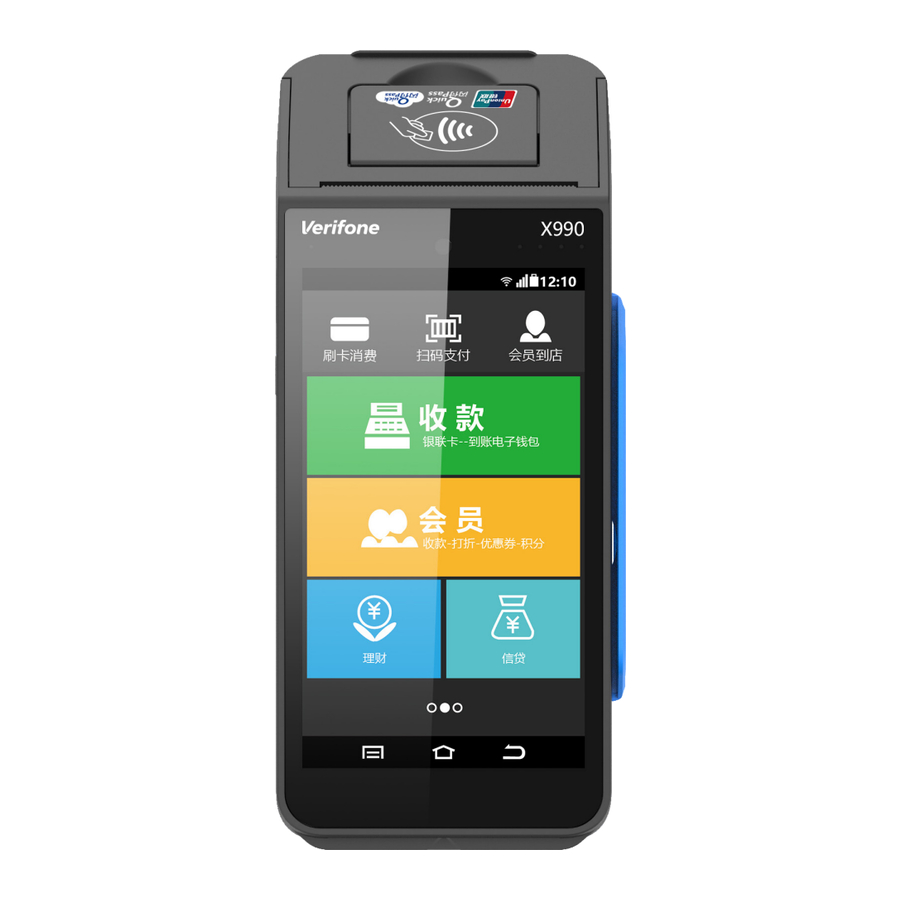
VeriFone X990 Manual
Also See for X990:
- Product manual (10 pages) ,
- User manual (5 pages) ,
- User manual (2 pages)
Advertisement
Table of Contents
Contents
VeriFone X990 Manual
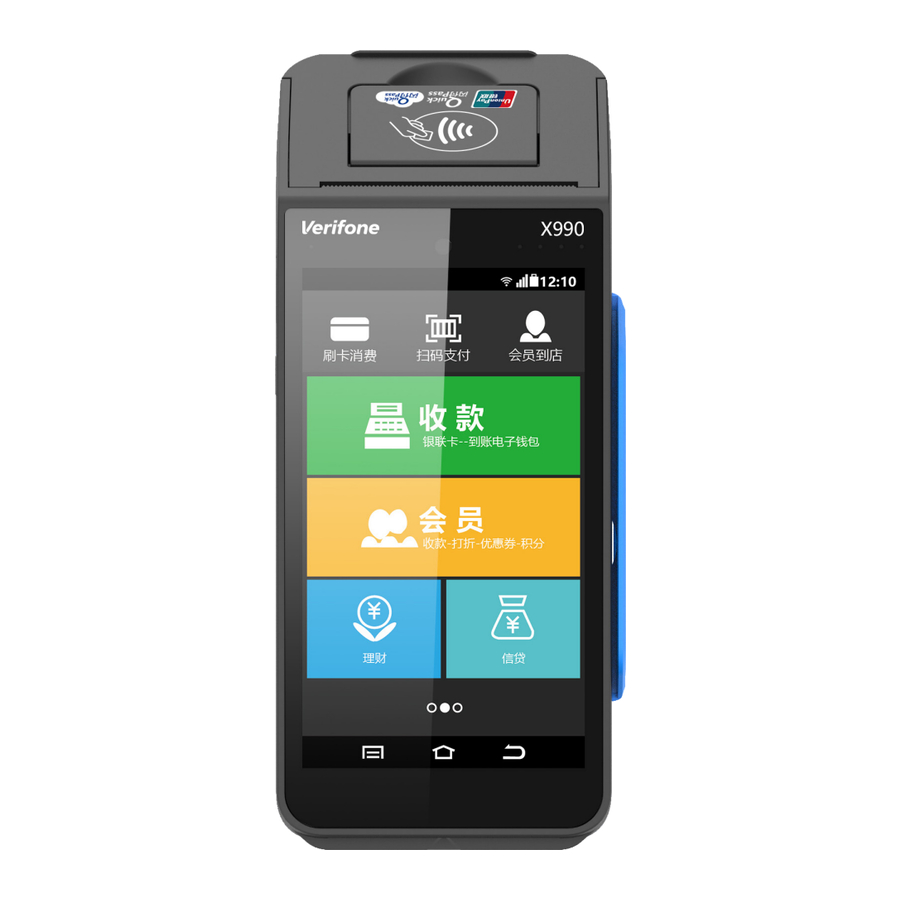
Overview

User instruction
- ON/OFF instruction
POWER ON: press "![]() " ON/OFF button for 3 seconds
" ON/OFF button for 3 seconds
POWER OFF: press "![]() " ON/OFF button for 3 seconds and then press "power off" on the screen
" ON/OFF button for 3 seconds and then press "power off" on the screen - Magnetic stripe card
Put the magnetic card into the magnetic card slot to read, magnetic side towards the LCD. Keep it smooth, uniform when swiping the card. - Smart card
Insert smart card into the smart card slot, the metal pads of the smart card should facing up, please refer to card identification. - Contactless card
Tab the contactless card near the contactless card reader zone on the device, to make contactless card transaction. Put one contactless card one time to avoid confliction if putting more then one card. - Charging
Connect the USB-C cable to POS terminal, connect the other end of the cable to the 5V/2A power adaptor to charge the terminal.
Terminal specification
| Item | Specification |
| Product | X990 |
| Model Name | X990, X990 Dual WiFi, X990 Global |
| CPU | 32-bit high performance CPU |
| Memory | 1G RAM + 8G ROM Flash (Extendable to 2G RAM+16G Flash) |
| Operating System | VanOS secure payment system, based on Android 7.x |
| Display | 5.5 inch IPS screen, 1280×720 |
| Extended storage | Micro-SD card interface |
| PINPad | Built-in virtual PIN entry keypad Support Master Key/Session Key, Fixed, DUKPT etc Support DES, 3DES, RSA, SHA-256 and AES algorithm etc |
| Touch Screen | Capacitive touch screen, support e-signature |
| Smart card | Conform to ISO7816, PBOC and EMV Level 1 & 2 |
| Magnetic Stripe | Support ISO7811 1/2/3track, bi-directional reading |
| Contactless | Support ISO/IEC 14443 Type A&B, Mifare card conform to qPBOC, PAYPASS and PAYWAVE spec |
| Rear camera | Optional camera with flash, high resolution, auto focus |
| Front camera | Optional professional camera, equipped with fast 1d/2d barcode recognition algorithm |
| Physical interface | USB TYPE C Optional 3.5mm headset jack 2 x SAM, 1 x SIM or 1 x SAM, 2 x SIM |
| LED indicators | 4 contactless LEDs 1 two-color charging indicator |
| Multimedia | Built-in buzzer, speaker, microphone |
| Printer | Built-in high-speed thermal printer with print speed greater than 25 lines per second, support paper roll with width of 58mm and diameter of 40mm |
| GPS | Built-in GPS, support A-GPS, Glonass, Beidou |
| Battery | 2600mAh/7.2V |
| Connectivity | 4G, compatible with 3G and 2G, Wi-Fi, Bluetooth |
| Power adaptor | Input: AC 100V 240V/50 60Hz/0.3 0.5A Output: DC 5V/2A |
| Options | Fingerprint, USB Token |
| Accessories | Optional, feature base |
| Environmental condition | Operating temperature 0 45 storage temperature -20 70 Relative humidity 5% 90% (Non-condensing) |
Instruction for installation and usage
- Please charge the terminal within the specified voltage range, don't use too low or too high voltage.
- Please make sure the connection is correct when connecting the device to the host and/or the power adaptor.
- Don't damage the cable, if the cable is damaged, do not use it anymore.
- Don't expose the terminal with direct sunlight, high temperature, humidity, dusty or strong corrosive gas.
- Stay away from liquid, don't use the product where the water may pour over or enter into, don't operate the product with wet hand.
- It is strictly prohibited to open the terminal without permission, otherwise the terminal will fail, the consequence will be at your own risk.
- If the terminal fails, please contact maintenance personnel, user is not allowed to maintain or repair the terminal without permission.
- Be sure to use the original battery or specified type of battery, otherwise it may cause the risk of explosion, prohibit the impact, extrusion, heating, short circuit or put the battery nto the fire, the battery is prohibited to use after soaking.
- Please remember to close the battery cover after replacing the battery.
- It is strictly prohibited to charge and replace batteries in dangerous places.
- Adapter shall be installed near the equipment and shall be easily accessible.
- Risk of explosion if battery is replaced by an incorrect type. Dispose of used batteries according to the instructions.
- Hereby, [Verifone Systems (China) Inc.] declares that the radio equipment type [Model: X990, X990 Dual WiFi, X990 Global] is in compliance with Directive 2014/53/EU. The full content of the EU declaration of conformity is available on www.verifone.cn website.
- ONLY use Verifone qualified power adaptor for battery charging. For the battery, the charging temperature is 0℃±3℃ to 40℃±3℃, the operating temperature is 0℃ to 45℃. Do not operate and use the terminal beyond the above temperature range, otherwise it may cause the risk of explosion.
Password anti-peep instruction
- Using body or hand to block when entering the password to prevent it from peeping.
- The monitor range should as far as possible from the placement of the terminal when installing the surveillance camera, so as to avoid the cardholder's password leakage.
- Clients and merchants need to conduct routine inspection to ensure that the terminal has not been changed and there are no suspicious objects within the smart card and magnetic card slot.
Packing list
| Serial No. | Name | Qty |
| 1 | X990 POS Terminal | 1 |
| 2 | USB-C charging cable | 1 |
| 3 | User Manual | 1 |
| 4 | Paper roll | 1 |
| 5 | Power adaptor | 1 |
| 6 | Battery | 1 |
| 7 | X990 Declaration of Conformity | 1 |
Verifone Systems (China) Inc.
Phone: +86 13910835232
E-mail: support@Verifone.cn
www.verifone.com
Room 301, ZhuoMing Plaza, No. 1069, South Huihe Street, Chaoyang District, Beijing, China
Verifone Inc.
2560 N, 1st Street, Suite 220 San Jose, California 95131, USA
Verifone Holding GmbH
Seilerweg, 2F, Bad Hersfeld 36251, Germany
Verifone UK Ltd.
3 Roundwood Avenue Stockley Park Uxbridge, UB11 1AF, UK
Công ty TNHH Gini
Phòng U3, Tầng 4, Tòa nhà Broadway E, Số 2 Bertrand Russell, Phường Tân Phú, Quận 7, TP. HCM, Việt Nam.
Quick Start Guide

Documents / Resources
References
Download manual
Here you can download full pdf version of manual, it may contain additional safety instructions, warranty information, FCC rules, etc.
Advertisement


















Need help?
Do you have a question about the X990 and is the answer not in the manual?
Questions and answers