Advertisement
Quick Links
Advertisement

Summary of Contents for Wallbox COPPER SB
- Page 1 COPPER SB Service Manual...
- Page 2 INDEX Important Information Required Materials Control Board and Plastic Cover Replacement Removing the Old Control Board and the Plastic Cover Attaching the New Control Board and the Plastic Cover Power Board Replacement Removing the Old Power Board Attaching the New Power Board CPU Placement Removing the CPU Attaching the CPU...
- Page 3 Important Information Introduction and Scope The purpose of this document is to describe the process of replacing service parts of the Copper SB charger’s hardware system. Intent of this service manual is to lend a hand to our service partners in replacing the service parts.
- Page 4 Required Materials Torx T9 Hexagonal Allen Hex Spare part to be replaced: Screwdriver Screwdriver Key 2.5mm Control board + Front plastic cover, Power board...
- Page 5 Control Board and Plastic Cover Replacement The Control board of the Copper SB charger is enclosed within the front plastic cover of the charger. The Control board includes the following components: • Wireless Communication System: BLE, Wi-Fi • Microcontroller Unit •...
- Page 6 Carefully remove the communications cable Keep the old Control board aside for return or from the cover and the Power board disposal. Ensure that the communications cable is detached gently from the the connector. Do not pull or apply excessive force to remove the cable. Attaching the new Control board and the Front plastic cover Carefully attach the communications cable to Be cautious and ensure that the CPU on the...
- Page 7 Insert and then tighten the two Torx screws Restore the power supply to the charger. in the bottom of the charger to secure the (Fuse box). Check that the LED LIGHT is front plastic cover. fixed and is white.
- Page 8 Power Board Replacement The Power board of the Copper SB charger is enclosed within the rear plastic cover of the charger. The Power board consists of the following components: • Power Supply Unit • Wired Communications: DC Leakage, Control pilot, etc.
- Page 9 Carefully remove the communications cable Disconnect the input power cables and the from the cover and the Power board. socket outlet cables (all control and power cables) from the respective connectors on the Power board. Ensure that the communications cable is detached gently from the the connector.
- Page 10 Fix the Power board to the charger’s body Get the plastic cover and connect the ribbon with the 4 screws that have been previously cable to the Power board. removed. Make sure that cable is properly attached to the PCBA connector. Close the charger by screwing the 9 screws.
- Page 11 CPU Placement The Control board of the Copper SB charger is enclosed within the front plastic cover of the charger. It is not recommended to replace only the CPU because: • The Serial Number on the module will be different from the serial number on the outer sticker of the Body.
- Page 12 Attaching the CPU To attach the CPU on the Control board, perform the following steps: Identify the insertion mark on the edge of Ensure that the metal levers are in open the CPU. The CPUshould only be attached position. by positioning the insertion mark towards the Control board.
- Page 13 +353 14 854 347 +351 308 801 440 +46 852503203 Deutschland Italia Österreich United Kingdom +49 69 96759775 +39 011 1962 2461 +43 720882116 +44 20 3318 3779 Nederland España +31 20 808 0847 +34 932 20 95 75 www.wallbox.com service@wallbox.com...
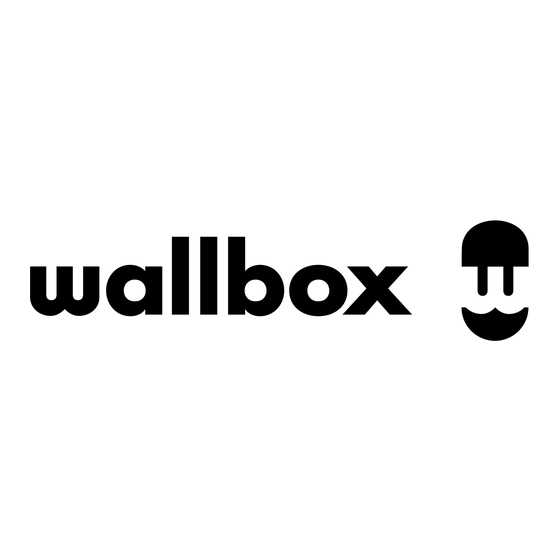
















Need help?
Do you have a question about the COPPER SB and is the answer not in the manual?
Questions and answers