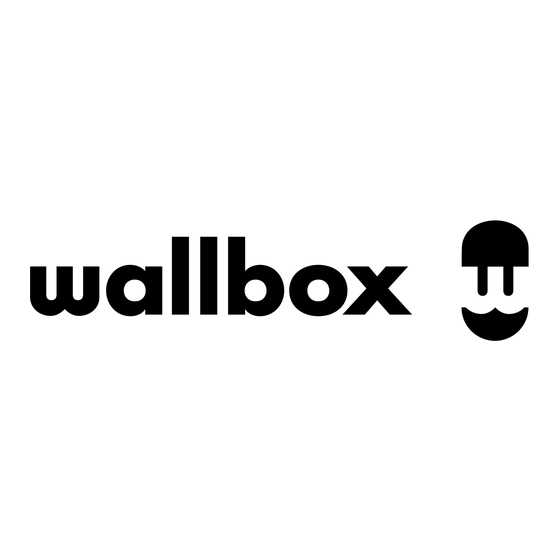
Table of Contents
Advertisement
Quick Links
Advertisement
Table of Contents

Summary of Contents for Wallbox Quasar II
- Page 1 Quasar II User Guide...
-
Page 2: Table Of Contents
INDEX Final Notes Legal Notice Safety and Maintenance Instructions Safety First Connector Recommendations Safety Icons Electrical Precautions IMPORTANT SAFETY INSTRUCTIONS Limited Warranty Started Disposal Advice Getting Get to know the solutions UL Certification 1. Home Power kit FCC Note 2. The HomeBackup Power kit Understanding Quasar 2 Status Lights 3. -
Page 3: Safety First
Safety Safety Icons Hot surface, risk of burn. First Flying debris, risk of injury. Heavy objects, risk of muscle strain. Caution. Risk of electric shock. Sharp element, risk of injurious cuts. Ground earth connection required. Special waste treatment. Crush hazard. Keep feet clear. -
Page 4: Important Safety Instructions
Distribution Network Operator (DNO). Installation must be performed by a Wallbox-certified electrician CAUTION: Be aware of the weight when handling the and must comply with the National Electric Code (NEC), local package and the charger. - Page 5 CAUTION: Be careful with hot parts due to WARNING: No EV connector adapters or converters high temperatures. are allowed. Neither cable extensions of any kind are allowed for the EV connector. CAUTION: Remove the power supply at least 4 minutes before unmounting the charger, WARNING: The installer is responsible for providing and refrain from touching the charger and overcurrent protection.
-
Page 6: Getting Started
Home Power kit Thank you for choosing Wallbox Quasar 2, the state-of-the-art With Quasar 2 and the Energy Meter, you have CCS (Combined Charging System) bidirectional charger all the vehicle-to-home (V2H) features designed to charge your electric vehicle (EV) and use its available. -
Page 7: Understanding Quasar 2
Status Lights Understanding Quasar 2 Here’s what each status means: Quasar 2 has been designed to be intuitive and easy to use. Different elements allow you to understand and control the charger. Ready — Static green The charger includes an LED strip to provide visual information about The charger is powered on and unlocked, and an EV is waiting to be the charger’s state and a physical button to operate the unit. - Page 8 Home powering — Blinking purple Updating — Progressive white A Home Powering session is in progress. The display indicates the state The charger is installing an update. of charge, each block represents 20% of the battery capacity. Charger Off — No lights Backup power —...
-
Page 9: Push Button
Push Button Charger Error Recoverable — Blinking red icon Here’s what you can do with the push button: Indicates a recoverable error has occurred. Restart the charger to solve the problem. Play and Pause With a short press (1 second) you can start or stop the ongoing session. Charger Unrecoverable Error —... - Page 10 Scan one of the QR codes below with your smartphone camera. It’ll take you straight to the App Store or the Google Play Store. Download the Wallbox app to unlock all the features of your Quasar 2 charger. Follow the steps to Register and Creating an account.
-
Page 11: Connectivity Settings
Add your charger to your Wallbox account Connectivity Settings Internet connectivity allows your charger to link with the Wallbox Cloud, enabling real-time communication between the app and your charger for 1. If this is the first time adding a charger to your account, tap Add remote control. - Page 12 EV Compatibility & Configuration Quasar 2 can be used with any electric vehicle that incorporates a CCS1 Connector and that is compliant with DIN 70121, ISO 15118-2 and ISO 15118-20. Bidirectional features will only be available for Kia EV9 models with V2X Service updated.
- Page 13 Charger Screen This intuitive dashboard allows you to monitor and manage all aspects of your charger at a glance. Here, you can quickly check the current status of your charger, see whether it's online, and access key functions like setting schedules or viewing statistics or settings with just one tap.
-
Page 14: Manual Mode
This mode allows you to directly control charging and home powering sessions without relying on any pre-defined 1. Open the Wallbox app and select your charger from the list. If configuration or automation. your EV isn’t plugged in, do so now. - Page 15 Your home must be consuming a minimum of 500W for Quasar Here’s how to start a manual home powering session: 2 to start powering it. 1. Open the Wallbox app and select your charger from the list. If ● The amount of power displayed in the APP shows the power your EV isn’t plugged in, do so now.
- Page 16 The Smart & Automatic mode allows Quasar 2, once set up, to operate independently according to your preferences. Here’s how to create a Schedule: 1. Open the Wallbox App, select your charger, and Tap ‘Add schedule’ on the Charger Screen. 2. Choose Schedule Type: a.
-
Page 17: Solar Charging
● For charging schedules, the session will be stopped when the Solar Charging Max SoC (or Target SoC) or end-of-schedule is reached, The Solar Charging feature allows your Quasar 2 to use green energy whichever comes first. from your solar panels (PV) to efficiently and sustainably charge your EV. For home powering schedules, the session will be stopped when ●... - Page 18 Important Notes Safety Charge ● The minimum energy requirement to start charging is 500W. The Safety Charge feature ensures your EV is always charged to the During charging, if the surplus energy level falls below 500W for minimum SoC. It will automatically start charging after you plug in your 30 seconds or more, charging is automatically paused.
-
Page 19: Backup Power
Backup power Bear in mind that the Backup power overrides any automations or ongoing sessions, Quasar 2 will prioritize to power your home over any Important: This feature requires the Power Recovery Unit (PRU) to be other action. installed with Quasar 2. If the remaining time does not appear, it may be due to the absence of The Backup Power is designed to ensure that your house remains SoC information from the EV. -
Page 20: Service
Service Final Notes Need more assistance? Grid Codes Contact Wallbox Customer Support Grid codes are technical requirements for using the electricity grid. Service (888) 787-5780 Electrical parameters, which when configured correctly, enable your charger to safely exchange energy with the grid. -
Page 21: Legal Notice
The manufacturer or the connector is broken, cracked, open, reserves the right to make applicable changes at any given time. Wallbox or shows any other indication of damage. is focused on enhancing a continuous improvement of the user's content. - Page 22 GM error (loss of ground detected) at the vehicle side. dirt accumulation. HFTRF over-temperature error inside the charger. ● Use the Wallbox charger under the specified operating parameters and within normal ● Device configuration error. ambient conditions as specified in the General and Electrical Specifications section.
-
Page 23: Connector Recommendations
Connector Recommendations Electrical Precautions Do not use the product if the charging cable is frayed, has broken insulation, The power supply line must be wired to an existing or shows any other signs of damage, or if the vehicle plug or electrical outlet installation and be in accordance with National Electric is dirty, wet, or damaged. -
Page 24: Limited Warranty
15 of the FCC Rules. These limits ● During this period, Wallbox will, at its discretion, are designed to provide reasonable protection either repair or replace any defective product at against harmful interference in a residential no charge to the owner.















Need help?
Do you have a question about the Quasar II and is the answer not in the manual?
Questions and answers