Advertisement
Table of Contents
Contents
INKBIRD IBS-TH3-WlFI - Temperature Humidity Sensor Manual
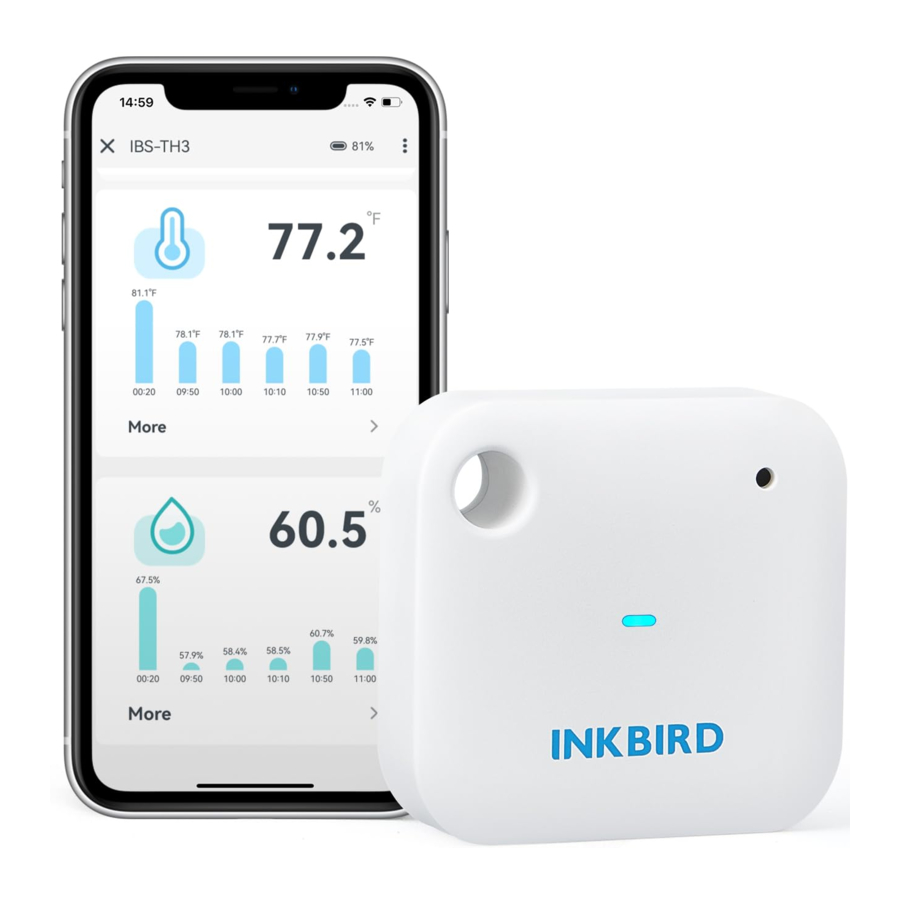
Product Introduction

- Action Button
- Short press the action button to check the current Wi-Fi status. If the sensor is paired with a network, the Wi-Fi indicator light will flash once, and the data will be synced to the app. Conversely, if the sensor is not paired with a network, the Wi-Fi indicator light will flash and enter the pairing state.
- Long press the action button to reset the Wi-Fi of the sensor and pair the network with Wi-Fi.
Technical Specifications
| Battery | AAA Battery'*3 (not included) | ||
| Temperature Measurement Range | -20°C~60°C (-4°F~140°F) | ||
| Temperature Accuracy | Typical: ±0.3°C/±0.5°F | ||
| Max: ±0.5°C/±0.9°F | |||
| Humidity Range | 0%RH~99%RH | ||
| Humidity Accuracy (25°C/77°F, 20%~80%RH) | Typical: ±3%RH | ||
| Max: ±4.5%RH | |||
| RH Humidity Accuracy (25°C/77°F, 0%~100%RH) | Typical: ±4.5%RH | ||
| Max: ±7.5%RH | |||
| Data Recording Interval | 10min, 30min, 60min (default), 120min, 180min, 240min | ||
| Sampling Interval | 10s | ||
| Battery Life (To maximize the battery life, you could select the larger recording interval. Low temperature drains battery life faster) | Ambient Temperature | Recording Time Interval | Battery Life |
| 25°C / 77°F | 120 minutes | About 1 year | |
| 25°C / 77°F | 60 minutes | About 6 months | |
| 25°C / 77°F | 30 minutes | About 3 months | |
| Temperature/Humidity Calibration Function | Supported; To synchronize the calibration values immediately, please press the device button after the calibration is set on the App. Otherwise, it will be only automatically synchronized when temp or humidity data is synchronized (it varies with the data change and recording time interval) | ||
| High/Low-Temperature (-Humidity) Alarm Function | Supported; To synchronize the alarm values immediately, please press the device button after the alarm is set on the App. Otherwise, it will be only automatically synchronized when temp or humidity data is synchronized (it varies with the data change and recording time interval) | ||
| Warranty | 1 Year | ||
APP Connection
Download the INKBIRD App
Search the INKBIRD App from Google Play or App Store to get it for free, or you can scan the left QR code to download it directly.
Note:
- Your iOS devices must be running iOS 10.0 or above to download the app smoothly.
- Your Android devices must be running Android 4.4 or above to download the app smoothly.
- The device supports a 2.4GHz Wi-Fi router only.
Registration
- Open the app, select your Country/Region, and a verification code will be sent to you.
- Enter the verification code to confirm your identity, and the registration is complete.
- Registering an account is necessary before using the INKBIRD app for the first time.
Connect to Your Phone
- Open the app and click "+" in the upper right corner to choose IBS-TH3 to start the connection. Please make sure your smartphone has Bluetooth enabled.
![]()
- Please make sure the device batteries are installed correctly. When the blue light flashes once, confirm and click "Next Step" to continue.
![]()
- Please select the Wi-Fi network you want to connect to and enter the password, then click "Next Step" to continue.
![]()
- Please press and hold the device button until the indicator light flashes to enter the pairing status. Click "Confirm" to continue.
![]()
- The phone app will automatically scan and find the device. Please place the device as close as possible to your smartphone and router. Once the device is found, confirm and click "Next Step" to continue.
![]()
- The device is automatically connecting to the network.
![]()
- Connection Succeeded.
![]()
Note: If the connection fails, you can reassemble the batteries and repeat steps 1 - 6 to reconnect.
Main Interface of INKBIRD App

Troubleshooting
- The WiFi network is often dropped, historical data is lost, or the network cannot be connected?
- Make sure the WiFi signal is stable, and place the device as close to the router as possible.
- Make sure there are as few barriers as possible between the device and the router.
- Check to see if the battery level is low.
- Enable Bluetooth and positioning functions, allow the App to obtain location information, and allow the local network (iOS System).
- The alarm notification is not received or delayed?
- Make sure the WiFi signal is stable, and place the device as close to the router as possible.
- Make sure there are as few barriers as possible between the device and the router.
- Check to see if the app notification permission is enabled.
INKBIRD TECH.C.L.
support@inkbird.com
Factory address: 6th Floor, Building 713, Pengji Liantang Industrial Area, NO.2 Pengxing Road, Luohu District, Shenzhen, China
Office address: Room 1803, Guowei Building, NO.68 Guowei Road, Xianhu Community, Liantang, Luohu District, Shenzhen, China
Documents / Resources
References
Download manual
Here you can download full pdf version of manual, it may contain additional safety instructions, warranty information, FCC rules, etc.
Download INKBIRD IBS-TH3-WlFI - Temperature Humidity Sensor Manual
Advertisement



























Need help?
Do you have a question about the IBS-TH3-WlFI and is the answer not in the manual?
Questions and answers