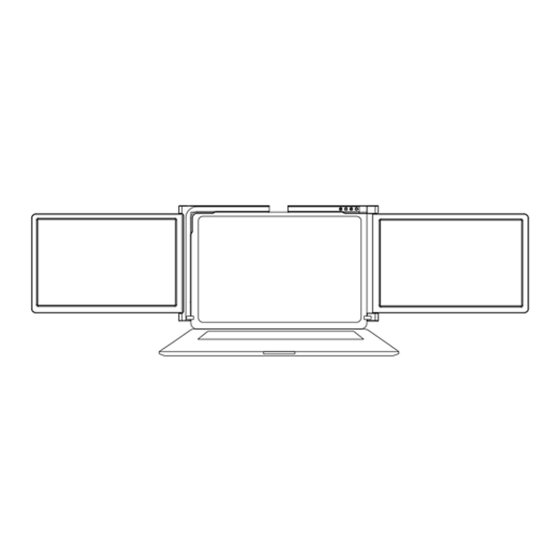
Advertisement
Table of Contents
Advertisement
Table of Contents

Summary of Contents for Kogan PRO KAMN14TFDEA
- Page 1 PRO DUAL SCREEN TRI- FOLD PORTABLE MONITOR 14" FULL HD KAMN14TFDEA...
-
Page 3: Safety And Warnings
SAFETY & WARNINGS • Handle the tri-screen with care and do not press the screens to avoid damage. • Do not exceed its maximum turning angle showing as below: Turning angle of screens Left screen (0° - 235°) Right screen (0° - 180°) •... - Page 4 COMPONENTS Monitor USB-C to USB-A Cable (x2) USB-C to USB-C Cable USB Thumb Drive Carry Bag Protective Caps (x6)
- Page 5 OVERVIEW Inputs and Buttons USB-C PD USB-C port USB-C PD Power supply, reverse charging, compatible with PD2.0 power supply protocol, Supporting 5-20V voltage input. USB-C Port To receive various inputs from USB-A or USB-C ports. Brightness+ Brightness- (Left screen) (Right screen) Brightness- Brightness + (Left screen)
-
Page 6: Operation
OPERATION Protective cap Using the protective cap if your laptop is an ultra-thin style (laptop screen thickness ≤6mm), this helps keep your laptop in place. Installation Unpack the monitor. Open the two screens in the direction shown. Place the bracket at the back of the laptop screen and install it well with the bracket clamping the screen. - Page 7 Place the bracket over the back of the screen and clamp, allowing the bracket to hug the edges and sit on top of the laptop screen. Lift up the stand and stretch to its end. Press and hold the button to retract the stand. (The stand is embedded in the rear of the triple monitor, which can offer extra support to the monitor.) Using the supplied cables plug one end into the portable monitor and the other into...
- Page 8 CONNECTIVITY Connecting using USB-C to USB-C Cable Connect the USB-C cable to the portable monitor’s USB-C port and connect the other end to your laptop’s USB-C port. USB-C USB-C Notes: • Ensure that the laptop USB-C ports support power & data transmission and has enough power supply above 5V/2A.
- Page 9 Connecting using USB-C to USB-A Cable Connect both USB-A male connectors to your laptop (or one to laptop and the other to a USB power adapter) first. USB-A USB-C USB-A Connect the USB-C connector to the portable monitor. USB-A USB-A Reverse Charging Mode Connect a USB-C power adaptor to the USB-C PD port.
-
Page 10: Installation
INSTALLATION Windows USB-C Driver USB-A Windows 10 or Higher The driver will be automatically installed when the portable monitor is first connected to your laptop. Ensure that your laptop is connected to the internet. After successful installation, restart the laptop to use it. If the driver isn’t installed automatically, install it manually using the provided USB thumb drive. - Page 11 MacOS: USB-C Driver USB-A To load the driver, insert the thumb drive into your laptop. The folder "Drivers" will be displayed on your laptop desktop. Open the "Drivers" folder and find the “mac OS”. Enter "System Preferences Security & Privacy Screen Recording Unlock (Apple ID and password are required) ...
- Page 12 Click the “+” symbol as shown in the figure to add the driver. Click “Applications Racer USB USB Display Open” Follow the steps to add the driver. After successful installation, restart the laptop. The portable monitor is now ready to use. Laptop Display Configuration PC / WINDOWS Go to your Display Settings (Start >...
- Page 13 If you need to set different display modes for multiple screens, please click 1/2/3 (click the "Identify" button down the screen to find the corresponding screen) and select the one, then enter into the "Multiple displays" menu to set If any of the screens are upside down, click on the screen in the display menu. Then click on the “Orientation”...
-
Page 14: Specifications
SPECIFICATIONS Screen size 14” Length 309-425mm Panel Width >209mm Thickness <8.5mm Resolution 1920 x 1080 Aspect ratio 16:9 Backlight type W-LED Power 5V 3A Speaker USB-C 1920 x 1080 (Video and Power) USB-C PD Power only Dimension 360 x 221 x 29mm Weight 1.42 kg... - Page 15 There is a black screen and no display after connection. • Confirm if the laptop power indicator light is on. • Check if the two ends of the cable are plugged in place and confirm if the laptop output power is enough to support the device. The screen is not stable, flickers or has intermittent black screen after connection.
- Page 16 Need more information? We hope that this user guide has given you the assistance needed for a simple set-up. For the most up-to-date guide for your product, as well as any additional assistance you may require, head online to help.kogan.com...















Need help?
Do you have a question about the PRO KAMN14TFDEA and is the answer not in the manual?
Questions and answers