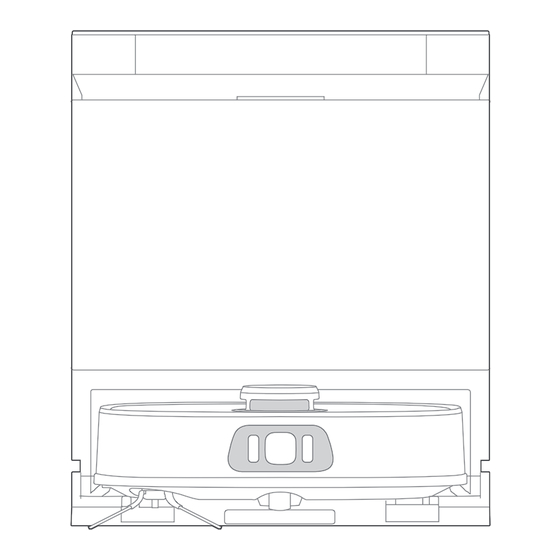
Eureka NERJ15ULTRABK Instruction Manual
Hide thumbs
Also See for NERJ15ULTRABK:
- User manual ,
- Instruction manual (36 pages) ,
- Instruction manual (132 pages)
Subscribe to Our Youtube Channel
Summary of Contents for Eureka NERJ15ULTRABK
- Page 1 INSTRUCTION MANUAL NERJ15ULTRABK NERJ15ULTRAWH ROBOT VACUUM CLEANER Please read the manual before use.
-
Page 3: Table Of Contents
CONTENTS SAFETY INSTRUCTIONS TECHNICAL DATA IN THE BOX Components in Package Introduction to Parts of Robot Vacuum Introduction to Base Station PREPARATIONS BEFORE USE Placement of the Base Station Installation of Side Brush to Robot Vacuum Installation of the Mop Power on &... - Page 4 CONTENTS Emptying Reset to Factory Settings Mop Washing Self-Cleaning of the Base Station Mop Drying Status Indicators of Base Station MAINTENANCE Maintenance of Base Station Dust Bag Replacement Maintenance of Dust Bin How to Use the Cleaning Brush Maintenance of Roller Brush Cleaning of Side Brush Cleaning of the Robot Sensors Cleaning of Driving Wheel...
-
Page 5: Safety Instructions
SAFETY INSTRUCTIONS Warning for the machine • This appliance can be used by children aged from 8 years and above and persons with reduced physical, sensory or mental capabilities or lack of experience and knowledge if they have been given supervision or instruction concerning use of the appliance in a safe way and understand the hazards involved. - Page 6 SAFETY INSTRUCTIONS • Correct Disposal of this product.This marking indicates that this product should not be disposed of with other household wastes throughout the EU. To prevent possible harm to the environment or human health from uncontrolled waste disposal, recycle it responsibly to promote the sustainable reuse of material resources. To return your used device, please use the return and collection systems or contact the retailer where the product was purchased.
- Page 7 • Base station is only applicable to the product NERJ15ULTRABK/NERJ15ULTRAWH. (Battery pack type: Li-ion, DC 14.4 V, 5200 mAh) The base station will automatically start charging after Robot Vacuum Cleaner returned to the base.
- Page 8 SAFETY INSTRUCTIONS Warning for battery • Please note that do not disassemble the battery by yourself. • lf you need to replace it, please contact the after-sales service center. • Please dispose of used battery according to local laws and regulations. •...
- Page 9 SAFETY INSTRUCTIONS [symbol IEC 60417-5957 for indoor use only ( 2004-12 )] [symbol ISO 7000-0790 read operator's manual ( 2004-01 )] [symbol IEC 60417-5031 direct current ( 2002-10 )] time-lag miniature fuse-link where X is the symbol for the time/current characteristic as given in IEC 60127 [symbol IEC 60417-5032 alternating current ( 2002-10 )]...
-
Page 10: Technical Data
TECHNICAL DATA NERJ15ULTRABK Product Model Dust Collection Mode 1000W NERJ15ULTRAWH Host Charging Voltage 19.5V Charging Input Power Host Rated Voltage 14.4V Charging Output Power 36.1W Host Rated Power Base Station Output 19.5V , 1.85A Base Station Model R23W02EDS01 Battery Model... -
Page 11: In The Box
IN THE BOX Components in Package 110mm 468mm Robot Vacuum Base Station Side Brush x1 Mop x2 Dust Bag x 1 Cleaning Brush x 1 Base Ramp x 1 Instruction Manual... -
Page 12: Introduction To Parts Of Robot Vacuum
IN THE BOX Introduction to Parts of Robot Vacuum Main View (with cover closed) Bottom View Include Line Carpet Sensor Laser/Camera Side Sensor Omni- Brush directional Buttons Wheel LiDAR Roller Brush Sensor Cli Sensors Bumper Edge Mop Outer Sensor Expansion Mop Mounting Module Shaft... -
Page 13: Introduction To Base Station
IN THE BOX Introduction to Base Station Main View Back View Status Indicator Power Cord Dust Collector Storage Slot Robot Entrance Cleaning Tray Base Ramp Top View Inlet The clean water The waste water tank is on the right tank is on the left Charging Contacts... -
Page 14: Preparations Before Use
PREPARATIONS BEFORE USE Placement of the Base Station Installation of Side Brush to Robot Vacuum Place the base station on a hard surface against a Turn the robot over. Press the side brush downward into wall, with clear space of at least 5cm on the left the slot. -
Page 15: Installation Of The Mop
PREPARATIONS BEFORE USE Power on & Charge Installation of the Mop As shown in the figure, align the mop pad centrally Press and hold the " " button of robot for three seconds to turn with the mop pad plate and apply it evenly. it on. -
Page 16: Environmental Requirements
PREPARATIONS BEFORE USE Preparing the Cleaning Area Before using the robot vacuum, please make sure the area to To add clean water, remove the clean water tank on the be cleaned is free from items that may be tangled/stuck with right, open the cover, and fill the tank with clean water to the robot vacuum (such as wires, hard objects, iron nails, the MAX mark. -
Page 17: Setting Up App
flashing. Follow instructions in app for next following the wireless network connection instructions. steps. Download the App Scan the following QR code or search for eureka robot to download the App. Follow the instructions in the app to create a new account or login. Network... -
Page 18: Getting Started
GETTING STARTED NOTES Start / Pause / Resume 1. Make sure that the mops are installed properly before use, otherwise the robot will not start normally. Press and hold the power button " " for three seconds to turn 2. This product is intended for indoor use only. Do not use it the robot on/o . -
Page 19: Mop Washing
GETTING STARTED Status Indicators of Base Station Mop Washing To ensure the mopping e ect, the robot will return to the base Indicator Light Status station halfway to clean the mop pad when mopping the floor, or you can manually set the cleaning frequency of mop on the App Stand-by based on your needs. -
Page 20: Maintenance
MAINTENANCE Maintenance of Base Station Rinse the cleaning tray under the faucet and wipe it Remove the cleaning tray from the bottom of the base station, then take o the left and right cleaning discs in clean. turn, rinse them with clean water, and wipe them clean. Remove the self-cleaning assembly (roller) from the Reassemble the left and right cleaning discs and cleaning tray and rinse o any impurities adhering to... -
Page 21: Dust Bag Replacement
MAINTENANCE Dust Bag Replacement Maintenance of Dust Bin (Clean as needed) Remove the dust Pull the used disposable Open the upper cover of robot and remove the dust bin. collector cover. dust bag out of the dust collector. Push up the dust bin cover, and then dump the garbage downward. -
Page 22: How To Use The Cleaning Brush
MAINTENANCE How to Use the Cleaning Brush: Pull out the end of caps the roller brush as shown below, and cut any hairs wrapped around the roller brush by using 1. Cut the hair entangled on the roller brush body with the blade. the cleaning brush in the accessories box. -
Page 23: Cleaning Of The Robot Sensors
MAINTENANCE Cleaning of the Robot Sensors (Clean as needed) Cleaning of Driving Wheel (Weekly cleaning is recommended) Wipe and clean all sensors of robot with a soft dry cloth, including: Rotate the driving wheel back and forth to remove debris and 1. -
Page 24: Troubleshooting
TROUBLESHOOTING Common issues Possible Causes Solutions Robot is not in contact with charging Place the robot directly in front of the charging Robot fails to charge contacts dock and press the recharging button Unreasonable placement of base Refer to the "Placement of the Base Station " Robot fails to return for charging station section of the manual for details... - Page 25 TROUBLESHOOTING Common issues Possible Causes Solutions The LiDAR sensor protective cover is Gently tap the protective cover to check it's able stuck to rebound There is an obstacle in front of the Clear obstacles in time robot Robot keeps moving backward After clearing obstacles or foreign objects, gently The bumper is stuck tap the bumper...
- Page 26 - Follow the mobile phone instructions to add the device again Enter the Eureka Robot App—Add Device Method 1: Select Add by Model and find the App unable to scan QR code The QR code on the device is unclear corresponding device;...
- Page 27 TROUBLESHOOTING Common issues Possible Causes Solutions The clean water tank is empty Remove the clean water tank and add water Unable to clean mop Remove the waste water tank and pour out waste The waste water tank is full water...












Need help?
Do you have a question about the NERJ15ULTRABK and is the answer not in the manual?
Questions and answers