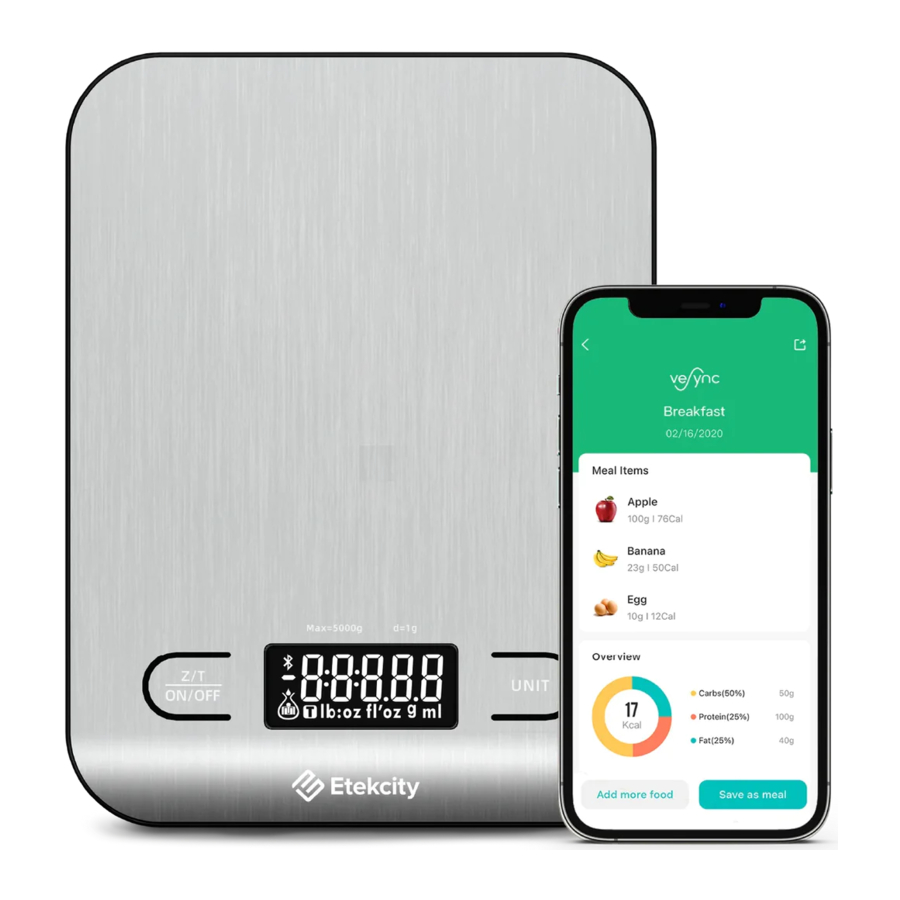
Etekcity ENS-C551S-SUS - Smart Nutrition Scale Manual
- User manual (24 pages) ,
- User manual (24 pages)
Advertisement
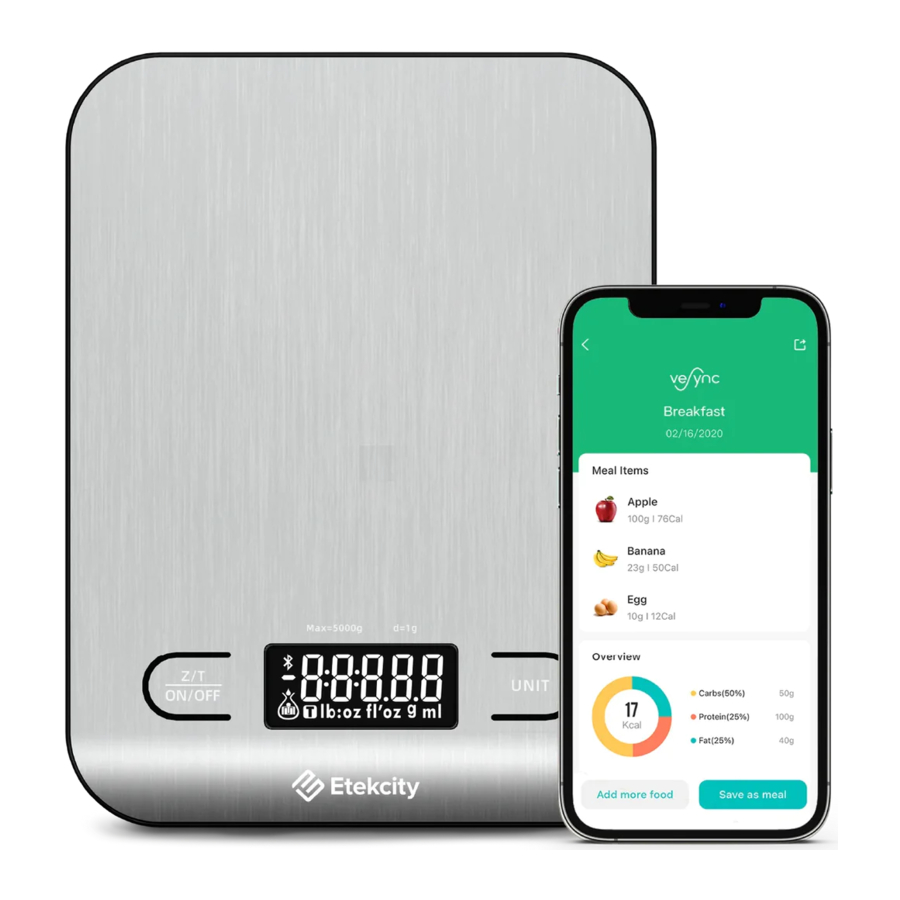
Package Contents
1 x Choice Smart Nutrition Scale
3 x 1.5V AAA Batteries (Pre-Installed)
1 x Quick Start Guide
Specifications
| Weight Capacity | 176.4 oz / 11 lb / 5000 g / 5000 mL |
| Units | oz / lb: oz / fl'oz (water/milk) / g / mL (water/milk) |
| Auto-Off | 30–300 seconds (adjustable in app) |
| Dimensions | 8.0 x 6.1 x 0.7 in / 204 x 156 x 17 mm |
| Battery | 3 x 1.5V AAA Batteries (Pre-Installed) |
Increments
| Measurement Unit | Item Weight | Increment |
| g | 5–5000 g | 1 g |
| oz | 0–176 oz | 0.05 oz |
Note: To access additional smart nutrition scale functions, download the free VeSync app.
Function Diagram

- Weighing Platform
- Battery Compartment
- Zero/Tare/On/Off Button
- Digital Display
- Unit Selection Button
- Anti-Skid Pads
Display Diagram

- Bluetooth® Indicator
- Weight Value
- Negative Weight Indicator
- Weight/Water/Milk Indicator
- Tare Indicator
- Measurement Unit
Before First Use
Remove the plastic strip from the battery compartment.
- Open the battery compartment on the underside of the scale. Remove the included AAA batteries. [Figure 1.1]
![Etekcity - ENS-C551S-SUS - Before First Use - Step 1 Before First Use - Step 1]()
- Remove the plastic insulator strip from the battery compartment.
- Replace the batteries. Follow the guidelines in the battery compartment to match the + and – terminals. [Figure 1.2]
![Etekcity - ENS-C551S-SUS - Before First Use - Step 2 Before First Use - Step 2]()
VeSync App Setup
Note: The VeSync app is continually being improved and may change over time. If there are any differences, follow the in-app instructions.
- To download the VeSync app, scan the QR code or search "VeSync" in the Apple App Store® or Google Play Store.
Note: - Open the VeSync app. If you already have an account, tap Log In. To create a new account, tap Sign Up.
Note: You must create your own VeSync account to use third-party services and products. These will not work with a guest account. With a VeSync account, you can also allow your family and friends to use your smart nutrition scale. Even if you switch to a new device, your nutrition records will still be available on your VeSync account. - Make sure your phone has Bluetooth® turned on.
- Tap + in the VeSync app and select your smart nutrition scale.
- Follow the in-app instructions to connect to your smart nutrition scale.
Note: You can change the name and icon at any time in the smart nutrition scale settings.
Using Your Smart Scale
Note:
- You can use the VeSync app to control your scale, and access additional features such as extra settings, food records, nutrition tracking, and more.
- For accurate results, always place the scale on a hard, dry, flat surface.
- Keep the scale away from dirt, dust, vibrations, wind, air currents, and electromagnetic interference.
- When you turn on the scale, choose units, or use the Tare function, wait for the display to read "0.00" before measuring.
Measurement
- Place the scale on a hard, dry, flat surface.
- Press
![]() to turn on the scale. Press
to turn on the scale. Press ![]() to select your desired measuring unit, which will show at the bottom of the display.
to select your desired measuring unit, which will show at the bottom of the display. - Weight: Choose between ounces (oz), pounds and ounces (lb: oz), or grams (g).
- Volume: Choose between fluid ounces (fl'oz) and milliliters (mL). You can also select water
![]() or milk
or milk ![]() .
.
- Optional: If you're using a container to hold the items or liquid you're measuring, first place the empty container on the scale. Press
![]() to remove the container's weight (see Tare Function).
to remove the container's weight (see Tare Function). - Place your item on the scale.
- Wait for the reading on the display to stabilize.
Note:
- To reset the scale, remove all weight from the platform and press
![]() . [Figure 2.1]
. [Figure 2.1]
![Etekcity - ENS-C551S-SUS - Measurement Measurement]()
Tare Function
Whenever you measure items inside a container, you can use the Tare function to remove the container's weight from the final measurement.
- Tap
![]() to turn on the scale. Make sure the display reads "0". If the screen does not display "0" automatically, tap
to turn on the scale. Make sure the display reads "0". If the screen does not display "0" automatically, tap ![]() to adjust to zero.
to adjust to zero. - Place the empty container on the center of the scale.
- Wait for the reading on the display to stabilize. The display will show the container's weight.
- Tap
![]() to tare the weight of the container. The screen will now display "0".
to tare the weight of the container. The screen will now display "0". - Place the liquid or items into the container. The scale will measure the contents without including the weight of the container.
- When you're done, reset the scale by removing all weight and tapping
![]() again.
again.
Unit Conversion
To change the unit of measurement, tap ![]() until the display shows your desired unit of measurement. Infrequently used units can be disabled in the VeSync app.
until the display shows your desired unit of measurement. Infrequently used units can be disabled in the VeSync app.
- Weight: Choose between ounces (oz), pounds and ounces (lb: oz), or grams (g).
- Volume: Choose between fluid ounces (fl'oz) and milliliters (mL). You can also select water
![]() or milk
or milk ![]() .
.
Automatic Power Off
To save battery power, the scale will automatically power off after 180 seconds of inactivity. Auto-off time can be adjusted from 30– 300 seconds in the VeSync app.
Manual Power Off
Tap and hold  for 2 seconds to turn off the scale.
for 2 seconds to turn off the scale.
Maintenance
- Use a slightly damp cloth to clean the surface of the scale, followed by a dry, soft cloth to wipe away the remaining moisture.
- You can use a dry, soft cloth to wipe dust off the scale.
- Do not wash the scale or immerse it in water or any other liquid.
Troubleshooting
| Problem | Possible Solution |
LCD display is dim | Replace the batteries. |
LCD display shows "Lo" | Battery is low. Replace the batteries. |
Scale does not turn on | Replace the batteries. |
| Insert batteries under the correct polarity as marked in the battery compartment. | |
Scale cannot connect to VeSync app | Make sure your mobile device is within 30 ft / 10 m of the scale. |
| A Bluetooth device can only exchange data with 1 other Bluetooth device at a time. Make sure the scale is not connected to any other phone or app. | |
Display shows "Err" | Weight exceeds 176.4 oz / 11 lb / 5000 g / 5000 mL. Remove item from scale to protect its weight sensors. Use a different scale with a higher weight range. |
If your problem is not listed, please contact Customer Support.
Important Safety Information
READ AND SAVE THESE INSTRUCTIONS
To avoid damage to this scale, please read and follow all instructions and safety guidelines in this manual.
Scale
- Do not exceed the 11 lb / 5000 g weight capacity, as it will damage the scale. An error indicator will appear on the LCD display if the limit is exceeded.
- Do not immerse the scale in water or any liquid. Smart scales are not waterproof.
- If liquid is spilled on the digital display or buttons, immediately wipe the scale dry with a soft cloth to avoid internal damage.
- Handle with care. This scale is not intended for commercial or heavy-duty use.
- Keep the scale in a cool, dry place. Avoid exposure to damp environments or extreme temperatures.
- This scale is not intended for use by persons (including children) with reduced physical, sensory, or mental capabilities, or lack of experience and knowledge, unless they have been given supervision or instruction concerning use of the scale by a person responsible for their safety.
- Handle with care. Not for commercial use. Household use only.
Batteries
- Do not mix new and old batteries.
- If the low battery indicator ("Lo") appears on the display, replace the batteries.
- If the scale is not in use for an extended period of time, remove the batteries to conserve battery life and extend the lifetime of the scale.
SAVE THESE INSTRUCTIONS
Customer Support
If you have any questions or concerns about your new product, please contact our helpful Customer Support Team.
Etekcity Corporation
1202 N. Miller St., Suite A Anaheim, CA 92806
Email: support@etekcity.com
Toll-Free: (855) 686-3835
Support Hours
Mon–Fri, 9:00 am–5:00 pm PST/PDT
*Please have your invoice and order ID ready before contacting Customer Support.
Connect with us @Etekcity

Documents / Resources
References
Download manual
Here you can download full pdf version of manual, it may contain additional safety instructions, warranty information, FCC rules, etc.
Download Etekcity ENS-C551S-SUS - Smart Nutrition Scale Manual
Advertisement



























Need help?
Do you have a question about the ENS-C551S-SUS and is the answer not in the manual?
Questions and answers