Table of Contents
Advertisement
Advertisement
Table of Contents

Summary of Contents for Poly TC10
- Page 1 Poly TC10 Administrator Guide 4.0.0 | November 2022 | 3725-13687-001A...
-
Page 2: Table Of Contents
Power the Poly TC10 with a PoE Injector ............................12 Set up the Poly TC10 for the First Time in Paired Mode ......................12 Set up the Poly TC10 for the First Time as a Standalone Device ....................13 Configuring Network Settings ................................13 Manually Configure IPv6 Address Settings .......................... - Page 3 Zoom Rooms Pairing Error ..................................25...
-
Page 4: Before You Begin
Before You Begin This guide helps you understand how to set up, manage, and use your Poly TC10 device. Audience, Purpose, and Required Skills This guide is intended for beginning-to-intermediate users who participate in video-conferencing calls and technical users familiar with setting up and managing telecommunications systems and equipment. -
Page 5: Getting Started
Flexible deployment options provide a range of operating modes that meet different room requirements. Poly TC10 Overview You can pair the Poly TC10 with a Poly video system, for example a G7500 system, or use it as a standalone (unpaired) controller. - Page 6 Run Zoom Rooms Controller on the Poly TC10 in a meeting space to launch and manage Zoom meetings. With Zoom Rooms Controller, you pair the Poly TC10 with a Zoom Room running on a Poly Studio X-Series, codec, or a desktop PC/Mac.
-
Page 7: Poly Tc10 Hardware Overview
Poly TC10 Hardware Overview The following illustration and table outline the hardware features of the TC10. Figure 1: Poly TC10 hardware features Poly TC10 Hardware Features Ref. Number Description LED bar Motion sensor to wake up display Touchscreen Poly touch button to launch Poly control dock menu... -
Page 8: Poly Tc10 Local Interface
Poly TC10 LED Status Indicators as a Room Controller in Poly Video Mode on page 17 Home Screen in Poly Video Mode The Home screen is the first screen you encounter in Poly Video Mode. From this screen, you have quick access to many of the system functions. Note: Some elements of your screen may be different depending on the system configuration. -
Page 9: Access The Poly Control Center
If your system is using a conferencing application that isn’t Poly, you can still access the TC10 device and paired video system settings in the Poly Control Center. Task » On the right side of the device touchscreen, swipe left or touch the Poly touch button on the bottom right of your touch screen. The Poly Control Center opens. -
Page 10: Accessibility Features
Accessibility Features Poly products include a number of features to accommodate users with disabilities. Users Who Are Deaf or Hard of Hearing Your system includes accessibility features so that users who are deaf or hard of hearing can use the system. - Page 11 Accessibility Features for Users with Limited Mobility Accessibility Feature Description Alternative control interface This product provides an alternative control interface for the connected video conferencing system for people with disabilities that cause limited manipulation issues. You can enable the system to auto-answer calls. Auto-answering Calling from a personal device With administrator credentials, you can wirelessly access the system web interface...
-
Page 12: Setting Up The Poly Tc10
Set up the Poly TC10 for the First Time in Paired Mode When paired with a Poly video system, you can use the Poly TC10 to control a video system. In paired mode, the Poly TC10 supports all Poly partner modes except Microsoft Teams. -
Page 13: Set Up The Poly Tc10 For The First Time As A Standalone Device
The Zoom Room app installs and launches. 8 Select Sign in. 9 Sign in to the Poly TC10 with a Zoom account login or an activation code for your Zoom Room. A user with administrator access can generate this code in Zoom Rooms Management. -
Page 14: Manually Assign A Host Name And Domain Name
Specifies the default gateway assigned to your system. 5 Select Save. Manually Assign a Host Name and Domain Name You can manually enter the host name and domain name for your TC10 device. You also can modify these settings even if your network automatically assigns them. Task 1 In the device local interface, go to Settings >... -
Page 15: Manually Pair The Poly Tc10 With A Video System
> Network. 2 Select the 802.1p/Q check box and enter a VLAN ID. The ID specifies the VLAN that you want the Poly TC10 to operate on. You can use values from 1 to 4094. 3 Select Save. Manually Pair the Poly TC10 with a Video System You can manually pair the Poly TC10 connected to your primary network with a video system in the room. -
Page 16: Using The Poly Tc10 In Poly Video Mode
Using the Poly TC10 in Poly Video Mode Pair the Poly TC10 with a video system and set the Provider to Poly in the system web interface to control and manage your Poly video system with the Poly TC10. Note: Poly Video Mode isn't available if the Poly TC10 is in standalone mode. -
Page 17: Environment Controls
• Display - Control monitors and projectors in the room. Poly TC10 LED Status Indicators as a Room Controller in Poly Video Mode The following table lists each LED indicator and its related status while the Poly TC10 is operating in Poly Video Mode as a room controller. - Page 18 Poly TC10 Status Indicators as a Room Controller in Poly Video Mode Status LED Color Animation Behavior Boot initialization in progress White Breathing Idle (not in a call) White Solid Sleep Amber Solid Incoming call Green Fluttering Outgoing call Green...
-
Page 19: Using The Poly Tc10 In Zoom Rooms Mode
5 Poly TC10 LED Status Indicators in Zoom Rooms Controller Mode The following table lists each LED indicator and its associated status while the Poly TC10 is operating in Zoom Rooms as a meeting controller. TC10 LED Status Indicators as a Meeting Controller in Zoom Rooms... - Page 20 Status LED Color Animation Behavior Firmware update in progress Amber Breathing Related Links Poly TC10 Status Bars on page 8...
-
Page 21: Device Maintenance
Library. Updating a Standalone Poly TC10 You can update a standalone Poly TC10 device running Zoom Rooms in the settings screen by going to Zoom > System settings > Update software section. You can also update a standalone device running Zoom Rooms in the Zoom Rooms web portal. Go to Device Management >... -
Page 22: Factory Restore The Poly Tc10 In The Ui
Don’t power off the Poly TC10 until it finishes the factory reset process. Factory Restore the Poly TC10 in the UI You can restore the TC10 to its default settings in the device UI. This process refreshes the device by deleting its configurations except the current version of software. -
Page 23: Troubleshooting
» In the device local interface, go to Settings > Information. Downloading Poly TC10 Logs Download Logs When Paired to Video System The Poly TC10 logs are available in the paired video system’s log package. To download the log package, see your video system’s Administrator Guide. -
Page 24: Ip Device Doesn't Display On The Available Devices List
12 IP Device Doesn’t Display on the Available Devices List Symptom: The TC10 device you want to pair is connected to the network but you don’t see it under Available Devices in the video system web interface. Problem: There are a few possible causes for this issue: •... -
Page 25: Ip Device Paired To Inaccessible Video System
Symptom: Your TC10 device was paired with a video system you can no longer access (for example, the video system lost its network connection or was moved to another location). Whatever the situation, the TC10 device screen now indicates it’s waiting to pair.
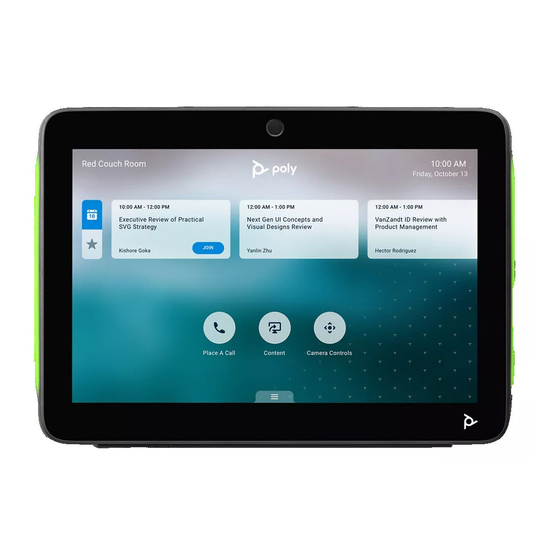













Need help?
Do you have a question about the TC10 and is the answer not in the manual?
Questions and answers