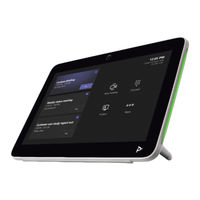Poly TC10 Video Conferencing System Manuals
Manuals and User Guides for Poly TC10 Video Conferencing System. We have 6 Poly TC10 Video Conferencing System manuals available for free PDF download: Admin Manual, User Manual, Administrator's Manual, Manual, Quick Tips
Poly TC10 Admin Manual (47 pages)
Brand: Poly
|
Category: Touchscreen
|
Size: 0 MB
Table of Contents
Advertisement
Poly TC10 User Manual (31 pages)
Brand: Poly
|
Category: Control Panel
|
Size: 0 MB
Table of Contents
Poly TC10 Admin Manual (33 pages)
Brand: Poly
|
Category: Touch Panel
|
Size: 0 MB
Table of Contents
Advertisement
Poly TC10 Administrator's Manual (25 pages)
Brand: Poly
|
Category: Conference System
|
Size: 0 MB
Table of Contents
Poly TC10 Quick Tips (2 pages)
Brand: Poly
|
Category: Conference System
|
Size: 0 MB
Advertisement