EPOMAKER EP68 - Hot-Swap Wireless Mechanical Keyboard Manual
- Quick start manual (18 pages)
Advertisement
- 1 SPECIFICATIONS
- 2 WINDOWS SHORTCUTS
- 3 MACOS SHORTCUTS
- 4 GENERAL FUNCTION SHORTCUTS
- 5 CHANGE RGB EFFECTS
- 6 PAIRING BLUETOOTH
- 7 PAIRING WIRELESS 2.4 GHz
- 8 BLUETOOTH & WIRELESS 2.4 GHZ SPECIFICATIONS
- 9 KEYBOARD SHORTCUTS
- 10 KEYBOARD WAKE UP/
- 11 REPLACING KEYCAPS AND SWITCHES
- 12 TECHNICAL ASSISTANCE
- 13 COMMUNITY FORUMS
- 14 Documents / Resources

SPECIFICATIONS
MODEL: EPOMAKER EP68
SIZE: 315 x 109 x 25mm
NKRO: Yes
SYSTEM: Windows / Mac / Linux
WEIGHT: 725g ± 20g
HOTSWAP: YES
KEYCAPS: PBT
LAYOUT: 68 Keys
CONNECTION: USB-C, 2.4GHz Bluetooth 3.0, Bluetooth 5.0.
WINDOWS SHORTCUTS
| FN + ESC | Long press 3s to restore the default setting |
| FN + 1-0 | F1-F10 |
| FN + - | F11 |
| FN + = | F12 |
| FN + U | PrtSc |
| FN + I | Scroll |
| FN + O | Pause |
| FN + J | Insert |
| FN + K | Home |
| FN +, | End |
| FN + A | Play/Pause |
| FN + S | Last Song |
| FN + D | Next Song |
| FN +F | Mute |
| FN + G | VOL - |
| FN + H | VOL + |
MACOS SHORTCUTS
| FN + M | Long press 3s to Switch to macOS mode |
| FN + 1 | Screen Brightness - |
| FN + 2 | Screen Brightness + |
| FN + 3 | Screenshots |
| FN + 4 | Control Center |
| FN + 5 | Mute |
| FN + 6 | VOL - |
| FN + 7 | VOL + |
| FN + 8 | Last Song |
| FN + 9 | Play/Pause |
| FN + 0 | Next Song |
| FN + - | Search |
| FN + = | Home |
GENERAL FUNCTION SHORTCUTS
| FN + BACKSPACE | Turn off/turn on the backlight | FN + ↑ | Backlight Brightness + |
| FN + \ | Toggle the light | FN + ↓ | Backlight Brightness - |
| FN + P | Change Color | FN + ← | Backlight Effect Speed - |
| FN + RIGHT CTRL | Change Side Lighting RGB Effects | FN + → | Backlight Effect Speed + |
CHANGE RGB EFFECTS
Pressing Fn+ \ at the same time allows you to switch the RGB effect of your EP68 Keyboard.
PAIRING BLUETOOTH
Long press the FN+Q /W/E for 5 seconds, the keyboard will start pairing and the light will flash. If there's no connection, the keyboard will enter into sleep mode.
PAIRING WIRELESS 2.4 GHz
FN + R Switch to Wireless Mode
Firstly, turn on the keyboard via the switch on the keyboard's bottom. Then plug the receiver into your device. After being recognized by your device, press FN+R, you will see the R key's backlit flashes. When the LED stays on the green, the pairing is successfully done.
BLUETOOTH & WIRELESS 2.4 GHZ SPECIFICATIONS
Operating system should be windows 8 or above to support the Bluetooth function. The device should support Bluetooth 5.0 or a higher version to use Bluetooth 5.0.
KEYBOARD SHORTCUTS
If you switch devices and/or systems, please make sure to press FN+M to switch the keyboard layout according to the system you used, or some shortcuts/multimedia keys may not work properly.
KEYBOARD WAKE UP/
If your keyboard is sleeping press any key to wake it up, it will remember the last device connected.

REPLACING KEYCAPS AND SWITCHES

For a full guide on how to remove keycaps and switches scan the QR Code or type in your browser: https://epomaker.com/blogs/guides/diy-guide-how-to-remove-and-replace-your-mechanical-keyboard-switches
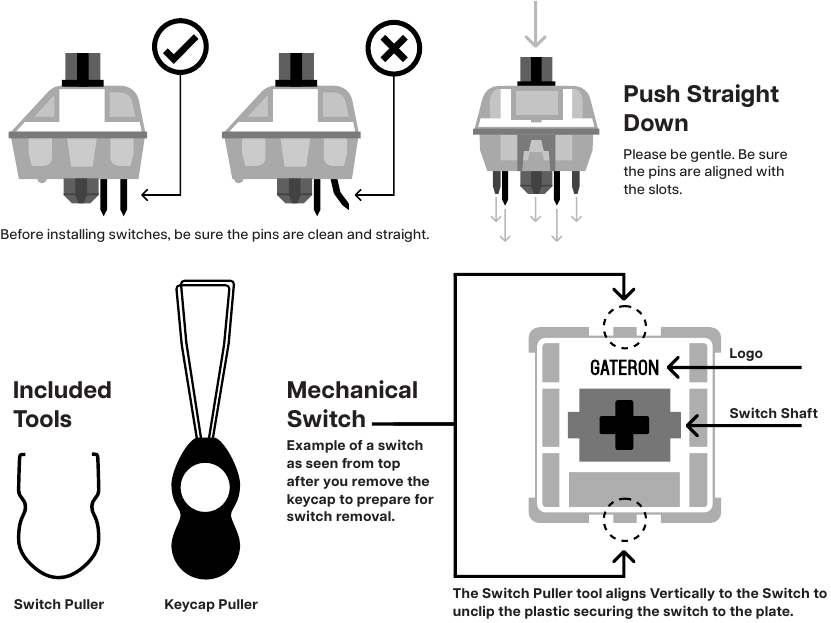
Remove Switches
- Grab your Switch Removal Tool and align the gripping teeth vertically (on the Y-Axis) at the center of the switch, as shown in the example graphic above.
- Grab the switch with the Switch Puller and apply pressure until the switch releases itself from the plate.
- Using firm but gentle force pull the switch away from the keyboard using a vertical motion.
Install Switches
- Check that all the switch metallic pins are perfectly straight and clean.
- Align the switch vertically to have the Gateron logo facing north. The pins should align themselves to the keyboard PBC.
- Press the switch down until you hear a click. This means your switch clips have attached themselves to the keyboard plate.
- Inspect the switch to ensure it's properly attached to your keyboard, and test it.

Pins may be damaged beyond repair and need replacement if this process is not done correctly. Never apply excessive force when replacing keycaps or switches. If you cannot remove or install keycaps or switches please contact customer service as soon as possible to avoid damage to the keyboard due to operating errors.
TECHNICAL ASSISTANCE
For technical assistance, please email to support@epomaker.com with your purchase order number and a detailed description of your issue.
We normally respond to enquiries within 24 hours. If you purchased your keyboard from a distributor or not from any official store of Epomaker, please contact them directly for any additional help.
COMMUNITY FORUMS
Join our community and learn together with other keyboard enthusiasts.

https://www.reddit.com/r/Epomaker/
Email: support@epomaker.com
Web: www.epomaker.com

Documents / Resources
References
![epomaker.com]() https://epomaker.com/blogs/guides/diy-guide-how-to-remove-and-replace-your-mechanical-keyboard-switches
https://epomaker.com/blogs/guides/diy-guide-how-to-remove-and-replace-your-mechanical-keyboard-switchesEpomaker
![www.reddit.com]() Reddit - Dive into anything
Reddit - Dive into anything![www.epomaker.com]() http://www.epomaker.com
http://www.epomaker.com
Download manual
Here you can download full pdf version of manual, it may contain additional safety instructions, warranty information, FCC rules, etc.
Download EPOMAKER EP68 - Hot-Swap Wireless Mechanical Keyboard Manual
Advertisement




















Need help?
Do you have a question about the EP68 and is the answer not in the manual?
Questions and answers