
EPOMAKER EK68 VIA - Triple Modes Hot Swappable RGB VIA-programmable Keyboard Quick Manual
- Quick start manual (30 pages)
Advertisement

BASIC FUNCTION
| FN + 1 | F1 |
| FN + 2 | F2 |
| FN + 3 | F3 |
| FN + 4 | F4 |
| FN + 5 | F5 |
| FN + 6 | F6 |
| FN + 7 | F7 |
| FN + 8 | F8 |
| FN + 9 | F9 |
| FN + 0 | F10 |
| FN + - | F11 |
| FN + = | F12 |
| FN + ESC | ' |
| FN + I | PrtSc |
| FN + O | ScrLk |
| FN + P | Pausr |
| FN + DEL | Insert |
| FN + PGUP | Home |
| FN + PGDN | End |
| FN + WIN | Win Lock |
LIGHT EFFECTS
| FN + ENTER | Turn On/Off Backlights |
| FN + \| | Toggle RGB Effects |
| FN + [{ | Backlights Speed - |
| FN + ]} | Backlights Speed + |
FN +  | Hue + |
FN +  | Hue - |
| FN +;: | Saturation + |
| FN + '" | Saturation - |
FN +  | Backlights Brightness - |
FN +  | Backlights Brightness + |
FUNCTION KEY COMBINATIONS
| FN+BACKSPACE (HOLD 3S) | Reset the Keyboard |
| FN + Q | Short Press to Switch to BT1; Long Press to Pair Devices |
| FN + W | Short Press to Switch to BT2; Long Press to Pair Devices |
| FN + E | Short Press to Switch to BT3 Long Press to Pair Devices |
| FN + R | Short Press to Switch to 2.4G Mode; Long Press to Pair Devices |
| FN + B | Battery Check |
PAIRING BLUETOOTH
Toggle the switch to make sure that the keyboard is under the Bluetooth mode:
- Hold Fn+Q/W/E for 3-5 seconds till the indicators flashes fast in red/green/blue, the keyboard is ready to pair.
- Turn on your Bluetooth device and find 'Epomaker EK68-1/2/3', then connect. When the keyboard is connected to the Bluetooth device, the indicator light stops flashing and stays on, the connection is done.
- Press Fn+Q/W/E to toggle between the Bluetooth devices 1/2/3.
PAIRING WIRELESS 2.4GHZ
- Toggle the switch to 2.4G mode (the indicator flashes white when entering to the 2.4G mode), the keyboard is ready to pair.
- Insert the 2.4G dongle to your device, the indicator stops flashing white and the connection is done.
- Reconnect 2.4G mode: Hold Fn+R for for 3-5 seconds till the light flashes white, the keyboard is ready to pair.
WIRED MODE
Toggle the switch to the wired mode, and the keyboard enters to the wired mode successfully.
BATTERY CHECK
Hold Fn+B, the keys from 1! to 0) lights up to show the battery percentage; for example, if the keys from 1! to 6^ light up when holding Fn+B, it means that the battery life is currently 60%; if keys of 1!-0) light up, battery life is 100%.
HOW TO USE VIA
- Please visit "https://github.com/WestBerryVIA/via-releases/releases" to download the latest VIA application for your computer's OS. Turn on the button of "Use V2 definitions (deprecated)"
![EPOMAKER - EK68 VIA - HOW TO USE VIA - Step 1 - Download via application HOW TO USE VIA - Step 1 - Download via application]()
- Import the JSON File to VIA
- For EK68 ANSI version
If the keyboard is under the wired mode: download Epomaker EK68 ANSI wired json file via https://epomaker.com/blogs/qmk-via/epomaker-ek68-ansi-usb-via-json and load the file;
If the keyboard is under 2.4G mode, download Epomaker EK68 ANSI 2.4G json file via https://epomaker.com/blogs/qmk-via/epomaker-ek68-ansi-24g-via-json and load the file. - for EK68 ISO version
If the keyboard is under the wired mode: download Epomaker EK68 ISO wired json file via https://epomaker.com/blogs/qmk-via/epomaker-ek68-iso-usb-via-json and load the file;
If the keyboard is under 2.4G mode, download Epomaker EK68 ISO 2.4G json file via https://epomaker.com/blogs/qmk-via/epomaker-ek68-iso-24g-via-json and load the file.
![EPOMAKER - EK68 VIA - HOW TO USE VIA - Step 2 - Import json file to via HOW TO USE VIA - Step 2 - Import json file to via]()
- For EK68 ANSI version
- When the loading is completed, the "Configure" Tab displays the layout and programmable functions.
![EPOMAKER - EK68 VIA - HOW TO USE VIA - Step 3 HOW TO USE VIA - Step 3]()
SPECS
| MODEL: | EPOMAKER EK68 VIA |
| KEYS AMOUNT: | 67 Keys + 1 knob |
| CASE MATERIAL: | ABS Plastic |
| STABILIZER TYPE: | Plate-mounted |
| PCB TYPE: | 3/5-pin Hotswap PCB |
| CONNECTIVITY: | Type-C Wired |
| ANTI-GHOST KEY: | NKRO |
| POLLING RATE: | 1000hz under Wired and 2.4G Mode; 125hz under Bluetooth Mode |
| BATTERY CAPACITY: | 3000mAh |
| COMPATIBILITY: | WINDOWS/MAC |
| DIMENSION: | 325 x 117 x 41 mm |
| WEIGHT: | Around 0.8kg |
REPLACING KEYCAPS AND SWITCHES
For a full guide on how to remove keycaps and switches scan the QR Code or type in your browser:
https://epomaker.com/blogs/guides/diy-guide-how-to-remove-and-replace-your-mechanical-keyboard-switches
Included Tools


Remove Switches

Mechanical Switch
Example of a switch as seen from top after you remove the keycap to prepare for switch removal.
The Switch Puller tool aligns Vertically to the Switch to unclip the plastic securing the switch to the plate.
- Grab your Switch Removal Tool and align the gripping teeth vertically (on the Y-Axis) at the center of the switch, as shown in the example graphic above.
- Grab the switch with the Switch Puller and apply pressure until the switch releases itself from the plate.
- Using firm but gentle force pull the switch away from the keyboard using a vertical motion.
Install Switches
- Check that all the switch metallic pins are perfectly straight and clean.
![EPOMAKER - EK68 VIA - Installing Switches Installing Switches]()
- Align the switch vertically to have the Gateron logo facing north. The pins should align themselves to the keyboard PBC.
- Press the switch down until you hear a click. This means your switch clips have attached themselves to the keyboard plate.
![]()
- Inspect the switch to ensure it's properly attached to your keyboard, and test it.

Pins may be damaged beyond repair and need replacement if this process is not done correctly. Never apply excessive force when replacing keycaps or switches. If you cannot remove or install keycaps or switches please contact customer service as soon as possible to avoid damage to the keyboard due to operating errors.
TECHNICAL ASSISTANCE
For technical assistance, please email to support@epomaker.com with your purchase order number and a detailed description of your issue.
We normally respond to enquiries within 24 hours. If you purchased your keyboard from a distributor or not from any official store of Epomaker, please contact them directly for any additional help.
COMMUNITY FORUMS
Join our community and learn together with other keyboard enthusiasts.

https://www.reddit.com/r/Epomaker/
Manufacturer: Shenzhen Changyun Technology Co., Ltd.
Address: Seventh Floor, Kai Daer Building, No.168 Tongsha Road, Xili Street, Nanshan Disctrict, Shenzhen, Guangdong, CN
Email: support@epomaker.com
Web: www.epomaker.com

Documents / Resources
References
Epomaker
![www.reddit.com]() Reddit - Dive into anything
Reddit - Dive into anything![github.com]() Releases · WestBerryVIA/via-releases · GitHub
Releases · WestBerryVIA/via-releases · GitHub![epomaker.com]() https://epomaker.com/blogs/qmk-via/epomaker-ek68-ansi-usb-via-json
https://epomaker.com/blogs/qmk-via/epomaker-ek68-ansi-usb-via-json![epomaker.com]() https://epomaker.com/blogs/qmk-via/epomaker-ek68-ansi-24g-via-json
https://epomaker.com/blogs/qmk-via/epomaker-ek68-ansi-24g-via-json![epomaker.com]() https://epomaker.com/blogs/qmk-via/epomaker-ek68-iso-usb-via-json
https://epomaker.com/blogs/qmk-via/epomaker-ek68-iso-usb-via-json![epomaker.com]() https://epomaker.com/blogs/qmk-via/epomaker-ek68-iso-24g-via-json
https://epomaker.com/blogs/qmk-via/epomaker-ek68-iso-24g-via-json![epomaker.com]() https://epomaker.com/blogs/guides/diy-guide-how-to-remove-and-replace-your-mechanical-keyboard-switches
https://epomaker.com/blogs/guides/diy-guide-how-to-remove-and-replace-your-mechanical-keyboard-switches![www.epomaker.com]() http://www.epomaker.com
http://www.epomaker.com
Download manual
Here you can download full pdf version of manual, it may contain additional safety instructions, warranty information, FCC rules, etc.
Download EPOMAKER EK68 VIA - Triple Modes Hot Swappable RGB VIA-programmable Keyboard Quick Manual
Advertisement
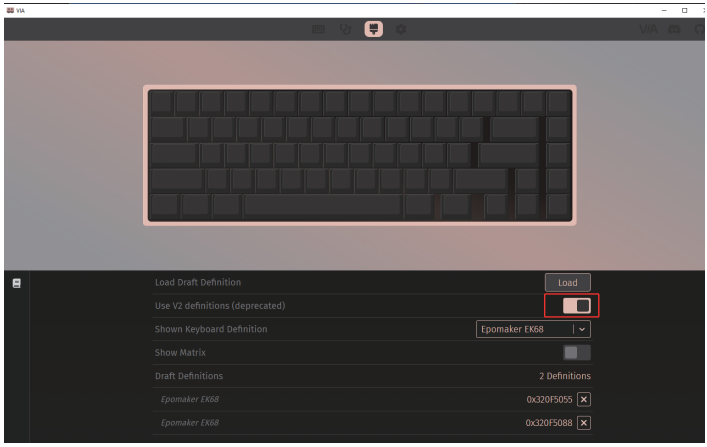
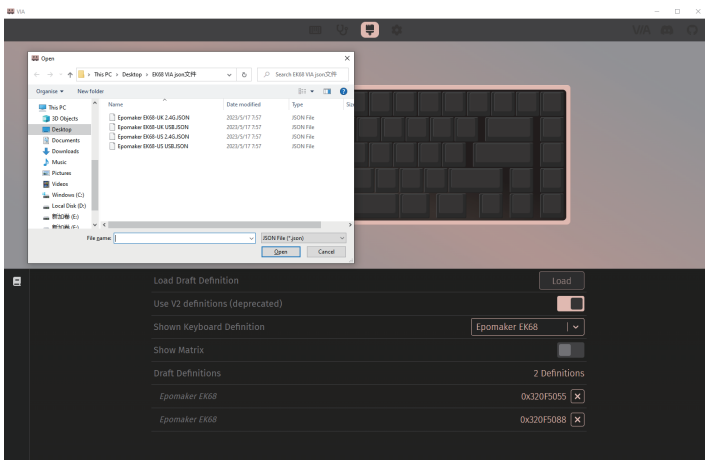


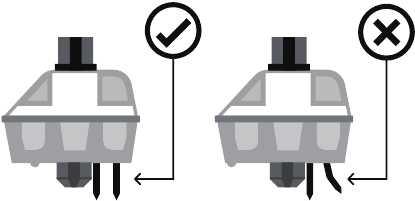




















Need help?
Do you have a question about the EK68 VIA and is the answer not in the manual?
Questions and answers