
EPOMAKER EP64 - Triple-mode Hot-swappable Mechanical Keyboard Quick Manual
- Quick start manual (24 pages)
Advertisement
- 1 WINDOWS SHORTCUT
- 2 MAC SHORTCUT
- 3 FUNCTION KEY COMBINATIONS
- 4 LIGHT EFFECTS
- 5 CHANGE RGB EFFECTS
- 6 PAIRING BLUETOOTH
- 7 PAIRING WIRELESS 2.4GHZ
- 8 WIRED MODE
- 9 SECONDARY KEY MODE
- 10 CHECK BATTERY
- 11 CHECK LAYER
- 12 CHARGING INDICATOR LIGHT
- 13 SPECS
- 14 REPLACING KEYCAPS AND SWITCHES
- 15 TECHNICAL ASSISTANCE
- 16 COMMUNITY FORUMS
- 17 Documents / Resources

WINDOWS SHORTCUT
| FN + ESC | ' |
| FN + 1 | F1 |
| FN + 2@ | F2 |
| FN + 3# | F3 |
| FN + 4$ | F4 |
| FN + 5% | F5 |
| FN + 6^ | F6 |
| FN + 7& | F7 |
| FN + 8* | F8 |
| FN + 9( | F9 |
| FN + 0) | F10 |
| FN + -_ | F11 |
| FN + =+ | F12 |
| FN + SHIFT+ESC | ~ |
| FN + T | Prtsc |
| FN + Y | Scrlk |
| FN + U | Pause |
| FN + G | Insert |
| FN + H | Home |
| FN + J | PgUp |
| FN + B | Delete |
| FN + N | End |
| FN + M | PgDn |
| FN + WIN | Lock WIN Key |
MAC SHORTCUT
| FN + ESC | ' |
| FN + 1 | Screen Brightness - |
| FN + 2@ | Screen Brightness + |
| FN + 3# | Task |
| FN + 4$ | Control Pad |
| FN + 5% | |
| FN + 6^ | |
| FN + 7& | Previous Track |
| FN + 8* | Play/Pause |
| FN + 9( | Next Track |
| FN + 0) | Mute |
| FN + -_ | Volume - |
| FN + =+ | Volume + |
| FN + SHIFT+ESC | ~ |
FUNCTION KEY COMBINATIONS
| FN+BACKSPACE (HOLD 3S) | Reset the Keyboard |
| FN + L_CTRL | Secondary Key Mode |
| FN + SPACEBAR | Battery Check |
| FN + Q | Short Press to Switch to BT1; Long Press to Pair Devices |
| FN + W | Short Press to Switch to BT2; Long Press to Pair Devices |
| FN + E | Short Press to Switch to BT3 Long Press to Pair Devices |
| FN + R | Short Press to Switch to 2.4G Mode; Long Press to Pair Devices |
| FN + A | Wired Mode |
| FN + Z/X/C | Toggle to Layer 1/2/3 |
| FN + V (HOLD 3S) | Check Layer |
LIGHT EFFECTS
| FN + I | RGB Effects 1-6 |
| FN + O | RGB Effects 7-12 |
| FN + P | RGB Effects 13-18 |
| FN +,< | Backlights Brightness + |
| FN +.> | Backlights Brightness - |
| FN +;: | Change Dynamic RGB Direction |
| FN + '" | Toggle RGB Colors |
| FN + [{ | Backlights Speed - |
| FN + ]} | Backlights Speed + |
CHANGE RGB EFFECTS
Press Fn + I/O/P to switch the RGB effects of your Epomaker EP64 keyboard.
PAIRING BLUETOOTH
Toggle the switch in the back to ON to make sure that the keyboard is under the Wireless mode
- Hold Fn+Q/W/E for 3-5 seconds till the indicators flashes fast in red/green/blue, the keyboard is ready to pair.
- Turn on your Bluetooth device and find 'EP64 BT3.0' or 'EP64 BT5.0', then connect. When the keyboard is connected to the Bluetooth device, the light on the Q/W/E key stops flashing and the connection is done.
- Press Fn+Q/W/E to toggle between the Bluetooth devices 1/2/3.
PAIRING WIRELESS 2.4GHZ
Toggle the switch in the back to ON to make sure that the keyboard is under the Wireless mode
- Short press the FN+R key combination, the backlight will flash blue 3 times, the keyboard will enter 2.4G mode
- Long press FN+R key combination for 3-5 seconds to enter pairing mode, R indicator will flash white, plug in the receiver, after successful pairing, R indicator will be on for 2 seconds and then go out, successful connection
WIRED MODE
Press Fn+A, the whole keyboard flashes red three times, and the keyboard enters to the wired mode successfully.
SECONDARY KEY MODE
When the mode is on, the L_Ctrl indicator light up in white, and the keys are input as followed:
| ESC = ' | -_ = F11 |
| 1! = F1 | =+ = F12 |
| 2@ = F2 | T = PrtSc |
| 3# = F3 | Y = ScrLk |
| 4$ = F4 | U = Pause |
| 5% = F5 | G = Insert |
| 6^ = F6 | H = Home |
| 7& = F7 | J = PgUp |
| 8* = F8 | B = Del |
| 9( = F9 | N = End |
| 0) = F10 | M = PgDn |
CHECK BATTERY
Hold Fn+Spacebar, the keys from 1! to 0) lights up to show the battery percentage; for example, if the keys from 1! to 6^ light up when holding Fn+Spacebar, it means that the battery life is currently 60%; if keys of 1!-0) light up, battery life is 100%.
CHECK LAYER
Hold Fn+V (HOLD 3S) , the indicators of Z/X/C light up to show at which layer the keyboard is; for example, if the keys of X light up when holding Fn+V, it means that the keyboard is in layer 2.
CHARGING INDICATOR LIGHT
CHARGING INDICATOR LIGHT (UNDERNEATH THE SPACEBAR)
Charging: Red light keeps on
Charged: Light off
SPECS
| KEYS AMOUNT: | 64 Keys |
| STABILIZER TYPE: | Plate-mounted |
| CASE MATERIAL: | ABS Plastic |
| PLATE MATERIAL: | Steel |
| PCB TYPE: | 3/5-pin Hotswap PCB |
| BATTERY CAPACITY: | 2000mAh |
| CONNECTIVITY: | Type-C Wired, 2.4 & Bluetooth Wireless |
| ANTI-GHOST KEY: | NKRO in all modes |
| COMPATIBILITY: | WINDOWS/MAC |
| DIMENSION: | 293 x 103 x 41 mm |
| WEIGHT: | Around 0.6kg |
REPLACING KEYCAPS AND SWITCHES
For a full guide on how to remove keycaps and switches scan the QR Code or type in your browser:
https://epomaker.com/blogs/guides/diy-guide-how-to-remove-and-replace-your-mechanical-keyboardswitches
Included Tools


Remove Switches

Mechanical Switch
Example of a switch as seen from top after you remove the keycap to prepare for switch removal.
The Switch Puller tool aligns Vertically to the Switch to unclip the plastic securing the switch to the plate.
- Grab your Switch Removal Tool and align the gripping teeth vertically (on the Y-Axis) at the center of the switch, as shown in the example graphic above.
- Grab the switch with the Switch Puller and apply pressure until the switch releases itself from the plate.
- Using firm but gentle force pull the switch away from the keyboard using a vertical motion.
Install Switches
- Check that all the switch metallic pins are perfectly straight and clean.
![EPOMAKER - EP64 - Installing switches Installing switches]()
- Align the switch vertically to have the Gateron logo facing north. The pins should align themselves to the keyboard PBC.
- Press the switch down until you hear a click. This means your switch clips have attached themselves to the keyboard plate.
![]()
- Inspect the switch to ensure it's properly attached to your keyboard, and test it.

Pins may be damaged beyond repair and need replacement if this process is not done correctly. Never apply excessive force when replacing keycaps or switches. If you cannot remove or install keycaps or switches please contact customer service as soon as possible to avoid damage to the keyboard due to operating errors.
TECHNICAL ASSISTANCE
For technical assistance, please email to support@epomaker.com with your purchase order number and a detailed description of your issue.
We normally respond to enquiries within 24 hours. If you purchased your keyboard from a distributor or not from any official store of Epomaker, please contact them directly for any additional help.
COMMUNITY FORUMS
Join our community and learn together with other keyboard enthusiasts.

https://www.reddit.com/r/Epomaker/
Manufacturer: Shenzhen Changyun Technology Co., Ltd.
Address: Seventh Floor, Kai Daer Building, No.168 Tongsha Road, Xili Street, Nanshan Disctrict, Shenzhen, Guangdong, CN
Email: support@epomaker.com
Web: www.epomaker.com

Documents / Resources
References
Download manual
Here you can download full pdf version of manual, it may contain additional safety instructions, warranty information, FCC rules, etc.
Download EPOMAKER EP64 - Triple-mode Hot-swappable Mechanical Keyboard Quick Manual
Advertisement


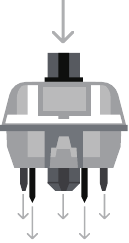



















Need help?
Do you have a question about the EP64 and is the answer not in the manual?
Questions and answers