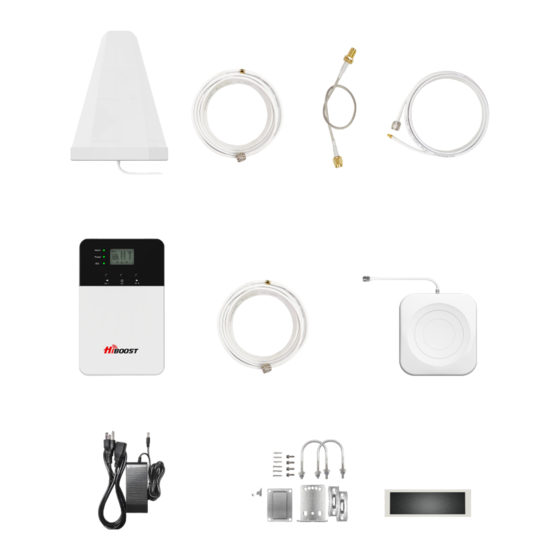
HiBoost Plus Series Installation Manual
Hide thumbs
Also See for Plus Series:
- User manual (24 pages) ,
- User manual (50 pages) ,
- User manual (24 pages)
Advertisement
Quick Links
Advertisement

Summary of Contents for HiBoost Plus Series
- Page 1 Installation Guide Plus Series---- 4K/10K Plus Pro...
-
Page 2: Package Contents
4K/10K Plus Pro Package Contents Outdoor Cable Outdoor Cable Signal Booster Outdoor Antenna Indoor Antenna 49.2 ft NM-SMAM 16.4ft SMAF-NM Indoor Cable Accessories for main parts Power Supply waterproof tape Through-Window Cable 30 ft NM-SMAM are all provided to protect connections SMA-Male to SMA-Female (No drilled hole) Booster Light Patterns... -
Page 3: Getting Started
Bands contained in the Gauges Gauge Band Uplink Downlink 12/17 698-716MHz 728-746MHz LTE700 776-787MHz 746-757MHz CELL800 824-849MHz 869-894MHz 25/2 1850-1915MHz 1930-1995MHz PCS1900 1710-1755MHz 2110-2155MHz AWS2100 Please focus on the gauge that contains the band you are using. Getting Started Step 1 Connect the Power Supply and the Booster Connect the Booster with the App Register an ID first and log in. - Page 4 Find the cell tower & Determine the outdoor antenna’s position 3.1 Find the band you are using For Android Download NetWork Cell Info Lite in the Google store and open it. It can be seen from the example picture that the frequency band is band 13. (According to the form before, you need to pay attention to Gauge LTE700) Then click MAP.
- Page 5 For ios AT & T AT & T (1) Dial *3001#12345#* (2) Follow the instructions, take the screenshots as required. 3.2 Find the cell tower (1) Enter cellmapper.net (2) Choose your own carrier and band here.
- Page 6 (3) Then enter the coordinate of where you are trying to install the signal booster, and press Enter key. (In fact when you open Cellmapper, the map on the right will automatically locate your area if you've given the site permission to access your location. If you found tower sites not even displayed on the map, it might because the app intercepts the locations for security reasons.) (4) The map on the right will jump to the location, then you can scroll the mouse pulley, zoom...
- Page 7 3.3 Determine the outdoor antenna’ s position The outdoor antenna is usually placed at one of the 4 ends of the roof. Please choose the position according to the tower’ s location. Make sure there are no barriers between the antenna and the tower. Step 4 Connect the outdoor antenna with the booster This booster has a built-in...
- Page 8 Step 5 Adjust and fix the Outdoor Antenna Adjust the outdoor antenna Notes: 1) Have your outdoor antenna pointed to the cell tower you found before and observe the reading on the app. Adjust the outdoor antenna accordingly. 2) Try to get the highest possible output power for each band and try to make 2-3 gauges turn green.
-
Page 9: Step 7 Signal Quality Test
Step 7 Signal quality test You could do the following: (1)First make sure the signal gauge value is unchanged from that during the outdoor antenna installation. (2)Do speed tests with the booster on and off, and make a comparison. (3)Check if the number of signal bars increases. (4)Make a phone call or send messages and check if the voice and streaming are better. - Page 10 Step 9 Adjust the indoor antenna Panel antenna 13ft vertical 30ft horizontal 30ft Have your indoor antenna pointed to the area you would like to cover with signal. Notes: It would be best if you could make the outdoor antenna and the two indoor (1)...
- Page 11 Step 11 Fix the booster and indoor panel antenna Fix the booster with the provided expansion bolt and hook. Mount the signal booster in a dry and cool area, and it shall be easily accessible for maintenance. Fix the indoor antenna with the provided expansion bolt and hook.
- Page 12 4 Regular Problems and 1 normal status If the booster is working normally, no further adjustment is required. 4K Plus Pro OVERLOAD DL GAIN OUTPUT POWER LED LIGHT PATTERN REASON SOLUTION LTE700 <60dB >=8dBm Have your outdoor antenna Alarm light quick CELL800 <60dB >=8dBm...
- Page 13 NORMAL DL GAIN OUTPUT POWER LED LIGHT PATTERN REASON SOLUTION LTE700 >=60dB >=-5dBm >=60dB >=-5dBm CELL800 Alarm light and ISO light solid green >=60dB >=-5dBm PCS1900 >=60dB >=-5dBm AWS2100 10K Plus Pro OVERLOAD DL GAIN OUTPUT POWER LED LIGHT PATTERN REASON SOLUTION LTE700...
-
Page 14: Technical Specifications
Normal but No Boosted Signal DL GAIN OUTPUT POWER LED LIGHT PATTERN REASON SOLUTION LTE700 >=60dB >=-5dBm Check the band you are using again. If it stays at band66,get into the 'Detail' / 'Setting' of 1、The band is not CELL800 >=60dB >=-5dBm gagues on Signal Supervisor... - Page 15 For more information Download Signal Supervisor or enter our website. www.hiboost.com. a. You can download the specific user manual. b. You can reach our technical support for help.
- Page 16 3150 Premier Drive,Suite 130, Irving, TX 75063 (972) 870-5666 service@hiboost.com www.hiboost.com...













Need help?
Do you have a question about the Plus Series and is the answer not in the manual?
Questions and answers