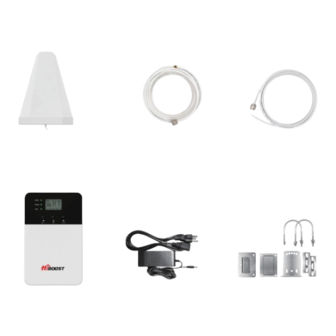
HiBoost 4K Plus User Manual
Home mobile signal booster
Hide thumbs
Also See for 4K Plus:
- User manual (24 pages) ,
- Installation manual (16 pages) ,
- User manual (24 pages)
Summary of Contents for HiBoost 4K Plus
- Page 1 Boost Your Bars User Manual Home Mobile Signal Booster 4K Plus 4K Plus Pro 10K Plus 10K Plus Pro 3150 Premier Drive,Suite 130, Irving, TX 75063 (972) 870-5666 service@hiboost.com www.hiboost.com...
-
Page 2: Table Of Contents
CONTENTS Package Content Introduction Pre-Installation Instructions light pattern APP Assisted Installation LCD Assisted Installation Quick Troubleshooting Guide Technical Specifications Authorized Accessories List FCC and IC Statements Return and Warranty Policies... -
Page 3: Package Content
Package Content HIBoost 4K/10K Plus Outdoor Antenna Outdoor Cable Outdoor Cable 49.2 ft NM-SMAM 16.4ft SMAF-NM Signal Booster Power Supply Accessories for main parts Waterproof tape Through-Window Cable... - Page 4 Power Supply Accessories for main parts Indoor Antenna waterproof Indoor Cable 30 ft NM-SMAM NOTE: Available accessories can be purchased through HiBoost.com Warning: Un-authorized antennas, cables, and/or coupling devices are prohibited by new FCC rules. Please contact FCC for details: 1(888)-CALL-FCC...
-
Page 5: Introduction
Both HiBoost Plus and Plus Pro have built-in antennas, so both can directly receive and send signals through boosters. But Plus Pro has one more indoor antenna to facilitate the need to cover more rooms. -
Page 6: Pre-Installation Instructions
We strongly recommend you to read the user guide completely before you install. HiBoost 4K/10K Plus/Plus Pro provide 2 options of booster installation, APP and LCD installation ways are unique methods provided by HiBoost 1. App assisted installation, FIRST CHOICE From Page 13~27. - Page 7 1dB more power is so precious when you suffer from no signals. HiBoost App & LCD signal meters will help you to fine tune the best power and get as much cover of your spaces.
- Page 8 HiBoost Booster Vice versa,booster(plus)/indoor antenna receices cellphone signal and sends to the booster The booster then amplifies the signal and sends it to outdoor antenna Outdoor antenna sends signal to the cell tower Then you can make phone calls and internet streaming.
- Page 11 Working Principle in Formula Outside Outdoor Outdoor Booster Indoor Indoor System Signal Antenna Gain Cable Loss Gain Cable Loss Antenna Gain Output Power Out of the Formula: Outside Signal: To be received by outdoor antenna from cell tower Outdoor Antenna Gain: The gain of outdoor antenna Outdoor Cable Loss: The loss of the outdoor cable Booster Gain: The actual working gain of the booster...
- Page 12 More notes on how to keep the maximum booster gain The loop back from the outdoor antenna to the indoor antennas will reduce the gain, so the principle to keep the maximum booster gain is to avoid the loop back from the outdoor antenna to the indoor antennas.
-
Page 13: Light Pattern
Notes about LCD Display These are instructions that will allow users to install a Barsguard cell phone booster using the LCD Display. Following LED status indicators and control buttons on the booster . Band: Shows the working frequency bands the booster is operating on UL/DL: Real-time uplink/downlink gain(dB) DL Output Power: Indicates the amount of DL output... - Page 14 Bands contained in the Gauges Gauge Band Uplink Downlink 12/17 698-716MHz 728-746MHz LTE700 776-787MHz 746-757MHz CELL800 824-849MHz 869-894MHz 25/2 1850-1915MHz 1930-1995MHz PCS1900 1710-1755MHz 2110-2155MHz AWS2100 Please focus on the gauge that contains the band you are using.
-
Page 15: App Assisted Installation
APP Assisted Installation Flow chart of App Assisted Installation Find the cell tower & Determine Download“Signal Supervisor” Connect the power supply the outdoor antenna’s position and connect with booster to the booster Install the outdoor antenna Fix the booster and cables Install the indoor antenna Step 1: Connect the power supply to the booster Power Supply... - Page 16 Step 2: Download Signal Supervisor APP and connect the booster Download the Signal Supervisor App, register ID and booster. 1) Search “Signal Supervisor” on Google Play/ App Store, or scan the above QR Code to download. 2) Register on the Signal Supervisor APP . 3) Power on the booster * The Bluetooth/WiFi antenna is built in, there is no need to connect outdoor or indoor antennas at this moment.
- Page 17 Bands contained in the Gauges Gauge Band Uplink Downlink 12/17 698-716MHz 728-746MHz LTE700 776-787MHz 746-757MHz CELL800 824-849MHz 869-894MHz 25/2 1850-1915MHz 1930-1995MHz PCS1900 1710-1755MHz 2110-2155MHz AWS2100 Please focus on the gauge that contains the band you are using. Remark: Due to the variety of phone models and the WiFi router types, there is a situation, though it is rare, where the booster cannot be linked to the Signal Supervisor app successfully.
- Page 18 Step 3: Seek best outside signal and install outdoor antenna For Android Download NetWork Cell Info Lite in the Google store and open it. It can be seen from the example picture that the frequency band is band 13. (According to the form before, you need to pay attention to Gauge LTE700) Then click MAP.
- Page 19 For ios (1)Dial *3001#12345#* (2)Follow the instructions, take the screenshot as required. AT & T AT & T 3.2 Find the cell tower (1) Enter cellmapper.net (2) Choose your own carrier and band here.
- Page 20 (3) Then enter the coordinate of where you are trying to install the signal booster, and press Enter key. (In fact when you open Cellmapper, the map on the right will automatically locate your area if give the site permission to access your location. If you found tower sites not even displayed on the map, it might because the app intercepts the locations for security reasons.)...
- Page 21 3.3: Determine the ourdoor antenna’s position The outdoor antenna is usually placed at one of the 4 ends of the roof. Please choose the position according to the tower’s location. Make sure there are no barriers between the antenna and the tower. Step 4: Install the outdoor antenna The performance of the booster system is heavily dependent on the successful installation of the outdoor antenna...
- Page 22 4) The full output power for 4k Plus/ 4k Plus Pro is 10dbm. And the full gain is 65dB. The full output power for 10k Plus/ 10k Plus Pro is 12dbm. And the full gain is 68dB.
- Page 23 Professional Tips Professional Tips • Keep in mind that it is normal for the output values may vary dynamically between 1-3 dB • To optimize the signal for one carrier, point the outdoor antenna towards the closest cell phone tower designated to that carrier •...
- Page 24 4.4 Reconfirm that the signal on signal gauge is the best! Please do take following screenshot for future comparison during indoor antenna install. The thing you need to pay attention to here is the gain values. If there’s interference between your indoor and outdoor antennas, the gain will get lower and these values will decrease.
- Page 25 It would be best if you could make the outdoor antenna and the two indoor antennas (1) face opposite directions. For 4K Plus Pro, please make sure the gain reaches about 60dB. If not, please adjust (2) the direction of the indoor antenna/increase the vertical and horizontal distance between the two antennas/add some barriers.
- Page 26 Two requests of indoor antenna installation A. Radiation shall be good enough to cover whole space B. Loopback shall be avoided Might be ok Tips to avoid loopback 1. Increase the distance between the outdoor and indoor antennas 2. The outdoor and indoor antennas shall face opposite directions 3.
- Page 27 5.5 Signal Quality test You could do the following: (1)First make sure the signal gauge value is unchanged from that during the outdoor antenna installation. (2)Do speed tests with the booster on and off, and make a compari- son. (3)Check if the number of signal bars increases. (4)Make a phone call or send messages and check if the voice and streaming are better.
- Page 28 5.6 Use an extra panel antenna(optional) If the built-in antenna is far away from the area you would like to cover with signal due to the location of power source, you could buy an extra indoor antenna kit. And follow Step 5.3-5.5 to install the antenna again.
- Page 29 Test again the performance after installation is done a. First make sure the Signal gauge value is unchanged from that during the outdoor antenna installation. b. Test with a third-party app, make sure calls and network data iare smooth in most indoor Now everything is completed and please start to enjoy the mobile services.
-
Page 30: Lcd Assisted Installation
LCD Assisted Installation Flow chart of LCD Assisted Install Find the cell tower & Connect the power supply Install the outdoor antenna Determine the outdoor to the booster antenna’s position Install the booster Install the indoor antenna and cables Step 1: Connect the power supply to the booster Power Supply Signal Booster... - Page 31 Step 2: Seek best outside signal and install outdoor antenna 2.1 Find the band you are using For Android Download NetWork Cell Info Lite in the Google store and open it. It can be seen from the example picture that the frequency band is band 13. (According to the form before, you need to pay attention to Gauge LTE700) Then click MAP.
- Page 32 For ios (1)Dial *3001#12345#* (2)Follow the instructions, take the screenshot as required. AT & T AT & T 2.2 Find the cell tower (1) Enter cellmapper.net (2) Choose your own carrier and band here.
- Page 33 (3) Then enter the coordinate of where you are trying to install the signal booster, and press Enter key. (In fact when you open Cellmapper, the map on the right will automatically locate your area if give the site permission to access your location. If you found tower sites not even displayed on the map, it might because the app intercepts the locations for security reasons.)...
- Page 34 2.3 Determine the outdoor antenna’s position The outdoor antenna is usually placed at one of the 4 ends of the roof. Please choose the position according to the tower’s location. Make sure there are no barriers between the antenna and the tower. Step 3: Install the outdoor antenna 3.1 Connect the booster with outdoor antenna.
- Page 35 3.2 Look for the best location and direction of outdoor antenna Now pick up the outdoor antenna and point to above cell tower and adjust its position precisely, ask your partner to watch the LCD signal gauge to get a strongest possible output signal.
- Page 36 3.3 Fix outdoor antenna Now install the outdoor antenna firmly The connector of the cable connection part is glued with black waterproof tape to prevent long-term signal drop and reduce signal loss! 3.4 Reconfirm that the signal on LCD signal meter is the best! And take photo of LCD signal meter for future comparison during indoor antenna install.
- Page 37 Step 4: Install the indoor antennas 4.1 Install the booster and the cables Since there's a built-in indoor antenna in 4K/10K Plus Pro, the booster shall be installed as a panel antenna. Please have your booster pointed to the area you would like to cover with signal.
- Page 38 It would be best if you could make the outdoor antenna and the two indoor antennas (1) face opposite directions. For 4K Plus Pro, please make sure the gain reaches about 60dB. If not, please adjust (2) the direction of the indoor antenna/increase the vertical and horizontal distance between the two antennas/add some barriers.
- Page 39 4.5 Signal Quality test You could do the following: (1)First make sure the signal gauge value is unchanged from that during the outdoor antenna installation. (2)Do speed tests with the booster on and off, and make a compari- son. (3)Check if the number of signal bars increases. (4)Make a phone call or send messages and check if the voice and streaming are better.
- Page 40 4.6 Use an extra panel antenna(optional) If the built-in antenna is far away from the area you would like to cover with signal due to the location of power source, you could buy an extra indoor antenna kit. And follow Step 4.3-4.5 to install the antenna again.
- Page 41 Test again the performance after installation is done a. First make sure the LCD gauge value is unchanged from the outdoor antenna install. b. Test by a third-party app, calls and network data are smooth in most indoor signal coverage areas. Now everything is completed and please start to enjoy the mobile services.
-
Page 42: Quick Troubleshooting Guide
Quick Troubleshooting Guide If the booster is working normally, no further adjustment is required 4k Plus / 4k Plus Pro OVERLOAD DL GAIN OUTPUT POWER LED LIGHT PATTERN REASON SOLUTION LTE700 <60dB >=8dBm Have your outdoor antenna Alarm light flashing... - Page 43 Normal but No Boosted Signal DL GAIN OUTPUT POWER LED LIGHT PATTERN REASON SOLUTION Check the band you are using LTE700 >=60dB >=-5dBm again. If it stays at band66, get into the 'detail'/ 'Setting' of gagues on Signal Supervisor CELL800 >=60dB >=-5dBm 1、The band is not...
- Page 44 POOR SIGNAL DL GAIN OUTPUT POWER LED LIGHT PATTERN REASON SOLUTION 1、Try adjusting the outdoor LTE700 >=60dB --/NEGATIVE antenna to the best direction 2、Try adjusting the outdoor antenna to another cell tower CELL800 >=60dB --/NEGATIVE 3、Try increasing the height of Alarm light OFF and the outdoor antenna and make Input signal is too weak...
-
Page 45: Technical Specifications
Technical Specifications Model No. 4K Plus 4K Plus Pro 10K Plus 10K Plus Pro Working Band Band 12-17 / Band 13 / Band 5 / Band 25-2 / Band 4 UL Frequency Range(MHz) 698-716 / 776 – 787 / 824-849 / 1850-1915 / 1710-1755 DL Frequency Range(MHz) 728-746 / 746 –... -
Page 46: Authorized Accessories List
Authorized Accessories List Outdoor Antenna & Cable Kit Options Kit 9-5050 Kit 9-50400 Kit 7-7550 Yagi 9dbi Antenna & 50’ 5D Cable Yagi 9dbi Antenna & 50' 400 Cable Panel 7dbi Antenna & 75' 5D Cable Kit 11-100400 Kit 9-75400 Kit 7-10050 Yagi 11dbi Antenna &... -
Page 47: Fcc And Ic Statements
• Consult the dealer or an experienced radio/TV technician for help Changes or modifications not expressly approved by HiBoost could void the user’s authority to operate the equipment. For a complete list of antennas and... - Page 48 FCC 27.50(d)(4) Statement: Fixed, mobile, and portable (handheld) stations operating in the 1710-1755 MHz band are limited to 1-watt EIRP . Fixed stations operating in the 1710-1755 MHz band are limited to a maximum antenna height of 10 meters above ground. FURTHER INFORMATION ON SIGNAL BOOSTER END-USE REGISTRATION The following links are the currently active contacts for booster registration with U.S.
- Page 49 This is a CONSUMER device. BEFORE USE, you MUST REGISTER THIS DEVICE with your wireless provider and have your provider’ s consent. Most wireless providers consent to the use of signal boosters. Some providers may not consent to the use of this device on their network.If you are unsure, contact your provider. In Canada, BEFORE USE, you must meet all requirements set out in ISED CPC-2-1-05.
-
Page 50: Return And Warranty Policies
Returned Material Authorization (RMA) number supplied by us. RMA numbers may be obtained by contacting customer support at 972-870- 5666 or support @hiboost.com This warranty does not apply to any signal boosters or kits determined by us to have been subjected to tampering, misuse, abuse, neglect, or mishandling that alters or damages physical or electronic properties.













Need help?
Do you have a question about the 4K Plus and is the answer not in the manual?
Questions and answers