Table of Contents
Advertisement
Quick Links
2-Port Dual Monitor KVM Switch - DisplayPort - 4K 60Hz - Serial Control
Product IDs
P2DD46A22-KVM-SWITCH
Product Information
For the latest software, manuals, product information, technical specifications, and declarations of conformance, please visit:
www.StarTech.com/P2DD46A22-KVM-SWITCH
Hotkey Commands
Hotkey commands are keystroke sequences that initiate computer/device functions and can be used to initiate KVM Switch
functions. A hotkey command sequence must be initiated by the HK_LCode (HotKey Leading Code), followed by 1-2 additional
keystrokes. Successful hotkey command inputs result in a high-pitched beep. Unsuccessful hotkey command inputs result in a
low-pitched beep.
Notes:
- All keystroke combinations must be entered in rapid succession.
- Press and release the indicated keys, unless otherwise specified.
HK_LCode
Option 1.1
• Scr Lck + Scr Lck
Option 1.2
To change the HK_LCode:
• HK_LCode + H + CapsLk, NumLk, Left Ctrl or Right Ctrl
• Alternatively, press and hold the front Host Selection Button for PC2, until 2 beeps are emitted, then press the desired leading
hotkey of CapsLk, NumLk, Left Ctrl or Right Ctrl
Hotkey Command Chart
Hotkey Command
HK_LCode + Space
HK_LCode + 1 ~ 2
or
HK_LCode + F1 ~ F2
HK_LCode + W
HK_LCode + Q
HK_LCode + F5 ~ F6
To view manuals, FAQs, videos, drivers, downloads, technical drawings, and more, visit www.startech.com/support.
Function
• Bring up the On Screen Display (OSD) Menu.
• Select PC 1 or PC 2.
• Disable the binding between PC (USB/Video) and Audio
when switching between PC 1 or PC 2.
• Allows switching of PC Ports USB and Video functions,
while Audio does not switch.
• Enable the binding of PC (USB/Video) and Audio
switching. (Enabled by default)
• Audio will switch with the PC Ports USB and Video
functions.
• Audio Unbound: Selects only the audio and mic source
between PC 1 or PC 2, does not switch USB and Video.
• Audio Bound: Select PC 1 or PC 2 and their respective
USB/Video/Audio Ports.
October 4, 2023 9:58 AM
Advertisement
Table of Contents

Subscribe to Our Youtube Channel
Summary of Contents for StarTech.com P2DD46A22-KVM-SWITCH
- Page 1 PC 1 or PC 2, does not switch USB and Video. HK_LCode + F5 ~ F6 • Audio Bound: Select PC 1 or PC 2 and their respective USB/Video/Audio Ports. To view manuals, FAQs, videos, drivers, downloads, technical drawings, and more, visit www.startech.com/support. October 4, 2023 9:58 AM...
- Page 2 • 0 = ScrLk • 1 = CapsLk hotkey 0~4 • 2 = NumLk • 3 = Left Ctrl • 4 = Right Ctrl To view manuals, FAQs, videos, drivers, downloads, technical drawings, and more, visit www.startech.com/support. October 4, 2023 9:58 AM...
- Page 3 The Main Menu of the OSD displays the names of the connected Computers, along with the status of Audio and RS232 (COM) binding. Settings and device information are accessible from this menu. To view manuals, FAQs, videos, drivers, downloads, technical drawings, and more, visit www.startech.com/support. October 4, 2023 9:58 AM...
- Page 4 The OSD Settings enable the modification of the primary hotkey, OSD timeout, titlebar timeout, or restore the KVM Switch to its factory default settings. Example Screenshot To view manuals, FAQs, videos, drivers, downloads, technical drawings, and more, visit www.startech.com/support. October 4, 2023 9:58 AM...
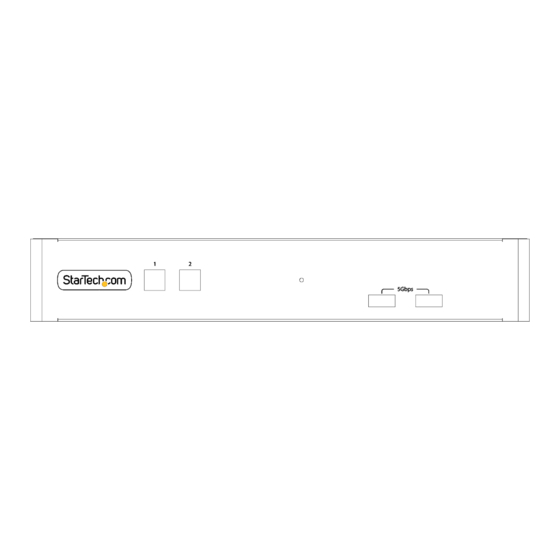











Need help?
Do you have a question about the P2DD46A22-KVM-SWITCH and is the answer not in the manual?
Questions and answers