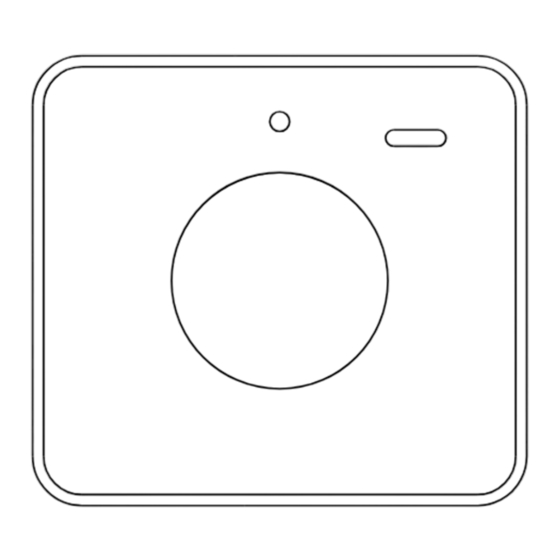
Table of Contents
Advertisement
Quick Links
Advertisement
Table of Contents

Summary of Contents for Concox QBIT M
- Page 1 QBIT M User Manual V1.0 The product specifications and information in this document are for reference only and no prior notice will be given if any change is made. Unless otherwise stated, the content of this document is not a guarantee in any form.
- Page 2 1.Introduction 1.1 Packing List Qbit M Lanyard Back Clip Ejector Pin 1.2 Buttons and Interfaces SOS button LED indication Buzzer Power button SIM card slot Charging port Lanyard hole...
- Page 3 1.3 Specifications Dimensions 45mm x 41mm x 15mm Weight 31.8g Ingress Rating IP66 Cellular Cat-M1: B1, B2, B3, B4, B5, B8, B12, B13, B14, B18, B19, B20, B25, B26, B28, and B66 Cat-NB1/NB2: B1, B2, B3, B4, B5, B8, B12, B13, B17, B19, B20, B25, B26, B28, and B66 GNSS GPS L1 C/A support...
- Page 4 2.Quick Start 2.1 SIM Card Attachment Align the ejector pin to the hole on the SIM card tray and pry out part of the tray. Pull out the SIM card tray with your hand. Place the SIM card in the tray with its chip side facing upward, keep the pry hole upward, and align the tray with the slot.
- Page 5 Gently push the tray into the slot. Note: The chip side of the SIM card and the opening of the tray must be facing upward (the side with the panic button is the up side). 2.2 Charging ● If the LED lights up red just for 1 second when turning the device on, it needs charging.
- Page 6 2.4 Powering Device On If the device is in shutdown state, press and hold the Power button for 3 seconds, the LED will turn white and the buzzer will beep twice to indicate that the device has been successfully powered on. After that, the device LED flashes blue to indicate it is working correctly (refer to LED Indication for details).
- Page 7 Regular GPS Mode In this mode, the device will report location information at a preset interval. This mode uses the least power and is suitable for cargo tracking scenarios. Intelligent Mode In this mode, the device will adjust its reporting frequency according to the WiFi geofence setting, operation duration, and motion status.
- Page 8 3.2 Panic Button If the device is already powered on, you can keep pressing the panic button to send out SOS alerts. If the operation is successful, the device will beep 3 times. You will receive an SOS alert notification on the app. 3.3 Vehicle Finding by Sound If you are near the device and cannot find it, you can use the app to activate its buzzer to beep to indicate its location.









Need help?
Do you have a question about the QBIT M and is the answer not in the manual?
Questions and answers