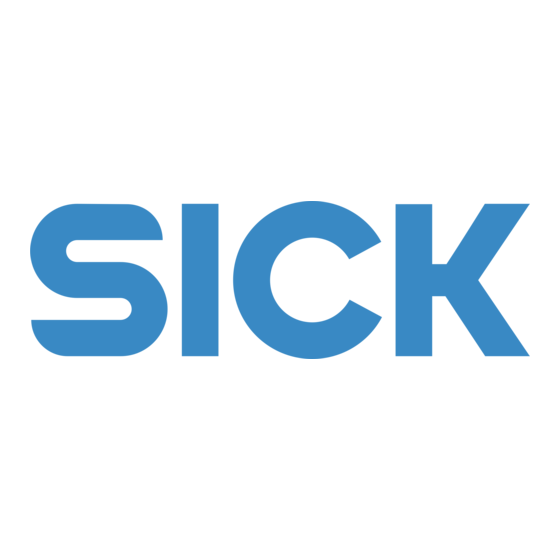
Summary of Contents for SICK PINSPECTOR 2D
- Page 1 O P E R A T I N G I N S T R U C T I O N S PINSPECTOR 2D PINS654/632 2D Inspection solution...
- Page 2 Halcon is a registered trademark of MVTec Software Gmbh. Original Documents The english issue 8025097of this document is an original document of the SICK AG. SICK AG does not accept responsibility for the correctness of any unauthorized translations of this document.
-
Page 3: Table Of Contents
Inspection trigger ................. 31 4.4.9 How to create a job program ............32 4.4.10 Renaming a job program ............. 32 4.4.11 How to remove a job program ............. 33 Operating instructions | PINS654/632 8025097/2019-11-11|SICK Subject to change without prior notice. - Page 4 Expected text change ..............104 4.8.7 1D code expected text ............... 104 O p e r a t i n g i n s t r u c t i o n s | PINS654/632 8025097/2019-11-11|SICK Subject to change without prior notice.
- Page 5 Expected text change ..............110 4.9.8 2D code expected text ............... 111 4.9.9 How to create 2D code .............. 111 4.10 Other inspections..................114 4.10.1 Pinspector 2D ................115 4.10.2 Pixel counter ................122 4.10.3 2D measurement ..............125 4.10.4 Pattern verifier ................130 4.10.5...
- Page 6 4.22 Save images on SD card ................191 4.23 Synchronize camera time with PC .............. 192 Pinspector 2D Software ............... 194 Pinspector 2D software update procedure and handling license file..194 How to transfer the job settings to another camera ........199 Troubleshooting ..................201 Overview of possible faults &...
-
Page 7: About This Document
ABOUT THIS DOCUMENT…1 About this document Information on the operating instructions These operating instructions provide important information on how to use devices from SICK AG. Prerequisites for safe work are: Compliance with all safety notes and handling instructions supplied. ... -
Page 8: Explanation Of Symbols
2. Follow the order in which the numbered instructions are given. O p e r a t i n g i n s t r u c t i o n s | PINS654/632 8025097/2019-11-11|SICK Subject to change without prior notice. -
Page 9: Further Information
DOCUMENT…1 Further information All the documentation available for the device can be found on the online product page ▸ www.sick.com The following information is available for download: Model-specific online data sheets for device variants, containing technical data, dimensional drawings, and diagrams. -
Page 10: Safety
Connector pins inspection Any non-soldered pins Press-fit process quality control O p e r a t i n g i n s t r u c t i o n s | PINS654/632 8025097/2019-11-11|SICK Subject to change without prior notice. -
Page 11: Requirements For The Qualification Of Personnel
For operation and maintenance, a person is considered competent when he/she has the expertise and experience in the relevant field and has been instructed by the machine operator in its operation. Operating instructions | PINS654/632 8025097/2019-11-11|SICK Subject to change without prior notice. -
Page 12: Installation
Please note that accessories such as; Lens, Illumination, spacers, hood are NOT included. Once ordered, you will receive a base camera, including the latest Firmware with pre- installed Pinspector 2D Prime app. Accessories Accessories such as the optic kit, external light brackets, and connecting cables. SD card is only supplied if ordered separately. -
Page 13: Hardware
INSTALLATION…3 Hardware The PINS654/632 is based on InspectorPxx camera, for further mechanical and electrical information. Please refer to: ▸ https://www.sick.com/cz/en/vision/2d-vision/inspectorp65x/c/g401753 ▸ https://www.sick.com/cz/en/vision/2d-vision/inspectorp64x/c/g401752 Operating instructions | PINS654/632 8025097/2019-11-11|SICK Subject to change without prior notice. -
Page 14: Module Components Examples
Power I/O cable M12, 17-pin, A- coded (2075220) VLR 263RA4811 – Vision light O p e r a t i n g i n s t r u c t i o n s | PINS654/632 8025097/2019-11-11|SICK Subject to change without prior notice. - Page 15 VLR-263CA0811 – Vision light Ethernet cable M12, 8-pin, x-coded (6049729) PROFINET CDF600-2200 Connection cable 2m (2055419) (1062460) Power supply Power I/O cable M12, 17-pin, A-coded (20115220) VLR-263RA4811 – Vision light Operating instructions | PINS654/632 8025097/2019-11-11|SICK Subject to change without prior notice.
- Page 16 Connection module CDB650-204 Power I/O cable M-12,17-pin, A coded (2075220) Trigger sensor O p e r a t i n g i n s t r u c t i o n s | PINS654/632 8025097/2019-11-11|SICK Subject to change without prior notice.
- Page 17 Power I/O cable M12, 17 – pin, A – coded (2015220) Lens protective hood Ethernet cable M12, 8-pin, x-coded (6049729) Label Checker supports ProfiNet onboard and CDF module is necessary in exceptional circumstance. Operating instructions | PINS654/632 8025097/2019-11-11|SICK Subject to change without prior notice.
-
Page 18: Mounting Bracket And Installation
Typical values for Pinspector 2D, strictly 0°is advisable. O p e r a t i n g i n s t r u c t i o n s | PINS654/632 8025097/2019-11-11|SICK Subject to change without prior notice. -
Page 19: Software
5. Click install. Please be informed that the ordered PINS654/632 camera is already preinstalled with the Pinspector 2D software. These steps should only be used if you want to install the software into an older camera or empty camera. Please refer to subsection 5.1... -
Page 20: User Interface At A Glance
INSTALLATION 3.4.1 User interface at a glance Figure 5 Pinspector 2D GUI UI controls Using this tool you can drag the polygon frame to change its position, corner/edge in order to change the size. Select this action to grab and drag the image into a different location within the window. - Page 21 INSTALLATION…3 Region adjustment zones Height adjustments Width adjustments Rotate region Minimize Maximize Scale region Drag to minimize or maximize Figure 6 Region adjustments zones Operating instructions | PINS654/632 8025097/2019-11-11|SICK Subject to change without prior notice.
-
Page 22: Electrical Installation
IN/OUT 4, configurable Sensor 2 switching input IN/OUT 5, configurable Not used O p e r a t i n g i n s t r u c t i o n s | PINS654/632 8025097/2019-11-11|SICK Subject to change without prior notice. - Page 23 INSTALLATION…3 IN/OUT 6, configurable Table 1 PINS632 Operating instructions | PINS654/632 8025097/2019-11-11|SICK Subject to change without prior notice.
-
Page 24: Connections And Pin Assignment Pins654
422), Host RxD (RS- 232), Host Result 1 switching output O p e r a t i n g i n s t r u c t i o n s | PINS654/632 8025097/2019-11-11|SICK Subject to change without prior notice. - Page 25 INSTALLATION…3 Result 2 switching output Sensor 2 switching input Result 3 switching output Result 4 switching output Table 2 PINS654 Operating instructions | PINS654/632 8025097/2019-11-11|SICK Subject to change without prior notice.
-
Page 26: Getting Started
3. Enter your designated user name and password. Figure 9 Password O p e r a t i n g i n s t r u c t i o n s | PINS654/632 8025097/2019-11-11|SICK Subject to change without prior notice. -
Page 27: Status Results
Service – servicelevel SICK Service level is only restricted for SICK employees. It is not recommended to use the SICK service user level, unless you have completed training under SICK employee. The operator has the most limited role. They can only start the system with no authority to Edit or fix any programs. -
Page 28: Inspection Result
“Super recipe” function (see subsection 4.21.2.) Total counters Total counter of incoming triggers. O p e r a t i n g i n s t r u c t i o n s | PINS654/632 8025097/2019-11-11|SICK Subject to change without prior notice. -
Page 29: Run Tab
Service user level has full access to the PINS654/632 system with all permissions including maintenance, commissioning, and login privileges to restricted programs. SICK service user level is restricted only for SICK employees. The operator has the most limited role and with no authority to Edit or fix any programs. -
Page 30: Create New Job
The operator (including other user levels) will be able to select the type of inspection via Run tab, in order to set/change the expected text. O p e r a t i n g i n s t r u c t i o n s | PINS654/632 8025097/2019-11-11|SICK Subject to change without prior notice. -
Page 31: Set Expected Text
Changing the inspection trigger will give you the option to quickly deactivate/ activate the digital input Please find subsection 4.20 Statistics to learn more about the functions of the total counters. Operating instructions | PINS654/632 8025097/2019-11-11|SICK Subject to change without prior notice. -
Page 32: How To Create A Job Program
3. Afterwards, click the button to verify. O p e r a t i n g i n s t r u c t i o n s | PINS654/632 8025097/2019-11-11|SICK Subject to change without prior notice. -
Page 33: How To Remove A Job Program
3. Afterwards, a confirmation dialog box will appear. Figure 14 Confirmation of job removal 4. Click to confirm deletion. 5. Afterwards, check the results in the Inspection result window. Operating instructions | PINS654/632 8025097/2019-11-11|SICK Subject to change without prior notice. -
Page 34: How To Copy A Selected Job
Figure 17 List of job programs that can be copied O p e r a t i n g i n s t r u c t i o n s | PINS654/632 8025097/2019-11-11|SICK Subject to change without prior notice. -
Page 35: Failed Inspection Image Process
The purpose of this feature is to select and process the selected NOK image in order to track why the inspection failed. You can process the last 30 NOK images, where number 1 is the latest NOK image 2 … 30 the oldest. Operating instructions | PINS654/632 8025097/2019-11-11|SICK Subject to change without prior notice. -
Page 36: Image Tab
Contains the names of the pre-defined programs. The operating entity can still modify these pre-define job programs according to their requirements. O p e r a t i n g i n s t r u c t i o n s | PINS654/632 8025097/2019-11-11|SICK Subject to change without prior notice. -
Page 37: Image Settings
This slider will extend or reduce your specified FOV height. You can adjust the FOV height using the slider or track bar. Flip Image horizontally When enabled each acquired image is flipped horizontally. Flip image vertically When enabled the acquired image is flipped vertically. Operating instructions | PINS654/632 8025097/2019-11-11|SICK Subject to change without prior notice. -
Page 38: Preprocessing Filter
Selects the maximum value for each pixel from its surrounding area. O p e r a t i n g i n s t r u c t i o n s | PINS654/632 8025097/2019-11-11|SICK Subject to change without prior notice. -
Page 39: How To Adjust Image Sample And Save The Reference Image
Figure 20 Target sample in the middle of the window 3. When the desired image has been achieved, select the button to stop/pause the continuous acquisition. Operating instructions | PINS654/632 8025097/2019-11-11|SICK Subject to change without prior notice. - Page 40 The size of the field of view significantly affects the evaluation speed. O p e r a t i n g i n s t r u c t i o n s | PINS654/632 8025097/2019-11-11|SICK Subject to change without prior notice.
- Page 41 The ideal image adjustment for OCR, 1D/2D, is to overexpose the label sample (dense- white background), with no visible gray artifact. Figure 23 Overexposed image sample Operating instructions | PINS654/632 8025097/2019-11-11|SICK Subject to change without prior notice.
- Page 42 When the reference image is saved to the camera, it will be saved together with job settings. O p e r a t i n g i n s t r u c t i o n s | PINS654/632 8025097/2019-11-11|SICK Subject to change without prior notice.
-
Page 43: How To Perform Picture Calibration Rectification
Rectified image Figure 26 Rectification process It is necessary to utilize the rectification grid before performing the image rectification. After registration, please refer to https://supportportal.sick.com/downloads/label- checker/ where you will be able to download the rectification grid. Operating instructions | PINS654/632 8025097/2019-11-11|SICK... - Page 44 Figure 27 Rectification grid O p e r a t i n g i n s t r u c t i o n s | PINS654/632 8025097/2019-11-11|SICK Subject to change without prior notice.
- Page 45 Higher values means higher resolution. Although, over increasing the value can significantly prolong the processing time. Figure 28 High contrast - overexposed rectification result Figure 29 Optimal rectification result Operating instructions | PINS654/632 8025097/2019-11-11|SICK Subject to change without prior notice.
- Page 46 The image will not be rectified if the rectification map is not saved to the camera memory. O p e r a t i n g i n s t r u c t i o n s | PINS654/632 8025097/2019-11-11|SICK Subject to change without prior notice.
- Page 47 Distance of the grid points in the rectified image Influences the resolution of the rectified image. Higher values means higher resolution. 2. Operating entity: SICK service (Only available for SICK service) Figure 32 SICK service access to advanced rectification settings...
- Page 48 When searching for connecting lines between the grid points (row, column) of the rectification grid. O p e r a t i n g i n s t r u c t i o n s | PINS654/632 8025097/2019-11-11|SICK Subject to change without prior notice.
-
Page 49: Object Locator
Please be informed that any changes applied will only be saved, if you have re-activated button. The Object locator can highly affect the processing time. Optimizing its settings might significantly decrease influence. Operating instructions | PINS654/632 8025097/2019-11-11|SICK Subject to change without prior notice. -
Page 50: Object Locator Region
Parameters: Edge threshold, downsample factor, and scale factor. Figure 34 Option 2 Advanced SICK Speed & robustness O p e r a t i n g i n s t r u c t i o n s | PINS654/632 8025097/2019-11-11|SICK Subject to change without prior notice. - Page 51 Option 3 - 6 Disabled Advanced settings Option 3 to 6 Enabled advanced settings Parameters: Contrast and segment size. Figure 36 Option 3 - 6 Enabled advanced settings Operating instructions | PINS654/632 8025097/2019-11-11|SICK Subject to change without prior notice.
- Page 52 Decrease the value, if you encounter teach failures or when not finding the edge. O p e r a t i n g i n s t r u c t i o n s | PINS654/632 8025097/2019-11-11|SICK Subject to change without prior notice.
- Page 53 Contrast hysteresis - high threshold value; where, low + hysteresis Minimum segment length - sets the minimum length of the found components. Timeout - determines the maximum time that the locator object tries to find the shape. Operating instructions | PINS654/632 8025097/2019-11-11|SICK Subject to change without prior notice.
-
Page 54: Mask Region
Supported region shapes are the following: Figure 37 Region shape O p e r a t i n g i n s t r u c t i o n s | PINS654/632 8025097/2019-11-11|SICK Subject to change without prior notice. -
Page 55: How To Adjust The Object Locator Regions
When the teach process fails, you should try different shape or you can switch to option 2. Option 2 Advanced Accelerated locator Recommended option to try first. Fast with various settings options. Operating instructions | PINS654/632 8025097/2019-11-11|SICK Subject to change without prior notice. - Page 56 1-2 speed Edge threshold High edge threshold Low edge threshold Optimal O p e r a t i n g i n s t r u c t i o n s | PINS654/632 8025097/2019-11-11|SICK Subject to change without prior notice.
- Page 57 6 algorithm – with subpixel accuracy. Option 3-6 Disabled Advance settings No specific parameters and easy to use. Slower than Option 1 and 2, but with higher accuracy. Operating instructions | PINS654/632 8025097/2019-11-11|SICK Subject to change without prior notice.
- Page 58 If your image result appears with incomplete or edges that are not highlighted, then you will need to enable the advance setting. O p e r a t i n g i n s t r u c t i o n s | PINS654/632 8025097/2019-11-11|SICK Subject to change without prior notice.
- Page 59 The high contrast sample Adjusting to a lower value favorable filtered pixels. shows incomplete will make the contrast highlighted edges. adjustment very sensitive, that it will be able to detect minor pixels. Operating instructions | PINS654/632 8025097/2019-11-11|SICK Subject to change without prior notice.
- Page 60 O p e r a t i n g i n s t r u c t i o n s | PINS654/632 8025097/2019-11-11|SICK Subject to change without prior notice.
-
Page 61: How To Create The Object Locator
3. Change the UI tool to “pointer tool” in order to select the ROI. 4. Select to define the ROI, where the mark/object is most likely found (within the area) in the object locator. Operating instructions | PINS654/632 8025097/2019-11-11|SICK Subject to change without prior notice. - Page 62 Object locator. Recommended value is around 80%. O p e r a t i n g i n s t r u c t i o n s | PINS654/632 8025097/2019-11-11|SICK Subject to change without prior notice.
- Page 63 You can utilize the Mask region function to define and identify the component within the ROI. This action is most favorable in eliminating any changes in component of the pin connector sample. Operating instructions | PINS654/632 8025097/2019-11-11|SICK Subject to change without prior notice.
-
Page 64: Mask Region
Mask shape region 4. Then, select button to verify changes. O p e r a t i n g i n s t r u c t i o n s | PINS654/632 8025097/2019-11-11|SICK Subject to change without prior notice. - Page 65 GETTING STARTED…4 5. You will notice that the mask area will be subtracted from the selected area of the region. Figure 40 Mask shape result Operating instructions | PINS654/632 8025097/2019-11-11|SICK Subject to change without prior notice.
-
Page 66: How To Remove A Region In The Object Locator
4. You will notice that the selected region for removal will not be present. O p e r a t i n g i n s t r u c t i o n s | PINS654/632 8025097/2019-11-11|SICK Subject to change without prior notice. -
Page 67: Ocr/Ocv Tab
Fully highlighted characters and color difference between two adjacent characters is prerequisite for a successful OCR/OCV result. OK OCR NOK OCR Figure 41 OCR/OCV OK & not OK results Operating instructions | PINS654/632 8025097/2019-11-11|SICK Subject to change without prior notice. -
Page 68: Add Ocr/Ocv Region
Enable this feature if the character is read in single-line manner. O p e r a t i n g i n s t r u c t i o n s | PINS654/632 8025097/2019-11-11|SICK Subject to change without prior notice. -
Page 69: Thresholding Method
The auto threshold can be slower in reading, but highly recommended for inconsistent image samples and complicated backgrounds. Operating instructions | PINS654/632 8025097/2019-11-11|SICK Subject to change without prior notice. -
Page 70: Maximum Mismatch
The value of the desired 1D code characters can be set or changed simply through adjusting the slider. O p e r a t i n g i n s t r u c t i o n s | PINS654/632 8025097/2019-11-11|SICK Subject to change without prior notice. -
Page 71: Crc (Cyclic Redundancy Check)
CRCs can be used for error correction. CRC check and standards: SEMI M12-0998E AUTOSAR CRC 8 SAE-J1850 Operating instructions | PINS654/632 8025097/2019-11-11|SICK Subject to change without prior notice. -
Page 72: Font
Pharma Standard fonts used for pharmaceutical and medical packaging solutions. O p e r a t i n g i n s t r u c t i o n s | PINS654/632 8025097/2019-11-11|SICK Subject to change without prior notice. - Page 73 Monospaced fonts (American) with thick strokes to form recognizable characters. OCR – B Monospaced natural fonts (European fonts) with thick strokes to form recognizable characters. Arabic numbers Standard monotype Arabic numbers. Operating instructions | PINS654/632 8025097/2019-11-11|SICK Subject to change without prior notice.
-
Page 74: Character Type
A = Capital letter * = Any other character 1 = Number O p e r a t i n g i n s t r u c t i o n s | PINS654/632 8025097/2019-11-11|SICK Subject to change without prior notice. -
Page 75: Minimum Confidence
Use the OCV type, when the text string sample is already known, and to validate the legibility of the text. Operating instructions | PINS654/632 8025097/2019-11-11|SICK Subject to change without prior notice. -
Page 76: Expected Text Counter
Filter mask factor - filtered multiplicative light. Figure 46 Illuminate - Image filter O p e r a t i n g i n s t r u c t i o n s | PINS654/632 8025097/2019-11-11|SICK Subject to change without prior notice. - Page 77 Figure 48 Erosion with rectangle mask -Image filter Dilation with rectangle mask – dilates a region with a rectangular structuring element. Figure 49 Dilation with rectangle mask - Image filter Operating instructions | PINS654/632 8025097/2019-11-11|SICK Subject to change without prior notice.
- Page 78 Dilation with circle mask– dilates a region with a circular structuring element. Figure 51 Dilation with circle mask - Image filter O p e r a t i n g i n s t r u c t i o n s | PINS654/632 8025097/2019-11-11|SICK Subject to change without prior notice.
-
Page 79: How To Manage The Image Filters
3. Select the button. 4. Then click the button. 5. Afterwards, the selected filter type and adjustments will be displayed. Operating instructions | PINS654/632 8025097/2019-11-11|SICK Subject to change without prior notice. - Page 80 2. Click the button. 3. Then, select the button to confirm changes. O p e r a t i n g i n s t r u c t i o n s | PINS654/632 8025097/2019-11-11|SICK Subject to change without prior notice.
-
Page 81: How To Utilize Each Image Filter
Shock filter - Sharpens a defocused image. Before filter Shock filter applied Figure 53 Shock filter Emphasize filter – Enhances image contrast. Before filter Emphasize filter applied Figure 54 Emphasize filter Operating instructions | PINS654/632 8025097/2019-11-11|SICK Subject to change without prior notice. - Page 82 Illuminate filter - Enhances detail in bright and dark regions. Illuminate filter applied Before filter Figure 55 Illuminate filter O p e r a t i n g i n s t r u c t i o n s | PINS654/632 8025097/2019-11-11|SICK Subject to change without prior notice.
- Page 83 Applying the erosion filter reduced the regions, decluttered the region boundaries, and eliminated the regions which are smaller than the circular mask value. Figure 57 Image after Erosion filter Operating instructions | PINS654/632 8025097/2019-11-11|SICK Subject to change without prior notice.
- Page 84 Close eliminates background features smaller than the structuring element, and blocks up narrow channels in shapes. O p e r a t i n g i n s t r u c t i o n s | PINS654/632 8025097/2019-11-11|SICK Subject to change without prior notice.
-
Page 85: How To Teach The Ocr/Ocv Region
Once the region is on its position, we highly recommend to first specify the suitable Character segmentation, followed by threshold and Image filter setup; before setting up any minor OCR/OCV setting adjustments. 5. Select the reading type: Operating instructions | PINS654/632 8025097/2019-11-11|SICK Subject to change without prior notice. - Page 86 The Dilation height must be increased carefully, if there are more lines read. O p e r a t i n g i n s t r u c t i o n s | PINS654/632 8025097/2019-11-11|SICK Subject to change without prior notice.
- Page 87 Figure 63 Dot print setting Please refer to the following subsections 4.7.144.7.17 how to select and adjust each character segmentation type. Operating instructions | PINS654/632 8025097/2019-11-11|SICK Subject to change without prior notice.
- Page 88 Figure 64 Is text on a single line - enable/disable O p e r a t i n g i n s t r u c t i o n s | PINS654/632 8025097/2019-11-11|SICK Subject to change without prior notice.
- Page 89 Figure 65 Local threshold - Usually the fastest method. Best used for character/numeral samples with same/constant background/character shade. Figure 66 Manual threshold 12. Choose the applicable character font. Operating instructions | PINS654/632 8025097/2019-11-11|SICK Subject to change without prior notice.
- Page 90 2. Click button. 3. Then select the button to confirm. O p e r a t i n g i n s t r u c t i o n s | PINS654/632 8025097/2019-11-11|SICK Subject to change without prior notice.
-
Page 91: How To Select And Adjust Each Type Of Character Segmentation
All inspection regions will be displayed after image processing is finished with a short delay. There are four types of Character segmentation: Separated Characters Semi-connected Characters Connected Characters Dot print Operating instructions | PINS654/632 8025097/2019-11-11|SICK Subject to change without prior notice. - Page 92 1. Select the type of character segmentation. 2. Adjust the dilation height, if applicable. O p e r a t i n g i n s t r u c t i o n s | PINS654/632 8025097/2019-11-11|SICK Subject to change without prior notice.
- Page 93 Low characters width value value When the character width When the character width The Pinspector 2D was able was adjusted to 27… was adjusted from 5 … 50 to find the correct width of 80 px, the Pinspector 2D px, the Pinspector 2D can...
- Page 94 Dot print, the average Character width, and Character height parameters. Punctuation When this feature is enabled, the Pinspector 2D will detect the punctuation marks, e.g. “.”, “:”, “,”, etc., otherwise when disabled it will be suppressed. ...
- Page 95 5. Select the type of fragment distance. 6. Adjust the maximum clutter size. 7. Then, adjust the character width and height. This step is mandatory for proper segmentation of characters. Operating instructions | PINS654/632 8025097/2019-11-11|SICK Subject to change without prior notice.
- Page 96 GETTING STARTED SEMI-CONNECTED CHARACTERS WIDTH EXAMPLE Wide width Default value Narrow width The brief result only The Pinspector 2D is only shows five read reading the character width characters. Since the up to 20 pixels. The character width was character width value is too...
- Page 97 Customer can only set the minimum and maximum height, the average is adjusted automatically. Operating instructions | PINS654/632 8025097/2019-11-11|SICK Subject to change without prior notice.
- Page 98 Default value Segments are too narrow Figure 70 Connected character examples O p e r a t i n g i n s t r u c t i o n s | PINS654/632 8025097/2019-11-11|SICK Subject to change without prior notice.
- Page 99 GETTING STARTED…4 Connected characters scenario example: The Pinspector 2D was not successful in achieving a favorable result, by only adjusting the character width. You will notice on the next semi-connected segmentation sample, in order to segment the „00“connected numbers, the partition method was adjusted to Fixed Width in order to specify the numeral‘s width measurement type.
- Page 100 The dilation for image filter affects the highlighted pixels, and are sent to the algorithm. O p e r a t i n g i n s t r u c t i o n s | PINS654/632 8025097/2019-11-11|SICK Subject to change without prior notice.
- Page 101 High dilation radius Figure 72 Dot print scenario examples Dilation height (Dot Print) sample OK dilation height Low dilation height Figure 73 Dilation height OK/not OK – Dot print Operating instructions | PINS654/632 8025097/2019-11-11|SICK Subject to change without prior notice.
-
Page 102: 1D Code
When this feature is enabled, you can teach the camera to read a text sample for one- dimensional or linear codes (bar codes). Figure 74 1D code 4.8.1 1D code types The Pinspector 2D supports an extensive list of 1D/linear code type: 2/5 Industrial EAN-13 ... -
Page 103: Quality Check
When the Code Verification is selected, then the expected text is matched to a recognized (read) text. If the expected text is equal to read text, then the result of the inspection is positive, otherwise negative. Operating instructions | PINS654/632 8025097/2019-11-11|SICK Subject to change without prior notice. -
Page 104: Expected Text Change
The expected 1D code must be inserted according to the exact character/text printed on the label sample. O p e r a t i n g i n s t r u c t i o n s | PINS654/632 8025097/2019-11-11|SICK Subject to change without prior notice. -
Page 105: How To Read 1D Code
All inspection regions will be displayed after image processing is finished with a short delay. Proceed as follows: 1. Select button. 2. Choose the region shape. 3. A blue region shape with label 1D Code. # will appear over the reference image. Operating instructions | PINS654/632 8025097/2019-11-11|SICK Subject to change without prior notice. - Page 106 Please observe that using the auto mode will consume more reading time, compared to directly selecting the specific 1D code type. O p e r a t i n g i n s t r u c t i o n s | PINS654/632 8025097/2019-11-11|SICK Subject to change without prior notice.
- Page 107 10. If applicable, enable the Quality check and adjust the required minimum quality. 11. When all adjusted settings are finalized, click the button to confirm. 12. Afterwards, check the results in the Inspection result window. Operating instructions | PINS654/632 8025097/2019-11-11|SICK Subject to change without prior notice.
-
Page 108: Code
When the 2D code is activated, you can teach the camera to read a text sample for two- dimensional codes. Figure 76 2D code 4.9.1 2D code type The Pinspector 2D supports the following 2D code type: Data Matrix ECC200 Aztec Code ... -
Page 109: Specific Number Of Characters
Equivalent to OCR/OCV minimum confidence. If the quality check was enabled, then the printing quality of read 2D code is determined and compared to the required minimum quality. Higher quality will present positive result. Operating instructions | PINS654/632 8025097/2019-11-11|SICK Subject to change without prior notice. -
Page 110: Code Reading Type
After one iteration (trigger pulse) the expected 2D code value will be decreased by one (- 1), respectively. O p e r a t i n g i n s t r u c t i o n s | PINS654/632 8025097/2019-11-11|SICK Subject to change without prior notice. -
Page 111: 2D Code Expected Text
All inspection regions will be displayed after image processing is finished with a short delay. Proceed as follows: 1. Enable the button. 2. Select the region shape. 3. Cyan region shape with label 2D code. # will appear over the reference image. Operating instructions | PINS654/632 8025097/2019-11-11|SICK Subject to change without prior notice. - Page 112 Adjust the following settings: Threshold Dilation mask width O p e r a t i n g i n s t r u c t i o n s | PINS654/632 8025097/2019-11-11|SICK Subject to change without prior notice.
- Page 113 13. Afterwards, check the results in the Inspection result window. When creating two or more 2D codes, you can utilize the arrows to select the region number. Operating instructions | PINS654/632 8025097/2019-11-11|SICK Subject to change without prior notice.
-
Page 114: Other Inspections
GETTING STARTED 4.10 Other inspections You will be able to adjust the following settings: Pinspector 2D Pixel counter 2D measurement Pattern verifier Blob Please be informed that you must be a “Service” level user in order to access the Other inspection settings. -
Page 115: Pinspector 2D
Image emphasize mask size - Mask size to get sharper image. Pixel counter can be used to obtain valid threshold values. Use these values only when the pins are selected in the same area, similar to the Pinspector 2D inspection. ... - Page 116 4. Go to the Pins actions and select the Add new pin tool: O p e r a t i n g i n s t r u c t i o n s | PINS654/632 8025097/2019-11-11|SICK Subject to change without prior notice.
- Page 117 The following steps below must be applied for each pin connector number. 7. Adjust the values for the X and Y pin measurement. 8. Adjust the value for the search area radius, if necessary. Operating instructions | PINS654/632 8025097/2019-11-11|SICK Subject to change without prior notice.
- Page 118 14. Adjust the pin tip height, if necessary. 15. Adjust the pin tip width, if necessary. O p e r a t i n g i n s t r u c t i o n s | PINS654/632 8025097/2019-11-11|SICK Subject to change without prior notice.
- Page 119 16. Adjust the Sigma value, if necessary. 17. When all settings are finalized, click the button to confirm changes. 18. Afterwards, check the results in the Inspection result window. Operating instructions | PINS654/632 8025097/2019-11-11|SICK Subject to change without prior notice.
- Page 120 5. Afterward, select the apply button, when all adjustment are finalized. O p e r a t i n g i n s t r u c t i o n s | PINS654/632 8025097/2019-11-11|SICK Subject to change without prior notice.
- Page 121 1. Select the remove pin button found in the pin actions. 2. Then click on the pin connector marker that needs to be removed. 6. The selected pin connector marker will be immediately removed. Operating instructions | PINS654/632 8025097/2019-11-11|SICK Subject to change without prior notice.
-
Page 122: Pixel Counter
2. Then, click the button. 3. Select the region shape. O p e r a t i n g i n s t r u c t i o n s | PINS654/632 8025097/2019-11-11|SICK Subject to change without prior notice. - Page 123 4. Pink colored region shape labeled with Pixel counter.# will appear over the reference image. 5. Place the pixel counter region shape (Pink) on the desired ROI. 6. Adjust the required pixel intensity threshold. Operating instructions | PINS654/632 8025097/2019-11-11|SICK Subject to change without prior notice.
- Page 124 9. Afterwards, check the results on the Status. O p e r a t i n g i n s t r u c t i o n s | PINS654/632 8025097/2019-11-11|SICK Subject to change without prior notice.
-
Page 125: 2D Measurement
When this feature is enabled you can measure the distance between two parallel lines’ edges, in order to measure the real dimensions. Such as; box, rectangle, postal markings, etc. Operating instructions | PINS654/632 8025097/2019-11-11|SICK Subject to change without prior notice. - Page 126 If the measured object is off-range from the required settings (minimum/maximum distance and tolerance), then the inspection fails, otherwise passed. O p e r a t i n g i n s t r u c t i o n s | PINS654/632 8025097/2019-11-11|SICK Subject to change without prior notice.
- Page 127 2. Then, click the button. 3. Select the region shape. 4. Two green colored region shape with 2D Measurement.# A and 2D Measurement.# B, will be displayed over the reference image. Operating instructions | PINS654/632 8025097/2019-11-11|SICK Subject to change without prior notice.
- Page 128 6. Select one of the 2D measurement regions to be adjusted, by highlighting the region shape or click the arrows. O p e r a t i n g i n s t r u c t i o n s | PINS654/632 8025097/2019-11-11|SICK Subject to change without prior notice.
- Page 129 11. Then, check the results in the Inspection result window. If one of the 2D Measurement regions is removed, then the second region will also be removed automatically. Operating instructions | PINS654/632 8025097/2019-11-11|SICK Subject to change without prior notice.
-
Page 130: Pattern Verifier
These regions will not be included when computing Match [%]. O p e r a t i n g i n s t r u c t i o n s | PINS654/632 8025097/2019-11-11|SICK Subject to change without prior notice. - Page 131 3. Green colored region shape will appear. 4. Place the Pattern verification polygon frame on the desired ROI to check the correct pattern (from the original sample used for comparison). Operating instructions | PINS654/632 8025097/2019-11-11|SICK Subject to change without prior notice.
- Page 132 O p e r a t i n g i n s t r u c t i o n s | PINS654/632 8025097/2019-11-11|SICK Subject to change without prior notice.
-
Page 133: Blob
Foreground color Dark Dark structures on a light background are selected. Light Light structures on a light background are selected. Operating instructions | PINS654/632 8025097/2019-11-11|SICK Subject to change without prior notice. - Page 134 Area Position row Height Position column Width O p e r a t i n g i n s t r u c t i o n s | PINS654/632 8025097/2019-11-11|SICK Subject to change without prior notice.
- Page 135 4. Place the Blob inspection region shape on the desired ROI. 5. Select the threshold type: Auto threshold Local threshold Manual threshold 6. Select the foreground color. Dark Light Operating instructions | PINS654/632 8025097/2019-11-11|SICK Subject to change without prior notice.
- Page 136 Area Position row Height Position column Width O p e r a t i n g i n s t r u c t i o n s | PINS654/632 8025097/2019-11-11|SICK Subject to change without prior notice.
- Page 137 GETTING STARTED…4 9. When all settings are finalized, click the button to confirm changes. 10. Afterwards, check the results in the Inspection result window. Operating instructions | PINS654/632 8025097/2019-11-11|SICK Subject to change without prior notice.
-
Page 138: Ftp Setup
All inspection regions will be displayed after image processing is finished with a short delay. O p e r a t i n g i n s t r u c t i o n s | PINS654/632 8025097/2019-11-11|SICK Subject to change without prior notice. - Page 139 You may click the button whenever ready. 2. Set the IP address of the FTP server and the login information: IP address Username Port Password Operating instructions | PINS654/632 8025097/2019-11-11|SICK Subject to change without prior notice.
-
Page 140: How To Save Results
O p e r a t i n g i n s t r u c t i o n s | PINS654/632 8025097/2019-11-11|SICK Subject to change without prior notice. -
Page 141: Ip Address
The "Username" setting specifies the account name used when logging into the FTP server. The server administrator configures the user accounts. 4.11.8 Password The "Password" settings specifies the password of the account to be used when logging into the FTP server. Operating instructions | PINS654/632 8025097/2019-11-11|SICK Subject to change without prior notice. -
Page 142: Digital Inputs/ Outputs
GETTING STARTED 4.12 Digital Inputs/ Outputs Figure 79 Inputs/Outputs Settings O p e r a t i n g i n s t r u c t i o n s | PINS654/632 8025097/2019-11-11|SICK Subject to change without prior notice. -
Page 143: Apply
The trigger default setting is set to Digital in 1, it can also be set to off. Activation type Activation type can be set to: Rising edge Falling edge Operating instructions | PINS654/632 8025097/2019-11-11|SICK Subject to change without prior notice. -
Page 144: Status Settings
When the Inverted parameter is set to ON, then Logical “true” means 0 V, and logical “false” means 24 V. O p e r a t i n g i n s t r u c t i o n s | PINS654/632 8025097/2019-11-11|SICK Subject to change without prior notice. - Page 145 Figure 80 The time diagram demonstrates two trigger signals. Where first part shows OK signal with Activation type – “New results”, and second part NOK with Time-controlled activation type. Operating instructions | PINS654/632 8025097/2019-11-11|SICK Subject to change without prior notice.
-
Page 146: Light Settings
The settings must be adjusted when adding an external light. O p e r a t i n g i n s t r u c t i o n s | PINS654/632 8025097/2019-11-11|SICK Subject to change without prior notice. -
Page 147: How To Set Up The Input/Output Settings
All inspection regions will be displayed after image processing is finished with a short delay. Proceed as follows: 1. Enable the start inspection trigger settings: Select digital input. Select activation type. Delay Start offset Operating instructions | PINS654/632 8025097/2019-11-11|SICK Subject to change without prior notice. - Page 148 External light via DO4 External light via connector external light. O p e r a t i n g i n s t r u c t i o n s | PINS654/632 8025097/2019-11-11|SICK Subject to change without prior notice.
- Page 149 STARTED…4 5. Adjust the following parameters, If applicable: Type Start offset. End offset 6. When all adjustments are final, click the button to save updated changes. Operating instructions | PINS654/632 8025097/2019-11-11|SICK Subject to change without prior notice.
-
Page 150: Font Teaching
You may create or change a new or existing font by inserting the font’s name file. Retrain with new font samples. The operating entity collects new characters images and then starts to teach the Pinspector 2D application – it is trained from beginning. 4.13.2 Font teaching settings All the settings are similar to OCR settings that can be found in OCR/OCV tab. - Page 151 4. Select 5. Fill in the name for the new font. 6. Then, Click 7. Select the region shape. 8. Place the region shape on the desired ROI. Operating instructions | PINS654/632 8025097/2019-11-11|SICK Subject to change without prior notice.
- Page 152 Check if all characters are fully highlighted and each adjacent character has a different color. 11. Then click O p e r a t i n g i n s t r u c t i o n s | PINS654/632 8025097/2019-11-11|SICK Subject to change without prior notice.
- Page 153 GETTING STARTED…4 12. When the desired text segmentation is successful. The Pinspector 2D figures out the text. Please modify the results if necessary. 13. Then click button to confirm the new character font, or button in case you need to redo the process again.
-
Page 154: Communication
2. Commands JOB and EXP are executed and after execution the camera sends a command with “ACK” response. O p e r a t i n g i n s t r u c t i o n s | PINS654/632 8025097/2019-11-11|SICK Subject to change without prior notice. - Page 155 4. The camera sends the result string (built in output format designer) to all enabled communication interfaces immediately after the inspection is achieved (Image processing is completed). All communication setting is related to the connected control system/PLC/PC. Operating instructions | PINS654/632 8025097/2019-11-11|SICK Subject to change without prior notice.
- Page 156 Sets desired name for the FTP server. Table 3 Allowed messages (used witout brackets “[ ]”) O p e r a t i n g i n s t r u c t i o n s | PINS654/632 8025097/2019-11-11|SICK Subject to change without prior notice.
- Page 157 Even, Mark, Space Serial communication Data bits Number of data bits Stop bits Number of bits Rx Start, Rx End, Tx Start, Message framing Tx End Test message Test message Operating instructions | PINS654/632 8025097/2019-11-11|SICK Subject to change without prior notice.
- Page 158 Message Used only for Heartbeat O p e r a t i n g i n s t r u c t i o n s | PINS654/632 8025097/2019-11-11|SICK Subject to change without prior notice.
-
Page 159: Profinet Communication
Communication tab. The camera must be rebooted after enabling/disabling the Profinet communication. The reboot camera button will immediately appear and must be selected. Operating instructions | PINS654/632 8025097/2019-11-11|SICK Subject to change without prior notice. - Page 160 The PINS654/632 utilizes the following communication: Serial AUX communication Serial communication host O p e r a t i n g i n s t r u c t i o n s | PINS654/632 8025097/2019-11-11|SICK Subject to change without prior notice.
- Page 161 Basic serial parameters The values for Rx Start, Rx Stop, TX Start, and TX Stop parameters, 2 means the ASCII values of characters (2 means character “STX” and 3 “ETX”). Operating instructions | PINS654/632 8025097/2019-11-11|SICK Subject to change without prior notice.
-
Page 162: Profinet Behavior
Byte 3 Byte 4 Byte 5 Byte 6 … Byte 127 O p e r a t i n g i n s t r u c t i o n s | PINS654/632 8025097/2019-11-11|SICK Subject to change without prior notice. - Page 163 Name of file to be saved on Byte 4 Char ‘K’ 0 x 4B FTP server char 4 … … … Name of file to be saved on Byte 127 Char FTP server char 127 Operating instructions | PINS654/632 8025097/2019-11-11|SICK Subject to change without prior notice.
- Page 164 The result of selected inspections in on PINS654/632 web page. required format. O p e r a t i n g i n s t r u c t i o n s | PINS654/632 8025097/2019-11-11|SICK Subject to change without prior notice.
- Page 165 GETTING STARTED…4 Figure 82 Trigger result OK Operating instructions | PINS654/632 8025097/2019-11-11|SICK Subject to change without prior notice.
- Page 166 GETTING STARTED Figure 83 Trigger results not OK O p e r a t i n g i n s t r u c t i o n s | PINS654/632 8025097/2019-11-11|SICK Subject to change without prior notice.
- Page 167 GETTING STARTED…4 Figure 84 Select job does not exist Operating instructions | PINS654/632 8025097/2019-11-11|SICK Subject to change without prior notice.
- Page 168 GETTING STARTED Figure 85 Invalid command combinations O p e r a t i n g i n s t r u c t i o n s | PINS654/632 8025097/2019-11-11|SICK Subject to change without prior notice.
- Page 169 GETTING STARTED…4 Figure 86 Other command - existing OCR Operating instructions | PINS654/632 8025097/2019-11-11|SICK Subject to change without prior notice.
- Page 170 GETTING STARTED Figure 87 Other command - OCR not existing O p e r a t i n g i n s t r u c t i o n s | PINS654/632 8025097/2019-11-11|SICK Subject to change without prior notice.
- Page 171 GETTING STARTED…4 Figure 88 Invalid command combinations Operating instructions | PINS654/632 8025097/2019-11-11|SICK Subject to change without prior notice.
-
Page 172: Ethernet Communication
GETTING STARTED 4.16 Ethernet Communication Data transmitted from PLC to Pinspector 2D Bit structure Byte Type Bit 7 Bit 6 Bit 5 Bit 4 Bit 3 Bit 2 Bit 1 Bit 0 Bits Control Chang bits expected file Trigger Bits... - Page 173 Expected text char 3 Char ‘C’ 0 x 43 Byte 8 Expected text char 4 Char ‘K’ 0 x 4B … … Byte 129 Expected text char 127 Char Operating instructions | PINS654/632 8025097/2019-11-11|SICK Subject to change without prior notice.
- Page 174 0 - 255 Byte – Error code char Byte – Output strings designed in “Output Format” tab on Pinspector 2D web page – Data Byte 0 char bytes Byte – Output strings designed in “Output Format” tab on Pinspector 2D web page –...
- Page 175 Currently selected job Error code Root cause of an error state Output string designed in “Output format” tab on The result of selected inspections in required format. Pinspector 2D web page Operating instructions | PINS654/632 8025097/2019-11-11|SICK Subject to change without prior notice.
-
Page 176: How To Set Up The Cdf Module
The PINS654/632 will not allow the use of external input “EXT IN1” in the CDF module. O p e r a t i n g i n s t r u c t i o n s | PINS654/632 8025097/2019-11-11|SICK Subject to change without prior notice. - Page 177 S7 function bloc S7-300/ 400 step 7 Handheld, non-SOPAS devices, PROFIBUS, V5.5 PROFINET You may download these files on www.sick.com CDF module under download section. All communication commands functions in the same manner as the other communication modes. Operating instructions | PINS654/632 8025097/2019-11-11|SICK Subject to change without prior notice.
-
Page 178: Output Format
Pattern verification Inspection ID, result, and match %. 2D measurement Inspection ID, and result. Pinspector 2D Inspection ID, and result. Operating entities can select from these items according to their preference. O p e r a t i n g i n s t r u c t i o n s | PINS654/632 8025097/2019-11-11|SICK Subject to change without prior notice. - Page 179 6. The Output string result will be: The default setting is composed of a fixed 20 character long string, filled with “_” symbol and “/” separator. Operating instructions | PINS654/632 8025097/2019-11-11|SICK Subject to change without prior notice.
- Page 180 Region ID E.g. Object Locator.5 -> Region Id = 5 O p e r a t i n g i n s t r u c t i o n s | PINS654/632 8025097/2019-11-11|SICK Subject to change without prior notice.
- Page 181 „2D code Expected Text“ from 1D/2D is a content of this item. If no string is read, then the item „Read Text” will be replaced by this No read string parameter. Table 5 Output format settings Operating instructions | PINS654/632 8025097/2019-11-11|SICK Subject to change without prior notice.
- Page 182 Then the output string appears as follows: ABCD------ Example 3 O p e r a t i n g i n s t r u c t i o n s | PINS654/632 8025097/2019-11-11|SICK Subject to change without prior notice.
- Page 183 Outer Separator - Separates an output of each result/inspection. Possible inspections: Object locator OCR/OCV 1D code 2D code Measurement 2D Pixel counter Pattern verifier Table 6 Item parameters settings Operating instructions | PINS654/632 8025097/2019-11-11|SICK Subject to change without prior notice.
- Page 184 Pixel counter page Pattern verifier page Pinspector 2D # - Table line number (not important) Region – Name and Id of inspection/region defined by a user in a current job. Format: regionName.Id. Control Buttons Add selected inspection/region to an output string.
- Page 185 Select job number i in the camera. JOBi e.g., Command “JOB25 select” the job number 25. Table 8 Trigger and job Operating instructions | PINS654/632 8025097/2019-11-11|SICK Subject to change without prior notice.
-
Page 186: Camera Simulator
GETTING STARTED 4.19 Camera simulator This feature can only be accessed by authorized SICK developers, which is run via SICK AppStudio emulator. The camera simulator will not work if the camera is in use. The path containing stored images from PC can be set up, when automatically emulated. -
Page 187: Statistics
The operating entity can select to view the inspection statistics in monthly, weekly, or daily settings. All statistic can be reset using “Reset all statistics” button. Please refer to subsection 4.21 System settings in order to synchronize with the network time protocol (NTP). Operating instructions | PINS654/632 8025097/2019-11-11|SICK Subject to change without prior notice. -
Page 188: System Settings
The statistics is also not influenced by this option. Super recipe When this feature is enable, once the inspection is triggered, the Pinspector 2D starts to execute the currently selected job, e.g. JOB3, then it tries to execute all the jobs below, Each job can be executed only once during one session. -
Page 189: Visualization
GETTING STARTED…4 4.21.3 Visualization Visualization provides an accessible way to see and understand the data in the program/inspection. Operating instructions | PINS654/632 8025097/2019-11-11|SICK Subject to change without prior notice. -
Page 190: Time Settings
Hour Minute 4. Then, select the when done. O p e r a t i n g i n s t r u c t i o n s | PINS654/632 8025097/2019-11-11|SICK Subject to change without prior notice. -
Page 191: Save Images On Sd Card
After installation/upgrade or if any error occurs, the camera must be reset to factory default. 4.22 Save images on SD card You have the option to enable/ disable the Pinspector 2D system in storing the images to the micro SD card. Operating instructions | PINS654/632 8025097/2019-11-11|SICK... -
Page 192: Synchronize Camera Time With Pc
▸ Including the NTP port. Figure 91 Network Time Protocol O p e r a t i n g i n s t r u c t i o n s | PINS654/632 8025097/2019-11-11|SICK Subject to change without prior notice. - Page 193 Image acquisition period ▸ How many inspections in a row can fail Inspection ▸ Read all letters CAPITAL Visualization ▸ Visualization enabled Select image to assign ▸ Enabled better configuration Operating instructions | PINS654/632 8025097/2019-11-11|SICK Subject to change without prior notice.
-
Page 194: Pinspector 2D Software
Pinspector 2D Software Pinspector 2D software update procedure and handling license file Before updating your Pinspector 2D software, it is highly recommended to back up your license file first. Trial version can be used for upgrading, when the license file is detected, it will automatically switch to full mode. - Page 195 HDD or USB stick (into the camera), in case of accidental deletion of the license file. Figure 93 License txt file 2. Open the SICK AppManager and select the scan button. Figure 94 SICK App Manager Operating instructions | PINS654/632 8025097/2019-11-11|SICK Subject to change without prior notice.
- Page 196 PINSPECTOR 2D SOFTWARE 3. Afterwards delete all the contents from the camera. Figure 95 Camera folder content 4. Select the desired application package Figure 96 Available application package O p e r a t i n g i n s t r u c t i o n s | PINS654/632 8025097/2019-11-11|SICK Subject to change without prior notice.
- Page 197 Figure 97 Installation If the license file is not found, the Pinspector 2D will switch to trial mode. If this is the case, please repeat the first step and then copy the license file back into the camera. 6. After successful installation, access the camera using the web browser.
- Page 198 PINSPECTOR 2D SOFTWARE 7. After login using Service/servicelevel, navigate to System settings and click the reset to factory default button. Figure 98 resetting factory default Updating to a new version/resetting the camera to factory default will not delete the license file.
-
Page 199: How To Transfer The Job Settings To Another Camera
The Job settings, including a few settings (i.e. digital I/O settings) will be transferred as well. 1. Follow the first step from the Pinspector 2D update procedure, please find Pinspector 2D software update procedure, and select files from which the name starts with JOB[x] where “x”... - Page 200 PINSPECTOR 2D SOFTWARE 2. Repeat the same step to access the target camera and upload all the files into its memory. 3. Access the camera using web browser and after log-in via Service/servicelevel, navigate to System setting tab and Restart the camera.
-
Page 201: Troubleshooting
TROUBLESHOOTING…6 Troubleshooting SICK Service level has full access to the PINS654/632 system with all permissions including maintenance, commissioning, troubleshooting, and login privilege to restricted programs. SICK service user level is restricted only for SICK employees. The operator has the most limited role. They can only start the system with no authority to Edit or fix any programs. -
Page 202: Resetting To Factory Mode
default job public/jobsEB/JOB1.json file Returning devices ▸ Do not dispatch devices to the SICK Service department without consultation. ▸ Please contact your nearest SICK company agent or representative. Please include the following when making returns. In order to process an efficient return request and allow us to quickly determine the cause. -
Page 203: Sick Support
SICK AG. However, it is possible for the operating entity to acquire Rapid replacement of the device. If a fault cannot be rectified, please get in contact with your nearest SICK Service department. -
Page 204: Appendices
Pinspector 2D Encoder connection (directly or via CDB650) Pinspector 2D Encoder Connection (directly or via CDB650) The supported encoder connection of Pinspector 2D are the incremental encoders with HTL logic. (Maximum 300 kHz frequency (described connection for DFS60B-S1PA10000), input voltage 24 V. - Page 205 250 ms after it had previously been assigned for at least 1,000 ms or had been connected to the GND, the current position of the shaft is assigned to the zero pulse. Operating instructions | PINS654/632 8025097/2019-11-11|SICK Subject to change without prior notice.
- Page 206 15. Encoder pin 8 is connected to the Pinspector 2D pin 2 (+24 V) or via CDB650 on pin 14. There is a possibility to set the delay of the trigger signal or the delay of the output signal in millimeters.
- Page 207 APPENDICES…7 Setting the output delays in millimeters When set in millimeters, the encoder resolution must be precisely set. Operating instructions | PINS654/632 8025097/2019-11-11|SICK Subject to change without prior notice.
-
Page 208: Technical Data
Acoustic indicators Beeper Mechanics/electronics Please find subsection 7.3 Additional accessories O p e r a t i n g i n s t r u c t i o n s | PINS654/632 8025097/2019-11-11|SICK Subject to change without prior notice. - Page 209 Optic Exchange (C-mount) When using optics cover and male connector Only housing without lens and protective hood. Only housing without lens and protective cover Order separately as an accessory. Operating instructions | PINS654/632 8025097/2019-11-11|SICK Subject to change without prior notice.
- Page 210 Permissible relative air humidity. 0 % … 90 % (non-condensing). O p e r a t i n g i n s t r u c t i o n s | PINS654/632 8025097/2019-11-11|SICK Subject to change without prior notice.
-
Page 211: Additional Accessories
Ethernet cable Ethernet cable 1m 6049727 Ethernet cable 0.5m 6049726 For additional accessories such as brackets and cables, please contact your nearest SICK company agent or representative. You can find the additional accessories and further documentation online. ▸ See: www.sick.com ▸... - Page 212 Phone +386 591 788 49 E-Mail office@sick.hu E-Mail office@sick.si India South Africa Further locations at www.sick.com Phone +91 22 4033 8333 Phone +27 11 472 3733 E-Mail info@sick-india.com E-Mail info@sickautomation.co.za O p e r a t i n g i n s t r u c t i o n s | PINS654/632 8025097/2019-11-11|SICK Subject to change without prior notice.










Need help?
Do you have a question about the PINSPECTOR 2D and is the answer not in the manual?
Questions and answers