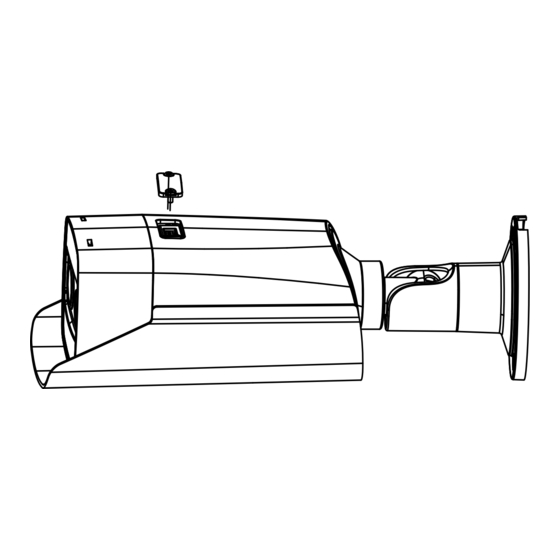
Table of Contents
Advertisement
Quick Links
Advertisement
Table of Contents

Subscribe to Our Youtube Channel
Summary of Contents for Grundig GD-TI-CT2510T
- Page 2 Use of this document and the subsequent results shall be entirely on the user’s own responsibility. Abetechs GmbH (Grundig Security) reserves the right to change the contents of this document without prior notice. Design and specifications are subject to change without prior notice.
- Page 3 OPEN SOURCE SOFTWARE LICENSE INFORMATION The software components provided with Grundig products may contain copyrighted software that is licensed under various open source software licenses. For detailed information about the...
- Page 4 The appearance of the products, functions and firmware or software upgrade may differ from this manual. GRUNDIG reserves the right to perform needed changes without prior notice. Safety Instructions Make sure that you only use the power adapter that is specified in the specifications sheet of the product.
- Page 5 Improper use or replacement of the battery may result in the hazard of explosion. Do not use any accessories that are not recommended by GRUNDIG. Do not modify the product in any way. If the product starts to smell or smoke comes out of the device, immediately stop using the product and disconnect it from the power supply to prevent fire or electric shocks.
- Page 6 Installation Instructions It is necessary to fix the device firmly if the product is installed on a wall or ceiling. Do not install the product on surfaces or in places that are vibrating. Do not install the product near radiation sources. Do not install the product near heat sources, like radiators or other equipment that produces some heat.
- Page 7 Special Installation Instructions for IP Cameras Make sure that the latest firmware is installed on the IP Device. You may get the latest firmware from www.grundig-security.com website or from techsupport@grundig-security.com.
-
Page 8: Table Of Contents
3.1 Wiring ................16 3.2 Activating the Camera ........... 17 Activation via Web Browser ........17 Activation via Grundig IP-Finder Software ....18 3.3 Modifying the IP Address ..........20 4 Accessing via Web Browser ............23 4.1 Initializing the Memory Card ......... 25... - Page 9 The Grundig Temperature Monitoring Camera (GD-TIxxxx) is not a medical device and is not intended for diagnosis, prevention or treatment of any disease or condition. The solution is a screening (surveillance) tool that businesses can use to identify individuals with elevated skin temperature compared to a...
-
Page 10: Appearance Description
1 Appearance Description The overview of the bullet camera is shown below. Mount Sun Shield Thermal Lens Memory Card Optical Lens Figure 1-1 Overview of the Camera Note: Hold RESET about 10s when the camera is powering on or rebooting to restore the default settings, including the user name, password, IP- address. - Page 11 Figure 1-2 Cable Description Cable Description Name Description 24 VAC and 12 VDC are supported. For 12 VDC power supply, make sure that the Power Interface positive/negative terminals are connected correctly. Connect to the LAN interface. PoE+ is Network supported for type II camera. Use switch Interface that supports PoE+ function.
- Page 12 Name Description Alarm Out: 1A, 1B/2A, and 2B Audio In: Pickup Audio Interface Audio Out: Loudspeaker Video Interface Local video signal output...
-
Page 13: Installation
2 Installation 2.1 Memory Card Installation The camera supports memory card installation. Steps: 1. Loosen the screws using the supplied Allen wrench to remove the cover of the memory card slot. Remove the Cover of the Memory Card Slot... - Page 14 2. Insert the memory card into the card slot. Insert the Memory Card 3. Tighten the screws to replace the slot cover. Replace the Slot Cover...
-
Page 15: Camera Mounting
2.2 Camera Mounting Steps: 1. Drill screw holes in the wall/ceiling according to the supplied template. Figure 2-4 Drill Template 2. Loosen the screws to remove the junction box. Remove the Junction Box 3. Fix the junction box onto wall/ceiling and reinstall the camera to the box. - Page 16 install the bracket 4. Adjust the view angle. 3-axis (pan/tilt/rotation) adjusting allows adjustment for optimum camera rotation and placement. Follow the steps below to adjust the view angle. Steps: 1). Loosen the lock screw using the supplied Allen wrench. 2). Adjust the view angle of the camera. The adjusting range of the panning is from 0°...
-
Page 17: Setting The Ip Camera Over The Lan
3 Setting the IP Camera over the LAN Note: You shall acknowledge that the use of the product with Internet access might be under network security risks. For avoidance of any network attacks and information leakage, please strengthen your own protection. -
Page 18: Activating The Camera
Activation via Web Browser and Activation via Grundig IP-Finder software are supported. We will take activation via Grundig IP-Finder software and Activation via Web Browser as examples to introduce the camera activation. Activation via Web Browser Steps: 1. -
Page 19: Activation Via Grundig Ip-Finder Software
4. Confirm the password. 5. Click OK to save the password and enter the live view interface. Activation via Grundig IP-Finder Software The Grundig IP-Finder software is used for detecting the online device and activating the camera. - Page 20 Get the Grundig IP-Finder software from the official website www.grundig-security.com and install the software according to the prompts. Follow the steps to activate the camera, please refer to the User manual for other two activation methods. Steps: 1. Run the IP-Finder software to search the online devices.
-
Page 21: Modifying The Ip Address
To view and configure the camera via LAN (Local Area Network), you need to connect the network camera in the same subnet with your Use the Grundig IP-Finder software or client software to search and change the IP address of the device. We take modifying the IP Address via Grundig IP-Finder software as an example to introduce the IP address modification. - Page 22 For IP address modification via client software, refer to the user manual of client software. Steps: 1. Run the Grundig IP-Finder software. 2. Select an activate device. 3. Change the device IP address to the same subnet with your computer by either modifying the IP address manually or checking the checkbox of Enable DHCP.
- Page 23 4. Input the admin password and click Modify to activate your IP address modification. The batch IP address modification is supported by the Grundig IP- Finder. Please refer to the User Manual of Grundig IP-Finder software for details.
-
Page 24: Accessing Via Web Browser
4 Accessing via Web Browser System Requirement: Operating System: Microsoft Windows XP SP1 and above version CPU: 2.0 GHz or higher RAM: 1G or higher Display: 1024×768 resolution or higher Web Browser: Internet Explorer 8 and above version, Apple Safari 16 and above version, Mozilla Firefox 52.0 and above version and Google Chrome 57.0 and above version. - Page 25 4. Click Login. Login Interface 5. Install the plug-in before viewing the live video and managing the camera. Please follow the installation prompts to install the plug- Note: You may have to close the web browser to finish the installation of the plug-in.
-
Page 26: Initializing The Memory Card
4.1 Initializing the Memory Card Steps: Check the memory card status by tapping on the Storage Status in the Device Settings interface. If the memory card status displays as Uninitialized, tap to initialize it. The status will then change to Normal. You can then start recording any event triggered video in the camera such as motion detection.
















Need help?
Do you have a question about the GD-TI-CT2510T and is the answer not in the manual?
Questions and answers