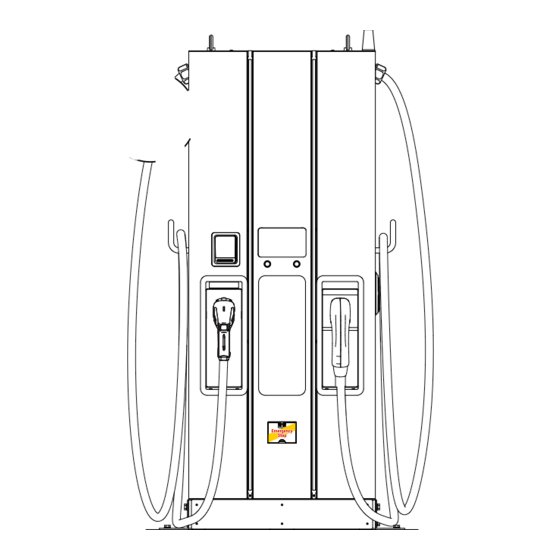
Blink DS Series User's Manual & Installation Instructions
Standalone fast charger
Hide thumbs
Also See for DS Series:
- User's manual & installation instructions (92 pages) ,
- User's manual & installation instructions (92 pages)
Table of Contents

Summary of Contents for Blink DS Series
- Page 1 DS Series DC EVSE 60KW Standalone Fast Charger User Manual & Installation Instructions Model 84A99900205-RB1 COPYRIGHT © 2021 Reserves the right to make changes to this product without further notice. BlinkCharging.com (888) 998.2546 •...
-
Page 2: Table Of Contents
CONTENT Introductions ................... 1 Features ....................1 Applications .................... 1 1. Basic User Interface ................2 ..................3 ..............3 2.2 DSWx601 Version Description ............6 2.3 LED Indication and Operation Status ..........7 2.4 Dimensions ................... 8 2.5 Direction of Cooling Airflow ............8 3. - Page 3 Appendix 1 - Package List ..............84 Appendix 2 - Breaker Lock Installation ............85 Appendix 3 - Preventive Maintenance Check List ........86 BlinkCharging.com (888) 998.2546 •...
-
Page 4: Introductions
Introductions The Standalone DC Fast Charger is the top choice to power battery electric vehicles (BEV) and plug-in hybrid electric vehicles (PHEV). It is designed for quick charging in both public and private locations, such as retail and commercial parking spaces, fleet charging stations, highway service areas, workplace, residence, etc. -
Page 5: Basic User Interface
1. Basic User Interface Antenna for Wi-Fi & 3G/4G LED Indication Credit Card Payment System (Optional) 7" Information Screen • Charging Status • Alarm information • User Authorization & Left DC Connector Right DC Connector *The connectors installed on the EVSE may vary depending on the model (section 2.2) BlinkCharging.com (888) 998.2546... - Page 6 Model Name DSWx601 Series 3Φ480Vac (+10%,-15%) Voltage Rating 78A @277Vac Max. Input Current 92A @235Vac Electrical Distribution Power Grid System TN/TT INPUT Frequency 50/60Hz Max. Input Power 65 kVA Power Factor > 0.99 > 94%, at optimize V/I point SCCR 25kA DC 150 ~ 950V (CCS) Output Voltage Range...
- Page 7 Voltage Accuracy ±2% Current Accuracy ±2% Electrical Isolation Isolation between Input and Output Standby Power < 100W Ethernet, Wi-Fi and 3G or 4G External Communication Internal CAN / RS485 Input Protection OVP, OCP, OPP, UVP, SPD Output Protection OCP, OVP, LVP, OTP, IMD OTP, AC Contactor Detection, DC Contactor Detection, Fuse Internal Protection Detection...
- Page 8 -30°C to 50°C (-22°F to 122°F), will Operation Temperature derating from 50°C (122°F) and above Environmental Storage Temperature -40°C to 70°C (-40°F to 158°F) Conditions Relative Humidity 5%~95% RH, non-condensing ≤ 2000m(6560 ft) Altitude Safety UL2202, UL2231 FCC CFR Title 47 Part 15 Subpart B: 2020 EMI/EMC ANSI C63.4: 2014...
-
Page 9: Dswx601 Version Description
2.2 DSWx601 Version Description The DSWx601 series are available in different versions depending on the charging connectors, below table shows the available combinations, the coresponding position of charging connectors are indicated from left to right when face to charger. Left DC Connector Right DC Connector Version Left DC Connector... -
Page 10: Led Indication And Operation Status
2.3 LED Indication and Operation Status *Left LED for Left Connector, Right LED for Right Connector Standby Fault Charging Left Indicator Right Indicator Status Standby Green Green Fault Charging Blue Blue BlinkCharging.com (888) 998.2546 •... -
Page 11: Dimensions
2.4 Dimensions Main Size of Charger: (Unit: mm) 2.5 Direction of Cooling Airflow Air Out Air In BlinkCharging.com (888) 998.2546 •... -
Page 12: Installation Instruction
3. Installation Instruction 3.1 Before Installation • Read all the instructions before using and installing this product. • Do not use this product if power cable or charging cable have any damage. • Do not use this product if the enclosure or charging connector are broken or open or if there is damage. - Page 13 3.1.1 Contractor Safety Guide Introduction • A safe work environment for everyone - participants, installation and demolition crews, contractors and subcontractors. • Ultimately, it is the responsibility of contractors to ensure the safety and safe work practices of their employees and subcontractors who may be working at the site on their behalf.
- Page 14 1.Requirements for workplace conditions • Set up suitable fencing to isolate the construction area from outside • Close and secure all entrances when the site is unattended • Hang warning notices nearby which show the following information: warning icon and phone number of person in charge •...
- Page 15 4.Protection against high temperatures on the worksite • Erect a sunshade or shed to shelter workers from the heat and sun • Set up cooling equipment, such as exhaust fans Make water dispensers available • • Provide suitable protective clothing such as hat, sunglasses and long sleeves to protect workers from heat stroke and UV rays 5.Inclement weather...
- Page 16 • protection equipment for workers • or reinforced plastic when carrying out electrical work • Assign assistants to provide support when working on ladders • Check all ladders for broken rungs or other defects before use and periodically • Fully open stepladders when in use Do not stand on the top two rungs of a ladder •...
- Page 17 8.Lifting operations Have lifting gear and apparatus regularly inspected • • Isolate and cordon off lifting areas to keep out non-construction personnel • Ensure that lifting routes do not cross buildings or people, and avoid collision with objects • Do not exceed safe working load limits 9.For on-site workers Plan all work •...
-
Page 18: Grounding And Safety Requirement
3.2 Grounding and Safety Requirement • The product must be connected to a grounded, metal, permanent wiring system. Connections shall comply with all applicable electrical codes. Recommend the ground resistance be less than 10 Ω . • Ensure no power is connected at all times when installing, servicing, or maintaining the charger. - Page 19 3.2.1 Service Wiring • Ground Connection Always connect the Neutral at the service to Earth Ground. If ground is not provided by the electrical service then a grounding stake must be installed nearby. The grounding stake must be connected to the ground bar in the main breaker panel and Neutral connected to Ground at that point.
-
Page 20: Install Sensor Board For Safely Shutting Down
3.3 Install Sensor Board for Safely Shutting Down 1. Introduction: To prepare a control board which includes door sensor sensing function and tilt sensor, also dry contact points for extending wiring to upstream circuit breaker in order to cut off power immediately when sensors triggered. This board also has self-test button which uses to verify if it functions properly no matter in production line or in installation site or during regular maintenance service. - Page 21 3. Connecting Sensor Board: Connection from Connection from To upstream circuit 12Vdc Input from Door Sensor Charger backplane breaker Charger AUX power Module board and SOR unit Built-in self Built-in self test button test button 4. Sensor Board Functions: a) When either the door sensor or tilt sensor being triggered, it will send a voltage to trip off or open or cut off power of upstream circuit breaker, it is also knowns as “shunt release”...
- Page 22 NOTICE Once the power been from upstream circuit breaker, in order to get power back to charger ’ s auxiliary power supplies for maintenance purpose, please disable door limit switch before recovery circuit breaker. 5. Upstream Circuit Breaker Selection and Aux Power Preparation: Constructor or CPO is mandatory to select a circuit breaker which with “shunt release accessory”...
-
Page 23: Unpack The Charger
Upstream Circuit Breaker Connector CNT3 UL1015, 22AWG Twisted Control Circuit Control Circuit 3.4 Unpack the Charger • The product is direct current (DC) charger and the packing design passed the packaging simulation test. If the packaging damage caused by overturning, falling or external impact during transportation, it may cause the product damage or defects. - Page 24 STEP 1. Remove the surrounding boards STEP 2. Remove the carton and packing cushion and film. BlinkCharging.com (888) 998.2546 •...
- Page 25 STEP 3. Remove these 4 pcs of fixing M12 screws. STEP 4. To use lifting eye bolts to move the EVSE, please apply 6mm (1/4 inches) diameter steel wire rope to the four eye bolts as following picture. BlinkCharging.com (888) 998.2546 •...
- Page 26 Or use a forklift to move the EVSE. Step 2. Use a forklift to raise the EVSE. (the forks must be opened to the maximum state) Step 1 Step 2 BlinkCharging.com (888) 998.2546 •...
-
Page 27: Recommended Tools For Installation And Inspection
3.5 Recommended Tools for Installation and Inspection 3.5.1 Recommended Tools for Installation Type Description Philips Screwdriver No. 2 and 3 Shifting Wrench Socket Screwdriver No. 8, 10, 17 and 19 Black / 15mm (0.6 ” ) Width Electrical Tape Cable size at least 3AWG (26.67mm²) for L1, L2, AC Input Cable L3, N, and 8AWG (8.36mm²) for PE. - Page 28 3.5.2 Recommended Tools for Inspection & Commissioning Type Description EV or EV Simulator Meet CHAdeMO/CCS/GB/T Standard Multi-meter 1000V Current Probe 200Amp RFID Authorized Card RFID No Valid Card Door Key Needle-Nose Plier Torque Meter Screwdriver For Charger Configuration Laptop & CAT 6 cable If the internet connection is established by a wireless router, for signal stregth Wi-Fi, 3G/4G signal quality checker...
-
Page 29: Installation Procedure
3.6 Installation Procedure 3.6.1 Required Space for Placing and Maintaining Require a min. space of 1400x1531 mm(55.1x60.3 inch).This space is calculated as follows: - Charger Size W x D x H:700 x 331 x 1800 mm(27.6x13.0x315.4 inch). - Front side 600 mm(23.6 inch),in order to operate dashboard. - Left and right side 350 mm(13.8 inch),in order to open left and right door. - Page 30 3.6.2 Build Concrete Base STEP 1. 1. Build 1020mm x 430mm x 200mm (40.16 ” x 16.93 ” x 7.87 ” ) concrete base on the level to stand charger in advance. 2. Implant AC input cable conduit smaller than Φ 80 mm (3.15 ” ), eg. Φ 2.5 ” PVC conduit;...
- Page 31 (For Ethernet cable and Tilt sensor conduit) (For AC cable conduit) (L Bracket orifice) screw stick *Unit: mm(inch) (Front Direction) STEP 2. • Extend 3 phase 5 wires AC input cables from conduit of concrete base, AC cables expose at least 400mm (15.75 ” ) and these 5 wires should be with ring terminals (L1, L2, L3 &...
- Page 32 3.6.3 Two Methods of Fixing DSWx601 Charger METHOD 1. Lift the charger on concrete base, pull the input cable through bottom hole of charger; fasten 8 pcs of M12 screw nuts and 4 pcs of M12 washers on 4 pcs of M12 screw of concrete base (2 nuts for each screw) to secure the chargers.
- Page 33 Step 3. METHOD 2. If use L-brackets to fi x charger, secure L-brackets on the cement base by 4 pcs of M12 expansion bolts. BlinkCharging.com (888) 998.2546 •...
- Page 34 NOTE If remove the eye bolts on the top of the cabinet, must assemble the waterproof plastic bolts(in the accessory pack). 3.6.4 Installing Cables Cable Gland BlinkCharging.com (888) 998.2546 •...
- Page 35 STEP 1. Open Right Cover for Wiring: Connect L1, L2, L3 and N of AC power to 4P terminal. Fasten each wire with proper screw and torque number- 120Kgf. cm/5-15 secs. Connect the PE wire (green with yellow) to grounding position of charger and torque number- 60Kgf.cm.
- Page 36 STEP 3. Wiring installation of L1, L2, L3 and Neutral wire to an external breaker. Recommended breaker spec.: Max. input current shall be over or equal to 100A, B Curve type; with max. Residual leakage current (RCD) shall be 30mA, type A.
- Page 37 3.6.5 Screw Torque Requirement Table Screw in Metric Screw Steel Steel Steel Aluminum Aluminum Screw size type Inch-Lbs Kgf-Cm Kgf-Cm M2*0.4 Machine 3~4.77 3.5~5.5 0.34~0.54 3~4.5 0.34~0.44 M2.5*0.45 Machine 3~4.77 3.5~5.5 0.34~0.54 3~4.5 0.34~0.44 M3*0.5 Machine 5.5~9 6.5~10.5 0.64~1.04 5.2~8.4 0.51~0.82 M3.5*0.6 Machine 8.5~13...
-
Page 38: Installation Inspection & Commissioning
3.7 Installation Inspection & Commissioning 3.7.1 Environmental Check Item Status Remark Ambient Temperature Ambient Humidity Recommended but not Sunshade required. Recommended for better Rain Canopy charging experience and maintenance on rainy day. ≤ 2000m (6560 ft) Installation Altitude Air Circulation / Drafty Dust Level Anti-Vandalism Measures 3.7.2 External Infrastructure Readiness &... - Page 39 3.7.3 EVSE Check – Static (Non-Powered) Item Status Remark Outlook No dent, rust ,or scratch Labeling & Warning Signs Package (Accessory) List Robustness of Input Wirings & Refer to 3.6.5 Screw Torque connection Requirement Table WARNING: Improper connection of the EVSE grounding conductor can result in a risk of electric shock.
- Page 40 3.7.5 EVSE Check - Charging Item Status Remark User Authorization –RFID User Authorization –QR Code User Authorization –Others. Waiting Time of Connection Check Reading of Each Display Item Full Charge Test Temperature Reading Function of Electronic Lock Reading of Engineer Mode Airflow &...
-
Page 41: Network Setting
4. Network Setting 4.1 Wi-Fi Network Setting • Laptop with RJ45 interface. • Connect RJ45 cable from Laptop to RJ45 charger ’ s RJ45 port. • Setup parameters in the Webservice. • Input RJ45 connector port is for engineer use for maintance. Step 1. - Page 42 Step 4. 192.168.1.10 Select Wi-Fi Module Network Select Wi-Fi modes and fi ll in SSID and Network Status Password according to your application, if not Ethernet required, just keep default. WiFi 3G/4G Wi-Fi Setting Description 192.168.1.10 UPGRADE OTHER LANGUAGE Wi-Fi SSID Service Set Identifi...
-
Page 43: 4G Setting
4.2 3G/4G Setting 4.2.1 SIM Card Installation Step 1. Open the right door. And you can see the 4G/Wi-Fi module inside the cabinet. Step 2. Insert 3G/4G Micro SIM Card in the tray, ensure the gold contacts are facing down and the notch is located in the upper right corner. - Page 44 4.2.2 Setting and Enable 3G/4G Module. Step 1. 192.168.1.10 • Please contact your SIM provider to get the login https://192.168.1.10 APN, PPP ID and password. Account admin *Note: PPP ID and password maybe options depend on your SIM provider. Password 1231231238 •...
-
Page 45: Time Setting
4.3 Time Setting Automatic setting : The time will be adjusted automatically when the charger connects to internet. Time server : • time.windows.com • cn.ntp.org.cn • tock.stdtime.gov.tw Note:Firewall and network environment may influence the time server connection Manual setting : Step 1. - Page 46 Step 4. 192.168.1.10 SET -> Network. UPGRADE OTHER LANGUAGE System System Charging Network Backend Step 5. 192.168.1.10 System Click "System information". System Information Version Information Step 6. 192.168.1.10 Click system date time. System Click the calendar button on the right to set System Information System Information the current time.
-
Page 47: Operation Process
5. Operation Process 5.1 Operating Sequence • System Initialization • User Authorization • Plug in DC Charging Connector • Preparing for Charging • In Charging • Charging Terminated • Status Messages 5.2 Operating Procedure 5.2.1 System Initialization When the charger is powered on, it start with the “ Charging Station ” Initializing •... - Page 48 Unit and currency if billing function is enabled • Ethernet Backend Status Connection Dis-Connection • Wi-Fi Status Connection Dis-Connection • 3G/4G Status Connection Dis-Connection • OCPP Backend Status Home page Connection Dis-Connection 5.2.2 User Authorization • After the system is initialized the screen will stay at Home page as below illustrated.
- Page 49 User authorizing User authorized. Authorization failed 5.2.3 Plug in Charging Connector • After authorization the screen will ask the user to plug the charging connector into the EV charging inlet as below illustrated. • Take the Charging connector from the charging cable holder and plug the connector into EV charging inlet.
- Page 50 5.2.4 Prepare for Charging • After authorization and plug-in process, the charger will start communicating with the vehicle and the screen will show the Preparing page as below illustrated. Information of Selected Charging Connector Connector Select Button Press right button to select the charger connector that the user would like to use.
- Page 51 • When the battery has been fully charged or reaches the limit of the setting it will stop charging automatically and go to the next process. Press right button to select the charger connector that the user would like to stop.
- Page 52 5.2.6 Charging Terminated • After charging is terminated the charger system will show the Charging Summary page as below illustrated and the charging connector will automatically unlock. • Unplug the charging connector from charging inlet of the EV and return the charging connector to charging cable holder.
-
Page 53: Troubleshooting
Please follow the instruction in the table when errors occur during the charging • process. • Or please connect the EVSE to the Internet and then contact the EVSE provider for further instructions. • Please provide the EVSE information including serial number, model name, status code, failure behavior and time, and also connect the EVSE to the Internet for remote diagnostics and upgrading. - Page 54 Conditions Troubleshooting guide 1. Please unplug the charging cable and try again. Indication 2. Please check the EV charge port indicator or meter whether page transfer the target charging limit has been done or terminated before from charging default charging time. preparation 3.
- Page 55 5.3.2 Troubleshooting - No Status Code Conditions Troubleshooting guide Incorrect input power or connection fault, please supply power correctly and reset the power. Black screen Charger auxiliary power, display, or other faults. Please contact your dealer. System is in update or self-check procedure, please wait. Stuck on boot Other faults of charger, please reset the power or restart the or service...
- Page 56 Conditions Troubleshooting guide Please unplug the charging cable and try again. Please check the EV charge port indicator or meter whether Indication the target charging limit has been done or terminated before page transfer default charging time. * from charging Drive the EV away for few meters / feet and return, then try preparation again.
- Page 57 5.3.4 Troubleshooting - Warning Code Form Status Conditions Troubleshooting methods Code Charging can be enabled after electrical grid 012200 supply regularly. ↓ Abnormal input voltage Please check the input power or turn off and restart the charger. 012214 Please contact your dealer. Keep the air flow inlet and outlet clear or remove heat sources, charging will be 012223...
- Page 58 5.3.5 (013-XXX) Troubleshooting-Message Code from Charger Code 013-XXX contains setup, maintenance, or reference hint messages, generally there is no impact on charging. Please charging with general process and contact your dealer. 5.3.6 (023-XXX) Troubleshooting - Message Code from EV 023-XXX contains messages from EV, it means communication or charging procedure error, these errors cause charging or cable unplug cannot be proceeded.
- Page 59 Status Conditions Troubleshooting methods Code 1. Please unplug the charging cable, release EV side feedback code EV side charging limit, and try again. 23758 procedure error 2. Please follow step 1~7 for troubleshooting. 1. Charging cable is not locked by EV side, please unplug, and plug the charging cable 23809 completely with a “clicking”...
- Page 60 5.3.7 (033-XXX) Troubleshooting-Message Code from Charger Network 033-XXX contains messages from charger control server which is running intelligent remote control. Please follow the remote procedure or contact management staff to arrange for charging. Status Conditions Troubleshooting methods Code 1. Code scanning and app authorization is unavailable for the moment, please change to RFID or others authorization.
-
Page 61: Status Codes
5.4 Status Codes For latest status code, please visit our website. (V0.48) Status Code Description 011001 CHAdeMO output fuse blew 011002 CCS output fuse blew 011003 GB output fuse blew 011004 RCD/CCID self-test fail 011005 AC input contactor 1 welding 011006 AC input contactor 1 driving fault 011007... - Page 62 Status Code Description 011031 PSU module broken 011032 RCD/CCID module broken 011033 Maximum Output Current setup error 011034 Shutter fault 011035 Ble module broken 011036 Rotary switch fault 011037 CCS liquid chiller water level fault 011038 Chiller temperature sensor broken 011039 Parallel relay welding 011040...
- Page 63 Status Code Description 012222 System GB output OCP 012223 System ambient/inlet OTP 012224 System critical point OTP 012225 PSU ambient/inlet OTP 012226 PSU critical point OTP 012227 Aux. power module OTP 012228 Relay board/smart box OTP 012229 CHAdeMO connector OTP 012230 CCS connector OTP 012231...
- Page 64 Status Code Description 012254 Fail to create share memory 012255 CSU initialization failed 012256 AC Ground Fault 012257 MCU self-test Fault 012258 Relay self-test Fault 012259 CHAdeMO groundfault detection timeout (GFD) 012260 CCS groundfault detection timeout (GFD) 012261 GB groundfault detection timeout (GFD) 012262 System AC L1 output Circuit Short 012263...
- Page 65 Status Code Description 012286 Self test Failed due to communication of PSU failure 012287 Self test Failed due to Model name is none match 012288 CCS output UVP 012289 Chademo output UVP 012290 GBT output UVP 012291 Self test Failed due to communication of GBTboard failure 012292 Self test Failed due to communication of AC failure 012293...
- Page 66 Status Code Description 012318 Psu Fault : Pfc Eeprom Fault 012319 Psu Dcdc Over Voltage 012320 System CHAdeMO output UCP 012321 System CCS output UCP 012322 System GBT output UCP 012323 System Chiller output OTP 012324 Connector 1 detects abnormal voltage on the output line 012325 Connector 2 detects abnormal voltage on the output line 012326...
- Page 67 Status Code Description 013603 Reach to CHAdeMO max. plugging times. 013604 Reach to CCS max. plugging times. 013605 Reach to GB max. plugging times. 013606 Reach to AC max. plugging times. 013607 013608 013609 013610 013611 013612 013613 013614 013615 013616 013617 013618...
- Page 68 Status Code Description 023705 CHAdeMO: no charging permission 023706 CHAdeMO: battery incompatibility 023707 CHAdeMO: battery OVP 023708 CHAdeMO: battery UVP 023709 CHAdeMO: battery OTP 023710 CHAdeMO: battery current difference 023711 CHAdeMO: battery voltage difference 023712 CHAdeMO: shift position 023713 CHAdeMO: battery other fault 023714 CHAdeMO: charging system error 023715...
- Page 69 Status Code Description 023737 CCS_EVCC_EVErrorCode_FAILED_RESSTemperatureInhibit 023738 CCS_EVCC_EVErrorCode_FAILED_EVShiftPosition 023739 CCS_EVCC_EVErrorCode_FAILED_ChargerConnectorLockFault 023740 CCS_EVCC_EVErrorCode_FAILED_EVRESSMalfunction 023741 CCS_EVCC_EVErrorCode_FAILED_ChargingCurrentdifferential 023742 CCS_EVCC_EVErrorCode_FAILED_ChargingVoltageOutOfRange 023743 CCS_EVCC_EVErrorCode_FAILED_ChargingSystemIncompatibility 023744 CCS_EVCC_EVErrorCode_FAILED_EmergencyEvent 023745 CCS_EVCC_EVErrorCode_FAILED_Breaker 023746 CCS_EVCC_EVErrorCode_FAILED_NoData 023747 CCS_EVCC_EVErrorCode_FAILED_reserved_by_DIN_A 023748 CCS_EVCC_EVErrorCode_FAILED_reserved_by_DIN_B 023749 CCS_EVCC_EVErrorCode_FAILED_reserved_by_DIN_C 023750 CCS_EVCC_EVErrorCode_FAILED_reserved_by_ISO_1 023751 CCS_EVCC_EVErrorCode_FAILED_reserved_by_ISO_2 023752 CCS_EVCC_EVErrorCode_FAILED_reserved_by_ISO_3 023753 CCS_EVCC_EVErrorCode_FAILED_reserved_by_OEM_1 023754 CCS_EVCC_EVErrorCode_FAILED_reserved_by_OEM_2 023755 CCS_EVCC_EVErrorCode_FAILED_reserved_by_OEM_3 023756 CCS_EVCC_EVErrorCode_FAILED_reserved_by_OEM_4...
- Page 70 Status Code Description 023769 CCS_SECC_ResponseCode_FAILED_CertChainError 023770 CCS_SECC_ResponseCode_FAILED_CertValidationError 023771 023772 CCS_SECC_ResponseCode_FAILED_ContractCanceled 023773 CCS_SECC_ResponseCode_FAILED_ChallengeInvalid 023774 CCS_SECC_ResponseCode_FAILED_WrongEnergyTransferMode 023775 CCS_SECC_ResponseCode_FAILED_WrongChargeParameter 023776 023777 CCS_SECC_ResponseCode_FAILED_TariffSelectionInvalid 023778 CCS_SECC_ResponseCode_FAILED_EVSEPresentVoltageToLow 023779 CCS_SECC_ResponseCode_FAILED_PowerDeliveryNotApplied 023780 CCS_SECC_ResponseCode_FAILED_MeteringSignatureNotValid 023781 CCS_SECC_ResponseCode_FAILED_NoChargeServiceSelected 023782 CCS_SECC_ResponseCode_FAILED_ContactorError CCS_SECC_ResponseCode_FAILED_ 023783 023784 CCS_SECC_ResponseCode_FAILED_GAChargeStop 023785 CCS_SECC_ResponseCode_FAILED_AlignmentError 023786 CCS_SECC_ResponseCode_FAILED_ACDError 023787 CCS_SECC_ResponseCode_FAILED_AssociationError 023788 CCS_SECC_ResponseCode_FAILED_EVSEChargeAbort 023789 CCS_SECC_ResponseCode_FAILED_NoSupportedApp-Protocol...
- Page 71 Status Code Description CCS_SECC_ResponseCode_FAILED_MO_SubCA1_ 023797 CCS_SECC_ResponseCode_FAILED_MO_SubCA2_ 023798 CCS_SECC_ResponseCode_FAILED_MO_RootCA_ 023799 023800 CCS_SECC_ResponseCode_FAILED_CPS_SubCA1_ 023801 CCS_SECC_ResponseCode_FAILED_CPS_SubCA2_ 023802 CCS_SECC_ResponseCode_FAILED_CPS_RootCA_ 023803 023804 CCS_SECC_ResponseCode_FAILED_reserved_1 023805 CCS_SECC_ResponseCode_FAILED_reserved_2 023806 CCS_SECC_ResponseCode_FAILED_reserved_3 023807 CCS_SECC_ResponseCode_FAILED_reserved_4 023808 CCS_SECC_ResponseCode_FAILED_reserved_5 023809 CCS_SECC_TIMEOUT_SLAC_TT_EVSE_SLAC_init 023810 CCS_SECC_TIMEOUT_SLAC_TP_match_response 023811 CCS_SECC_TIMEOUT_CM_START_ATTEN_CHAR_IND 023812 CCS_SECC_TIMEOUT_SLAC_TT_EVSE_match_MNBC 023813 CCS_SECC_TIMEOUT_SLAC_TP_EVSE_avg_atten_calc 023814 CCS_SECC_TIMEOUT_SLAC_CM_ATTEN_CHAR_RSP CCS_SECC_TIMEOUT_SLAC_CM_VALIDATE_REQ_1ST__CM_SLAC_ 023815 MATCH_REQ 023816 CCS_SECC_TIMEOUT_SLAC_TT_EVSE_assoc_session...
- Page 72 Status Code Description 023823 CCS_SECC_TIMEOUT_SLACC_SDP_UDP_TT_match_join 023824 CCS_SECC_TIMEOUT_SLACC_SDP_TCP_TT_match_join 023825 CCS_SECC_TIMEOUT_SLACC_SDP_TP_amp_map_exchange 023826 023827 CCS_SECC_TIMEOUT_SLACC_SDP_reserved_1 023828 CCS_SECC_TIMEOUT_SLACC_SDP_reserved_2 023829 CCS_SECC_TIMEOUT_SLACC_SDP_reserved_3 023830 CCS_SECC_TIMEOUT_SLACC_SDP_reserved_4 023831 CCS_SECC_TIMEOUT_SLACC_SDP_reserved_5 CCS_SECC_TIMEOUT_V2G_Msg_Performance_Time_ 023832 SupportedAppProtocolRes CCS_SECC_TIMEOUT_V2G_Msg_Performance_Time_ 023833 SessionSetupRes CCS_SECC_TIMEOUT_V2G_Msg_Performance_Time_ 023834 ServiceDiscoveryRes CCS_SECC_TIMEOUT_V2G_Msg_Performance_Time_ 023835 ServicePaymentSelectionRes CCS_SECC_TIMEOUT_V2G_Msg_Performance_Time_ 023836 ContractAuthenticationRes CCS_SECC_TIMEOUT_V2G_Msg_Performance_Time_ 023837 ChargeParameterDiscoveryRes CCS_SECC_TIMEOUT_V2G_Msg_Performance_Time_ 023838 PowerDeliveryRes CCS_SECC_TIMEOUT_V2G_Msg_Performance_Time_ 023839...
- Page 73 Status Code Description CCS_SECC_TIMEOUT_V2G_CommunicationSetup_Performance_ 023846 Time CCS_SECC_TIMEOUT_V2G_CableCheck_Performance_Time (Output 023847 short circuit) 023848 CCS_SECC_TIMEOUT_V2G_CPState_Detection_Time 023849 CCS_SECC_TIMEOUT_V2G_CPOscillator_Retain_Time 023850 CCS_SECC_TIMEOUT_V2G_PreCharge_Performace_Time 023851 CCS_SECC_TIMEOUT_V2G_reserved_2 023852 CCS_SECC_TIMEOUT_V2G_reserved_3 023853 CCS_SECC_TIMEOUT_V2G_reserved_4 023854 CCS_SECC_TIMEOUT_V2G_reserved_5 023855 CCS_CAN_TIMEOUT_TP_GET_EV_TARGET_INFO 023856 CCS_CAN_TIMEOUT_TT_GET_EV_TARGET_INFO 023857 CCS_CAN_TIMEOUT_TP_GET_EV_BATTERY_INFO 023858 CCS_CAN_TIMEOUT_TT_GET_EV_BATTERY_INFO 023859 CCS_CAN_TIMEOUT_TP_EV_STOP_EVENT 023860 CCS_CAN_TIMEOUT_TT_EV_STOP_EVENT 023861 CCS_CAN_TIMEOUT_TP_EVSE_STOP_EVENT 023862 CCS_CAN_TIMEOUT_TT_EVSE_STOP_EVENT 023863 CCS_CAN_TIMEOUT_TP_GET_MISC_INFO...
- Page 74 Status Code Description 023876 CCS_CAN_TIMEOUT_TT_CONNECTOR_INFO 023877 CCS_CAN_TIMEOUT_TT_RTC_INFO 023878 CCS_CAN_TIMEOUT_TP_RTC_INFO 023879 CCS_CAN_TIMEOUT_TP_EVSE_PRECHARGE_INFO 023880 CCS_CAN_TIMEOUT_TT_EVSE_PRECHARGE_INFO 023881 CCS_CAN_TIMEOUT_MSG_Sequence 023882 CCS_CAN_MSG_Unrecognized_CMD_ID 023883 CCS_SECC_DIN_Msg_Decode_Error 023884 CCS_SECC_DIN_Msg_Encode_Error 023885 CCS_SECC_ISO1_Msg_Decode_Error 023886 CCS_SECC_ISO1_Msg_Encode_Error 023887 CCS_SECC_ISO2_Msg_Decode_Error 023888 CCS_SECC_ISO2_Msg_Encode_Error 023889 CCS_SECC_CP_State_Error 023890 CCS_SECC_Unexpected_60V_Before_Charing_Error 023891 CCS_SECC_Not_Ready_For_Charging 023892 QCA7000 may not be installed, yet) 023893 CCS_SECC_FAIL_QCA7000_SETKEY 023900...
- Page 75 Status Code Description 023913 GBT_ISOLATION_RESULT_FAIL 023914 GBT_MOTHER_BOARD_MISS_LINK 023915 GBT_OUTPUT_VOLTAGE_MORE_THAN_LIMIT 023916 GBT_REQ_CURRENT_MORE_THAN_LIMIT 023917 GBT_OUTPUT_VOLTAGE_MORE_THAN_10_PERCENT 023918 GBT_OUTPUT_VOLTAGE_DIFF_BCS_5_PERCENT 023919 GBT_STOP_ADC_MORE_THAN_10V 023920 ERROR_CODE_GBT_BMS_BROAA_NO_VOLTAGE_TIMEOUT 023921 ERROR_CODE_GBT_BMS_BROAA_TO_BRO00_ERROR 023930 GBT_CEM_BHM_TIMEOUT 023931 GBT_CEM_BRM_TIMEOUT 023932 GBT_CEM_BCP_TIMEOUT 023933 GBT_CEM_BRO_TIMEOUT 023934 GBT_CEM_BCL_TIMEOUT 023935 GBT_CEM_BCS_TIMEOUT 023936 GBT_CEM_BSM_TIMEOUT 023937 GBT_CEM_BST_TIMEOUT 023938 GBT_CEM_BSD_TIMEOUT 023939 GBT_CEM_BEM_OTHER_TIMEOUT 023940 GBT_BEM_CRM_TIMEOUT...
- Page 76 Status Code Description 023955 GBT_BST_OUTPUT_CONNECTOR_OTP 023956 GBT_BST_COMPONEN 023957 GBT_BST_CHARGE_CONNECTOR 023958 GBT_BST_OTP 023959 GBT_BST_OTHER 023960 GBT_BST_HIGH_V 023961 GBT_BST_CC2 023962 GBT_BST_CURRENT 023963 GBT_BST_VOLTAGE 023964 GBT_GET_BST_NO_REASON 023970 GBT_BSM_CELL_OVER_VOLTAGE 023971 GBT_BSM_CELL_UNDER_VOLTAGE 023972 GBT_BSM_OVER_SOC 023973 GBT_BSM_UNDER_SOC 023974 GBT_BSM_CURRENT 023975 GBT_BSM_TEMPERATURE 023976 GBT_BSM_ISOLATE 023977 GBT_BSM_OUTPUT_CONNECTOR 023979 CCS_EV full charging 023980 ERROR_CODE_CHADEMO_BMS_CHARGE_ALLOW_ERROR...
- Page 77 Status Code Description 041005 AC input contactor 1 welding 041006 AC input contactor 1 driving fault 041007 AC input contactor 2 welding 041008 AC input contactor 2 driving fault 041009 AC output relay welding 041010 AC output relay driving fault 041017 AC connector temperature sensor broken 041021...
- Page 78 Status Code Description 042223 System ambient/inlet OTP 042224 System critical point OTP 042225 PSU ambient/inlet OTP 042226 PSU critical point OTP 042227 Aux. power module OTP 042228 Relay board/smart box OTP 042232 AC connector OTP 042233 RCD/CCID trip 042237 SPD trip 042238 Main power breaker trip 042239...
- Page 79 Status Code Description 042270 PSU Input UVP 042271 PSU Input OVP 042272 PSU WalkIn State 042273 Psu Fault : Power Limited State 042274 Psu Fault : Id Repeat 042275 Psu Fault : Severe Uneven Current 042276 PSU Three Phase Input Inadequate 042277 PSU Three Phase Onput Imbalance 042278...
- Page 80 Status Code Description 042309 Psu Bus Voltage Unbalance 042310 Psu Bus Over Voltage 042311 Psu Bus Voltage Abnormal 042312 Psu Bus Under Voltage 042313 Psu Input Phase Loss 042314 Psu Fan Full Speed 042315 Psu Temperature Power Limit 042316 Psu Ac Power Limit 042317 Psu Dcdc Eeprom Fault 042318...
- Page 81 Status Code Description 043626 disconnected from APN through 3G/4G 043627 WiFi disabled (separated charger only) 043628 4G disabled (separated charger only) 043629 PSU quantity not match BlinkCharging.com (888) 998.2546 •...
-
Page 82: Maintenance
6. Maintenance 6.1 Before Maintenance To meet NFPA-70E, OSHA 1910.333 and other Health/safety/security codes, please adhere to the notice and get the permit needed in advance as below: 1) Turn off power (Work de-energized whenever possible) 2) Lockout/Tagout (LOTO) 3) Live work permit (Input terminals with HV after door open) 4) Plan the Work/Permit To Work 5) Use Personal Protective Equipment (PPE) 6) Safe workplace condition &... - Page 83 • If there is damage to the charging connector, charging cable or holder of the charging connector then please contact the DC Fast Charger provider. • When using the DC Fast Charger please handle properly. Do not strike or scrape the cabinet or screen.
-
Page 84: Replacement Kits And Accessories
6.3 Replacement Kits and Accessories The DC EVSE offers the following replacement kits and accessories. Replacement Kit List 7-inch LCD Emergency Stop Button 30kW DC PSU U-1K0100 MW Aux. Power HEP-100-12A MW Aux. Power HEP-600-24A Control & Supervisory Unit (CSU3.0) Surge Protection Device (SPD) DC Fan Air Filters... -
Page 85: Limited Product Warranty
7. Limited Product Warranty The warranty period of this charger is according to purchasing contract; two years typically. Replacement and repair parts manufactured by alternative manufacturers to those on the maintenance parts are only allowed if authorized by supplier. The housing was made of welding process and surface painting. It is necessary to keep the exterior clean all the time. - Page 86 Any remedy hardware product will be warranted for the remainder of the original warranty period or 90 days from delivery to the customer, whichever is longer. In order to receive the remedy set for above, you must contact supplier during the warranty period and provide the model number, series number, proof of purchase, and date of purchase.
- Page 87 Appendix 1 - Package List Item Description Remark EVSE User Manual EVSE Approved Certificate OQC Report RFID Card Door Key Waterproof Plastic Bolts Base Cover Breaker Lock Cable Management Optional BlinkCharging.com (888) 998.2546 •...
- Page 88 Appendix 2 - Breaker Lock Installation BlinkCharging.com (888) 998.2546 •...
- Page 89 Appendix 3 - Preventive Maintenance Check List Item Description year year year year year year 1 Preventive Maintenance Appearance Appearance visual inspection inspection Fan clean and spinning 3 System fan smoothly check Air filter, air inlet and outlet 4 Air filter clean 5 Charging cable Appearance clean 6 PCBA...
- Page 90 NOTES BlinkCharging.com (888) 998.2546 •...
- Page 91 NOTES BlinkCharging.com (888) 998.2546 •...
- Page 92 Manufacturer Contact Info Sticker BlinkCharging.com (888) 998.2546 •...















Need help?
Do you have a question about the DS Series and is the answer not in the manual?
Questions and answers