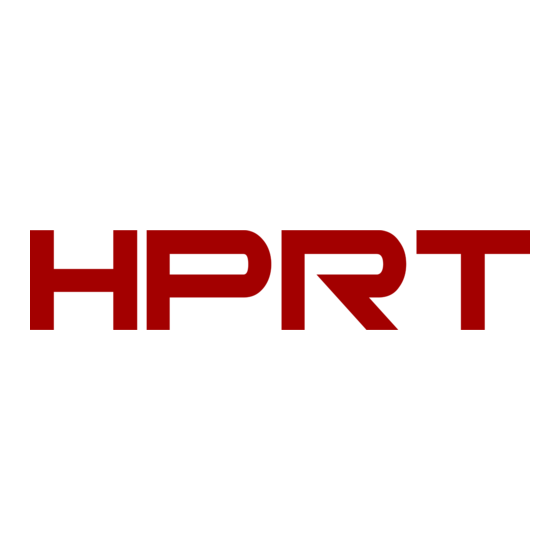
Summary of Contents for HPRT HN-3208SR-000R
- Page 1 Handheld Barcode Scanner HN-3208SR-000R User Manual Xiamen Hanin Electronic Technology Co.,Ltd. ADD: 5F, 8#, Aide Airport Industrial Park, Huli District, Xiamen, China Tel.: +86-(0)592-5885991 Web: www.hprt.com...
- Page 2 Disclaimer Please read all the contents of the manual carefully before using the products described in this manual to ensure the safe and effective use of the products. After reading, please keep this manual properly for the next time you use it. Do not disassemble or tear the sealed bidding of the scanner on your own, otherwise our company shall not assume the responsibility of warranty or replacement of the scanner.
- Page 3 Change Record Rev. Date Description 2018.11.14 First edition Add settings: 1. The number of multiple codes setting 2. LED light switch setting 2018.12.20 3. Mobile performance setting 4.Data prefix and suffix setting 5.Center sighting decode setting 2019.2.28 Add multiple national keyboard barcodes 2019.7.3 Add barcode settings...
-
Page 4: Table Of Contents
CONTENT Chapter 1 Introduction ..............................1 1.1 Appearance ..............................2 1.2 Dimension ..............................3 1.3 Scanner Data Cable Interface Definition ......................5 1.4 Interface ................................. 6 1.4.1 USB Cable Connection ........................7 1.4.2 RS-232 Cable Connection ........................8 1.5 Power on, Power off and Restart ........................9 1.6 Maintenance .............................. -
Page 5: Chapter 1 Introduction
This guide mainly provides various functional setup instructions for HN-3208SR-000R. By scanning the setup barcodes in this guide, you can change the functional parameters of HN-3208SR-000R, such as communication interface parameters, scanning mode, prompt mode, data processing and output, etc. -
Page 6: Appearance
HN-3208SR-000R User Manual 1.1 Appearance LED Definition Green LED: decoding successfully... -
Page 7: Dimension
HN-3208SR-000R User Manual 1.2 Dimension... - Page 8 HN-3208SR-000R User Manual ◼ Left View ◼ Front View...
-
Page 9: Scanner Data Cable Interface Definition
HN-3208SR-000R User Manual ◼ Top View 1.3 Scanner Data Cable Interface Definition Define Input/Output Function USB_DP USB Signal USB_DM USB Signal POWER Ground Wire VBUS POWER Power, +5V POWER Ground Wire RS232 Clear to Send RS232 Request to Send RS232 Receive... -
Page 10: Interface
HN-3208SR-000R User Manual 1.4 Interface HN-3208SR-000R must be connected to a host. The host can be a PC, POS machine, or with a USB, RS-232 interface in any of the intelligent terminal. RS-232... -
Page 11: Usb Cable Connection
HN-3208SR-000R User Manual Connect HN-3208SR-000R to Host 1.4.1 USB Cable Connection 1) Connect one end of the USB cable to HN-3208SR-000R scanner. 2) Connect the other end of the USB cable to the host. -
Page 12: Rs-232 Cable Connection
HN-3208SR-000R User Manual 1.4.2 RS-232 Cable Connection 1) Connect one end of the RS-232 cable to HN-3208SR-000R scanner. 2) Connect the other end of the RS-232 cable to HOST. 3) Connect the RS-232 cable to AC adapter. -
Page 13: Power On, Power Off And Restart
Power on: plug and play interface, power on automatically when the scanner is connected to the host. Power off: unplug the data cable. Restart: if the HN-3208SR-000R scanner freezes or does not respond, please restart the data cable. 1.6 Maintenance The recognition window must be kept clean. Supplier is exempt from warranty liability for damage caused by improper maintenance. -
Page 14: Barcode Recognition
HN-3208SR-000R User Manual 1.7 Barcode Recognition In manual recognition mode, the procedure for scanning barcodes is as follows: (1) Make sure that the scanner, data cable, data receiving host, and power supply are properly connected and turned on. (2) Hold down the trigger to activate the light. -
Page 15: Chapter 2 Communication Interface
HN-3208SR-000R User Manual Chapter 2 Communication Interface HN-3208SR-000R Handheld Barcode Scanner provides RS-232 serial interface and USB interface (optional) to connect to the host. Through communication interfaces, it can receive and recognize the data, control the scanner by sending the commands, and modify the parameter of scanner, etc. - Page 16 HN-3208SR-000R User Manual Baud Rate The unit of Baud Rate is bps: bits per second, the optional configuration parameter is as below shown: 115200 38400 19200 9600 4800 2400 1200...
-
Page 17: Usb Interface
HN-3208SR-000R User Manual 2.2 USB Interface 2.2.1 HID Virtual Keyboard When using USB interface, the scanner can be simulated as a HID-KBW device. In this mode, the scanner would be a virtual keyboard that output the data to the host. - Page 18 HN-3208SR-000R User Manual German Italian Swiss (German) British Danish Norwegian Spanish Dutch...
- Page 19 HN-3208SR-000R User Manual Hebrew Portuguese Latin(America) Czech_DEC Brazilian Greek_DEC Canadian (French) Hungarian...
- Page 20 HN-3208SR-000R User Manual Polish Slovakian_DEC Swedish Turkish_Q Romanian Russian Turkis_F...
- Page 21 HN-3208SR-000R User Manual Japanese(ASCII) Swiss(French) USA(International) Slovenian Croatian Bosnian Macedonian Albanian...
- Page 22 HN-3208SR-000R User Manual Serbian(Latin) Serbian(Cyrillic) Czech_QWERTZ Czech_QWERTY Czech(Programmers) Estonian Latvian Latvian_QWERT...
- Page 23 HN-3208SR-000R User Manual Lithuania Lithuanian (IBM) Slovakian_QWERTZ Slovakian_QWERTY Hungarian_101_Key Spanish(Variation) Bulgarian(Cyrillic) Bulgarian(Latin)
- Page 24 HN-3208SR-000R User Manual Canadian(French_Legacy) Canadian(Multilingual) Italian_142 Polish_214 Polish_Programmers Brazilian_MS Greek_Polytonic Greek_220...
- Page 25 HN-3208SR-000R User Manual Greek_319 Greek_Latin Greek_220_Latin Greek_319_Latin Greek_MS Russia_MS Russian(Typewriter) Thai(Pattachote)
- Page 26 HN-3208SR-000R User Manual Thai(Kedmanee) Irish Maltese Icelandic Ukrainian Uzbek(Cyrillic) Kazakh Kyrgyz(Cyrillic)
- Page 27 HN-3208SR-000R User Manual Azeri(Latin) Azeri(Cyrillic) Belarusian Faeroese Gaelic Tatar Mongolian(Cyrillic)
-
Page 28: Usb Virtual Serial Port
HN-3208SR-000R User Manual 2.2.3 USB Virtual Serial Port When the scanner uses a USB communication interface, but the host application uses serial communication to receive data, you can set the scanner to the USB virtual serial port. This function requires that be installed the appropriate driver on the host. -
Page 29: Chapter 3 Recognition Mode
HN-3208SR-000R User Manual Chapter 3 Recognition Mode 3.1 Manual Mode In manual mode, when the trigger control interface of the scanner changes into trigger electrical level, the scanner will start to shoot and recognize. In the limited time of “once recognizing time”, the scanner will continuously shoot and recognize until it is successful. -
Page 30: Continuous Mode
HN-3208SR-000R User Manual Once Recognizing Time In sensing recognizing mode, the parameter indicates the maximum time of allowing recognizing engine to continuously collect and identify barcode before recognizing successfully. After recognizing successfully or once recognition timeout, the recognizing engine will enter the interval of not collecting the recognition. -
Page 31: Chapter 4 Lighting And Sighting
HN-3208SR-000R User Manual Chapter 4 Lighting and Sighting 4.1 Sighting There is a projecting device on the scanner that is used to project a special image when recognizing, which characterizes the center of the scene image taken by the scanner. When the scanner is used for shooting, the image is projected on the recognizing target, and the scanner sights at the recognizing target, which makes it easier to recognize the target. -
Page 32: Chapter 5 Other Functions
HN-3208SR-000R User Manual Chapter 5 Other Functions 5.1 Recognition Successful Sound After recognizing successfully, the scanner can output the PWM signal to drive the external buzzer circuit to make sounds. The following setup barcode can be set accordingly. Turn ON Turn OFF 5.2 Barcode Reverse Setting... - Page 33 HN-3208SR-000R User Manual ● QR Barcode Auto Recognize (Default) Only reverse barcode recognition Prohibited reverse barcode recognition ● Aztec Barcode Auto Recognize (Default Only reverse barcode recognition Prohibited reverse barcode recognition...
-
Page 34: Common End Mark Suffix Settings
HN-3208SR-000R User Manual ● Han Xin Barcode Auto Recognize (Default) Only reverse barcode recognition Disable reverse barcode recognition 5.3 Common End Mark Suffix Settings Add end mark suffix LF Add end mark suffix CR Add end mark suffix LF+CR Add end mark suffix TAB... -
Page 35: Chapter 6 Barcode Symbol Parameter
HN-3208SR-000R User Manual Chapter 6 Barcode Symbol Parameter Each type of barcode has its own unique properties, and the recognition of scanner can be adjusted to adapt to these property changes through the set barcode in this chapter. You can also prevent the recognizing function from recognizing the type of barcode that will not to be used so that it can improve the performance of the recognizing function. - Page 36 HN-3208SR-000R User Manual ENA-13 Enable/disable recognize EAN-13 Enable(Default) Disable Setting whether to read 2/5-bit extra-code 2/5-bit extra-code refers to the 2/5-digit digital barcode appended after a normal barcode. Enable(Default) Disable ISSN Enable/disable recognize ISSN Enable Disable(Default) ISBN 13-bit (Default) 10-bit...
- Page 37 HN-3208SR-000R User Manual UPC-E Enable/disable recognize UPC-E Enable (Default) Disable Set to determine whether to transfer the check bit. The UPC-E barcode data is fixed to 8 characters and the 8th character is the check bit which is used to verify the correctness of all 8 characters.
- Page 38 HN-3208SR-000R User Manual System character transfer settings Transport system characters (Default) Transport system characters and Not transmit system characters country codes ("0" for USA) UPC-A Enable/disable recognize UPC-A Enable (Default) Disable Setting whether to transmit check-bit UPC-A barcode data is fixed to 13 characters, and the 13th character is the check bit, which is used to verify the correctness of all 13 characters.
- Page 39 HN-3208SR-000R User Manual Set whether to read 2/5-bit extra-codes 2/5-bit extra-code refers to the 2/5-digit digital barcode that is appended after a normal barcode. Enable (Default) Disable System character transfer settings Enable (Default) Transfer system characters and Disable country codes ("0" for USA)
- Page 40 HN-3208SR-000R User Manual Setting whether to check and transmit check-bit Code 39 barcode data can contain no check-bit; if there is a check that is the last 1 character of the data. The check-bit is a value calculated from all the data to verify that the data is correct.
- Page 41 HN-3208SR-000R User Manual Code32 prefix character setting Enable add the prefix character "A" Disable add the prefix character "A" (default) Code 93 Enable/disable recognize Code 93 Enable (Default) Disable Code 11 Enable/disable recognize Code 11 Enable Disable (Default)
- Page 42 HN-3208SR-000R User Manual Check Setting The check characters can not to be contained in Code 11 barcode data. If there is a check bit, it can be the last 1 or 2 characters of the data. The check bit is a value calculated based on all data to check that if the data is correct.
- Page 43 HN-3208SR-000R User Manual Interleaved 2 of 5 Enable/disable recognize Interleaved 2 of 5 Enable (Default) Disable Setting check and transfer check bit Interleaved 2 of 5 barcode can not to be contained in Code 11 barcode data. If there is a check bit that is the last 1 or 2 characters of the data.
- Page 44 HN-3208SR-000R User Manual I 2 of 5 converse EAN-13 setting Enable conversion Disable conversion (default) Matrix 2 of 5 Enable/disable recognize Matrix 2 of 5 Enable Disable (Default) Setting check and transfer check bit Interleaved 2 of 5 barcode can not to be contained in Code 11 barcode data. If there is a check bit that is the last 1 or 2 characters of the data.
- Page 45 HN-3208SR-000R User Manual Set whether to transmit the check-bit Transmit No Transmit (Default) Discrete 2 of 5 Enable/disable recognize Discrete 2 of 5 Enable Disable (Default) Enable/disable recognize MSI Enable Disable (Default)
- Page 46 HN-3208SR-000R User Manual Check setting barcode can not to be contained in Code 11 barcode data. If there is a check bit that is the last 1 or 2 characters of the data. The check bit is a value calculated based on all data to check that if the data is correct.
- Page 47 HN-3208SR-000R User Manual Code 128 Enable/disable recognize code 128 Enable Disable (Default) Note: If the setting is disable recognize this barcode, the scanner will not be able to scan the code to switch the corresponding function settings. GS1 128 Enable/disable recognize GS1 128...
- Page 48 HN-3208SR-000R User Manual Codabar Enable/disable recognize Codabar Enable (Default) Disable Codabar Codabar Start and end characters setting Enable Disable (Default) CLSI CLSI Enable this parameter to remove the start and end characters and insert space after the first, fifth, and tenth characters of the 14-character Codabar barcode.
- Page 49 HN-3208SR-000R User Manual GS1 DataBar Enable/disable recognize GS1 DataBar Enable (Default) Disable GS1 DataBar GS1 DataBar GS1 DataBar converse UPC/ENA setting Enable Disable (Default) GS1 DataBar Limited Enable/disable recognize GS1 DataBar Limited Enable Disable (Default)
- Page 50 HN-3208SR-000R User Manual GS1 DataBar Expanded Enable/disable recognize GS1 DataBar Expanded Enable Disable (Default) PDF417 Enable/disable recognize PDF417 Enable (Default) Disable Data Matrix Enable/disable recognize Data Matrix Enable (Default) Disable Setting whether to identify mirror Data Matrix Auto recognize (Default)
- Page 51 HN-3208SR-000R User Manual Enable Disable Enable/disable recognize QR Enable (Default) Disable Setting enable/disable recognize Micro QR (This setting is only valid when QR is enabled to be recognized). Enable (Default) Disable...
-
Page 52: Chapter 7 Troubleshooting
HN-3208SR-000R User Manual Chapter 7 Troubleshooting Q: There are some barcodes cannot be scanned. A: Check the barcode type, open the barcode function; if it is verified, try to turn off. Q: The barcode data is incorrect. A: Check the error display of barcodes (all barcodes errors or specific barcode error) Q: Barcode can be recognized but not displayed. -
Page 53: Chapter 8 Scanner Settings
HN-3208SR-000R User Manual Chapter 8 Scanner Settings ◼ Serial Port Command Format Permanent Length Operand Host/Slave Data Checksum Command Length Operand Status Data 1 BYTE 1 BYTE 1 BYTE 1 BYTE 1 BYTE~250BYTE 1 BYTE Length operands + H/D + permanent command + data... -
Page 54: Global Settings (Default Hid Once Scan Mode)
HN-3208SR-000R User Manual 8.1 Global settings (default HID once scan mode) Host mode (CDC, HID, BT, COM) Operand: 0x41 USB Virtual Serial Port USB Virtual Keyboard Bluetooth General Serial Port Data 0x02 0x01 0x03 0x04 Set scanner interface mode Trigger mode (scanning once, scanning continuously, auto sensing) - Page 55 HN-3208SR-000R User Manual Data prefix setting Operand:0x52 Disable Custom Define Data0 0x00(Default) 0x01~0xfd Data1 0x00 0x01~0xfd Note: 1. If the character set to be 0x20, you need to set the data = 0xFE. 2. If only one character is set, you need to set another to 0x00 Disable.
- Page 56 HN-3208SR-000R User Manual LED light (ON/OFF) Operand: 0x47 Level 1 Level 2 ..Level 9 Level 10 Data 0x00 0x01 0x02 ..0x09 0x0A Data: When the fill light is 0, it is closed. Baud rate of virtual serial port...
- Page 57 HN-3208SR-000R User Manual Buzzer enable setting Operand:0x4D Enable Disable Data 0x01 (Default) 0x00 The transmit rate in HID mode setting Operand:0x4E Fast Normal Slow Data 0x01 0x02 (Default) 0x0a Same barcode timeout setting in non-scanning mode Operand:0x4F Variable Data 0x00~0x63 Data:...
- Page 58 HN-3208SR-000R User Manual ◼ Commands that support only barcodes Set F1~F12 (only analog key output is supported) Set the barcode content as follows: Name F1 Value 0x16 0x17 0x18 0x19 0x1A 0x1B 0x1C 0x1D 0x1E 0x1 0x10 0x15 Users can directly write the appropriate data to generate the appropriate barcode, then scan the barcode can achieve the function of virtual key output.
-
Page 59: Virtual Serial Port Mode Command Settings
HN-3208SR-000R User Manual 8.2 Virtual serial port mode command settings Start scanning Operand: 0xE4 Data: 0x00 This feature only supports serial mode. Stop scanning Operand: 0xE5 Data: 0x00 This feature only supports serial mode. Setting barcode transfer mode Operand: 0xEE... -
Page 60: Barcode Enabling Settings
HN-3208SR-000R User Manual 8.3 Barcode Enabling settings Operand: 0x40 Data: 2BYTE data Set the barcode enabling parameter, DATA 0 is the barcode parameter, DATA 1 is the barcode parameter variable. The following is the parameter default value. 0 is off, 1 is open... - Page 61 HN-3208SR-000R User Manual Japan Postal 0x19 Enable Australia Post 0x1A Enable Netherlands KIX Code 0x1B Enable USPS 4CB 0x1C Disable UPU FICS Postal 0x1D Disable GS1 DataBar-14 0x1E Enable GS1 DataBar Limited 0x1F Disable GS1 DataBar Expanded 0x20 Disable 0x21...











Need help?
Do you have a question about the HN-3208SR-000R and is the answer not in the manual?
Questions and answers