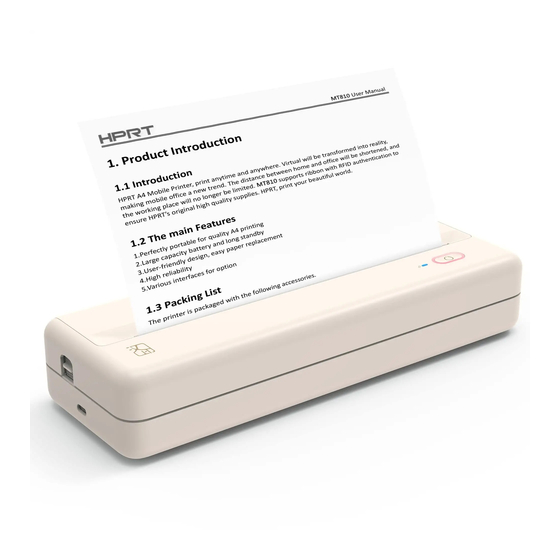
Advertisement
Quick Links
Advertisement

Summary of Contents for HPRT MT810
- Page 1 MT810...
- Page 2 Content Quick Start Guide --------------------------------- 取扱説明書 ------------------------------------------ 使用说明书 ------------------------------------------...
-
Page 3: Product Introduction
Product Introduction Connection Status LED Front View: Operational Status LED Cover-opening Button Power Button Rear View: Cover-opening Button USB Interface Accessories USB Cable×1... -
Page 4: Loading Paper Roll
Loading Paper Roll Open the top cover Push the cover-opening buttons on both sides,and open the top cover. cover-opening button Remove the paper roll Remove the supplied paper roll and tear it apart along the edge. - Page 5 Please adjust the separator according to the paper width. Separator Close the top cover Close the top cover after loading paper. Please make sure both sides click into place. Please use HPRT official thermal paper for a better printing experience.
- Page 6 And then install it on the PC. Choose the document you want to print from the PC and print it via printer “HPRT MT810” . Tip: Default printing mode is page by page. You need to click the power button to continue printing after one page is printed.
- Page 7 Open App, click “+” in the top right corner, choose MT series, and then “Con- nect via 'settings'” . Turn on Bluetooth on the mobile phone, select “MT810- XXXX” (XXXX are last four digits of Bluetooth address), click it to connect.
-
Page 8: Battery Charging
Battery Charging When the battery is low, the operational status LED will flash (red light flashes quickly). Please use the matching USB cable to charge in time. If you continue printing, the printer may shut down automatically. charging by PC charging by power adapter Precau�ons The best operating temperature is 0℃~40℃, if the environmental tempera-... - Page 9 LED Indicator and Buzzer Definitions Opera�onal Status LED, which shows the printer status itself Error Status Status LED Indicator Buzzer Red LED flashes rapidly “Beep-beep beep-” Print head temperature is too high Out of paper/paper jam/ “Beep beep beep-” Red LED flashes slowly abnormal paper loading Voltage/Battery is too low Red LED flashes rapidly...
-
Page 10: Product Parameters
Product Parameters Product Name: Mobile Printer Product Model: MT810 Battery Parameter: 7.4V, 2500mAh Dimensions: 280 x 95 x 51.4mm Weight: About 1kg (without accessories) Operating Temperature: 0℃~40℃ Executive Standard: GB4943.1-2011, GB/T9254-2008, GB 17625.1-2012... - Page 11 製品の紹介 正面: 接続ランプ 操作ランプ カバーオー プンボタン 電源ボタン 背面: カバーオー プンボタン USBコネクタ 付属品リス ト USBケーブル×1...
- Page 12 ロール紙を取り付ける カバーを開ける 両手で同時に両側のカバーオープンボタンを押して、 カバーをあげてください。 カバーオープンボタン ロール紙を取り出す プリンターに付属のロール紙を取り出して、 端に沿って開梱してください。...
- Page 13 ロール紙を取り付ける ロール紙を取り付ける ロール紙を再度取り付け、 用紙出口まで用紙を引き出します。 紙幅に合わせてスペーサーを調整してください。 スペーサー カバーを閉める ロール紙を取り付けたら、 カバーを閉じてください。 カバーの両側が所定の位置 にあることを確認してください。 印刷品質保証するため、 HPRT感熱ロール紙を利用してください。...
- Page 14 プリンターの電源をオンにする 電源オン 電源ボタンを3秒長押して、 プリンターの電源がオンになります。 注: 電源オン状態で、 電源ボタンを3秒長押して、 電源がオフになります。 Windows PCでの印刷 パソコンとプリンターをUSBケーブルで接続してください。 プリンタの電源をオンにしてください。 https://www.hprt.com/HPRT-MT810からMT810のドライバーをダウンロードして、 パソコンにインス トールしてくだい。 パソコンから印刷したいファイルを選択して、 プリンター 「HPRT MT810」 を通じて印 刷します。 ヒント: デフォルトのページごとの印刷モードでは、 1ページのコンテンツが印刷された後、 電源ボタンをクリ ックして印刷を続行します。 連続印刷の場合は、 プリンタードライバーに 移動して連続印刷モードを設定してください。...
- Page 15 携帯電話での印刷 APPをダウンロード QRコードをスキャンし、 APPをダウンロードします。 プリンターの接続について アプリを開き、 右上の 「+」 の所からMTシリーズを選択して、 「 設定」 へ移動して 「Bluetooth」 で 「Bluetooth」 をオンにして、 「 MT810-XXXX」 を接続してくださ い。 ( XXXXはBluetoothアドレスの下4桁です。 ) APPを戻して、 「 MT810-XXXX」 を接続してください。 印刷 携帯電話で印刷したいファイルを開き、 APPにシャアしてください。 プレビューページで印刷効果を調整した後、 ページの右上の印刷マークを クリ ックして印刷します。 ご注意: アプリでの操作は最新版によります。...
- Page 16 電池の充電 バッテリー残量が足りない場合は、 赤色のライ トが速く点滅になります。 同梱の USBで充電してくだい。 続けて印刷すると自動シャ ッ トダウンとなります。 PC側の充電 電源アダプタを介して充電 注意事項 使用環境: 0~40℃ (印刷品質保証) (温度が高すぎるまたは低すぎる場合は印刷品質保証できません。 ) 印刷品質保証するため、 HPRT以外の感熱ロール紙を使用しないでください。 印刷中、 サーマルヘッ ドが加熱しているので、 触らないでください。 やけどす ることになるかもしれません。 印刷中、 用紙を無理に引き抜く と、 プリンターの故障の原因となるかもしれ ません。...
- Page 17 指示ランプとブザー 操作ランプ、 プリンターの状態を表示する。 異常状態 状態 指示ランプ ブザー ビービビー サーマルヘッ ドが熱すぎる 赤色のライ トが速い点滅 詰まる/用紙なし/紙が正しく装置 赤色のライ トがゆっ く り点滅 ビビビ- されません 電圧またはバッテリー残量がたりない 赤色のライ トが速い点滅 ビービービー ⸺ ⸺ カバーが開いている 赤色のライ トが点灯 プリンタ状態 状態 指示ランプ 電源オン 白色のライ トが点灯 電源オフ ライ トオフ 印刷中 白色のライ トがゆっ く り点滅 待機中...
- Page 18 商品の仕様 品名: モバイルプリンタ 商品モデル: MT810 電池パラメータ: 7.4V, 2500mAh 商品のサイズ: 280 x 95 x 51.4mm 商品の重さ: 約 1kg (付属品を除く) 使用環境: 0℃~40℃ 執行基準: GB4943.1-2011, GB/T9254-2008, GB 17625.1-2012 ヒン ト: 説明書に出る製品およびユーザーインターフェースなどの画像は開発 中のものとなっておりますので、 実際の製品、 画面とはデザインなどにおいて 異なることがあります。...
- Page 19 产品介绍 前视: 连接指示灯 操作指示灯 开盖按键 电源健 后视: 开盖按键 USB接口 配件清单 USB 数据线×1...
- Page 20 安装纸卷 打开上盖 双手同时按压两侧开盖按键, 打开上盖。 开盖按键 取出纸卷 取出随机配送纸卷, 沿边缘撕开。...
- Page 21 安装纸卷 安装纸卷 将纸卷装回纸仓并拉出纸张至打印机边缘出纸口附近。 请根据纸宽调整隔纸板。 隔纸板 闭合上盖 纸卷安装完成, 闭合上盖。 请确保上盖两侧均卡到位。 注意: 请购买使用汉印官方热敏打印纸。...
- Page 22 开机启动 开机 长按电源键3秒, 开启打印机。 注意: 开机状态下, 长按电源键3秒可关机。 与Windows电脑连接打印 USB数据线一端连接电脑, 另一端连接打印机侧面USB接口; 请将打印机开机; 在汉印官网下载本打印机驱动程序, 安装到电脑中; 在电脑端添加打印机, 建立通讯连接后, 即可通过电脑进行文档打印。 提示: 默认逐页打印模式, 一页内容打印完成后, 单击电源键继续打印; 如需连续打印, 请前往打印机驱动设置为连续打印模式。...
- Page 23 通过手机无线打印 下载客户端 扫描二维码, 或在应用商店搜索, 下载 “汉小印” App。 连接打印机 打开App, 点击右上角 “+” , 选择MT系列, 选择 “通过 ‘系统设置’ 连接” , 手机蓝牙选择 “MT810-XXXX” ( XXXX为蓝牙地址后四位) , 点击连接; 返回 “汉小印” App, 点击该设备即可连接。 打印 手机上打开所要打印的文件, 拷贝到 “汉小印” ; ( 或者在App首页上 选择文档打印) 根据需要在打印预览里进行设置, 完成后点击打印即可。 注意: App操作请以最新版本为准。...
- Page 24 电池充电 当电池电量低时, 指示灯会闪烁 (红灯快闪) , 请使用配套USB 线及时进行充电。 如果继续打印, 打印机可能会自动关机。 通过PC端充电 通过电源适配器充电 注意: 可以用电源适配器或电脑USB供电, 出货时不配适配器。 消费者若使用 电源适配器充电, 则应购买使用获得CCC认证且满足标准要求的电源适配器。 若用户自行用错误型号电池更换会有爆炸危险, 请务必按照说明寄回维修站点 处置用完的电池。 注意事项 打印机最佳工作温度为 0℃~40℃, 如环境温度过低或过高, 可能影响 打印质量。 请勿使用非官方电源适配器及纸卷, 以保证打印质量。 打印过程中打印头会加热, 切勿触摸打印头避免烫伤。 切勿在打印过程中强行拉出纸张, 以免损坏打印机。...
- Page 25 指示灯、 蜂鸣器定义 操作指示灯, 显示打印机本身状态 异常状态 状态 指示灯 蜂鸣器 “嘀-嘀嘀-” 打印头温度过高 红灯快闪 缺纸/卡纸/装纸异常 “嘀嘀嘀-” 红灯慢闪 电压/电量过低 红灯快闪 “嘀-嘀-嘀-” 打印机未合盖 红灯常亮 ⸺ ⸺ 打印机状态 状态 指示灯 开机状态 白灯常亮 关机 熄灭 打印中 白灯慢闪 休眠状态 蓝灯常亮 连接指示灯, 显示打印机连接状态 状态 指示灯 蓝牙连接中 蓝灯常亮 蓝灯快闪 蓝牙数据接收中 USB连接中...
- Page 26 产品参数 产品名称: 便携打印机 产品尺寸: 280 x 95 x 51.4mm 产品型号: MT810 产品净重: 约1kg (不含配件) 电池参数: 7.4V, 2500mAh 工作温度: 0℃~40℃ 执行标准: GB4943.1-2011, GB/T9254-2008, GB 17625.1-2012 产品中有害物质的名称及含量 电池 提示:说明书中的产品、配件、用户界面等插图均为示意图, 仅供参考。 由于产品的更新与升级, 产品实物与示意图可能略有差异, 请以实物为准。 如果需要与产品有关的进一步信息, 可与汉印官方客服联系。...
- Page 27 保修卡上未记载购买日期、 产品型号、 用户名称、 地址、 电话、 经销商名称或擅自涂改 保修卡的, 无销售店印章的; 保修卡上记载的产品型号或编号与产品实物不相符合的; 因使用非汉印推荐之附件或消耗品 (适配器、 连接线、 耗材等) 而引起损坏的; 由于天灾等人为不可抗拒之自然灾害、 异常电压等外部原因引起的故障。 三、 存在以下情况之一者, 不属于保修范围之内: 未经汉印公司及授权维修人员许可, 擅自对产品进行拆卸, 或产品序列号标贴被撕去 及模糊不清, 无法辨认; 由于固体颗粒刮伤热敏头片, 引起的打印白线, 则头片不属于保修范围; 其他人为引起的故障。 四、 保修期内, 维修时所更换的产品零配件归汉印公司所有。 五、 用户负责将产品寄送至我公司售后服务部或我公司授权的维修站点进行保修服务。 六、 厦门汉印电子技术有限公司拥有本保修条款的最终解释权。 厦门汉印电子技术有限公司 电话客服: 400-766-7666 地址: 福建省厦门市同安区榕源路96号 官网: cn.hprt.com...
- Page 28 产品保修卡 尊敬的用户: 为了保障您的权益以及为您提供更优质的售后服务, 请您在购买产品时仔细填写并保留此卡, 进行保修服务时 请与购买发票一同出示! 用户名称: 联系地址: 省 市 区 (县) 联系电话: 产品型号 (序列号) : 经销商名称 (盖章) : 联系地址: 联系电话: 年 月 日 购买日期:...
- Page 29 在线客服 (保修/售后/技术支持)...
- Page 30 FCC WARNING This device complies with part 15 of the FCC Rules. Opera�on is subject to the following two condi�ons: (1) this device may not cause harmful interference, and (2) this device must accept any interference received, including interference that may cause undesired opera�on.
- Page 31 Please Scan QR Code to Get 24h After-sales Technical Support Service Search “HPRT Official ” on YouTube to Get Instruction Videos HPRT YouTube Website Search “HPRT Official ” on Facebook to Get Extra Consumables of Printer HPRT Facebook Website...
- Page 32 Xiamen Hanin Electronic Technology Co., Ltd. E-mail: support@hprt.com Web: www.hprtprinter.com...















Need help?
Do you have a question about the MT810 and is the answer not in the manual?
Questions and answers