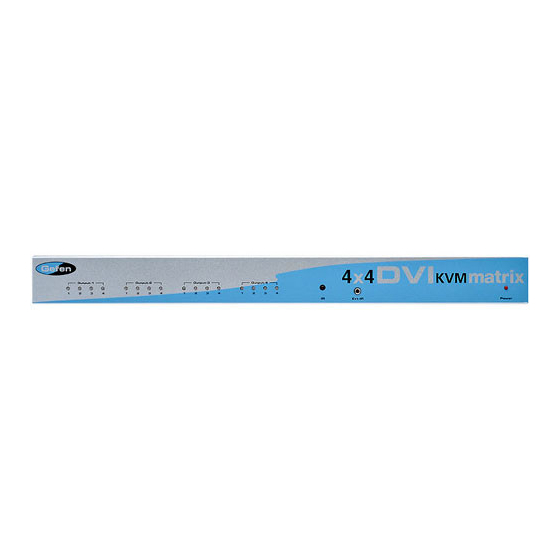
Table of Contents
Advertisement
Quick Links
Advertisement
Table of Contents

Summary of Contents for Gefen DVIKVM-444N
- Page 1 4x4 DVI KVM Matrix U S E R M A N U A L www.gefen.com...
- Page 2 Chatsworth, CA 91311 www.gefen.com gsinfo@gefen.com Gefen Inc. reserves the right to make changes in the hard ware, packaging and any accompanying doc u men ta tion without prior written notice. The 4x4 DVI KVM Matrix is a trademark of Gefen Inc.
-
Page 3: Table Of Contents
Introduction / Operation Notes Features Panel Layout Using the 4x4 DVI Matrix RMT16-IR Installation IR Codes RMT-MATRIX-444 Installation RS-232 Interface 4x4 DVI Matrix Rack Mount Diagram Specifi cations Terminology Troubleshooting Troubleshooting Diagram Warranty TABLE OF CONTENTS... -
Page 4: Introduction / Operation Notes
Thank you for purchasing the 4x4 DVI KVM Matrix. Now you can easily switch four cross-platform computers to four digital displays. Our 4x4 DVI KVM Matrix provides a simple, reliable and highly effective method of creating multiple computer workstations, with each workstation capable of accessing any one of the computers or sources at any time by remote control. -
Page 5: Features
FEATURES Features • Increases your productivity by providing you with access to four computers from four workstations • Maintains highest resolution digital video with no loss of quality • Supports either PC or Mac USB keyboards/mice • USB 1.1 Matrix Switching capabilities •... -
Page 6: Panel Layout
PANEL LAYOUT... - Page 7 USING THE 4X4 DVIKVM MATRIX Connect all the sources to the DVI inputs on the 4x4 DVIKVM Matrix, using the supplied cables. Connect the HDMI/DVI display and USB and audio to the outputs on the 4x4 DVIKVM Matrix. Connect the 5VDC power supply to the 4x4 DVIKVM Matrix Controlling the 4x4 DVIKVM Matrix using the RMT16-IR: Pressing Buttons...
-
Page 8: Rmt16-Ir Installation
RMT16-IR INSTALLATION 1. Remove battery cover from the back of the RMT16-IR remote. 2. Verify that dip switches 1 & 2 are in the down (OFF) position. 3. Insert the battery, hold the battery so that you can see the positive side facing up. The side that is not marked must be facing down. -
Page 9: Ir Codes
1. Remove the battery cover from the back of the RMT16-IR remote. 2. Locate the Dip Switches above the batteries 3. Switch the Dip Switches on the RMT16-IR to any of the combinations pictured below. 4. Dip Switches 1 and 2 in the RMT16-IR correspond with Dip Switches 1 and 2 (Hidden behind metallic tape) inside the 4x4 DVIKVM Matrix respectively. -
Page 10: Rmt-Matrix-444 Installation
1. Connect a CAT5/6 cable between the RMT-MATRIX-444 and one of the CAT5 ports on the rear of the DVIKVM-444N. The ports are labeled as RMT A, B, C, and D and correspond with DVI out ports 1, 2, 3, and 4. -
Page 11: Rs-232 Interface
Binary Table ASCII Corresponding RMT16-IR Button RS232 Settings Bits per second ... 19200 Data bits ... 8 Parity ... None Stop bits ...1 Flow Control ... None RS-232 INTERFACE Binary ASCII Corresponding RMT16-IR 0011 0001 0011 0010 0011 0011 0011 0100 0011 0101 0011 0110 0011 0111... - Page 12 4x4 HDTV MATRIX RACK MOUNT DIAGRAM...
-
Page 13: Specifi Cations
SPECIFICATIONS Video Amplifi er Bandwidth...6.6 Gbps Input Video Signal...1.2 volts p-p Input DDC Signal...5 volts p-p (TTL) Single Link Range...1080p/1920 x 1200 DVI Connector..DVI-I 29 pin female (digital only) USB Input Connectors...Type “B” USB Output Connectors...Type “A” Audio Connectors...3.5mm mini stereo Power Supply... -
Page 14: Terminology
TERMINOLOGY Short form for Display Data Channel. It is a VESA standard for communication between a monitor and a video adapter. Using DDC, a monitor can inform the video card about its properties, such as maximum resolution and color depth. The video card can then use this information to ensure that the user is presented with valid options for confi... -
Page 15: Troubleshooting
Typical video noise can be described as "snow" or brightly colored pixels that are sometimes referred to as "sparkles". To switch auto equalization off, look on the underside of the 4x4 Matrix and locate the 2 banks of dip switches. They will be covered by some metallic tape that normally conceals their location. -
Page 16: Troubleshooting Diagram
TROUBLESHOOTING - DIAGRAM Remove Tape Front Bottom Pre-Emphasis Switches Auto Equalization Switches...















Need help?
Do you have a question about the DVIKVM-444N and is the answer not in the manual?
Questions and answers