Summary of Contents for Austin Hughes CyberView RP-919QD
- Page 1 KVM switch and rackmount screen technology User Manual 19” LCD RP-919QD 9U Quad Display Options : - DC power Designed and manufactured by Austin Hughes UM-CV-751-RP-919QD-Q421V1 www.austin-hughes.com...
- Page 2 Legal Information First English printing, December 2021 Information in this document has been carefully checked for accuracy; however, no guarantee is given to the correctness of the contents. The information in this document is subject to change without notice. We are not liable for any injury or loss that results from the use of this equipment.
- Page 3 Contents Contents < Part. 1 > RP-W919QD Package Content Structure Diagram & Dimension Installation < Part. 2 > Specifi cations / OSD Product Specifi cations On-screen Display Operation ( OSD ) < Part. 3 > Options DC Power : 12V / 24V / 48V / 125V <...
- Page 4 < Part 1 > < 1.1 > Package Content RP-919QD unit X 1 - 6ft VGA cable X 1 - Power adapter X 1 - Power cord X 1 < 1.2 > Structure Diagram Front view Power adapter Rear view LCD panel LCD OSD membrane Quad display control membrane...
- Page 5 < 1.2 > Dimension RP-919QD Front View Side View UNIT : mm 1mm = 0.03937 inch Bottom View Product Dimension Packing Dimension Gross Model Net Weight (W x D x H) (W x D x H) Weight 480 x 68.5 x 399 mm 583 x 124 x 529 mm 9.5 kg 12.5 kg...
- Page 6 < 1.3 > Installation Step ■ Mount the display panel with M6 screw set. ■ M6 screw x 8 pcs required ( Left & right side ). M6 screw sets are not provided. Step ■ Fix the LCD into the rack. UM-CV-751-RP-919QD-Q421V1 www.austin-hughes.com...
- Page 7 Intentionally Left Blank UM-CV-751-RP-919QD-Q420V2 www.austin-hughes.com...
- Page 8 < Part 2 > < 2.1 > Product Specifi cations Manufacturer Panel Panel Size ( diagonal ) 19-inch TFT color LCD Display pixel ( dots x lines ) 1280 x 1024 Brightness ( typ. ) Contrast Ratio ( typ. ) 1000:1 Color 16.7 M...
- Page 9 RP-919QD Physical Product ( W x D x H ) 480 x 68.5 x 399 mm Specifi cation 18.9 x 2.7 x 15.7 inch Packing ( W x D x H ) 583 x 124 x 529 mm 23 x 4.9 x 20.8 inch Net Weight 9.5 kg / 20.9 lb Gross Weight...
- Page 10 < 2.2 > On-screen Display Operation ( OSD ) Picture Brightness : Adjust the screen brightness Contrast : Adjust the diff erence between the image background ( black level ) and the foreground ( white level ) Black level : Adjust background black level of the screen : Screen in power saving mode Position Picture size : Adjust the image size...
- Page 11 < 2.2 > On-screen Display Operation ( OSD ) RP-919QD Reset Reset : Return the adjustment back to factory setting PIP ( Not Applicable to F17 / MF17 ) PIP mode : Enter into PIP / PBP setting - PIP MODE / PBP 2WIN ( Main screen + 1 sub screen ) / PBP 3WIN ( Main screen + 2 sub screen ) / PBP 4WIN ( Main screen + 3 sub screen )
- Page 12 < Part 3 > < 3.1 > Options : DC Power Model 125V Input rating Input voltage: 12-Volt 24-Volt 48-Volt 110-Volt Input range: 9 ~ 18V 18 ~ 36V 36 ~ 75V 66 ~ 160V Input current - No load 50 mA 50 mA 50 mA...
- Page 13 < Part 4 > < 4.1 > QD Connection RP-919QD 1. VCR in : This BNC connector is connected to video output from VCR/DVR. A pre-recorded quad screen signal from a tape can be played back through a VCR/DVR and displayed on the video output channels. Push the VCR button (#2) to switch the device to VCR Playback mode.
- Page 14 < 4.2 > QD ALARM Connection & Operation 1. ALARM I/O : This female type 9 pin D-sub connector is used for alarm sensor input and alarm output control connections. It provides Normal Open and Normal Close contacts for alarm out control. Pin Assignment for Alarm Connector (female type) PIN# PIN#...
- Page 15 < 4.2 > QD ALARM Connection & Operation RP-919QD 3 Sensor Activated Alarm The unit is equipped with 4 alarm sensor inputs. If any alarm is activated: ■ the built-in buzzer and the alarm output control relay contact will be activated. ■...
- Page 16 < 4.3 > QD Remote Control Connection & Operation Rear Panel h i - z RS-232 1 2 3 4 ALARM monitor dc 12V, 1amp RS-232 Cable Wire Computer Remote Keypad P.13 UM-CV-751-RP-919QD-Q421V1 www.austin-hughes.com...
- Page 17 < 4.3 > QD Remote Control Connection & Operation RP-919QD The device can be controlled via the male type 9 pin D-sub/RS-232 connector to a computer using ASCII code. 1. Pin assignment of the male type 9 pin D-sub connector: Pin Assignment for Remote Control Connector When a computer is used to control this device through a RS-232 port, pin 6, 7, 8, and 9 must be disconnected to prevent connecting the VCC and GND signals from the device to the computer.
- Page 18 < 4.3 > QD Remote Control Connection & Operation *1. In order to control the device to operate in Zoom mode, the computer has to fi rst send command code ” to switch the signal source from camera to VCR/DVR, at this time the device will automatically zoom channel 1 video from VCR/DVR to full screen.
- Page 19 < 4.3 > QD Remote Control Connection & Operation RP-919QD 2.3 The confi guration of the status code for both normal and alarm operations: There are total 2 bytes of the status codes. Byte one, the fi rst 8 bits, shows the current status of the operation modes that the unit is in.
- Page 20 < 4.3 > QD Remote Control Connection & Operation BYTE 2: Status code for alarm operations: The fi rst 4 bits show the sensor activated alarm status of each channel; next 4 bits show the video loss alarm status of each channel. The digit “1” means alarm event is detected, and “0”...
- Page 21 < 4.4 > QD OSD Operation RP-919QD Lock: Security locks out button. Push this button for 2 seconds to enable control panel lock out function. Push this button again for 2 seconds to disable the function. VCR: Push this button to enter into VCR Playback/Zoom operation. In this mode, the output video is displaying the video signal from VCR.
- Page 22 < 4.5 > QD On-screen Menu Right after the unit is turned on, The monitor will display the last setting on the Setup Menu. 1. Page 1 of the Setup Menu - Display Setting Push Setup buttons (#1, #2) simultaneously to display the Setup Menu on the screen. There are total two pages in the Setup Menu.
- Page 23 < 4.5 > QD On-screen Menu RP-919QD 2 Page 2 of the setup menu- Alarm Setting Push Setup buttons (#1, #2) simultaneously and push (#1) button again to display page 2 of the setup menu on the screen. This Alarm Setting menu is used to set the desired alarm confi guration like sensor type, sensor sensitivity, alarm hold duration, and buzzer.
- Page 24 < 4.5 > QD On-screen Menu 4: The setup menu can be reset to factory setting by pushing the Setup buttons (#1, #2) and power on the quad simultaneously. The factory setting is as follows: TITLE DWELL TIME ALARM SETTING QUAD SENSOR TYPE...
- Page 25 < 4.6 > QD VCR Operation RP-919QD Zoom on VCR playback operation: Push VCR button (#2) to ON will switch the device to VCR playback mode. Under this mode, if the device is on quad display mode, a pr-recorded quad display video in the tape will be shown on the screen. If the device is in Full screen display mode, push any channel select buttons (#5) will select and expand the corresponding quadrants of the pre- recorded video to full screen display.
- Page 26 Intentionally Left Blank UM-CV-751-RP-919QD-Q420V2 www.austin-hughes.com...
- Page 27 Intentionally Left Blank UM-CV-751-RP-919QD-Q420V2 www.austin-hughes.com...
- Page 28 The company reserves the right to modify product specifi cations without prior notice and assumes no responsibility for any error which may appear in this publication. All brand names, logo and registered trademarks are properties of their respective owners. Copyright 2021 Austin Hughes Electronics Ltd. All rights reserved. UM-CV-751-RP-919QD-Q421V1 www.austin-hughes.com...
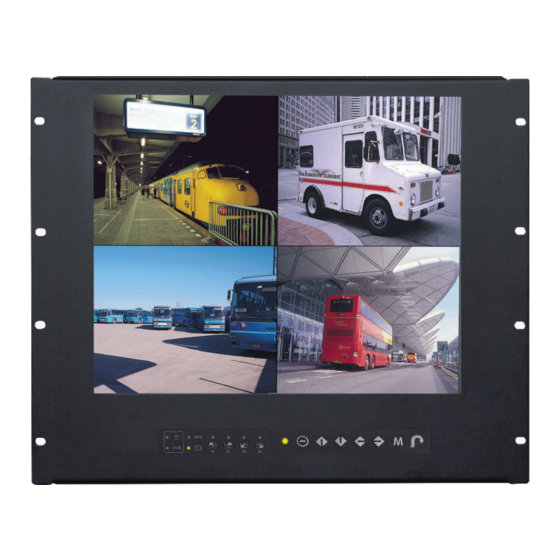

















Need help?
Do you have a question about the CyberView RP-919QD and is the answer not in the manual?
Questions and answers