Summary of Contents for Screen Innovations Zero Edge Pro
- Page 1 Zero Edge Pro Installation Instructions INSTALLERS: PLEASE LEAVE THIS MANUAL WITH THE OWNER. 400025 Ι v. 1.7 Ι 28 February...
- Page 2 Innovations’ option) the defective part of the merchandise. Returns for service should be made to your Screen Innovations' dealer. If it is necessary for the dealer to return the screen or part to Screen Innovations, transportation expenses to and from Screen Innovations are payable by the purchaser and Screen Innovations is not responsible for damage in shipment.
-
Page 3: Table Of Contents
TABLE OF CONTENTS SUGGESTED PROJECTOR PLACEMENT ..........1 DETERMINE FRAME TYPE . -
Page 4: Suggested Projector Placement
SUGGESTED PROJECTOR PLACEMENT Please visit our Screen Material Wizard (screeninnovations.com/tools/screen-material- wizard/) for the minimum throw distance requirements based on screen material. Better 11° Best 11° Good 36”-42” (91cm - 106cm) -
Page 5: Determine Frame Type
DETERMINE FRAME TYPE Note: The vertical support bar is for certain models and sizes only. Standard Frame Split Frame... -
Page 6: Standard Frame Assembly
STANDARD FRAME ASSEMBLY Insert the thin corner brackets into the outside channels and the thick corner brackets into the inside channels of the vertical frames. Then slide into the channels in the horizontal frames. If using AT or Maestro material, check to make sure the channel nuts are installed in the inner channel before proceeding. -
Page 7: Standard Frame Assembly
STANDARD FRAME ASSEMBLY It is a critical step to square the frame. Refer to the illustration below. A = B Measure the diagonals to check if frame is square. If one diagonal is longer, push the corners at the diagonal. Tighten all set screws once the diagonals are equal or within 1/8’’. -
Page 8: Split Frame Assembly
SPLIT FRAME ASSEMBLY Insert the thin corner brackets into the outside channels and the thick corner brackets into the inside channels of the vertical frames. Slide backets into the channels in the horizontal frames. If using AT or Maestro material, ensure the channel nuts are installed in the inner channel before proceeding. - Page 9 SPLIT FRAME ASSEMBLY Slide the horizontal frame pieces together and secure with the splice bars. Attach the vertical support to the frame as shown. Fully tighten splice bars, leaving the vertical support bar loose but snug.
- Page 10 SPLIT FRAME ASSEMBLY Align the edges to ensure they are at a right angle. Finger-tighten two of the set screws to lock in the corners.
- Page 11 SPLIT FRAME ASSEMBLY It is a critical step to square the frame. Refer to the illustration below. A = B Measure the diagonals to check if the frame is square. If one diagonal is longer, push on the corners at that diagonal. Tighten all set screws once the diagonals are equal or within 1/8’’.
-
Page 12: Led Lights Attachment
LED LIGHTS ATTACHMENT If IP-controlled LED lights are ordered, Phillips Hue Hub must be purchased and set up separately. Scan the OR code to see the instructions for setup. Note: The controller may already be attached from the factory on some models. If so, skip this step. Connect the lighting harness to the nuts in the frame piece with the screws included. - Page 13 LED LIGHTS ATTACHMENT Note: Use caution in the next steps; do not kink or fold the light strip, which will cause damage in the circuit. Use the foam strips provided to losely wrap LEDs around the corners. Press the lights into the channel on the frame. LED foam must be used when rounding the corners to protect the circuit.
-
Page 14: Material Attachment Sequence
MATERIAL ATTACHMENT SEQUENCE – ALL MATERIALS Starting from the upper-left corner, attach the snap attachments, working around the ends on all four sides of the screen material. DETERMINE YOUR MATERIAL Black Diamond or Short Throw Material Refer to page 12 Non –... -
Page 15: Black Diamond & Short Throw Material Only
BLACK DIAMOND & SHORT THROW MATERIAL ONLY The corner pieces are there to keep the material square with the frame during the attachment sequence (refer to attachment sequence image on page 11). Black Diamond and short throw material are highly sensitive. Take particular care to not bend or crease the material as it is unrolled. -
Page 16: Non-At Material Attachment
NON-AT MATERIAL ATTACHMENT (Slate, Pure, Unity) Note: Wear gloves when handling material. Carefully unroll the screen material onto a clean floor. Take care to not bend or crease the screen material. Carefully lay the frame onto the screen material. Center the frame over the screen material. Remove and discard the black retaining bumpers;... -
Page 17: Maestro - White - At Material - Attachment
MAESTRO (WHITE) – AT MATERIAL – ATTACHMENT Note: Wear gloves when handling the material. Carefully unroll the screen material onto a clean floor. Take care to not bend or crease the screen material. Insert the rods into the pocket in the screen material. Make sure the screen material is lying flat; if the screen material is bunched up at the rods, work from the middle out, spreading the screen material until it is flat. - Page 18 MAESTRO (WHITE) – AT MATERIAL – ATTACHMENT Remove and discard the black retaining bumpers, then spread out the posts so they align with the holes in the screen material. Note: This attachment method is for Maestro material only. Skip to next step for all other AT materials. Make sure the screen material is centered around the frame before proceeding.
-
Page 19: Pvc - At Material - Slate, Unity, Pure At Attachments
PVC AT MATERIAL ATTACHMENT (Slate AT, Pure AT, Unity AT) Ensure the screen material is flat and adjust the snap positions if necessary to flatten the screen material. Once all snaps are attached (following the sequence above), flip screen over and make sure that the screen material is flat and taut everywhere. - Page 20 BLACK BACKER ATTACHMENT – ANY AT MATERIAL Attach the black backer to the inside of the frame through the grommets. Secure with thumb screws. Secure black backer material with provided thumb screws.
-
Page 21: Small Trim Attachment
SMALL TRIM ATTACHMENT Attach the vertical trim first onto the screen as shown below. - Page 22 SMALL TRIM ATTACHMENT NOTE: Predrilled pilot holes are not required, as these screws are self-tapping. a. Standard Frame Only: Set the horizontal trim with the corner brackets; square the corners and tighten the corner brackets. Split Frame Only: Connect the horizontal trims at the middle by installing screws through the trim into the splice bar.
- Page 23 MEDIUM TRIM ATTACHMENT Attach the vertical trim onto the screen as seen below.
-
Page 24: Medium Trim Attachment
MEDIUM TRIM ATTACHMENT NOTE: Predrilled pilot holes are not required, as these screws are self-tapping. a. Standard Frame Only: Set the horizontal trim with the corner brackets; square the corners and tighten the corner brackets. Split Frame Only: Connect the horizontal trims at the middle by installing screws through the trim into the splice bar. -
Page 25: Logo Attachment
LOGO ATTACHMENT Attach the logo to the trim by holding it at the middle of the horizontal trim and allowing the magnet pull and attach to the back of the trim. -
Page 26: Wall Mounting
WALL MOUNTING Install brackets into the wall structure, at least 6” from the edge of the screen and up to 1/3 the width of the screen. Note: Drill the holes to a firm stud; use a stud finder to locate the studs. TOP OF VIEWING LEVEL "... -
Page 27: Flown Mounting
FLOWN MOUNTING Install brackets into wall structure at least 6” from the edge of the screen, up to 1/3 the width of the screen. Screw in through the flown brackets provided, as shown in the image below. Note: Make sure to drill the holes into a beam that can support the weight of the screen. Note: If pulled too far, the screen can be lowered by pushing down on the top of the flying mount. -
Page 28: Ir Lighting Hex Codes
IR LIGHTING HEX CODES 20 13 20 13 20 13 20 13 5C A3 5D A2 41 BE 40 BF 20 13 20 13 20 13 20 13 58 A7 59 A6 45 BA 44 BB 20 13 20 13 20 13 20 13 54 AB... -
Page 29: Ip Controlled Lighting Setup
IP CONTROLLED LIGHTING SETUP BACKLIGHT IP OPTION ONLY Initial Setup: Before attempting to connect the LED IP to Phillips Hue, ensure that the Hue Bridge is powered on and connected to the local Wi-FI network. 1. Begin by connecting the power supply to an electrical outlet. After a few seconds, the LEDs will power on to a white color. - Page 30 NOTES...
- Page 32 Screen Innovations 9715-B Burnet Rd, Suite 400 Austin, TX 78758 512.832.6939 www.screeninnovations.com 400025 Ι v. 1.7 Ι 28 February...
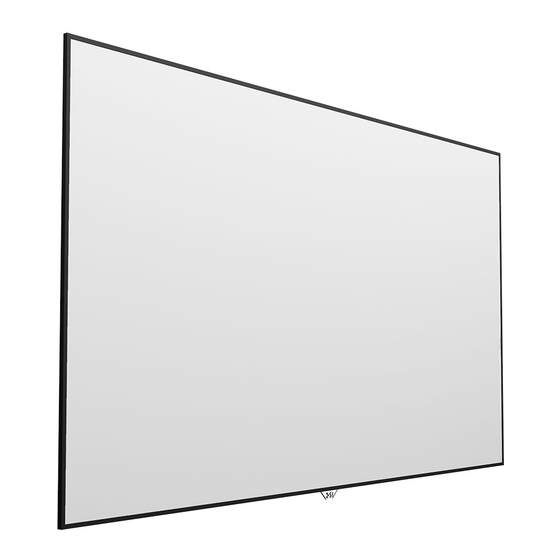





Need help?
Do you have a question about the Zero Edge Pro and is the answer not in the manual?
Questions and answers