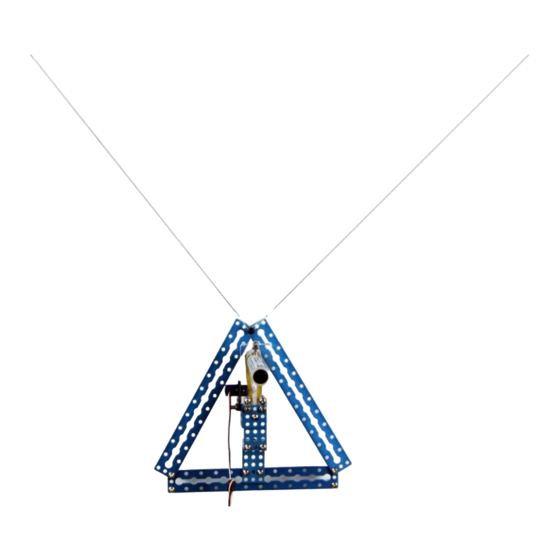
Table of Contents
Advertisement
Quick Links
Advertisement
Table of Contents

Subscribe to Our Youtube Channel
Summary of Contents for Makeblock mSpider
-
Page 2: Table Of Contents
Mechanical assembly (see document mDrawBot instruction V1.1 20150704) ..1 IV、 Recommended wiring diagram (Bluetooth communication for Bluetooth version) . 2 V、 Definition of mSpider electronic wiring ..............2 VI、 mDraw software ......................3 Description of mDraw functions ................3 Software installation, .................... -
Page 3: I、 Equipment Necessary Before
Inksape B. Software possibly required Arduino IDE (Note: If Mac OS system is used, click hyperlink to Makeblock main board drive load and install the drive) Download software and detained information package http://learn.makeblock.cc/mdrawbot/ Hint 1 4 assembly modes are used for mDrawBot, the assembly of... -
Page 4: Product Description
A wall or white board drawing robot dragged by two high strength Dacron ropes. As its structure likes spider, so it is called mSpider. The Dacron ropes are driven by two stepping motors to add gravity for achieving drawing in vertical surface. -
Page 5: Recommended Wiring Diagram (Bluetooth Communication For Bluetooth Version)
User Guide IV、 Recommended wiring diagram (Bluetooth communication for Bluetooth version) Note: When Bluetooth is used as serial port, connect Bluetooth with port 5 OF Makeblock Orion board. 6P6C RJ25 cable-20cm Connect to Port 1 6P6C RJ25 cable-20cm Stepper motor A... -
Page 6: Mdraw Software
Makeblock and support Windows system, Mac system and Linux system, and perfectly supports four types of mDrawBot such as mSpider, mScara, mEggBot and mCar, and supports the steering engine mode and laser mode of Makeblock XY drawing robot kit V2.0. - Page 7 mSpder User Guide (1) Main interface Back to Drop-down box of origin point robot configuration Update firm ware for a Wire map Servo mode (2) Button function : Open the file : Delete SVG file : Begin/ suspend : Stop : Up and down mirror image : Left and right mirror image : Clockwise rotate at 90°...
- Page 8 User Guide : Machine returning to initial position : Robot mode switching button: five modes such as mScara, mSpider, mEggBot, mCar, : Setting button, mainly used for setting arm length parameter, operation speed, and front and reverse rotation of motor...
- Page 9 mSpder User Guide b). Drag the led SVG format to change the size and location of the SVG drawing, or change the drawing size by directly entering the digit on the low right of the graph. c). While leading BMP file, the software automatically pop up SVG file change dialog box, and according to adjustment parameter, change the file to SVG format.
-
Page 10: Use Of Mspider
The robot can operate in new drawing type. c). Click icon to access the setting interface. When it is used first time or the AB of mSpider and AB-O are changed, measure corresponding size and fill it. Before use, measure corresponding length. - Page 11 mSpder User Guide d). Setting of steering engine pen lift and fall parameter As shown in the figure, respectively enter the value by Pen up and Pen Down of the software, 8/ 12...
- Page 12 mSpder User Guide click PenUp and PenDown. When the following effect is observe and obtained, it is possible to set pen lift mechanism of the steering engine (note: If the rudder arm of the steering engine does not have the following angle, remove the rudder arm by a cross screwdriver to adjust installation angle, the rubber band is adjusted for degree of tightness according to requirement, and pendown is subject to just contact with the paper.
-
Page 13: Example Of Completely Using Mdraw Software
mSpder User Guide f). After setting the parameters, turn off the power switch on the main board, manually reset mSpdier to initial position, turn on the power switch on the main board, and click the button VII、 Example of completely using mDraw software When the test is passed as described above, mSpder can operate smoothly. - Page 14 Lead SVG graph, for example, · · · \mDrawBot Download Package\Examples of Material\mSpider\Hatsune Miku.svg, as shown in the following figure. 11/ 12...
-
Page 15: See "How To Use Inkscape+Coreldraw Software" For Generator Of Svg Graph
The drawing effect is shown below: VIII、 See “How to use inkscape+corelDRAW software” for generator of SVG graph. Please refer to IX、 mDrawBot FAQs - V1.3(English) FAQs. X、 Contact us: support@makeblock.cc https://www.facebook.com/Makeblock?ref=br_tf https://plus.google.com/102486511775733872783/posts https://twitter.com/Makeblock Makeblock! Construct Your Dreams! 12/ 12...
















Need help?
Do you have a question about the mSpider and is the answer not in the manual?
Questions and answers