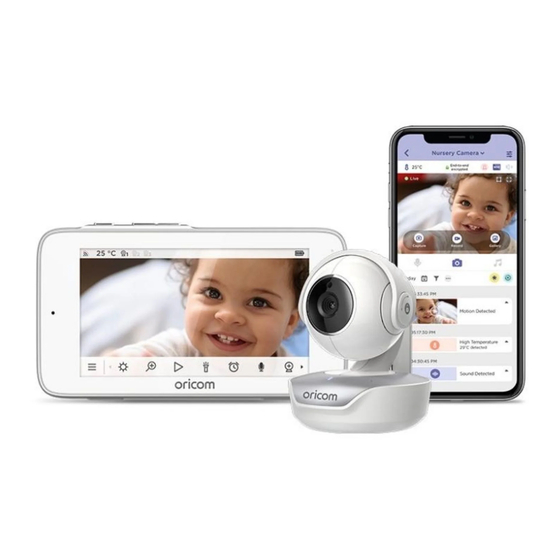
Table of Contents
Advertisement
Quick Links
QUICK START GUIDE
For a full explanation of all features and instructions, please refer to the User Guide (available for
download from www.oricom.com.au/support/).
1. Contents Inside Box
Model:
OBH36T
Strangulation hazard. Children have STRANGLED on cords. Keep this
cord out of the reach of children (more than 1 metre away). Never
use extension cords with AC Adaptors. Only use the AC Adaptors
provided.
Baby Unit
Parent Unit
(Camera)
WARNING:
x 2
Power Adaptors
Star Grip
EN
Quick Start Guide
Advertisement
Table of Contents

Summary of Contents for Oricom OBH36T
- Page 1 QUICK START GUIDE For a full explanation of all features and instructions, please refer to the User Guide (available for download from www.oricom.com.au/support/). 1. Contents Inside Box Model: OBH36T Baby Unit Parent Unit Power Adaptors Star Grip Quick Start Guide...
- Page 2 2. Setting up your Nursery Pal Premium A. Connecting the Power Supply of the Baby Unit. • Connect the USB type-C plug of the power adaptor to the Baby Unit and the other end to mains power. • Only use the enclosed adaptor (5V DC / 1500mA). Privacy Protector This is to disable the live camera video feed by blocking the camera lens.
-
Page 3: Overview Of Parent Unit
B. Connecting the Power Supply of the Parent Unit. • Connect the USB Type-C plug of the power adaptor to the parent unit and the other end to mains power. Only use the supplied adaptor (5V DC / 1500mA). • A rechargeable battery allows the parent unit to be used when not plugged into mains power. -
Page 4: Basic Operation Of The Keys
4. Basic operation of the keys Parent unit Press and hold to turn on the Parent Unit ON/OFF. Power button Toggle once at standby mode to switch video on/off. Vol+ and Vol- buttons Press -/+ to select volume level of the Parent Unit. Reset pin hole Press and hold with a small pin to reset the unit. - Page 5 Menu Icons LCD Brightness Level Control (8 Levels). Zoom Level Control. Audio Media selection - Personal Recordings , Lullabies/Soothing Sounds , Audio Books , Volume control of media playback Tap to turn the flashlight on. Alarm Setting On status bar, indicates alarm set, and when flashing, that alarm time has been reached or missed.
-
Page 6: Display Icons
* The playlist appears only if you make the audio recording via Hubble app. Audio Media Playback menu icons Tap to display personal recording playlist. Tap to display soothing sound or lullaby playlist. Tap to display audio book playlist. Volume control of media playback. Play selected audio media on the playlist. - Page 7 ® 7. Setting up the Camera Unit for Wi-Fi internet viewing A. Install HubbleClub for Partners. • Scan the QR code with your smart device and download the HubbleClub for Partners from the App Store for iOS devices or from the Google Play™ Store for Android™ devices. •...
-
Page 8: Important Safety Information
8. Important Safety Information • Your Oricom baby monitor is designed to be an aid and should not be used as a substitute for responsible and proper adult supervision of a child. • The baby monitor has been designed to provide some added reassurance in the form of video/ sound transmission for those times when you are not in the same room as your baby provided you always stay within hearing range of the baby monitor during use. -
Page 9: General Information
In the event of a minor failure, Oricom reserves the right to choose to repair or replace the product. - Page 10 Oricom. Oricom will not be liable under this Express Warranty, and to the extent permitted by law will not be liable for any defect, loss, damage or injury arising out of or in connection with a: Failure by you to adhere to the warnings and follow the instructions set out in this user guide for the proper installation and use of the product;...
- Page 11 Please note that if a Customer Support Team member advises that your product does not qualify for return, this warranty does not apply to your product. Products that are authorised to be returned to Oricom in Australia must include all of the following: • A completed Return Authorisation form •...
- Page 12 Oricom Support - Australia For all product enquiries, troubleshooting or to discuss the range of Oricom products, feel free to contact Oricom or visit our website for answers to frequently asked questions.














Need help?
Do you have a question about the OBH36T and is the answer not in the manual?
Questions and answers