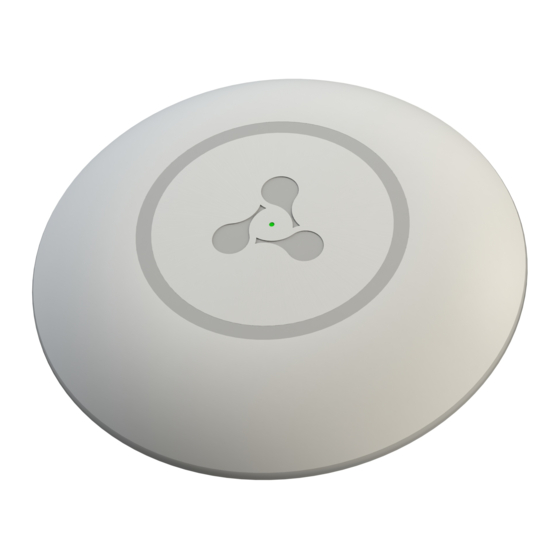
Summary of Contents for ELTEX WEP-3ax
- Page 1 Wireless access point WEP-3ax, WEP-3ax-Z User manual Firmware version 1.4.0 IP address: 192.168.1.10 Username: admin Password: password...
-
Page 2: Table Of Contents
WEP-3ax, WEP-3ax-Z. User manual Contents Introduction ..........................5 Annotation............................5 Symbols ............................5 Device description........................6 Purpose............................6 Device specification ........................6 The device technical parameters ....................7 Design ............................9 2.4.1 Device main panel......................... 9 Light indication ..........................10 Reset to the default settings......................10 Delivery package ........................11 Rules and recommendations for device installation ............12 Safety rules..........................12... - Page 3 WEP-3ax, WEP-3ax-Z. User manual The "Radio" menu........................32 5.5.1 The "Radio 2.4 GHz" submenu ................... 32 5.5.2 The "Radio 5 GHz" submenu ....................34 5.5.3 The "Advanced" submenu....................36 The "VAP" menu .........................37 5.6.1 The "Summary" submenu ....................37 5.6.2 The "VAP" submenu......................38 The "Network Settings"...
- Page 4 WEP-3ax, WEP-3ax-Z. User manual 6.5.4 Setting the date and time ....................66 6.5.5 Advanced system settings ....................67 APB service configuration......................68 Monitoring ..........................69 6.7.1 Wi-Fi Clients......................... 69 6.7.2 Device information......................70 6.7.3 Network information ......................71 6.7.4 Wireless interfaces ......................72 6.7.5...
-
Page 5: Introduction
WEP-3ax, WEP-3ax-Z are dedicated to be installed inside buildings as an access points and to create a seamless wireless network using several identical access points ("Roaming") on a large area. -
Page 6: Device Description
WEP-3ax, WEP-3ax-Z. User manual 2 Device description 2.1 Purpose WEP-3ax, WEP-3ax-Z wireless access points are designed for provision of users' access to high-speed safe network. The devices are dedicated to create L2 wireless networks interfacing with a wired network. WEP-3ax, WEP-3ax- Z are connected to a wired network via 100/1000/2500M Ethernet interface and arrange high-speed access to the Internet for devices supporting Wi-Fi technology at 2.4 and 5 GHz. -
Page 7: The Device Technical Parameters
Centralized authorization via RADIUS server (WPA Enterprise); • WPA/WPA2/WPA3 data encryption; • Support for Captive Portal. Figure 1 shows WEP-3ax, WEP-3ax-Z use case. Figure 1 – WEP-3ax, WEP-3ax-Z application diagram 2.3 The device technical parameters Table 1 – Main Specifications WAN Ethernet interface parameters... - Page 8 WEP-3ax, WEP-3ax-Z. User manual Wireless interface parameters Standards 802.11a/b/g/n/ac/ax Frequency range 2402–2482 MHz, 5170–5835 MHz Modulation DSSS, CCK, BPSK, QPSK, 16QAM, 64QAM, 256QAM, 1024QAM Operating channels 802.11b/g/n/ax: 1–13 (2402–2482 MHz) 802.11a/n/ac/ax: • 36–64 (5170–5320 MHz) • 100–144 (5490–5720 MHz) •...
-
Page 9: Design
The main panel layout of the device is depicted in Figure 2. Figure 2 – Main panel of the device The following light indicators, connectors and controls are located on the main panel of WEP-3ax, WEP-3ax-Z (Table 2). Table 2 – Description of ports and controls... -
Page 10: Light Indication
WEP-3ax, WEP-3ax-Z. User manual Front panel element Description 2.5GE (PoE) 2.5GE port for Ethernet cable and PoE+ power supply Button for reseting to factory settings Wi-Fi Operation indicators of corresponding Wi-Fi modules 2.5 Light indication The current device state is displayed by Wi-Fi, LAN, Power indicators. The list of indicators’ possible states is given below. -
Page 11: Delivery Package
WEP-3ax, WEP-3ax-Z. User manual 2.7 Delivery package The delivery package includes: • Wireless access point WEP-3ax/WEP-3ax-Z; • Mounting kit; • User manual on a CD (optionally); • Conformity certificate; • Technical passport. -
Page 12: Rules And Recommendations For Device Installation
Approximate coverage radius of confident reception of WEP-3ax, WEP-3ax-Z access points when mounted on the ceiling in a typical office space: 2.4 GHz: 40-50 m, 5 GHz: 20-30 m. If there are no obstacles, range: 2.4 GHz: up to 100 m; 5 GHz up to 60 m. -
Page 13: Channel Selection For Neighboring Access Points
WEP-3ax, WEP-3ax-Z. User manual Table 4 – Attenuation values Material Change of signal level, dB 2.4 GHz 5 GHz Organic glass -0.3 -0.9 Brick -4.5 -14.6 Glass -0.5 -1.7 Plaster slab -0.5 -0.8 Wood laminated plastic -1.6 -1.9 Plywood -1.9... - Page 14 WEP-3ax, WEP-3ax-Z. User manual Figure 4 – Scheme of channel allocation among neighboring access points in the frequency range of 2.4 GHz when channel width is 20 MHz Similarly, the procedure of channel allocation is recommended to save for access point allocation between floors, see Figure 5.
-
Page 15: The Device Installation
WEP-3ax, WEP-3ax-Z. User manual 4 The device installation The device should be attached to plain surface (wall or ceiling) in accordance with the safety instruction and recommendations listed above. The device delivery package includes required mounting kit to attach the device to plain surface. -
Page 16: Removing The Device From The Bracket
WEP-3ax, WEP-3ax-Z. User manual 1 – metal bracket; 2 – armstrong panel; 3 – plastic bracket; 4 – bolt; 5 – device. Figure 8 – Mounting to a false ceiling Fasten metal and plastic bracket on a ceiling as shown in Figure 8. -
Page 17: Device Management Via The Web Interface
4. Click the "Log in" button. A menu for monitoring the status of the device will open in a browser window. 5. If necessary, you can switch the information display language. WEP-3ax, WEP-3ax-Z support Russian and English versions of the web interface. -
Page 18: Applying Configuration And Discarding Changes
WEP-3ax, WEP-3ax-Z. User manual 5.2 Applying configuration and discarding changes Applying configuration Clicking on the button starts the process of saving the configuration to the device flash memory and applying the new settings. All the settings come into operation without device rebooting. -
Page 19: Web Interface Basic Elements
WEP-3ax, WEP-3ax-Z. User manual 5.3 WEB interface basic elements Navigation elements of the WEB interface are shown on the figure below. User interface window is divided into five general areas: Menu tabs categorize the submenu tabs: Monitoring, Radio, VAP, Network Settings, External Services, System. -
Page 20: The "Monitoring" Menu
• MAC – MAC address of the connected device; • Interface – WEP-3ax, WEP-3ax-Z interface for interaction with the connected device; • Link Capacity – parameter that reflects the effectiveness of the use of a modulation access point on the transmission. - Page 21 WEP-3ax, WEP-3ax-Z. User manual • Rx BW – reception bandwidth, MHz; • Uptime – Wi-Fi client connection uptime. To display more detailed information on a particular client, select it from the list. A detailed description includes the following options: ...
-
Page 22: The "Traffic Statistics" Submenu
WEP-3ax, WEP-3ax-Z. User manual 5.4.2 The "Traffic Statistics" submenu The "Traffic Statistics" section displays the diagrams of the speed of the transmitted/received traffic for the last 3 minutes, as well as statistics on the amount of transmitted/received traffic since the access point was turned on. -
Page 23: The "Scan Environment" Submenu
WEP-3ax, WEP-3ax-Z. User manual The LAN Tx/Rx diagram shows the speed of the transmitted/received traffic via the access point's Ethernet interface in the last 3 minutes. The diagram is automatically updated every 2 seconds. "Transmit" table description: • Interface – name of the interface;... -
Page 24: The "Spectrum Analyzer" Submenu
In the "Spectrum Analyzer" submenu the spectrum analyzer is started and monitored. It is possible to run the spectrum analyzer on the WEP-3ax, WEP-3ax-Z on an additional scanning radio interface, as well as on the main radio interfaces Radio 2.4 GHz and Radio 5 GHz. - Page 25 WEP-3ax, WEP-3ax-Z. User manual Click the "Scan" button to start the spectrum analyzer. The information window to the right of the button displays the time in seconds that has elapsed since the start of scanning. The time of the spectrum analyzer on the additional radio interface does not exceed 45 seconds.
-
Page 26: The "Events" Submenu
WEP-3ax, WEP-3ax-Z. User manual Click the "Scan" button to start the spectrum analyzer. The information window to the right of the button displays the time in seconds that has elapsed since the start of scanning. The time of the spectrum analyzer on the Radio 2.4 GHz radio interface does not exceed 20 seconds, on the Radio 5 GHz does not exceed 25... - Page 27 WEP-3ax, WEP-3ax-Z. User manual • Date and Time – time when event was generated; • Type – category and importance level of the event; • Service – name of the process that generated the message; • Message – event description.
-
Page 28: The "Network Information" Submenu
WEP-3ax, WEP-3ax-Z. User manual 5.4.6 The "Network Information" submenu In the "Network Information" submenu you can view common network settings of the device. WAN Status: • Interface – name of the interface; • Protocol – a protocol which is used for access to WAN;... - Page 29 WEP-3ax, WEP-3ax-Z. User manual • Gateway – gateway IP address that allows for the access to the Destination. • Netmask – subnet mask; • Flags – certain route characteristics. The following flag values exist: • U – means that the route is created and passable;...
-
Page 30: The "Radio Information" Submenu
WEP-3ax, WEP-3ax-Z. User manual 5.4.7 The "Radio Information" submenu The "Radio Information" submenu displays the current status of WEP-3ax, WEP-3ax-Z radio interfaces. Radio interfaces of an access point may be in two states: "On" and "Off". The status of each of the radio interfaces is reflected in the "Status"... -
Page 31: The "Device Information" Submenu
WEP-3ax, WEP-3ax-Z. User manual 5.4.8 The "Device Information" submenu The "Device Information" submenu displays main WEP-3ax, WEP-3ax-Z parameters. • Product – device model name; • Hardware Version – device hardware version; • Factory MAC Address – device WAN interface MAC address, setted by manufacturer;... -
Page 32: The "Radio" Menu
WEP-3ax, WEP-3ax-Z. User manual 5.5 The "Radio" menu In the "Radio" menu you can configure the wireless interface. 5.5.1 The "Radio 2.4 GHz" submenu In the "Radio 2.4 GHz" submenu you can configure the main parameters of the radio interface of the device operating in the 2.4 GHz band. - Page 33 WEP-3ax, WEP-3ax-Z. User manual If the "Use Limit channels" list contains a channel that is not available for selection, it will be marked in grey. In order for the new configuration to be applied to an access point, only available (blue highlighted) channels must be specified in the "Use Limit channels"...
-
Page 34: The "Radio 5 Ghz" Submenu
WEP-3ax, WEP-3ax-Z. User manual However, decreasing of the parameter's value will reduce general bandwidth of wireless network. The parameter takes values from 0 to 65535, default is 2347. • Frame Aggregation – enable support for AMPDU/AMSDU; • Short Preamble – use of the packet short preamble;... - Page 35 WEP-3ax, WEP-3ax-Z. User manual • Mode – select interface operation mode: • IEEE 802.11ax • IEEE 802.11a/n/ac • IEEE 802.11a/n/ac/ax • Auto Channel – when checked, the device will automatically select the least loaded radio channel for the Wi-Fi interface. Removing the flag opens the access to install the static operation channel.
-
Page 36: The "Advanced" Submenu
WEP-3ax, WEP-3ax-Z. User manual • OBSS Coexistence – automatic channel bandwidth reduction when the air is loaded. When the flag is set, the mode is enabled; • DFS Support – dynamic frequency selection mechanism. The mechanism demands wireless devices to scan environment and avoid using channels which coincide with radiolocation system's channels at 5 GHz: •... -
Page 37: The "Vap" Menu
WEP-3ax, WEP-3ax-Z. User manual • Global Isolation – when checked, traffic isolation between clients of different VAP and different radio interfaces is enabled. To apply a new configuration and save setting to non-volatile memory, click "Apply". Click "Cancel" to discard the changes. -
Page 38: The "Vap" Submenu
WEP-3ax, WEP-3ax-Z. User manual • SSID – virtual wireless network name; • Broadcast SSID – when checked, SSID broadcasting is on, otherwise it is disabled; • Band Steer – when this flag is checked, the client's priority connection to the 5 GHz network is active. For this function to work, you need to create a VAP with the same SSID on each radio interface, and activate the "Band Steer"... - Page 39 WEP-3ax, WEP-3ax-Z. User manual • VLAN ID – VLAN number from which the tag will be removed when transmitting Wi-Fi traffic to clients connected to this VAP. When traffic flows in the opposite direction, untagged traffic from clients will be tagged with VLAN ID (when VLAN Trunk mode is disabled);...
- Page 40 WEP-3ax, WEP-3ax-Z. User manual • Domain – user domain; • IP Address of RADIUS Server – RADIUS server address; • Port of RADIUS Server – port of the RADIUS server that used for aithentication and authorization; • Password of RADIUS Server – password for the RADIUS server used for authentication and authorization;...
- Page 41 WEP-3ax, WEP-3ax-Z. User manual Captive Portal Under security modes: Off, WPA, WPA2, WPA/WPA2, WPA3 a portal authorization setting is available on the VAP. • Enable – when checked, authorization of users in the network will be performed via the virtual portal;...
-
Page 42: The "Network Settings" Menu
WEP-3ax, WEP-3ax-Z. User manual Shapers • Enable – display configuration field; • VAP Limit Down – restriction of bandwidth in the direction from the access point to the clients (in total) connected to this VAP, Kbps; • VAP Limit Up – restriction of bandwidth in the direction from the clients (in total) connected to this VAP, to the access point, Kbps;... -
Page 43: The "Access" Submenu
WEP-3ax, WEP-3ax-Z. User manual • Hostname – network name of the device, specified by string from 1 to 63 characters; latin uppercase and lowercase letters, numbers, hyphen '-' (hyphen can not be the last character in the name); • AP Location – domain of the EMS management system tree host where the access point is located;... - Page 44 To enable access to the device via NETCONF, check the box next to "NETCONF"; WEP-3ax software allows monitoring status of the device and it's sensors via SNMP. In the SNMP submenu, you can configure settings of SNMP agent. The device supports SNMPv1 and SNMPv2 protocol version.
-
Page 45: The "External Services" Menu
WEP-3ax, WEP-3ax-Z. User manual 5.8 The "External Services" menu 5.8.1 The "Captive Portal" submenu The "Captive Portal" submenu is designed to enable and configure the APB service at the access point. The APB service is used to provide portal roaming of clients between access points connected to the service. -
Page 46: The "Configuration" Submenu
WEP-3ax, WEP-3ax-Z. User manual • Set Active – a button that allows you to make a backup version of the firmware active, this will require a reboot of the device. The active firmware version will not be set as a backup. -
Page 47: The "Reboot" Submenu
WEP-3ax, WEP-3ax-Z. User manual 5.9.3 The "Reboot" submenu To reboot the device, click on the "Reboot" button. The device reboot process takes about 1 minute. 5.9.4 The "Password" submenu When signing into web interface, administrator (default password: password) has the full access to the device: read/write any settings, full device status monitoring. -
Page 48: The "Log" Submenu
WEP-3ax, WEP-3ax-Z. User manual 5.9.5 The "Log" submenu The "Log" submenu is designed to configure the output of various kinds of debugging messages of the system in order to detect the causes of problems in the operation of the device. ... - Page 49 WEP-3ax, WEP-3ax-Z. User manual • Date, Time – set the current date and time or click the "Set current date and time" button to synchronize with the device; • Time Zone – allows to set the timezone according to the nearest city for your region from the list;...
-
Page 50: Managing The Device Using The Command Line
To go back to the previous configuration section, enter the exit command. 6.1 Connection to the device By default, WEP-3ax, WEP-3ax-Z is configured to receive the address via DHCP. If this does not happen, you can connect to the device using the factory IP address. -
Page 51: Network Parameters Configuration
Access point static parameters configuration WEP-3ax(root):/# configure WEP-3ax(config):/# interface WEP-3ax(config):/interface# br0 WEP-3ax(config):/interface/br0# common WEP-3ax(config):/interface/br0/common# static-ip X.X.X.X (where X.X.X.X – WEP-3ax IP address) WEP-3ax(config):/interface/br0/common# netmask X.X.X.X (where X.X.X.X – Subnet mask) WEP-3ax(config):/interface/br0/common# dns-server-1 X.X.X.X (where X.X.X.X – IP address of the dns server #1) WEP-3ax(config):/interface/br0/common# dns-server-2 X.X.X.X... -
Page 52: Network Parameters Configuration Using The Set-Management-Vlan-Mode Utility
Obtain network parameters via DHCP: WEP-3ax(root):/# set-management-vlan-mode off protocol dhcp Static parameters: WEP-3ax(root):/# set-management-vlan-mode off protocol static-ip ip-addr X.X.X.X netmask Y.Y.Y.Y gateway Z.Z.Z.Z (where X.X.X.X - static IP address, Y.Y.Y.Y - subnet mask, Z.Z.Z.Z - gateway) Access via management VLAN in Terminating mode Obtain network parameters via DHCP: WEP-3ax(root):/# set-management-vlan-mode terminating vlan-id X protocol dhcp ... -
Page 53: Virtual Wi-Fi Access Points (Vap) Configuration
WEP-3ax, WEP-3ax-Z. User manual 6.3 Virtual Wi-Fi access points (VAP) configuration When configuring a VAP, remember that the interface names in the 2.4 GHz range start with wlan0, in the 5 GHz range with wlan1. Table 7 – Commands for configuration of security mode on VAP... -
Page 54: Configuration Of Vap With Wpa-Personal Security Mode
WEP-3ax, WEP-3ax-Z. User manual 6.3.2 Configuration of VAP with WPA-Personal security mode Creation of VAP with WPA-Personal security mode WEP-3ax(root):/# configure WEP-3ax(config):/# interface WEP-3ax(config):/interface# wlan1-vap0 WEP-3ax(config):/interface/wlan1-vap0# common WEP-3ax(config):/interface/wlan1-vap0/common# enabled true (Enable virtual access point) WEP-3ax(config):/interface/wlan1-vap0/common# exit WEP-3ax(config):/interface/wlan1-vap0# vap WEP-3ax(config):/interface/wlan1-vap0/vap# ssid 'SSID_WEP-3ax_Wpa2'... -
Page 55: Configuration Of Vap With Enterprise Authorization
WEP-3ax, WEP-3ax-Z. User manual 6.3.3 Configuration of VAP with Enterprise authorization Creation of VAP with WPA2-Enterprise security mode with periodic accounting to RADIUS server WEP-3ax(root):/# configure WEP-3ax(config):/# interface WEP-3ax(config):/interface# wlan1-vap0 WEP-3ax(config):/interface/wlan1-vap0# common WEP-3ax(config):/interface/wlan1-vap0/common# enabled true (Enable virtual acess point) -
Page 56: Configuration Of Vap With Captive Portal
WEP-3ax, WEP-3ax-Z. User manual 6.3.4 Configuration of VAP with Captive Portal Commands to configure portal authorization by sending your account to the Radius server WEP-3ax(root):/# configure WEP-3ax(config):/# interface WEP-3ax(config):/interface# wlan1-vap0 WEP-3ax(config):/interface/wlan1-vap0# common WEP-3ax(config):/interface/wlan1-vap0/common# enabled true WEP-3ax(config):/interface/wlan1-vap0/common# exit WEP-3ax(config):/interface/wlan1-vap0# vap WEP-3ax(config):/interface/wlan1-vap0/vap# vlan-id X (where X –... -
Page 57: Advanced Vap Settings
WEP-3ax, WEP-3ax-Z. User manual 6.3.5 Advanced VAP settings Assignment of VLAN-ID to VAP WEP-3ax(config):/interface/wlan1-vap0/vap# vlan-id X (where X – VLAN-ID number on VAP) Prioritization means selection. WEP-3ax(config):/interface/wlan1-vap0/vap# priority-by-dscp false (Priority analysis from the CoS (Class of Service) field of tagged packets. Default value: true. In this case the priority from the DSCP field... - Page 58 WEP-3ax, WEP-3ax-Z. User manual Enable client isolation on VAP WEP-3ax(config):/interface/wlan1-vap0/vap# station-isolation true (Enable traffic isolation between clients within a single VAP. To disable, enter false) Enable Minimal Signal and Roaming Signal WEP-3ax(config):/interface/wlan1-vap0/vap# check-signal-enable true (Enable the use of Minimal Signal functionality.
- Page 59 WEP-3ax, WEP-3ax-Z. User manual Shaping configuration Configuring the shaper in the direction from the clients (each individually) connected to this VAP to the WEP-3ax(config):/interface/wlan1-vap0/vap# shaper-per-sta-rx WEP-3ax(config):/interface/wlan1-vap0/vap/shaper-per-sta-rx# value X (where X – maximum rate in Kbps) WEP-3ax(config):/interface/wlan1-vap0/vap/shaper-per-sta-rx# mode kbps (Enable shaper. To disable enter off)
- Page 60 WEP-3ax, WEP-3ax-Z. User manual 802.11r configuration This type of roaming is only available for client devices that support 802.11r. 802.11r roaming is only possible between VAPs with security modes: WPA/WPA2 Personal and WPA/WPA2 Enterprise. For instructions on configuring a VAP with different security modes, see section Configuration of VAP with...
- Page 61 WEP-3ax, WEP-3ax-Z. User manual 802.11r configuration on AP2 WEP-3ax(config):/interface/wlan1-vap0/vap/ft-config# enabled false WEP-3ax(config):/interface/wlan1-vap0/vap/ft-config# r1-key-holder-id 02:03:04:05:06:08 (VAP MAC address. DIsplayed in the ifconfig command output) WEP-3ax(config):/interface/wlan1-vap0/vap/ft-config# r0-key-holder-id 23456 (Unique key for the given VAP) WEP-3ax(config):/interface/wlan1-vap0/vap/ft-config# mobility-domain 100 (The domain should be same on the counter VAP) WEP-3ax(config):/interface/wlan1-vap0/vap/ft-config# mac WEP-3ax(config):/interface/wlan1-vap0/vap/ft-config/mac# add E8:28:C1:FC:D6:80...
- Page 62 WEP-3ax, WEP-3ax-Z. User manual 802.11k configuration WEP-3ax(config):/interface/wlan1-vap0/vap/w80211kv-config# enabled false WEP-3ax(config):/interface/wlan1-vap0/vap/w80211kv-config# mac WEP-3ax(config):/interface/wlan1-vap0/vap/w80211kv-config/mac# add E8:28:C1:FC:D6:90 (where E8:28:C1:FC:D6:90 - MAC address of the "friendly" access point) WEP-3ax(config):/interface/wlan1-vap0/vap/w80211kv-config/mac# exit WEP-3ax(config):/interface/wlan1-vap0/vap/w80211kv-config# mac WEP-3ax(config):/interface/wlan1-vap0/vap/w80211kv-config/mac# E8:28:C1:FC:D6:90 WEP-3ax(config):/interface/wlan1-vap0/vap/w80211kv-config/mac/E8:28:C1:FC:D6:90# channel 132 (where 132 - channel, on which the access point with E8:28:C1:FC:D6:90 MAC address is operating)
-
Page 63: Radio Configuration
WEP-3ax, WEP-3ax-Z. User manual 6.4 Radio configuration In Radio, automatic selection of the operating channel is used by default. To set the channel manually or to change the power, use the following commands: Changing the radio channel, bandwidth and power of the radio interface... - Page 64 WEP-3ax, WEP-3ax-Z. User manual Limit channel list configuration WEP-3ax(config):/interface/wlan0/wlan/radio# use-limit-channels true (Enable the use of a limited list of channels in the auto channel selection operation. To disable enter true) WEP-3ax(config):/interface/wlan0/wlan/radio# limit-channels '1 6 11' (where 1 6 11 – channels of the...
-
Page 65: System Settings
40 MHz to 20 MHz when the radio is busy. To disable, enter false) 6.5 System settings 6.5.1 Device firmware update Device firmware update via tftp WEP-3ax(root):/# firmware upload tftp <tftp server ip address> <Firmware file name> (Example: firmware upload tftp 192.168.1.100 WEP-3ax-1.4.0_build_137.tar.gz) WEP-3ax(root):/# firmware upgrade Device firmware update via http WEP-3ax(root):/# firmware upload http <frimware file URL>... -
Page 66: Device Reboot
WEP-3ax(root):/# manage-config download tftp <tftp server ip address> (Example: manage-config download tftp 192.168.1.100) Download configuration file from tftp server to the device WEP-3ax(root):/# manage-config upload tftp <tftp server ip address> <Configuration file name> (Example: manage-config upload tftp 192.168.1.100 config.json) WEP-3ax(root):/# manage-config apply (Apply configuration on access point) 6.5.3 Device reboot... -
Page 67: Advanced System Settings
WEP-3ax(config):/system# hostname WEP-3ax_room2 (where WEP-3ax_room2 is the new hostname. The parameter can contain from 1 to 63 characters: Latin uppercase and lowercase letters, numbers, hyphen "-" (the hyphen cannot be the last character in the name). Default: WEP-3ax) WEP-3ax(config):/system# save (Save configuration) -
Page 68: Apb Service Configuration
WEP-3ax, WEP-3ax-Z. User manual 6.6 APB service configuration The APB service is used to provide portal roaming of clients between access points connected to the service. APB service configuration commands WEP-3ax(root):/# configure WEP-3ax(config):/# captive-portal WEP-3ax(config):/captive-portal# apbd WEP-3ax(config):/captive-portal/apbd# roam_service_url <APB service address>... -
Page 69: Monitoring
WEP-3ax, WEP-3ax-Z. User manual 6.7 Monitoring 6.7.1 Wi-Fi Clients WEP-3ax(root):/# monitoring associated-clients hw-addr | 62:33:e6:73:bf:ec authenticated | yes associated | yes authorized | yes ip-addr 10.24.80.65 hostname | HUAWEI domain | enterprise.service.root rssi-1 rssi-2 rssi-3 rssi-4 noise-1 noise-2 noise-3... -
Page 70: Device Information
WEP-3ax, WEP-3ax-Z. User manual Rate Transmitted Received --------------------------------------------------------------------- ofdm6 ofdm24 58%| he-nss2-mcs7 he-nss2-mcs8 he-nss2-mcs9 12%| he-nss2-mcs10 10%| he-nss2-mcs11 | 100%| --------------------------------------------------------------------- 6.7.2 Device information WEP-3ax(root):/# monitoring information system-time: 10:05:45 01.07.2021 uptime: 02:03:33 software-version: 1.4.0 build uboot-version: 1.4.0 build secondary-software-version: 1.3.0... -
Page 71: Network Information
WEP-3ax, WEP-3ax-Z. User manual 6.7.3 Network information WEP-3ax(root):/# monitoring wan-status interface: br0 protocol: dhcp ip-address: 192.168.1.15 mac: e8:28:c1:xx:xx:xx mask: 255.255.255.0 gateway: 192.168.1.1 DNS-1: 192.168.1.253 DNS-2: 172.16.7.40 rx-bytes: 82542744 rx-packets: 1119782 tx-bytes: 2281191 tx-packets: 8853 WEP-3ax(root):/# monitoring ethernet link: up... -
Page 72: Wireless Interfaces
25 05:57:22 WEP-3ax daemon.info networkd[907]: DHCP-client: Interface br0 renew lease on 192.168.1.15. 25 06:22:55 WEP-3ax daemon.info configd[651]: The AP startup configuration was updated successfully. To clear the event log enter the monitoring clear-events command. 6.7.6 Scan Environment Please note, while scanning the air, the radio interface of the device will be disabled, which will result in... -
Page 73: Spectrum Analyzer
6.7.7 Spectrum Analyzer The WEP-3ax, WEP-3ax-Z has the possibility to run the spectrum analyzer on an additional scanning radio interface wlan2 (2.4 and 5 GHz) as well as on the main radio interfaces wlan0 (2.4 GHz) and wlan1 (5 GHz). - Page 74 WEP-3ax, WEP-3ax-Z. User manual Command to run the spectrum analyzer Running the spectrum analyzer on a wlan2 scanning radio interface WEP-3ax(root):/# monitoring spectrum-analyzer Interface: wlan2 last scanned channel: Channel| CCA 132| 136| 100% 140| 100% 144| 149| 100% 153| 100%...
- Page 75 WEP-3ax, WEP-3ax-Z. User manual Running the spectrum analyzer on a wlan1 radio interface WEP-3ax(root):/# monitoring spectrum-wlan1 Interface: wlan1 last scanned channel: Channel| CCA...
- Page 76 WEP-3ax, WEP-3ax-Z. User manual Spectrum analyzer monitoring WEP-3ax(root):/# monitoring spectrum-status wlan0: State - Idle Last run time - Thu Jul 1 16:31:46 2021 Channel| CCA wlan1: State - Idle Last run time - Thu Jul 1 16:32:53 2021 Channel| CCA ...
-
Page 77: The List Of Changes
WEP-3ax, WEP-3ax-Z. User manual 7 The list of changes Document version Issue date Revisions Version 1.2 31.07.2021 Synchronization with firmware version 1.4.0 Added: • 5.4.4 The "Spectrum Analyzer" submenu • 6.2.1 Network parameters configuration using the set-management-vlan-mode utility • 6.5.5 Advanced system settings ... - Page 78 Service Center of the company: http://www.eltex-co.com/support You are welcome to visit Eltex official website to get the relevant technical documentation and software, to use our knowledge base or consult a Service Center Specialist in our technical forum. http://www.eltex-co.com/ http://www.eltex-co.com/support/downloads/...













Need help?
Do you have a question about the WEP-3ax and is the answer not in the manual?
Questions and answers