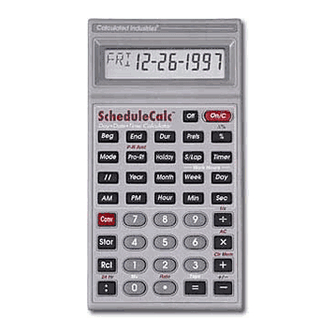
Table of Contents
Advertisement
Quick Links
ScheduleCalc
Advanced Time and Date Calculator
Calculated Industries
ScheduleCalc
Day
Date
•
Beg
Mode
/ /
/ /
AM
Conv
Stor
Rcl
24 Hr
:
Owner's Manual
®
Time Calculator
•
End
Dur
P-R Amt
Pro-Rt
Holiday
Year
Month
PM
Hour
7
8
4
5
2
1
M+
Rate
•
0
™
Off
On/C
Prefs
S/Lap
Timer
Work Hours
Week
Min
9
6
Clr Mem
3
Tape
=
™
%
%
Day
Sec
1/x
AC
+
+
–
/
–
Advertisement
Table of Contents

Summary of Contents for Calculated Industries ScheduleCalc
- Page 1 ScheduleCalc Advanced Time and Date Calculator Calculated Industries ScheduleCalc Date Time Calculator • • P-R Amt Mode Pro-Rt Year Conv Stor 24 Hr Owner’s Manual ® ™ On/C Prefs Holiday S/Lap Work Hours Month Week Hour Tape Rate • ™...
-
Page 2: Table Of Contents
Time and Date Math Rules ..16 Using The ScheduleCalc ... . .18 Time Values ....18 Date Values . -
Page 3: Introducing Schedulecalc
Introducing ScheduleCalc The all new ScheduleCalc is an advanced time and date calculator with the following built-in features to simplify all your time and date related problems. Entry formats include: Hours, Minutes, Seconds Hour:Minutes:Seconds (H:M:S) AM/PM or Sexagesimal (24-hour) Days, Weeks, Months, Years... -
Page 4: Operating Fundamentals
Operating Fundamentals Basic Calculator Information Power On/Off The ScheduleCalc is powered on by pressing the [On/C] key and powered off by pressing the [Off] key. If already on, a single press of [On/C] clears the last entry. A double press clears all temporary values. -
Page 5: Battery Information
Display Accuracy ScheduleCalc has a 10-digit internal accuracy with a 5/4 rounding technique for an accurate 8-digit display. Battery Information Your calculator is powered by a single 3 volt Lithium CR-2032 battery. This should last upwards of 800 hours of actual use (1 year plus for most people). - Page 6 [Conv] [ % ] The Delta Percent function finds the percent change between two values. The [=] key must be pressed to com- plete the calculation. 10 [Conv] 100 [Conv] 6—ScheduleCalc™ 6.5 [%] 15 [=] 25 [=] – 75. 53.25 266.25 23.75...
-
Page 7: Memory Functions
Memory Functions The ScheduleCalc allows you to store, add, subtract, replace and recall up to 10 separate Memory values. Memory values do not change unless revised or the calculator is reset to its default state. Values can be stored in any format. - Page 8 [Conv] [+] Clears Memory registers 0 through 9. [Conv] [Stor] [0] Subtracts the displayed value from Memory “0.” [Rcl] [Rcl] Displays then clears Memory “0.” [Conv] [Rcl] Clears Memory “0” without changing the display. 8—ScheduleCalc™...
-
Page 9: Using Memory
Storing Values in Memory 1. Enter value into Memory 1: 355 [Stor] 1 2. Replace the value in Memory 1: 25 [Stor] 1 3. Clear display and recall Memory 1: [On/C] [Rcl] 1 4. Clear Memory 1: 0 [Stor] 1 Using Memory 0 Steps/Keystrokes 1. -
Page 10: Preference Function
Settings and Defaults When reviewing the following infor- mation, note that default values are identified with an asterisk ( Date Setting: ( DATE Options: US Euro Sets the date display format. U.S. Format European Format Month/Day/Year Day/Month/Year 2•14•1997 14•02•1997 10—ScheduleCalc™... - Page 11 Options: This setting defines how the [S/Lap] key operates when the timer is activated. If set to “Split,” ScheduleCalc displays the total time elapsed from the start of the timer to when [S/Lap] is pressed. If set to “Lap,” the time between odd num- bered presses displays.
- Page 12 Mon–Fri and Sat–Sun Options Determines which days comprise the work week. “ “ ” excludes it. 12—ScheduleCalc™ BUZZ ,” the buzzer activates when BEEP (two decimal places) SECS ,” time values are displayed ” includes the day;...
-
Page 13: Calendar Mode Settings
Calendar Mode Settings The [Mode] key is used to select the Day Count method used when doing date math calculations. Calendar Mode setting options are discussed below: Setting Options Act: Act Uses the actual number of days in a month and year (including leap year) when calculating date math problems. -
Page 14: Time And Date Math
24 hours. In Work mode, the hours per day can be set by enter- ing the value and pressing [Stor] [Day]. Pressing [Rcl] [Day] displays the Hour per Day setting (default is 8). 14—ScheduleCalc™ [Conv] [x] is used... -
Page 15: Hours Per Week
Hours per Week [Week] Used to enter or convert values to Weeks. In Calender mode, one week is equivalent to 40 hours. In Work mode, the hours per week can be set by entering the value and pressing [Stor] [Week]. Pressing [Rcl] [Week] displays the Hours per Week setting (default is 40). -
Page 16: Time And Date Math Rules
Period – Period = Period Point – Period = Point Point – Point = Period Period – Point = Error Note: When subtracting one point in time from another, enter the later time first, then the earlier time. 16—ScheduleCalc™ Seconds, Years, Months,... - Page 17 Multiplication Period x Period = Error Point x Period = Error Point x Point = Error Period x Number = Period Point x Number = Error Division Period ÷ Period = Number Period ÷ Number = Period Period ÷ Point = Error Point ÷...
-
Page 18: Using The Schedulecalc
Using the ScheduleCalc Important Note! Unless otherwise indicated, all sample prob- lems in this section assume the ScheduleCalc is in its default state. If not, use [Conv] [x] to reset the calculator. Time Values If the “ ” preference setting is “... - Page 19 Time Entry Methods 1 — 5 Method 1 1. Enter 3 minutes 22 seconds: 3 [Minutes] 22 [Sec] [=] 3:22 Method 2 1. Enter 423 minutes: 423 [Minutes] [=] Method 3 1. Enter 38.25 seconds: 38.25 [Sec] [=] Method 4 1.
-
Page 20: Date Values
Date Values When entering dates, the full year should be entered to avoid mis-interpretation. If a year is not entered, the calculator uses the year setting (viewed by pressing [Rcl] [//] ), which defaults to the year 2000. If entering only the last two digits of a year, digits 00–59 are interpreted as... -
Page 21: Time And Date Conversions
Time and Date Conversions One of ScheduleCalc’s most useful functions is its ability to convert between all time and date formats with the touch of two keys: [Conv] and the time or date format. Converting Time and Date Values Steps/Keystrokes 1. -
Page 22: Solving Time And Date Math
145 Seconds 1 Year Steps/Keystrokes 1. Reset the calculator: [Conv] [x] 2. Enter 1st value then add 2nd, 3rd and 4th value: 33 [Min] 22 [Sec] [+] 3 [Hr] 21 [Min] [+] 145 [Sec] [+] 1 [Year] [=] 22—ScheduleCalc™ Display 8769.7664... -
Page 23: Split Time Requirements
If a marathon runner wants to run 26.2 miles in 3 hours 15 minutes, how fast should he run each mile? Steps/Keystrokes 1. Clear calculator: [On/C] [ On/C] 2. Enter total time: 3 [Hour] 15 [Min] 3. Divide by miles: [÷] 26.2 [ =]... - Page 24 1. Clear calculator: [On/C] [On/C] 2. Enter time and divide by # of forms, then multiply by 1250: 10 [Min] [÷] 17 [=] [x] 1250 [=] 3. Convert to hours: [Conv] [Hour] 24—ScheduleCalc™ 8:45.40 735:17.65 12:15:17.65 Display MIN SEC Display MIN SEC...
- Page 25 If the rewinding takes another 90 seconds, how many times will the tape replay in two 24-hour days? Steps/Keystrokes 1. Clear calculator: [On/C] [On/C] 2. Enter time: 22 [Min] 3. Add rewind time: [+] 90 [Sec] [=] 4.
-
Page 26: Production Spacing
6 [AM] 6. Add stored value and solve for an air time: [+] [Rcl] 1 [=] 7. Repeat addition twice for the 3rd and 4th spot: 26—ScheduleCalc™ 4:00:00 0:16:00 hr min sec 0:16:00 Display HR MIN SEC HR MIN SEC... - Page 27 1/1/1997 and 2/1/1997. Find the days on which the spots will be aired. Steps/Keystrokes 1. Clear calculator: [On/C] [On/C] 2. Set Mode to “CAL Act: Act:” [Mode] until . . . 3. Enter beginning and end dates:...
- Page 28 [Rcl] [Beg] [+] [Rcl] 1 [=] Continue pressing [=] to view the next eight dates. The ten evenly spaced spots, 1/1/1997 fall on the following dates: 28—ScheduleCalc™ beginning THUR Display 01•04•1997 with 01•01•1997 01•04•1997 01•07•1997 01•10•1997...
-
Page 29: Begin, End And Duration
March 3, 1997 to August 12, 1997, if a work week is 5 days? If you work another 45 days what is the new end date? Steps/Keystrokes 1. Clear calculator: [On/C] [On/C] 2. Set Mode to “WORK Act: Act” : [Mode] until . . . - Page 30 5. Store the “duration” in Memory 0: [Stor] 0 6. Enter “Departure 2” as the beginning time and “Stop 2” as the end time: 11 [:] 17 [AM] [Beg] 1 [:] 15 [PM] [End] 30—ScheduleCalc™ 9:22 AM 10:03 AM 11:17 AM 1:15 PM 0:41:00...
-
Page 31: Prorated Values
9. Add “duration” to Memory 0: [Stor] 0 10. Recall and clear Memory 0: [Rcl] [Rcl] Prorated Values ScheduleCalc performs prorated computa- tions using the [Beg], [End] and [Pro–Rt] keys. Successive presses of [Pro–Rt] display the following information: Press 1st Number of days from the beginning date to the date being prorated. -
Page 32: Prorating A Dollar Amount
[Mode] until . . . 3. Enter the beginning and ending dates for January: 1 [//] 1 [//] 97 [Beg] 1 [//] 31 [//] 97 [End] 4. Enter the monthly rent amount: 500 [Conv] [Pro–Rt] 32—ScheduleCalc™ Display CAL Act: Act 1•01•1997 1•31•1997 500. - Page 33 Steps/Keystrokes 5. Enter the day you are vacating, then calculate the number of days from January 1 to January 15 and prorate the rent: 1 [//] 15 [//] 97 [Pro–Rt] 6. Find the number of prorated days: [Pro–Rt] 7. Calculate the prorated rent: [Pro–Rt] 8.
-
Page 34: Stopwatch/Timer
Stopwatch/Timer ScheduleCalc includes a stopwatch/timer with buzzer and split/lap functions. When activated, the timer can count up from zero or down from an entered time. The display accuracy can be set to show zero to two decimal places. While the timer is counting, a clock sym- bol ( ) flashes at the bottom of the dis- play. -
Page 35: Split/Lap Function
The Split/Lap function can be set via the Preference menu to act as a split function or a lap function. When the calculator is set to “Split” (the default), the calculator will pause the timer display and show the amount of time from the start of the timer when the [S/Lap] key was pressed. -
Page 36: Working With Timer Values
4. Redisplay timer countdown and freeze the timer at 7:39: [Timer] [S/Lap] 5. Store the value in register 2: [Stor] 2 6. Subtract values in registers 1 and 2: [Rcl] [1] [–] [Rcl] 2 [=] 36—ScheduleCalc™ 0:10:00 0:08:39 SPLT 0:08:39 0:07:39 SPLT 0:07:39... -
Page 37: Holiday Values
Holiday Values Note: If your calculator is set to the “ ” WORK calendar mode, ScheduleCalc uses stored Holiday values during time and date calcu- lations. Calculation results will vary depend- ing on the number of Holidays stored and the dates on which they fall. - Page 38 5. Display and delete March 28: [Holiday] [Conv] [Holiday] Clear calculator: [On/C] [On/C] 7. View remaining holiday: [Holiday] 8. Delete remaining holiday: [Conv] [Holiday] 9. View holidays: [Holiday] 38—ScheduleCalc™ Display 3•20•97 3•28 5•30•97 5•30 3•28 5•30 3•28 3•28 DLTE 5•30 5•38...
-
Page 39: Rate Function
When entering a math string, [Conv] ] pressed after a unitless value will override the previous rate. For exam- ple, if you enter 2.5 [Hour] x 10 [Conv] [ ], ScheduleCalc uses 10 as the rate instead of the stored value. Owner’s Manual—39... - Page 40 2. Enter 1st value and add 2nd through the value: 2 [Hour] 20 [Min] [+] 35 [Min] [+] 1 [Hour] 15 [Min] [+] 4 [Hour] 35 [Min] 3. Multiply by rate: [x] 125 [Conv] [ 40—ScheduleCalc™ 8:45:00 HR MIN SEC RATE Display 1093.75...
- Page 41 If you work a normal 8-hour workday from 3/3/1997 to 8/12/1997, and earn $45 per hour, what are your earnings for this period? Steps/Keystrokes 1. Clear calculator: [On/C] [On/C] 2. Set the Mode to W [Mode] [Mode] 3. Store the hourly rate: 45 [Stor] [ 4.
- Page 42 3. Find duration: [Dur] 4. Add to Memory 0 (zero): [Stor] 0 5. Enter Tuesday in and Tuesday out: 315 [PM] [Beg] 7 [PM] [End] 6. Find duration: [Dur] 42—ScheduleCalc™ 3:30 PM 3:15 PM 2:00:00 2:00:00 3:45:00 5:30 PM 7:00 PM Display...
-
Page 43: Paperless Tape Feature
Steps/Keystrokes 7. Add to Memory 0 (zero): [Stor] 0 8. Recall Memory for total hours: [Rcl] [Rcl] 9. Multiply by rate: [x] 6 [ Paperless Tape Feature Use the following keys to activate and review the last ten entries: [Rcl] [ = ] Activates the paperless tape. -
Page 44: Display Format
TTL indicates the final total (all values and subtotals combined). Using the Paperless Tape Steps/Keystrokes 1. Clear calculator: [On/C] [On/C] 2. Enter the following: 4 [Hour] [+] 5 [Hour] [+] 6 [Hour] [+] 7 [Hour] [=] 44—ScheduleCalc™ 3:00:00 HR MIN SEC 22.00.00 Display HR MIN SEC... -
Page 45: Clear The Paperless Tape
7. Add 2 hours: [+] 2 [Hour] [=] 24:00:00 Clear the Paperless Tape 1. To clear the paperless tape, you may: Clear the calculator: [On/C] [On/C] Perform an All Clear: [Conv] [x] Start a new math string Press the [Off] key. -
Page 46: [Conv] - Convert
Used with the [End] and/or [Dur] keys. See “ Begin, End and Duration ” section. [End] — End Point Enters/solves for the end date or time. Used with the [End] and/or [Dur] keys. See “ Begin, End and Duration ” section. 46—ScheduleCalc™... - Page 47 [Dur] — Duration Enters/solves for the duration from the Begin and End dates or times. Used with the [Beg] and/or [End] keys. See “ Begin, End and Duration ” section. [Prefs] — Preference A multi-press key used to access and change the default preferences.
- Page 48 [S/Lap] key is pressed will be dis- played. If the calculator is set to the “Lap” preference option, the time between presses will be displayed. See “ Stopwatch/Timer ” section.
- Page 49 [Stor] [ / / ] — Change Year Used to change and store the default year. If not year is entered as part of a date entry, ScheduleCalc uses this default. For example, if the default year is 1999, entering 3 [//] 1 dis- plays as: [Year] —...
- Page 50 Hour:Minute:Second time format. [Min] — Minutes Enters displayed value as minutes. Used with [Conv] to convert other time values into decimal minutes or the Minute:Second time format. [Sec] — Seconds Enters displayed value as seconds. 50—ScheduleCalc™...
- Page 51 [0] – [9] Used to enter digits 0–9 and a decimal point. [Conv] [ Calculates the inverse of a displayed value. [+] [–] [x] [ ] [=] — Math Operators Used to perform basic math opera- tions. [Conv] [x] — All Clear Clears all registers and resets calcula- tor to its default state.
- Page 52 [Rcl] [=] — Paperless Tape Activates the Paperless Tape mode so you can verify the last ten entries or operations. See “ Paperless Tape Feature” section. [Conv] [–] — Change Sign Toggles between the [+] and [–] sign of the displayed value. 52—ScheduleCalc™...
- Page 53 ARRANTY Calculated Industries, Inc. (“CII”) war- rants this product against defects in mate- rials and workmanship for a period of one (1) year from the date of original consumer purchase in the U.S. If a defect exists during the warranty period, CII at...
- Page 54 U.S., contact the dealer through which you initially purchased the product. If you cannot reasonably have the product repaired in your area, you may contact CII to obtain current product repair information and charges, includ- ing freight and duties. 54—ScheduleCalc™...
-
Page 55: Warranty And Repair
ISCLAIMER MAKES NO WARRANTY OR REPRESENTATION EITHER EXPRESS OR IMPLIED ’ PRODUCT S QUALITY ABILITY OR FITNESS FOR A PARTICULAR PURPOSE S A RESULT LIMITED TO KEYSTROKE PROCEDURES CAL ACCURACY AND PREPROGRAMMED MATERIAL “ IS SOLD AS IS ASSUME THE ENTIRE RISK AS TO ITS QUALITY AND PERFORMANCE N NO EVENT WILL RECT... - Page 56 Class B computing device, pursuant to Subpart J of Part 15 of FCC rules. OOKING FOR DEAS Calculated Industries, a leading manu- facturer of special function calculators and digital measuring instruments, is always looking for new product ideas in these areas.
-
Page 57: How To Reach Cii Headquarters
How To Reach CII Headquarters MAY-6 97 Mail Calculated Industries, Inc. 4840 Hytech Drive Carson City, NV 89706 Phone 775/885–4975 775/885–4949 Email techsup@calculated.com World Wide Web http://www.calculated.com Owner’s Manual—57... - Page 58 Notes 58 – ScheduleCalc™...
- Page 59 Notes 59 – User’s Guide...
- Page 60 ® ALCULATED NDUSTRIES trademark and S is a ™ CHEDULE trademark of Calculated Industries, Inc. IGHTS ESERVED Designed in the United States of America by Calculated Industries, Inc. ©1998, Calculated Industries, Inc. Printed in Indonesia Manual 9426–MN–A...











Need help?
Do you have a question about the ScheduleCalc and is the answer not in the manual?
Questions and answers