Table of Contents
Advertisement
Quick Links
Advertisement
Table of Contents

Summary of Contents for Calculated Industries Qualifier Plus IIcx
- Page 1 UALIFIER ® For the Real Estate Professional User’s Guide...
-
Page 2: Table Of Contents
ONTENTS Introducing the Qualifier Plus IIcx ..3 Key Definitions ..... . .4 Operating Basics . -
Page 3: Introducing The Qualifier Plus Iicx
NTRODUCING UALIFIER Created specifically for residential real estate professionals, the enhanced Qualifier Plus IIcx is the simplest calcu- lator ever made for residential real estate financing. With the press of a few but- tons, it solves hundreds of real estate problems. -
Page 4: Key Definitions
Recalls and displays the contents of the Memory or financial registers. [Set] Used with other keys to set or activate the function printed above the key on your calculator’s face. When used, a small boxed “ ” appears on the display. 4 — Qualifier Plus IIcx... - Page 5 [Dn Pmt] Down Payment: Enters (in either Percent or Dollars) or calculates a Down Payment based on the entries of Loan Amount (or equivalent mortgage components) and Sales Price. A second press toggles the entered down payment from dollar fig- Note: any ure to percent or vice versa.
- Page 6 [Set] [9] Interest Mode: Toggles the mode of interest between a semi-annual compounding (for Canadian Mortgages) and a compounding equal to payment periods for simple inter- est loans. [Per] Period: Specifies a mortgage component (Term/Interest) or amortization/remain- ing balance value as “per period” rather 360 [Per] than “per year.”...
-
Page 7: Sales Price
To reset to 12 pay- 12 [Set] [÷]. ments per year, press [Set] [x] All Clear: Clears and resets the calculator to its default settings and values. Use this with caution as it resets ratios, periods per year, etc. to default settings (see Default Settings in Appendix). - Page 8 [Set] [+] Pro-Mode: Toggles the Pro–Mode setting “On” and “Off” (default). An advanced user feature, Pro-Mode changes Tax, Insurance, and Mortgage Insurance to permanent entries. Pro-Mode also changes the order that qualifying values are displayed when using the [Qual 1] and [Qual 2] keys, by showing the lower, or restrictive amount with the first press, the higher, or nonrestrictive amount with...
- Page 9 [Per] using the key). Continue pressing [Amort] to see the Remaining Balance. U.S.-Mode Only Functions [ARM] Adjustable Rate Mortgage: Calculates payment and re-amortizes fully or par- tially amortized Adjustable Rate Mortgage based on the inputs of both Interest Adjustment and Term Adjustment, which are separated by the Colon key.
- Page 10 First enter a tax bracket, then press [Pmt] to display the annual tax deduction; second press displays the monthly tax deduction; third press displays the “after- tax” payment. [Set] [Term] Bi-Weekly Mortgage function: Converts between monthly and bi-weekly loans. A second press of weekly mode, displays the total interest savings.
- Page 11 10 or less is assumed to be an annual percentage. Computed from the loan amount. remember the value as it was entered (i.e., a percent or dollar value.) [Qual 1] Note: The calculator will User’s Guide — 11 key.
-
Page 12: Operating Basics
PERATING Decimal Place Selection You can use the nently select the number of decimal places displayed. (Values are rounded using 5/4 rounding.) You may do this before or after finding an answer. [Set] Press decimal places you wish to display: [Set] 3 [Set] 2 [Set] 1... -
Page 13: Percent Calculations
Percentage Calculations The Percent given percent of a number or for work- ing add-on, discount or division percent- age calculations. A. 800 [x] B. 250 [+] C. 25 [–] D. 200 [÷] Memory Functions Pressing the played value to Memory. tracts the displayed value from Memory. -
Page 14: Date Function
10/14/96 and the first payment is due 11/1/96. Steps/Keystrokes 1. Clear calculator: [On/C] [On/C] 2. Enter 1st payment date: 11 [:] 1 [:] 96 3. Subtract closing date to find number of days: [–] 10 [:] 14 [:] 96 [=]... -
Page 15: Mortgages & Real Estate Loans
Mortgages & Real Estate Loans 1. The financial functions; L/A, Pmt, Int, and Term, work like you would say them. For example, to find the pay- ment on a $100,000 loan for 25 years at 10% interest, enter the three known variables and press the key for the unknown fourth variable: Payment. - Page 16 Finding a Monthly Loan Payment Find the monthly payment on a $95,500, 25 year loan at 7.75% annual interest. Steps/Keystroke 1. Clear calculator: [On/C] [On/C] 2. Enter loan amount: 95,500 [L/A] 3. Enter term, interest and find the monthly payment: 25 [Term] 7.75 [Int]...
- Page 17 Find the interest rate on a $98,500 mort- gage with a 25 year term and a monthly payment of $1,150. Steps/Keystrokes 1. Clear calculator: [On/C] [On/C] 2. Enter loan amount, term, monthly pay- ment and find annual interest and peri-...
- Page 18 [On/C] [On/C] 2. Recall number of payments per year: [Rcl] [÷] : Complete steps 1 and 2 MPORTANT below to return your calculator to 12 pay- ments per year (default). Steps/Keystrokes 1. Clear calculator: [On/C] [On/C] 2. Enter # of payments per year: 12 [Set] [÷]...
- Page 19 Finding a Quarterly Payment Find the quarterly payment on a 10 year loan of $15,000 with an annual interest rate of 12%. Steps/Keystrokes 1. Clear calculator: [On/C] [On/C] 2. Set to 4 payments per year: 4 [Set] [÷] (Pmt/Yr) 3. Enter loan amount: 15,000 [L/A] 4.
-
Page 20: Sales Price/Down Payment
Finding L/A Based on Sales Price & Down Pmt Find the loan amount and dollar down payment if the Sales Price is $175,000 and you’re putting 20% down. Steps/Keystrokes 1. Clear calculator: [On/C] [On/C] 2. Enter sales price: 175,000 [Price] 3. Enter down payment percent and find... -
Page 21: Taxes & Insurance/Pith Payment
25 [Term] 9 [Int] [Pmt] “run” Taxes & Insurance/PITH Payment Your calculator will temporarily store Property Tax, Mortgage Insurance rates and Heating Expenses to allow you to compute a PITH (Principal, Interest, Taxes & Heating) payment as well as a regular P&I payment. - Page 22 Setting Tax and Insurance Rates Enter an annual property tax rate of 1%, a property insurance rate of .25%, and a mortgage insurance rate of .15%: Steps/Keystrokes 1. Clear calculator: [On/C] [On/C] 2. Set Tax rate and Insurance rate: 1 [Tax] .25 [Ins] 3.
- Page 23 — D Recalling Tax and Insurance Rates Recall your stored rates by pressing [Rcl] followed by the [Mtg Ins] keys: Steps/Keystrokes 1. Recall Tax rate and Insurance rate: [Rcl] [Tax] [Rcl] [Ins] 2. Recall Mortgage Insurance rate: [Rcl] [Mtg Ins] Note: Pressing [On/C] [On/C] will set [Tax], [Ins] and [Mtg Ins] registers to zero, unless Pro Mode is activated, then...
- Page 24 5% down payment at 8.75% interest for a term of 25 years, given a 1% annual prop- erty tax, 0.25% annual property insurance and monthly heating expense of $80. Steps/Keystrokes 1. Clear calculator: [On/C] [On/C] 2. Set Tax rate: 1 [Tax] 3. Set Insurance rate: .25 [Ins]...
- Page 25 25 years, given an estimated annual property tax of $1,200, a yearly $350 property insurance premium and a monthly heating expense of $100. Steps/Keystrokes 1. Clear calculator: [On/C] [On/C] 2. Set Tax figure: 1,200 [Tax] 3. Set Insurance figure: 350 [Ins] 4.
-
Page 26: Amortization & Remaining Balance
Amortization & Remaining Balance Using the amortization function, you can find the total interest, principal and remaining balance for an entire loan, a range of payments/years, or an individual payment/year, for fully or partially amortized loans. 1. When entering a range of payments using the Colon [:] key, all three possible outputs: Interest, Principal and Remaining Balance, can be... - Page 27 5. In some cases, a final, regular P&I payment is included in the “balloon payment.” Neither calculator includes this. While calculating the remaining balance; only the remaining princi- pal balance is calculated. 6. If the first loan payment begins in a...
- Page 28 Total Principal/Total Interest for a Loan Find the total interest payed on a $200,000 loan at 9.25% interest over 25 years? Steps/Keystrokes 1. Turn calculator off then back on: [Off] [On/C] 2. Enter loan amount, interest, term, then find monthly payment: 200,000 [L/A] 9.25 [Int]...
- Page 29 Year 1: 1 [Amort] [Amort] [Amort] Note: Return your Month Offset to 1 by turning your calculator off then on, or by pressing 1 [Set] [:]. Display the Month Offset by pressing [Rcl] [:]. “run” User’s Guide — 29 Display 0.00...
- Page 30 For a $175,000 loan at 9.25% interest for 25 years, find out how much inter- est and how much principal you pay in the first and second payments. Steps/Keystrokes 1. Clear calculator: [Off] [On/C] 2. Enter loan amount, interest, term and find monthly payment: 175,000 [L/A] 9.25 [Int]...
- Page 31 For a $125,000 loan at 10.25% interest for 25 years, how much interest and princi- pal will you pay in payments 1–9 and years 1–10. Steps/Keystrokes 1. Clear calculator: [Off] [On/C] 2. Enter loan amount: 125,000 [L/A] 3. Enter interest, term and find monthly payment: 10.25 [Int]...
- Page 32 25 years but due and payable after 10 years. What is the balloon payment (remaining balance) after 10 years? Steps/Keystrokes 1. Clear calculator: [On/C] [On/C] 2. Enter the loan amount: 125,000 [L/A] 3. Enter interest, term then find monthly payment: 8.75 [Int]...
-
Page 33: Future Value
8.5%. (Set pay periods to one per year and Simple Interest mode.) Steps/Keystrokes 1. Set to Simple Interest: [Set] [9] 2. Clear calculator: [On/C] [On/C] 3. Set to 1 payment per year: 1 [Set] [÷] 4. Enter present value: 200,000 [L/A] 5. -
Page 34: Trust Deeds & Discounted Notes
In this case you are paying for the income stream, the incoming payments, and not the future value. Steps/Keystrokes 1. Turn calculator off then on: [Off] [On/C] 2. Enter desired yield: 25 [Int] 3. Enter term and payment amount:... - Page 35 $62.50 (incoming) and he will sell the note for $6,500 if you buy today. What would be the yield on your investment? Steps/Keystrokes 1. Clear calculator: [On/C] [On/C] 2. Enter future value of note when due: 7,500 [FV] 3. Enter purchase price, remaining term,...
-
Page 36: Apr & Total Finance Charges
What should you pay for this trust deed if you desire an 18% yield on your investment? Steps/Keystrokes 1. Enter your desired yield: 18 [Int] 2. Find purchase price: [L/A] “run” APR & Total Finance Charges Solving for APR/TFC is done in two steps: 1) you set up the loan just like any other problem (that is, enter three known variables and solve for the fourth) and 2) - Page 37 9% interest. The loan cost is quoted as 1.5 points and $250 in fees. Find the APR and total finance charges when these costs are included? Steps/Keystrokes 1. Clear calculator: [On/C] [On/C] 2. Enter loan amount, interest and term, then find monthly payment: 50,000 [L/A]...
-
Page 38: Qualifying
Qualifying When qualifying a prospective buyer, [Qual 1] used to perform the following qualify- ing functions: 1. Store a GDSR:TDSR Ratio: The entered ratio will remain in storage until revised or reset. ( [Qual 1] defaults to 28%:36% and [Qual 2] to 29%:41% .) Note: tional (i.e., U.S. - Page 39 3. Find the Minimum Income Required based on loan amount and other entered values when income is zero. 4. Find the Actual GDSR:TDSR Ratio based on loan amount, income and other entered values. Pro–Mode If in “Pro-Mode,” the order in which the information displays will be different.
- Page 40 Setting GDSR:TDSR Qualifying Ratios Enter and permanently store qualify- ing ratios of 32% for GDSR; 40% for TDSR. Steps/Keystrokes 1. Clear calculator: [On/C] [On/C] 2. Set qualifying ratios: 32 [:] 40 [Qual 1] Recalling GDSR:TDSR Qualifying Ratios Recall stored ratios by pressing...
- Page 41 Steps/Keystrokes 1. Clear calculator: [On/C] [On/C] 2. Recall Tax rate, Insurance rate and Mortgage Insurance rate: [Rcl] [Tax] [Rcl] [Ins] [Rcl] [Mtg Ins] 3. Enter term in years, annual interest and down payment: 25 [Term] 8.5 [Int] 35,000 [Dn Pmt] 4.
- Page 42 $200,000. For what loan amount can they qualify? (Use previously stored interest, term and qualifying ratios.) Steps/Keystrokes 1. Clear calculator: [On/C] [On/C] 2. Enter annual income and monthly debts: 68,000 [Inc] 750 [Debt] 3.
- Page 43 “Nonrestrictive” Qualifying L/A & Actual Ratios The amount calculated in the previous example is the lower, or “restrictive,” ratio. What does the other “nonrestric- tive” qualifying ratio calculate to and which side is it based on (i.e., buyer’s income or debt)? What are the buyer’s actual GDSR and TDSR ratios? Steps/Keystrokes 1.
- Page 44 Using the “Pro-Mode” Now change the order of the qualify- ing display using the “Pro-Mode.” Steps/Keystrokes 1. Set the Pro-Mode to On: [Set] [+] 2. Find qualifying loan amount: [Qual 1] 3. Find nonrestrictive loan amount: [Qual 1] 4. Display actual qualifying ratios: [Qual 1] 5.
- Page 45 (Again, use previously stored 8.5% interest, 25 year term and qualifying ratios of 32:40.) Steps/Keystrokes 1. Clear calculator: [On/C] [On/C] 2. Enter down payment, annual income, monthly debts and expenses: 20,000 [Dn Pmt]...
- Page 46 3. Set annual property tax rate: 1 [Tax] 4. Set annual property insurance rate: .5 [Ins] 5. Recall interest and term: [Rcl] [Int] [Rcl] [Term] 6. Display qualifying ratios: [Qual 1] 7. Find qualifying loan amount: [Qual 1] 8. Find Price: [Price] —...
- Page 47 29%:41% ratios? (Use qualifying; qualifying.) Find the monthly payment for each. Steps/Keystrokes 1. Clear calculator: [On/C] [On/C] 2. Enter annual income and monthly debts: 36,000 [Inc] 500 [Debt] 3. Enter monthly heating expenses then interest and term: 50 [Exp] 7.25 [Int]...
- Page 48 4. Find Qual 1 stored ratios then find Qual 1 qualifying loan amount: [Qual 1] [Qual 1] 5. Find Qual 1 P&I payment, then total payment: [Pmt] [Pmt] — D Steps/Keystrokes 1. Find Qual 2 stored ratios: [Qual 2] 2. Find Qual 2 qualifying loan amount: [Qual 2] 3.
- Page 49 Using 32:40 ratios, what income must a buyer earn to purchase a $245,000 home if they put down 20%? (Use 8% interest for 25 years.) Steps/Keystrokes 1. Clear calculator: [On/C] [On/C] 2. Enter annual interest: 8 [Int] 3. Enter term in years then enter sales...
- Page 50 $300 per month for heating and other housing expenses, what will this borrower’s ratios be? (Use 10% interest for 25 years.) Steps/Keystrokes 1. Clear calculator: [On/C] [On/C] 2. Enter interest, term, loan amount and annual income: 10 [Int] 25 [Term]...
-
Page 51: U.s.-Mode Only Functions
Next, find the amount of odd days interest, or “prepaid” interest due, if escrow closes on 7/21/98 and the first payment is due 8/1/98. Steps/Keystrokes 1. Clear calculator: [On/C] [On/C] 2. If in Canadian Mode, set to Simple Interest: [Set] [9] Continued on the next page... - Page 52 3. Enter loan amount, interest, term and find monthly payment: 100,000 [L/A] 8.5 [Int] 30 [Term] [Pmt] “run” 4. Find days between escrow closing and date of 1st payment: 8 [:] 1 [:] 98 [–] 7 [:] 21 [:] 98 [=] 11.00 5.
-
Page 53: Bi-Weekly Loans
Also find the total interest savings and the bi-weekly payment amount. Steps/Keystrokes 1. Clear calculator: [On/C] [On/C] 2. Enter loan amount, term in years and interest rate: 76,500 [L/A] 30 [Term] 10.25 [Int]... -
Page 54: Adjustable Rate Mortgages
4. To calculate a “decreasing ARM,” enter the two ARM parameters, then press [Set] [ARM] . 5. The calculator includes a “lifetime cap” (i.e., the maximum amount an interest rate may increase over the life of a loan). Before setting the ARM parame- 54 —... - Page 55 $100,000, 30 year ARM loan staring at 10%, increasing 1% after six months, then decreasing to 1.5% after an additional 12 months. Steps/Keystrokes 1. Clear calculator: [On/C] [On/C] 2. Enter loan amount, term in years and annual interest, then find initial monthly payment:...
- Page 56 “worst-case” adjusted payments if this ARM loan increases 1% at the end of each year. Find the remaining loan bal- ance, term, and interest rate. Steps/Keystrokes 1. Clear calculator: [On/C] [On/C] 2. Enter loan amount, term and annual interest: 176,000 [L/A] 30 [Term] 8.25 [Int]...
- Page 57 Using the previous loan, add a lifetime cap of 4%, then find the adjusted pay- ments through year six. Steps/Keystrokes 1. Clear calculator: [On/C] [On/C] 2. Enter loan amount, term and annual interest, then find the initial monthly pay- ment:...
- Page 58 Note: The payment for 4th and 5th adjust- ments (corresponding to the 5th and 6th years) are the same because the lifetime cap was reached on the 4th adjustment. An “M” for “maximum” displays when the Cap is reached. Before starting a new ARM problem, press 0 [Set] [%] to reset the Cap to “0.”...
-
Page 59: Appendix
800 hours of actual use (1 year plus for most people). If the display becomes weak or erratic, replace the battery. After 8–12 minutes of non-use, your calculator shuts itself off. If this happens, values in Memory or on the display are cleared. -
Page 60: Warranty & Repair
Warranty Repair Service Calculated Industries, Inc. (“CII”) warrants this product against defects in materials and workmanship for a period of one (1) year from the date of original consumer purchase. If a defect exists during the warranty period, CII at its option will either repair (using new... - Page 61 Non-warranty Repair Service Non-warranty repair covers service beyond the warranty period or service requested due to damage resulting from misuse or abuse. Contact the CII Authorized Service Provider listed on the back page of the User’s Guide to obtain current product repair information and charges.
- Page 62 Class B computing device, pursuant to Subpart J of Part 15 of FCC rules. Looking for New Ideas Calculated Industries, a leading manu- facturer of special function calculators and digital measuring instruments, is always looking for new product ideas in these areas.
-
Page 63: How To Reach Cii Headquarters
How to Reach CII Headquarters Mail Calculated Industries, Inc. 4840 Hytech Drive Carson City, NV 89706 USA Phone 1-775-885–4900 1-775-885–4949 Email techsup@calculated.com World Wide Web http://www.calculated.com User’s Guide — 63... - Page 64 ® Qualifier Plus IIcx and ® Calculated Industries are registered trademarks of Calculated Industries, Inc. IGHTS ESERVED Designed in the United States of America © by Calculated Industries, Inc. 2002, Calculated Industries, Inc. Printed in Indonesia Manual 3126–UG–A...
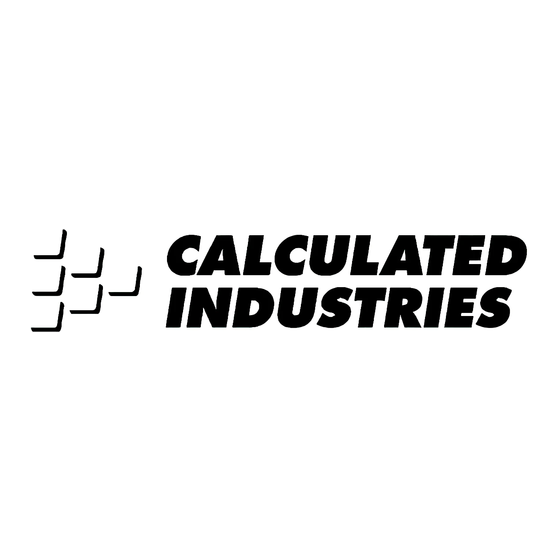















Need help?
Do you have a question about the Qualifier Plus IIcx and is the answer not in the manual?
Questions and answers