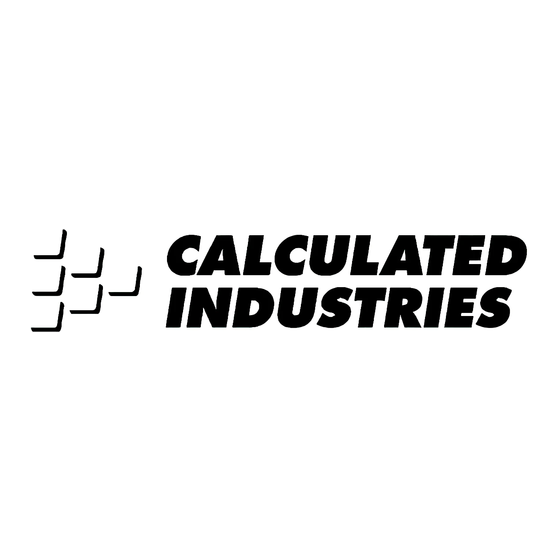
Table of Contents
Advertisement
Quick Links
Advertisement
Table of Contents

Summary of Contents for Calculated Industries 9430
- Page 1 ™ CHEDULE A L C ADVANCED TIME CALCULATOR Model 9430...
- Page 2 INTRODUCING S The all new ScheduleCalc advanced time and date calculator withthe following built-in features to simplify all your time and date related problems. • Entry formats include: Hours,Minutes,Seconds Hour:Minutes:Seconds (H:M:S) AM/PM or Sexagesimal (24-hour) Days, Weeks, Months, Years Work Days and Work Weeks •...
-
Page 3: Table Of Contents
TABLE OF CONTENTS KEY DEFINITIONS / FUNCTIONS . .1 Standard Calculator Keys ..1 Time Function Keys ... .2 Date Function Keys ... .3 Duration Function Keys . - Page 4 Production Fixed Lengths ..25 Production Spacing ...26 Beginning, End and Duration . . .28 Scheduling-Multiple Steps ..29 Duration-Using +Days Function .30 Holiday Values .
-
Page 5: Key Definitions / Functions
KEY DEFINITIONS / FUNCTIONS Standard Calculator Keys o - On/Clear Turns power on. Pressing once clears the display. Pressing twice clears all temporary values. O - Off Turns power off, clearing all non-per- manent registers. r - Recall Used to recall stored values. -
Page 6: Time Function Keys
Time Function Keys H - Hour Enters/converts to decimal hours or Hour: Minute: Second (H:M:S) time formats. Repeated presses will toggle between formats. m - Minute Enters/converts to decimal minutes or Minute: Second (M:S) time fomats. Repeated presses will toggle between formats. -
Page 7: Date Function Keys
Date Function Keys / - Date Separator Used as a separator for date entries. For example, 1 / 1 5 / 1 9 9 7. Displays the year setting when used with r. See “Date Values” section. s / - C h a n ge Year Used to change and store the default y e a r. - Page 8 d - Days Used to enter a value as days. When used with C, the displayed value is converted to days. When used with s, you may change the number of work hours per day. (Enter a value then press s d.) Used with r, displays work hours per day.
-
Page 9: Duration Function Keys
Duration Function Keys B - Beginning Point Used with the E and D keys to enter or calculate the starting point of a time or date duration. E - End Point Used with B and D keys to enter or calculate the ending point of a time or date duration. -
Page 10: Timer Function Keys
C ∏ - Prorated Amount Used to enter the dollar value being prorated. Used in combination with the B and E and ∏ keys. See “Prorated Values” section. C • - Rate Multiplies a numerical or time value by the rate or temporarily overrides a stored rate. -
Page 11: Memory Function Keys
Memory Function Keys s 0 - C u mulative Memory Adds and stores diplayed value to M+. s 1 - 9 Enters and stores a value in Memory registers 1 - 9. Press s, then the number key representing the Memory register in which you want the value stored. -
Page 12: Other Function Keys
Other Function Keys P - Preference Settings Used to access the preference settings. Repeated presses will cycle through the various preferences. Once in the preference setting mode, the + and – keys are used to change preference options. C ÷ - I nv e rse Function Calculates the reciprocal of the displayed value. -
Page 13: Operating Basics
OPERATING BASICS Basic Math Your calculator uses standard chaining logic, which simply means that the cal- culations are made in the order entered. KEYSTROKE 3 + 2 = 3 – 2 = 3 x 2 = 3 ÷ 2 =... -
Page 14: Memory Function
10 separate Memory values. Memory values do not change unless revised or the calculator is reset to its default state. Values can be stored in any format. N o t e : Memories 1–9 store a single value, while M + maintains a cumulative total. -
Page 15: Preference Settings
Preference Settings The ScheduleCalc includes user-selec- table preference settings that allow you to customize the calculator for your specific needs or special situations. To access the preference settings, simply press the P k e y. Repeated presses of this key will scroll through the various options which may be altered by pressing + o r –... - Page 16 (Cont’d) press of P Date Setting: ( Options: US* Euro Sets the date display format. U.S. Format Month/Day/Year 2 • 1 4 • 2 0 0 7 press of P Day Setting: ( Options: On* OFF If set to “On,” date math results display the day of the week on which the date falls.
- Page 17 press of P Split Lap Setting: ( Options: SPLIT* LAP This setting defines how the S key operates when the Timer is activated. If set to “Split,” S c h e d u l e C a l c displays the total time elapsed from the start of the Timer to when S is pressed.
- Page 18 (Cont’d) press of P Rate Setting: ( Options: 0.00* (two decimal places) 0 (whole number) 0.0000000 (not rounded) Sets the display format for Rate results. press of P Second Setting: ( Options: On* OFF If set to “On,” time values are displayed with seconds.
-
Page 19: Calendar Mode Settings
Calendar Mode Settings The M key is used to select the Day Count method used when doing date math calculations. Calendar Mode setting options are discussed below (the default mode is CAL Act: Act): Setting Options press of M Act: Act Uses the actual number of days in a month and year (including leap year) when calculating date math problems. - Page 20 1. Move through the options by repeatedly pressing M. 2. Once the option you want is displayed, press o to exit Mode Settings. Note: Calender Mode settings remain active until changed or C x is used to reset the calculator. 16 — ScheduleCalc ™...
-
Page 21: Using The Schedulecalc
ScheduleCalc is in its default state (CAL Act: Act mode used for all exam- ples). If not, use C x to reset the calculator. Hours per Day Used to enter or convert values to Days. In C a l e n d e r mode, one day is equivalent to 24 hours. -
Page 22: Year
Year To view the year setting, press r /. To change, enter a new value and press s / (default is 2000). Time and Date Math Rules There are two kinds of time values that must be considered: 1. Points in Time (a specific time or date): 9:22 AM, 5 PM 1/15/1997 2. -
Page 23: Time Values
Multiplication Period x Period = Error Point x Period = Error Point x Point = Error Period x Number = Period Point x Number = Error Division Period ÷ Period = Number Period ÷ Number = Period Period ÷ Point = Error Point ÷... - Page 24 Time Entry Methods 1 - 5 STEPS/KEYSTROKES Method 1 Enter 3 minutes 22 seconds: o 3 m 2 2 ß 3 : 2 2 . Method 2 Enter 423 minutes: o 4 2 3 m Method 3 Enter 38.25 seconds: o 3 8 •...
-
Page 25: Date Values
If entering only the last two digits of a year, digits 00-59 are interpreted as 2000-2059; digits 60-99 as 1960-1999. Entering Date Values STEPS/KEYSTROKES 1. Clear calculator: 2. Enter 1/15/2059: 1 / 1 5 / 5 9 3. Enter 1/15/1997: 1 / 1 5 / 9 7 4. -
Page 26: Time And Date Conversions
C and the time or date format. C o nv e rting Time and Date Va l u e s STEPS/KEYSTROKES 1. Clear calculator and enter 3 hours and 30 minutes: 3 H3 0 m 2. Convert this value to other formats: C ß... -
Page 27: Time And Date Math
33 Minutes 22 Seconds 3 Hours 21 Minutes 145 Seconds 1 Year STEPS/KEYSTROKES 1. Clear calculator: 2. Enter 1st value then add 2nd, 3rd and 4th value: 3 3 m 2 2 ß + 33:22 3 H 2 1 m + 1 4 5 ß... -
Page 28: Split Times Projected
To complete a 150-hour project in 3 weeks, how many hours a week must you work? STEPS/KEYSTROKES 1. Clear calculator: 2. Enter number of hours and divide by number of weeks: 1 5 0 H ÷ 3 = Split Times Projected... -
Page 29: Scheduling Total Time
A clerk can process 17 forms in ten minutes. How long will it take to process 1,250 forms? STEPS/KEYSTROKES 1. Clear calculator: 2. Enter time and divide by number of forms, then multiply by 1250: 1 0 m ÷ 1 7 = x 1 2 5 0 = 3. -
Page 30: Production Spacing
Production Spacing Exercise 1 A radio advertiser wants to air 15 evenly spaced spots between the hours of 6-10 AM. Find the number of minutes between spots and the times the first four spots air. STEPS/KEYSTROKES 1. Clear calculators: 2. Enter end time and subtract start time: 1 0 A –... - Page 31 1/1/2007 and 2/1/2007. Find the days on which the spots will be aired. STEPS/KEYSTROKES 1. Reset calculator: 2. Enter beginning and end dates: 1 / 1 / 2 0 0 7 B 2 / 1 / 2 0 0 7 E 3.
-
Page 32: Beginning, End And Duration
(Cont’d) 7. Continue pressing = to view the next eight dates: THUR Beginning, End and Duration The B, E and D keys are used to calculate starting and ending times as well as duration of time. Given two values, the third can be easily found. You may enter a whole number, a point in time or a period of time into the B and E keys. -
Page 33: Scheduling-Multiple Steps
Scheduling – Multiple Steps A delivery truck travels 132 miles from Los Angeles to Palm Springs. In his log, the driver records the following entries: Departure (1) 9:22 AM Stop (1) 10:03 AM Departure (2) 11:17 AM Stop (2) 1:15 PM Find the total time for this drive: STEPS/KEYSTROKE 1 . -
Page 34: Duration-Using +Days Function
2. Enter shift and time: 9 A C 1 E 3. Find total hours: Holiday Values Note: If your calculator is set to the “work” calendar mode, ScheduleCalc uses stored Holiday values during time and date calcula- tions. Calculation results will vary depending on the number of Holidays stored and the dates on which they fall. - Page 35 Entering/Deleting Holidays STEPS/KEYSTROKE 1. Clear calculator: 2. Enter April 06, 2007 (Good Friday): 4 / 0 6 / 0 7 3. Enter May 28, 2007 (Memorial Day): 5 / 2 8 / 0 7 4. View holidays: 5. Display and delete April 06: 6.
-
Page 36: Prorated Values
Prorated Values ScheduleCalc performs prorated calcu- lations using the B, E and ∏ keys. Successive presses of ∏ display the following information: Press 1st Number of days from the beginning date to the date being prorated. 2 n d Prorated amount due for the period from the beginning date to the date being prorated. -
Page 37: Prorating A Dollar Amount
$500 a month, what is the prorated rent due on the 15th? STEPS/KEYSTROKE 1. Reset calculator: 2. Set the mode to “CAL Act: Act”: 3. Enter the beginning and ending dates for January: 1 / 1 / 0 7 B 1 / 3 1 / 0 7 E 4. -
Page 38: Rate Function
Rate Function The Rate function is used to multiply a numerical or time value by a per-unit rate where the results are displayed as a unitless value. s • Permanently stores a unitless value as a rate. You may clear the value by performing a “Clear All”... -
Page 39: Billing
1 Hr 15 Minutes 4 Hr 35 Minutes Find the total hours and total bill, using a temporary rate value. STEPS/KEYSTROKE 1. Clear Calculator: 2. Enter 1st value and add 2nd through the value: 2 H 2 0 m + 3 5 m... - Page 40 3/5/2007 to 8/14/2007, and earn $45 per hour, what are your earnings for this period? STEPS/KEYSTROKE 1 Reset calculator: 2. Set the Mode to “WORK Act: Act”: 3. Store the hourly rate: 4 5 s • 4. Find the number of days worked:...
-
Page 41: Scheduling-Payroll
Tuesday and you pay him $6.50 per hour, find the total hours worked and the gross pay. STEPS/KEYSTROKE 1. Clear calculator: 2. Enter Monday in and Monday out: 3 3 0 p B 5 3 0 p E 3. Find duration: 4. -
Page 42: Stopwatch/Timer
STOPWATCH/TIMER ScheduleCalc includes a Stopwatch/Timer with buzzer and Split/Lap functions. When activated, the Timer can count up from zero and down from an entered time. While the Timer is counting, a clock symbol ( ) flashes at the bottom of the display. -
Page 43: Split/Lap Function
The Split/Lap function can be set via the preference menu to act as a split function or a lap function. When the calculator is set to “Split” (the default), the calculator will pause the Timer display and show the amount of time from the start of theTimer to when the S key was pressed. -
Page 44: Paperless Tape Feature
Timer at 7:39: 6. Store the value in register 2: 7. Subtract values in register 1 and 2: – r 2 = 8. Reset calculator: PAPERLESS TAPE FEATURE Use the following keys to activate and review the last twenty entries: Activates the Paperless Tape. -
Page 45: Display Format
(all values and subtotals combined). Using the Paperless Tape STEPS/KEYSTROKE 1. Clear calculator: 2. Enter the following: 4 H + 5 H + 6 H + 7 H = 3. -
Page 46: Clear The Paperless Tape
7. Add 2 hours: + 2 H = Clear the Paperless Tape 1. To clear the Paperless Tape, you may: Clear the calculator: o o. Perform a Clear All: C x. Start a new math string. Press the O key. -
Page 47: Appendix
8-digit display. Automatic Shut-off If left on more than eight minutes without activity, the Auto Shut-off feature shuts the calculator off. When this occurs, all values shown on the display are cleared. An activated Timer/Stopwatch disables the Automatic Shut-off. - Page 48 Battery Information Your calculator is powered by a single 3 volt Lithium CR-2032 battery. This should last upwards of 800 hours of actual use (1 year plus for most people). Should the display become dim or erratic, replace the battery.
- Page 49 Return Guidelines Please read the W a r r a n t y in this User's Guide to determine if your Calculated Industries product remains under warranty b e fo r e calling or returning any device for evaluation or r e p a i r s .
- Page 50 Non-warranty repair covers service beyond the warranty period or service requested due to damage resulting from misuse or abuse. Contact Calculated Industries to obtain current product repair information and charges. Repairs are guaranteed for 90 days. Repair Service - Outside the U.S.A.
-
Page 51: Looking For New Ideas
Class B calculating device, pursuant to Subpart J of Part 15 of FCC rules. LOOKING FOR NEW IDEAS Calculated Industries, a leading manufacturer of special-function calculators and digital measuring instruments, is always looking for new product ideas in these areas. - Page 52 S ch e d u l e C a l c ™ is a registered ® Calculated Industries trademarks of Calculated Industries, Inc. 4840 Hytech Drive Carson City, NV 89706 U.S.A. 1-800-854-8075 • Fax: 1-775-885-4949 E-mail: info@calculated.com www.calculated.com ALL RIGHTS RESERVED Designed in the U.S.A.











Need help?
Do you have a question about the 9430 and is the answer not in the manual?
Questions and answers