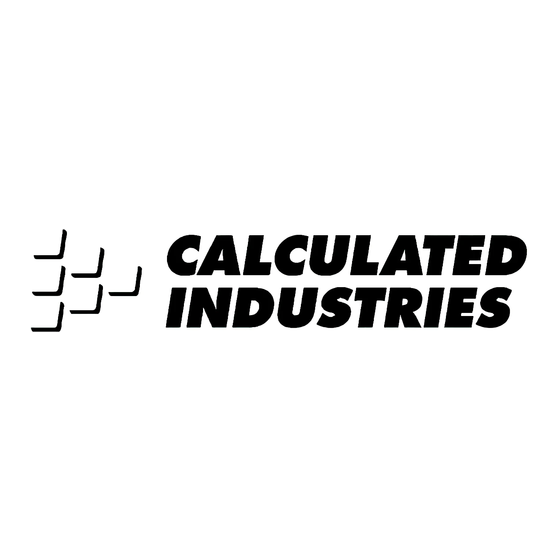
Subscribe to Our Youtube Channel
Summary of Contents for Calculated Industries 9530
- Page 1 ABULATOR ™ ADVANCED TIME CALCULATOR Model 9530 Pocket Reference Guide...
- Page 2 INTRODUCING TIMECARD TABULATOR The TimeCard Tabulator II calculator has been designed to simplify payroll time calculations. • Calculates employee hours and pay based on In and Out punch times • Features automatic rounding and break periods • Works with 12- and 24-hour time card recorder systems •...
-
Page 3: Table Of Contents
TABLE OF CONTENTS KEY DEFINITIONS / FUNCTIONS . . .1 Standard Calculator Keys ..1 Time Function Keys ...2 Payroll/Timecard Keys ..2 Timer Function Keys . - Page 4 Setting up the TimeCard Tabulator ..18 Setting the Time Format ..18 Setting the Seconds Format ..18 Setting the Rounding Method . . .18 Setting the Rate of Pay .
-
Page 5: Key Definitions / Functions
KEY DEFINITIONS / FUNCTIONS Standard Calculator Keys o – On/Clear Turns power on. Pressing once clears the display. Pressing twice clears all temporary values. O – Off Turns all power off, clearing all non-permanent registers. r – Recall Used to recall stored values. -
Page 6: Time Function Keys
Time Function Keys H – Hour Enters/converts to decimal hours or Hour: Minute: Second (H:M:S) time formats. Repeated presses will toggle between formats. m – Minute Enters/converts to decimal minutes or Minute: Second (M:S) time formats. Repeated presses will toggle between formats. ß... -
Page 7: Payroll Total Hours
π – Payroll Total Hours Sums and displays the total hours worked by all employees. This total is cleared when the calculator is turned off or reset. R – Rate Multiplies a numerical or time value by the rate or temporarily overrides a stored rate. -
Page 8: Timer Function Keys
Typical rounding values are 6 min- utes (0.1 of an hour) and 15 minutes (0.25 of an hour). The calculator can be set to round the: 1) Actual clock “In” and “Out” times 2) Time span between the “In” and “Out”... -
Page 9: Memory Function Keys
Memory Function Keys s 0 - Cumulative Memory Adds and stores diplayed value to M+. s 1 - 9 Enters and stores a value in Memory registers 1 - 9. Press s, then the number key representing the Memory register in which you want the value stored. -
Page 10: Other Function Keys
Other Function Keys P – Preference Settings Used to access the preference settings. Repeated presses will cycle through the various preferences. Once in the preference setting mode, the + and – keys are used to change preference options. C ÷ – 1/x Finds the reciprocal of a number (e.g., 8 Ç... -
Page 11: Operating Basics
OPERATING BASICS BASIC MATH Your calculator uses standard chaining logic, which simply means that the calculations are made in the order entered. KEYSTROKE 3 + 2 = 3 – 2 = 3 x 2 = 3 ÷ 2 = Percent Calculations... -
Page 12: Cumulative Memory
Memory values. When a value is stored in Memory, that value does not change until it is revised or the calculator is reset. Values can be stored in any format. STEPS Store value in Memory... -
Page 13: Storing Values
0 s 1 Preference Settings The TimeCard Tabulator II includes user-selectable preference settings that allow you to customize the calculator for your specific needs or special situations. To access the preference settings, simply press the P key. Repeated presses of this key will scroll through the various options which may be altered by pressing + or –... - Page 14 (Cont’d) To set Timer format: P (3 press of P) + (repeats options) To set Split / Lap format: P (4 press of P) + (repeats options) To set Timer Buzzer: P (5 press of P) + (repeats options) To set Key Beep: P (6 press of P) + (repeats options)
-
Page 15: Time Conventions
Time Conventions When you are dealing with time, there are actually two kinds of time values that must be considered: 1. Points in Time: 9:22 AM, 5 PM 2. Time Periods: 37 Minutes, 45 Seconds The time math rules are as follows: Addition Period + Period = Period 3 Hrs. -
Page 16: Using The Timecard Tabulator Ii
Before You Continue . . . Unless otherwise stated, the examples in this manual are to be done with the calculator set to its default values. Press C x to set all values to their default settings. ENTERING TIME VALUES... -
Page 17: Time Conversions
KEYSTROKE 1. Clear calculator: 2. Enter the following time values: 1 7 m 3 2 ß 17:32. 4 2 3 m 3 8 • 2 5 ß 3. Enter the following “Time of Day” values. (Notice the different methods used.) -
Page 18: Time Math
(Cont’d) Convert 3 hours, 30 minutes to other formats: KEYSTROKE 3 H 3 0 m C ß TIME MATH Simple Addition Add the following time values: KEYSTROKE 1 1 2 H + 3 3 m 2 2 ß + 3 H 2 1 m + 1 4 5 ß... -
Page 19: Athletics- Split Times Projected
2. Divide by miles: ÷ 2 6 • 2 = Athletics– Split Times Projected In the 800-meter freestyle, a swimmer has just completed 200 Meters (or 25% of the race) in 2 minutes 11.35 seconds. If his pace holds up, what will his final time be? KEYSTROKE 1. -
Page 20: Production - Spacing
Production – Spacing A radio advertiser wants to air 15 evenly spaced spots during the morning hours of 6 AM – 10 AM. Find the number of minutes between spots, and the times for the first few spots. KEYSTROKE 1. Enter end time: 1 0 A 2. -
Page 21: Production - Logging
• 92 Sec. • 1 Min. 23 Sec. • 22 Min 5 Sec. KEYSTROKE 1. Clear calculator: 2. Enter 1st value: 9 2 ß 3. Add 2nd–6th values: + 1 m 2 3 ß + 2:55 2 2 m 5 ß + 1 7 ß... -
Page 22: Payroll/Timecard Applications
PAYROLL/TIMECARD APPLICATIONS Setting up the Timecard Tabulator Before you total up your first time card, there are the following items to be con- sidered when setting up your TimeCard Tabulator II: 1) Time format 2) Seconds display (On of Off) 3) Rounding method 4) Rounding period 5) Automatic breaks... -
Page 23: Setting The Rate Of Pay
To enter a rate of pay (wage), enter the per hour wage then press s R. KEYSTROKE 1. Clear calculator: 2. Store rate of pay as $10/hour: 1 0 s R 3. Verify rate value:... -
Page 24: Using The Automatic Break And Rounding Features
3. Verify the break value: 4. Change break value to 30 minutes: 3 0 m b Note: If the calculator is reset (C x), the break value returns to the default of 0. Using the Automatic Break and Rounding Features An employee worked the following days and times. - Page 25 KEYSTROKE 1. Clear calculator: 2. Enter rounding value: 1 5 m ® 3. Enter pay rate: 8 • 5 0 s R 4. Enter break time: 3 0 m b 5. Enter Monday In: 8 0 3 i 6. Enter Monday Out: 4 1 0 u 7.
-
Page 26: Using "Punch" Rounding (Default)
Tuesday Wednesday Friday Assume a 6 minute “Punch” rounding with no automatic breaks. KEYSTROKE 1. Clear calculator: 2. Start new employee: 3. Set rounding time: 6 m ® 4. Set break to 0: 0 m b 5. Enter pay rate: 8 •... - Page 27 6. Enter Monday hours: 8 : 3 0 A i 1 1 : 4 5 A u 1 2 : 3 0 p i 4 : 3 8 p u 7. Find day total: 8. Enter Tuesday hours: 7 : 3 0 A i 2 p u 9.
-
Page 28: Using The "Duration" Rounding Option
“duration“ rounding method and a wage of $10.50 per hour. KEYSTROKE 1. Clear calculator: 2. Start next employee: 3. Set rounding to Dur: 4. Set rate: o 1 0 • 5 s R 5. -
Page 29: Using The "Day" Rounding Option
“day” rounding method and a salary of $12.50 per hour. KEYSTROKE 1. Clear calculator: 2. Start next employee: 3. Set rounding to Dur: 4. Set rate: o 1 2 • 5 s R 5. -
Page 30: Payroll Total Hours
(Cont’d) 5. Find day total: 6. Enter Tuesday hours: 7 : 3 0 A i 2 p u 7. Find day total: 8. Enter Wednesday hours: 8 A i 1 1 : 3 0 A u 1 1 : 5 8 A i 3 : 3 7 p u 9. -
Page 31: Rate Function
KEYSTROKE 1. Find the total hours worked by all employees: π 2. Convert total to decimal hours (hundredths): Rate Function The Rate function is used to multiply a numerical or time value by a per-unit rate where the results are displayed as a unitless value. -
Page 32: Scheduling - Assembly
How many can it produce in a week if it runs three 40-hour shifts per week? KEYSTROKE 1. Clear calculator: 2. Enter hourly rate: 4 • 7 x 6 0 = 3. Store as rate: 4. Find total hours: 4 0 H x 3 = 5. -
Page 33: Scheduling - Payroll
Wednesday 3:30 PM If he earns $6.50 per hour, find the total hours worked and total gross pay: KEYSTROKE 1. Clear calculator: 2. Enter Monday in and out times: 3 : 3 0 p i 5 : 3 0 p u 3. -
Page 34: Using The Timer
(using the Press the running and the timer will be displayed. The calculator will beep to let you know the timer is still active. The second press of the calculator off. KEYSTROKE 1. -
Page 35: Storing Time Values
2. Stop and clear the timer: 3. Enter time and start countdown: 2 0 0 T 4.Stop countdown and exit the timer: While the timer is counting, you will see the clock symbol flashing on the bottom left of the display. Storing Time Values KEYSTROKE 1. - Page 36 The example below uses the value stored in the previous example. If you have not already done that example, go back and complete it before performing the next example. KEYSTROKE 1. Recall timer value and add ten minutes: + 1 0 m = 0:10:05.1 2.
-
Page 37: Split / Lap Functions
Split / Lap Function You can select whether the acts like a split function or a lap func- tion through the preference settings. Set to the SPLIT function (default). When you press the key, the calcu- lator will pause the timer display, and show the amount of time elapsed from the start of the timer to the time the key was pressed. -
Page 38: Paperless Tape Function
(01–1st entry, 02–2nd entry, etc.) B = Math operator (+, –, x, ÷, %) C = Entered or calculated value How to use the tape KEYSTROKE 1. Clear calculator and enter a string of numbers: 4 H + 5 H + 6 H + 7 H = 2. -
Page 39: Clearing The Paperless Tape
O, + or –. When you press a key to exit the tape, the calculator will display the last value entered into the tape. If the value was the display will show the total (TTL =). If... -
Page 40: Appendix
Automatic Shut-off If left on more than eight minutes without activity, the Auto Shut-off feature shuts the calculator off. When this occurs, all values shown on the display are cleared. An activated Timer/Stopwatch disables the Automatic Shut-off. - Page 41 Manual Reset If your calculator should ever freeze or “lock up,” press Reset - a small hole located on the back of the calculator. It is recommended that you use a straightened paperclip. Battery Information Your calculator is powered by a single 3 volt Lithium CR-2032 battery.
-
Page 42: Warranty, Repair And Return Information
Warranty, Repair and Return Information Return Guidelines Please read the Warranty in this User's Guide to determine if your Calculated Industries product remains under warranty before calling or returning any device for evaluation or repairs. If your calculator won't turn on, check the batteries as outlined in the User's Guide. -
Page 43: Warranty
Non-warranty repair covers service beyond the war- ranty period, or service requested due to damage resulting from misuse or abuse. Contact Calculated Industries at the number listed above to obtain current product repair information and charges. Repairs are guaranteed for 90 days. - Page 44 Repair Service – Outside U.S.A. To obtain warranty or non-warranty repair service for goods purchased outside the U.S., contact the deal- er through which you initially purchased the product. If you cannot reasonably have the product repaired in your area, you may contact CI to obtain current product repair information and charges, including freight and duties.
- Page 45 Class B calculating device, pursuant to Subpart J of Part 15 of FCC rules.al Notices LOOKING FOR NEW IDEAS Calculated Industries, a leading manufacturer of special-function calculators and digital measuring instruments, is always looking for new product ideas in these areas.
- Page 46 Software copyrighted and licensed to Calculated Industries, Inc. by Specialty Calculator Technologies, LLC, 2007. Pocket Reference Guide copyrighted by Calculated Industries, Inc., 2007. TimeCard Tabulator ™ is a trademark and Calculated Industries® is a registered trademark of Calculated Industries, Inc.











Need help?
Do you have a question about the 9530 and is the answer not in the manual?
Questions and answers