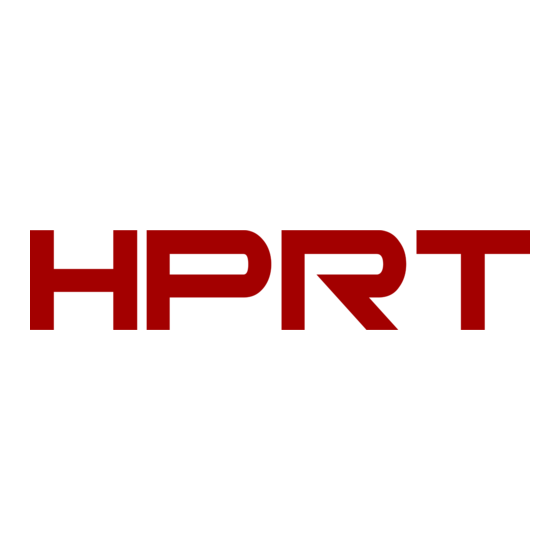
Table of Contents
Advertisement
Quick Links
This printer is compatible with Android, Windows and IOS.
Do I have an Android or Windows till system?
A W indows till system will have the clock in the bottom right corner of the desktop, as well as
the Windows icon in the bottom left corner. An A ndroid till system will have the clock in the top
right corner of the screen, as well as three app icons - POS, Network Details, Rescue.
Setting up the printer
What's in the box?
In the box find the following items:
POS80Gx printer
Power supply
IEC cable (kettle lead)
Ethernet cable
Manual
CD (as your hardware does not contain a CD drive, this can be discarded and won't form part of
the setup process)
Plugging in the printer
1. Plug the IEC cable (kettle lead) into the power supply and plug into a wall/plug socket
2. Plug the end of the power supply into the back of the POS80Gx printer, in the port on the
far right (pictured below)
3. Plug the cash drawer's cable into the black 'cash drawer' port, next to the power port on
the back of the POS80Gx printer (the cash drawer will click when fully pushed into place)
4. Plug the ethernet cable into the ethernet port, this is the middle port
5. Plug the other end of the ethernet cable into your router
6. Turn the printer on at the wall/power socket and then at the front of the printer
POS80Gx Ethernet Guide
Front
Back
Advertisement
Table of Contents

Subscribe to Our Youtube Channel
Summary of Contents for HPRT POS80G Series
- Page 1 POS80Gx Ethernet Guide This printer is compatible with Android, Windows and IOS. Do I have an Android or Windows till system? A W indows till system will have the clock in the bottom right corner of the desktop, as well as the Windows icon in the bottom left corner.
- Page 2 Configuring the printers IP Address Finding the printer’s IP Address Your printer makes finding the IP Address nice and easy, follow the steps below to identify what the printer’s IP Address is: 1. Switch off the printer (using the on/off button on the front of the printer) 2.
- Page 3 7. Enter the I P Address into IP Address field (including the dots, I.e “192.168.1.100”) - leave the ‘Port’ as 9100 8. Select OK 9. Select O K again 10. Select T est Printer t o check that the printer works correctly (your printer will now print a test page) ...
- Page 4 8. Select the ‘ Printer Name’ you wish to use within the P rinter Name d rop down. I.e bar/kitchen/front depending on what you added during your back office set up. 9. Select E pos Now a s the Manufacturer for the printer 10.
- Page 5 4. Right click (by pressing and holding down) on the printer you wish to use and select Printer Properties 5. In the resulting pop-up box check over the following sections: Select the P orts tab along the top of the pop-up box 6.
- Page 6 2. Select C ategories 3. Select E dit on the category you would like to set to print 4. Scroll to the left until you see the O rder Printer / Display tab, select the printer you would like the products inside this category to print to (using the drop down menu) i.e. ...
- Page 7 9. Once this message appears, turn the printer off and on again Your printer’s IP Address is now set to static and you are ready to move onto the next stage Epos Now till app - Receipt & order printing Login to the till app and then follow the steps below starting from the till front: ...
















Need help?
Do you have a question about the POS80G Series and is the answer not in the manual?
Questions and answers