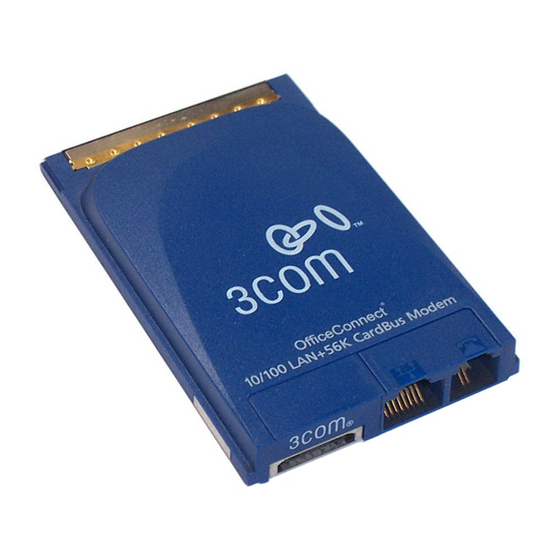
Summary of Contents for 3Com OfficeConnect 3CXSH654B
- Page 1 Published September 2001 3Com OfficeConnect ® 10/100 LAN + 56K Global Modem CardBus PC Card User Guide ®...
- Page 2 3Com Corporation reserves the right to revise this documentation and to make changes in content from time to time without obligation on the part of 3Com Corporation to provide notification of such revision or change. 3Com Corporation provides this documentation without warranty, term, or condition of any kind, either implied or expressed, including, but not limited to, the implied warranties, terms or conditions of merchantability, satisfactory quality, and fitness for a particular purpose.
-
Page 3: Table Of Contents
Disconnecting the Cables Type II PC Card LAN and Modem Connector LEDs Type III PC Card Type II PC Card Installing 3Com Utilities and Documentation Opening the User Guide Making Your OwDisk 1: Windows 95/98 Installation Windows 2000 Installing the PC Card Confirming Installation... - Page 4 Contents Windows 98 or Windows Me Installing the PC Card Modifying Audio Settings Confirming Installation Checking that the LAN Interface is Present Checking that the Modem is Present Testing the Modem Uninstalling the Card Removing Card Software Removing the Card Troubleshooting Windows 95 Determining Your Windows 95 Version...
- Page 5 Faxing with Microsoft Fax AT Commands S Registers Result Codes Modem Troubleshooting Technical Support Online Technical Services World Wide Web Site 3Com Knowledgebase Web Services 3Com FTP Site Support from Your Network Supplier Support from 3Com Returning Products for Repair Regulatory Information Contents...
-
Page 7: Installing And Connecting The Card
Identifying the LAN+Modem Card Ports Type III PC Card Type II PC Card NSTALLING AND The dual-function LAN+Modem card has an integrated LAN RJ-45 port and an integrated RJ-11 modem port, as well as a port for a cellular phone or an ISDN connection. -
Page 8: Inserting The Lan+Modem Card
1: I HAPTER NSTALLING AND ONNECTING THE Inserting the LAN+Modem Card Type III PC Card To insert the card, slide it into the PC Card slot as shown below. The power to the computer can be on or off. Without forcing the card, push until it seats firmly. CAUTION: Forcing the card into the slot may bend the pins. -
Page 9: Connecting To A Network
Connecting to a Before connecting the LAN+Modem card to the network, be sure that you have Network the network adapter cable appropriate for a network connection at your site. Type III PC Card 1 Connect one end of the network adapter cable to the integrated RJ-45 connector on the card, as shown in the following figure. -
Page 10: Connecting To A Telephone Line
1: I HAPTER NSTALLING AND ONNECTING THE Connecting to a Telephone Line Type III PC Card 1 Connect the modem cable to the integrated RJ-11 connector (See “Identifying the LAN+Modem Card Ports” on page 1). 2 Connect the other end of the modem cable to the telephone wall jack. Type II PC Card The modem can be connected only through the XJACK connector. -
Page 11: Simultaneous Lan And Modem Connections
Simultaneous LAN and Modem Connections Type III PC Card 1 Connect one end of the network adapter cable to the integrated RJ-45 connector on the card, as shown in the following figure. Connect the other end to the LAN port. 2 Connect the modem cable to the integrated RJ-11 connector (See “Identifying the LAN+Modem Card Ports”... -
Page 12: International Telephone Adapters
1: I HAPTER NSTALLING AND ONNECTING THE International Telephone Adapters Both PC Cards In some countries, the wall jack requires a telephone line adapter in order for it to accept the RJ-11 connector. Adapters for the United Kingdom, Germany, and France are included with the LAN+Modem card sold in Europe. -
Page 13: Lan And Modem Connector Leds
LAN and Modem Connector LEDs Type III PC Card The connector lights to indicate network or modem connection status. Green indicates a 10 Mbps link. Yellow indicates a 100 Mbps link. Amber indicates a modem connection. If it blinks, the modem is off hook. If it is solid, a connection is established. -
Page 14: Type Ii Pc Card
1 Insert the Installation CD in the CD-ROM drive and wait for the setup program to start automatically. 2 From the 3Com PC Card Installer menu, select the function you want to perform.. Check with your MIS manager about whether to install other utilities included with the LAN+Modem card. -
Page 15: Making Your Owdisk 1: Windows 95/98 Installation
1 Insert the Installation CD in the CD-ROM drive (for example, Drive D) and wait for the auto start feature to start the installation. 2 From the 3Com PC Card Installer menu, select CD Utilities. 3 Select Create Diskettes. 4 Follow the prompts that appear in DiskFactory. -
Page 17: Windows 2000
Installing the PC Card 1 Insert the Installation CD into the CD-ROM drive. The auto-start feature starts the 2 Insert the PC Card into the PC Card slot as shown in Chapter 1. 3 Respond to the prompts as they appear. 4 Restart your computer if prompted. -
Page 18: Checking That The Modem Is Present
4 Click the Hardware tab and then the Device Manager button. A list of devices appears, arranged by type. 5 Double-click Modems. It should display the entry for the SH654B - 3Com OfficeConnect LAN + Global Modem-(Modem). 6 Double-click the entry for the LAN+Modem card. It should confirm “This device is working properly.”... -
Page 19: Removing The Card
You can also remove the on-line User Guide separately. 1 Open Control Panel/System/Hardware/Device Manager. 2 Select SH654B - 3Com OfficeConnect LAN + Global Modem-(Modem) and click Remove. 3 Select SH654B-3Com OfficeConnect LAN + Global Modem -(Fast Ethernet) and click Remove. -
Page 21: Windows 98 Or Windows Me
Installing the PC Card 1 Insert the Installation CD into the CD-ROM drive. The auto-start feature starts the installation. If auto-start is disabled on your computer, click Start>Run and type d:\setup.exe (where d: is your CD-ROM drive). After you insert the Installation CD, you may see messages telling you that the installation is preparing your system to run your LAN+Modem card. -
Page 22: Confirming Installation
3 Double-click the System icon. The System Properties box details your system setup. 4 Click the Device Manager tab. A list of devices appears, arranged by type. 5 Double-click Modems. It should display the entry for the SH654B - 3Com OfficeConnect LAN + Global Modem-(Modem). -
Page 23: Uninstalling The Card
You can also remove the WorldPort software and the on-line User Guide separately. 1 Open Control Panel/System/Device Manager. 2 Select SH654B - 3Com OfficeConnect LAN + Global Modem-(Modem) and click Remove. 3 Select SH654B - 3Com OfficeConnect LAN + Global Modem-(Fast Ethernet) and click Remove. -
Page 24: Troubleshooting
3: W HAPTER INDOWS Troubleshooting Symptom Basic troubleshooting, applicable for all problem situations The LAN device is not functional. LED on the connector is off or mismatches the real network speed. After you remove the card from the system and then reinsert it, Windows runs the installation process again Losing network connection after disconnecting or changing the media speed... -
Page 25: Windows 95
Determining Your Windows 95 Version 1 In the Windows 95 Control Panel, double-click System to display the System 2 Click the General tab to display the Windows 95 version information. 3 Version B (also known as OSR 2) is identified as 4.00.950b. About Windows 95 Prompts INDOWS... -
Page 26: Installing The Pc Card
3 Double-click System. The System Properties box details your system setup. 4 Click the Device Manager tab. A list of devices appears, arranged by type. 5 Double-click Modems. It should display the entry for the SH654B - 3Com OfficeConnect LAN + Global Modem-(Modem). -
Page 27: Testing The Modem
You can also remove the WorldPort software and the on-line User Guide separately. 1 Open Control Panel/System/Device Manager. 2 Select SH654B - 3Com OfficeConnect LAN + Global Modem-(Modem) and click Remove. 3 Select SH654B - 3Com Officeconnect LAN + Global Modem-(Fast Ethernet) and click Remove. -
Page 28: Troubleshooting
2.x needs update files from Microsoft. These files are installed automatically when the LAN+Modem card is installed. Use the 3Com Modem Setting application in the control panel to change the COM port assignment. The default is COM5. Use a lower number if you are have older software that does not recognize COM ports higher than 4. -
Page 29: Updating Windows 95 Drivers
5 Open the Driver tab and click Update Driver. 6 Choose No, Select Driver from list and click Next. 7 Select SH654B - 3Com OfficeConnect LAN + Global Modem-(Modem) and click Finish. 8 Click OK and specify the location of the new driver files. Click OK again to copy the files you need. -
Page 31: Windows Nt
Inserting the PC Card and Running the Installation 1 If your computer is currently running, log out of Windows and turn the 2 Insert the PC Card into the PC Card slot as shown in Chapter 1. 3 Turn your computer on and log in to Windows. 4 Select the appropriate heading below and follow the instructions. -
Page 32: Installing The Modem
5: W HAPTER INDOWS Consult with your MIS representative if you do not know what settings to use. Once the procedure is completed, reboot for the changes to take effect. Installing the Modem For instructions on installing the modem, see “Installing the Modem Interface” on page 28. -
Page 33: Setup With Networking Already Installed
4 When the Select OEM Option window opens, select SH654B - 3Com OfficeConnect LAN + Global Modem -(Fast Ethernet) and click OK. 5 In the 3Com LAN card dialog box, accept the default settings and click Continue. The default settings work in most instances. However, you may specify network link settings, auto polarity, and IRQ and I/O values. -
Page 34: Installing The Modem Interface
To remove the card and LAN software from your system: 1 From the Control Panel, open Network/Adapters. 2 Select SH654B - 3Com OfficeConnect LAN + Global Modem -(Fast Ethernet) and click Remove. Do not reboot until you have deleted the modem interface as described below. -
Page 35: Troubleshooting
Troubleshooting For additional configuration information for the LAN+Modem card under Windows NT, see the file NTConfig.txt. This file also contains recommendations for configuring specific computer models. Symptom Basic troubleshooting, applicable for all problem situations. Computer not connecting to network. Driver not loading correctly. Application cannot find the modem. - Page 36 5: W HAPTER INDOWS Symptom The LAN+Modem card fails to function properly with SoftTex Card Services installed. The LAN+Modem card fails to function with SystemSoft Card Services installed. 16-bit card fails to function after installing the LAN+Modem adapter. Solution Make sure that you have the appropriate version of Softex installed for your machine and that you are using the Softex drivers located on the installation CD that shipped with the product.
-
Page 37: Using The Modem
Using WorldPort 1 Open the Start menu and select Programs/3Com Utilities. 2 In the WorldPort Country Select Software, locate the country you are connecting 3 Select your country and click OK. 4 Try connecting. Hints for Good Connections SING THE... -
Page 38: Software Settings
3Com BBS service, for example, type 18472626000 (“1”, followed by the area code, followed by the number). 6 In the Connect Using menu, be sure that you have selected the SH654B - 3Com OfficeConnect LAN + Global Modem-(Modem). If it does not appear, your modem is not installed correctly. -
Page 39: Calls From A Hotel Or Business Pbx
7 Click OK. 8 When the Connect dialog box appears, choose the location and the dialing properties (for example, dial a 9 to access an outside line, dial a 1 before long distance, wait for a dial tone, and so forth) you require to make the call from your site. -
Page 40: Fax Support
6: U HAPTER SING THE ODEM Fax Support To send or receive faxes using the modem, you must have a facsimile software package, such as Microsoft Fax, provided with your notebook computer. In your fax software, select error-correcting mode (ECM) to provide more reliable fax connectivity. -
Page 41: S Registers
See ATCommandRef.htm for a listing of AT commands. S Registers AT command settings are stored in S-Registers. S-Register values can be changed by AT commands or by entering the new value of the S Register, preceded by AT. The command ATSn=v changes register n by setting its value to v. For example, to change from manual answer to auto-answer after three rings, follow these steps: 1 Check the S-Register table for the register that controls Answering. - Page 42 When connecting to a remote access server running V.34 protocol (up to 33.6 Kbps) with devices such as 3Com AccessBuilder, configure your DUN settings to reflect the connection speed. We recommend 19200 or 38400 Kbps. Settings of 57600 or 115200 Kbps will cause a failure.
- Page 43 Symptom Modem clicks repeatedly, but no connection is made Solution You are trying to connect to a digital phone system or a PBX. Change lines to connect to a standard analog telephone line. Ordinarily, you would get a DIGITAL LINE ERROR message, but if the current is under 100mA, the modem will click repeatedly but the message will not appear.
- Page 44 6: U HAPTER SING THE ODEM...
-
Page 45: Technical Support
3Com recommends that you access the 3Com Corporation World Wide Web site. Online Technical 3Com offers worldwide product support 24 hours a day, 7 days a week, through Services the following online systems: World Wide Web Site... -
Page 46: Support From Your Network Supplier
When you contact 3Com for assistance, have the following information ready: Here is a list of worldwide technical telephone support numbers. These numbers are correct at the time of publication. Refer to the 3Com Web site for updated information. Country Asia, Pacific Rim... - Page 47 00800 3111206 0800 831416 0800 995014 900 983125 020 795482 0800 55 3072 0800 966197 0800 13 3266 01 800 849CARE 800 666 5065 AT&T +800 998 2112 1 800 NET 3Com (1 800 638 3266) Enterprise Customers: 1 800 876-3266...
-
Page 48: Returning Products For Repair
ECHNICAL UPPORT Returning Products Before you send a product directly to 3Com for repair, you must first obtain an for Repair authorization number. Products sent to 3Com without authorization numbers will be returned to the sender unopened, at the sender’s expense. -
Page 49: Regulatory Information
If trouble is experienced with this equipment, please contact 3Com Corporation at (800) NET3COM for repair and warranty information. If the trouble is causing harm to the telephone network, the telephone company may request you remove the equipment from the network until the problem is resolved. - Page 50 FOR HOME OR OFFICE USE Complies with Part 15 of the FCC rules. Operation is subject to the following two conditions: (1) this device may not cause harmful interference, and (2) this device must accept any interference received, including interference that may cause undesired operation.
- Page 51 EALAND Not all phones connected to the phone port will respond to incoming ringing. Do not report this as a fault unless the same phone will not respond to ringing when connected to a standard phone socket. This equipment shall not be set up to make automatic calls to the Telecom 111 Emergency Services. The grant of a Telepermit for a device in no way indicates Telecom acceptance of responsibility for the correct operation of that device under all operating conditions.














Need help?
Do you have a question about the OfficeConnect 3CXSH654B and is the answer not in the manual?
Questions and answers