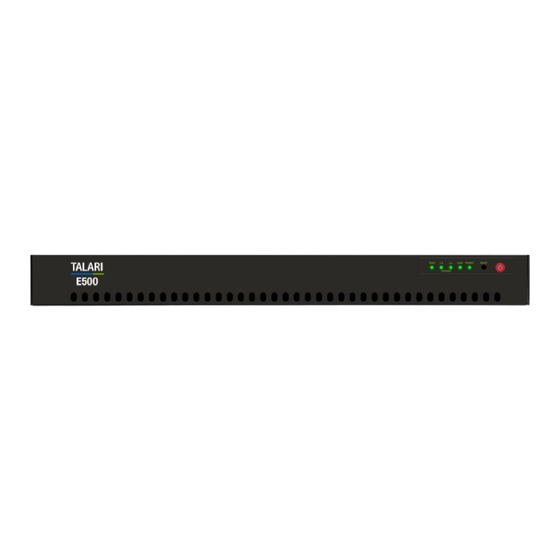
Table of Contents
Advertisement
Quick Links
Advertisement
Table of Contents

Subscribe to Our Youtube Channel
Summary of Contents for Oracle Talari E500
- Page 1 Oracle Talari E500 Hardware Guide Original Publication Date: Nov 1, 2019...
- Page 2 If you use this software or hardware in dangerous applications, then you shall be responsible to take all appropriate fail-safe, backup, redundancy, and other measures to ensure its safe use. Oracle Corporation and its affiliates disclaim any liability for any damages caused by use of this software or hardware in dangerous applications.
-
Page 3: Table Of Contents
Oracle Talari E500 | Hardware Guide | Table of Contents Table of Contents ............................... 3 About This Document .............................. 4 Reference Documents ............................4 Hardware and Software Requirements........................5 About the Appliance ..............................6 Talari APN Overview ............................. 6 Front Panel Configuration ........................... 7 Rear Panel Configuration ............................. -
Page 4: About This Document
A representative at Customer Access Support (CAS) can assist you with My Oracle Support registration. Call the CAS main number at 1-800-223-1711 (toll-free in the US), or call the Oracle Support hotline for your local country from the list at http://www.oracle.com/us/support/contact/index.html. - Page 5 For non-technical issues such as registration or assistance with My Oracle Support, select 2. You are connected to a live agent who can assist you with My Oracle Support registration and opening a support ticket. My Oracle Support is available 24 hours a day, 7 days a week, 365 days a year.
- Page 6 Support hotline for your local country from the list at http://www.oracle.com/us/support/contact/index.html. The emergency response provides immediate coverage, automatic escalation, and other features to ensure that the critical situation is resolved as rapidly as possible. A critical situation is defined as a problem with the installed equipment that severely affects service, traffic, or maintenance capabilities, and requires immediate corrective action.
- Page 7 Loss of the system ability to provide any required critical or major trouble notification Any other problem severely affecting service, capacity/traffic, billing, and maintenance capabilities may be defined as critical by prior discussion and agreement with Oracle. Locate Product Documentation on the Oracle Help Center Site Oracle Communications customer documentation is available on the web at the Oracle Help Center (OHC) site, http://docs.oracle.com.
-
Page 8: Reference Documents
A list of the entire documentation set for the selected product and release appears. 5. To download a file to your location, right-click the PDF link, select Save target as (or similar command based on your browser), and save to a local folder. Reference Documents The following documents are available: ... -
Page 9: Hardware And Software Requirements
Oracle Talari E500 | Hardware Guide Hardware and Software Requirements Talari E500 APN Appliances (APNAs) have the following hardware and software requirements: Hardware: E500 appliances require a standard 19 inch (480mm) two-post rack for mounting. Software: The Talari Web Console is supported in latest versions of the following web browsers: ... -
Page 10: About The Appliance
Oracle Talari E500 | Hardware Guide About the Appliance The E500 is an extension of the E-series of Oracle Talari Appliances and intended for use in mid-sized branch or regional offices that require higher performance and port density than the E100 provides. The E500 supports WAN Optimization and Easy 1 Install. -
Page 11: Front Panel Configuration
Oracle Talari E500 | Hardware Guide Front Panel Configuration SSD Status Power Status Bypass Indicators Bypass Indicators: Blinking Green = Interfaces not in bypass mode; Off = Interfaces in bypass mode SSD Status: Flickering Yellow = Disk Activity Power Status: Green = Power On –... - Page 12 Activity LED Ethernet Link Status LED Flashing Yellow: Network Activity Off: 10 Mbps or No Connection Green: 100 Mbps Yellow: 1000 Mbps...
-
Page 13: Hardware Specifications
Oracle Talari E500 | Hardware Guide Hardware Specifications The E500 APNA has the following are the hardware specifications. Specification Power 100-240V, 50-60 Hz, 3-1.5 Amp Max, 200W Mounting Options Rack mount recessed flanges Physical Dimensions EIA RS-310 standards 1U Height 1.7” (43mm) Width 17.2”... -
Page 14: Installing The Talari Appliance
Oracle Talari E500 | Hardware Guide Installing the Talari Appliance Unpacking and Inspection Remove E500 appliance and accessories from box. Remove E500 from plastic wrapping. Inspect appliance for signs of damage. Ensure all accessories are included. Rack Mounting Safety Recommendations... -
Page 15: Powering Up The Appliance
Oracle Talari E500 | Hardware Guide If your network devices support Auto-MDIX capability, the link should be automatically established when in bypass mode with no need for crossover cables. Talari recommends testing and verifying this capability with the Talari appliance powered off for proper operation. -
Page 16: Network Deployment Options
Oracle Talari E500 | Hardware Guide Network Deployment Options Before getting started it is important to determine how the E500 will be deployed. When considering deployment options for the E500, please note that all bypass pairs will default to Fail-To-Block until configured otherwise. -
Page 17: Deploying The E500 Apn Appliance
Oracle Talari E500 | Hardware Guide Deploying the E500 APN Appliance Easy 1st Install Site Deployment Criteria: NCN: Easy 1 Install can be used once the Network Control Node (NCN) has been set up for your network. If the E500 being deployed is intended to become the NCN, please see the instructions for manual installation. - Page 18 Oracle Talari E500 | Hardware Guide 6. To access the Management IP address of the E500 via the conduit after deployment is complete, move the blue management cable to the LAN switch.
-
Page 19: Manual Install
Oracle Talari E500 | Hardware Guide Manual Install Site Deployment Criteria: Manual (Legacy) Install requires physical access to the appliance. The end user will require a PC which can be connected directly to the port 5 of the Talari Appliance via an Ethernet cable. -
Page 20: Troubleshooting
Oracle Talari E500 | Hardware Guide 8. Once the activation process has completed, navigate to Manage Network > Service/WAN Links and enable the Talari service. 13. You may now restore the original network settings on your PC. Troubleshooting Appliance Troubleshooting Basics... - Page 21 Oracle Talari E500 | Hardware Guide...










Need help?
Do you have a question about the Talari E500 and is the answer not in the manual?
Questions and answers