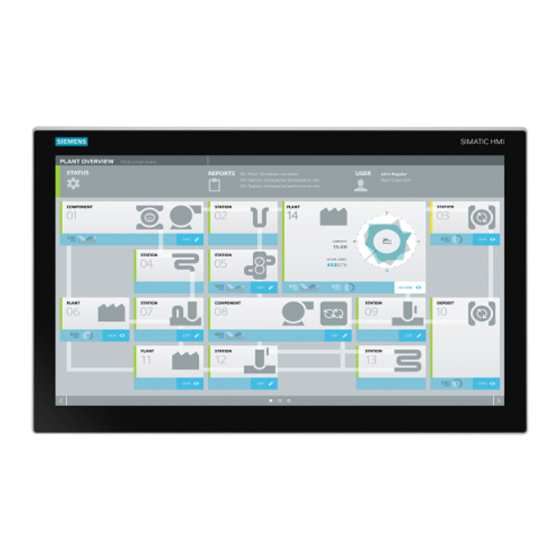
Siemens SIMATIC IPC277E Operating Instructions Manual
Hide thumbs
Also See for SIMATIC IPC277E:
- Operating instructions manual (32 pages) ,
- Compact operating instructions (10 pages) ,
- Quick install manual (2 pages)
Table of Contents
Advertisement
SIMATIC IPC277E
SIMATIC
Industrial PC
SIMATIC IPC277E
Operating Instructions
11/2019
A5E35783335-AE
Preface
Overview
Safety instructions
Installing and connecting the
device
Commissioning the device
and device functions
Operating the device
Device expansion and
parameter assignment
Device maintenance and
repairs
Technical specifications
Technical Support
Markings and symbols
List of abbreviations
1
2
3
4
5
6
7
8
A
B
C
Advertisement
Table of Contents

Subscribe to Our Youtube Channel
Summary of Contents for Siemens SIMATIC IPC277E
- Page 1 SIMATIC IPC277E Preface Overview SIMATIC Safety instructions Installing and connecting the device Industrial PC SIMATIC IPC277E Commissioning the device and device functions Operating the device Operating Instructions Device expansion and parameter assignment Device maintenance and repairs Technical specifications Technical Support...
- Page 2 Note the following: WARNING Siemens products may only be used for the applications described in the catalog and in the relevant technical documentation. If products and components from other manufacturers are used, these must be recommended or approved by Siemens. Proper transport, storage, installation, assembly, commissioning, operation and maintenance are required to ensure that the products operate safely and without any problems.
-
Page 3: Preface
The documentation, in PDF format and in multiple languages, is supplied with the IPC in the documentation package on the USB stick. Conventions The terms "PC" or "device" are used in place of the product name SIMATIC IPC277E in these operating instructions. In these operating instructions, "Windows Embedded Standard" is also used as a standard term for "Windows Embedded Standard 7". - Page 4 Addition of 15" and 19" multitouch devices; Windows 10 04/2017 Addition of 12" multitouch device 09/2017 Operating system information has been replaced by references to separate operating system documents. 11/2019 Conversion to IEC/UL/EN/DIN-EN 61010-2-201 SIMATIC IPC277E Operating Instructions, 11/2019, A5E35783335-AE...
-
Page 5: Table Of Contents
Connecting the power supply to the 12", 15 and 19" devices ..........55 3.3.5 Connect device to networks ....................57 3.3.6 Mounting the Ethernet connector strain relief ................. 58 3.3.7 Securing cables ........................58 3.3.7.1 Securing cables for use in hazardous areas ................60 SIMATIC IPC277E Operating Instructions, 11/2019, A5E35783335-AE... - Page 6 8.1.3 UL approval ..........................88 8.1.4 Australia, Class A ........................91 Directives and declarations ....................92 8.2.1 Electromagnetic compatibility for industrial environments ............. 92 8.2.2 RoHs directive ........................92 8.2.3 ESD guideline ........................93 SIMATIC IPC277E Operating Instructions, 11/2019, A5E35783335-AE...
- Page 7 8.6.3 Structure of the BIOS Setup menu ..................128 8.6.4 Exit menu ..........................130 8.6.5 Default BIOS Setup entries ....................131 8.6.6 BIOS update ......................... 134 8.6.7 Alarm, error and system messages ..................135 SIMATIC IPC277E Operating Instructions, 11/2019, A5E35783335-AE...
- Page 8 Overview ..........................139 Safety ........................... 139 Operator controls ......................... 139 Safety-relevant symbols ....................... 140 Certificates, approvals and markings ................... 141 Interfaces ..........................142 List of abbreviations ..........................143 Glossary ..............................147 Index ..............................155 SIMATIC IPC277E Operating Instructions, 11/2019, A5E35783335-AE...
-
Page 9: Overview
● Compact design ● Rugged ● Maintenance-free operation possible SIMATIC IPC277E is available with various operating units that differ with regard to the display size. This display is a color display with a backlit "wide-screen" format TFT color display. Displays are available in the following sizes for the SIMATIC IPC277E: ●... -
Page 10: Configuration Of The Devices
This section describes the design of the 7" and 9" devices, using the 7" device as an example. Front and side view 7" ① Display/touch screen ② Recesses for mounting clips ③ Mounting seal SIMATIC IPC277E Operating Instructions, 11/2019, A5E35783335-AE... - Page 11 Overview 1.2 Configuration of the devices Rear view 7" ① Rating plate ② Interface designation Bottom view 7" ① Interfaces and operating elements ② Recesses for mounting clips ③ Flap for memory card slot SIMATIC IPC277E Operating Instructions, 11/2019, A5E35783335-AE...
-
Page 12: 12", 15" And 19" Single-Touch Devices
12", 15" and 19" single-touch devices This section describes the design of the 12", 15", and 19" devices. Front and side view, 12" ① Display/touch screen ② Recesses for mounting clips ③ Mounting seal SIMATIC IPC277E Operating Instructions, 11/2019, A5E35783335-AE... - Page 13 Overview 1.2 Configuration of the devices Front view This section describes the configuration of the 15" and 19" devices using the 15" display as an example. ① Front USB port ② Display/touch screen SIMATIC IPC277E Operating Instructions, 11/2019, A5E35783335-AE...
- Page 14 This section describes the configuration of the 15" and 19" devices using the 15" display as an example. ① Interfaces and operator controls ② Recesses for mounting clips ③ Flap for memory card slot SIMATIC IPC277E Operating Instructions, 11/2019, A5E35783335-AE...
-
Page 15: 7" And 9" Devices - Interfaces Und Operator Controls
On/off switch. OFF position, when the symbol "C-" is pressed in. ⑧ USB 3.0 port, high current ⑨ Connection for a 24 VDC power supply ⑩ Protective conductor connection Observe the printing on the rear of the device. SIMATIC IPC277E Operating Instructions, 11/2019, A5E35783335-AE... -
Page 16: 12", 15", And 19" Single-Touch Devices - Interfaces And Operator Controls
Serial interface, 9-pin D-sub connector RS232 • RS422 • RS485 • ⑧ Cover for memory card slot ⑨ USB 2.0 port, high current ⑩ USB 3.0 port, high current Observe the printing on the rear of the device. SIMATIC IPC277E Operating Instructions, 11/2019, A5E35783335-AE... -
Page 17: 12", 15", And 19" Multi-Touch Devices
12", 15", and 19" multi-touch devices This section describes the design of the 15" and 19" multi-touch devices. Front, bottom and side view 15" and 19" ① Display/touch screen ② Recesses for mounting clips ③ Mounting seal SIMATIC IPC277E Operating Instructions, 11/2019, A5E35783335-AE... - Page 18 Overview 1.2 Configuration of the devices Rear view ① Rating plate ② Interface designation SIMATIC IPC277E Operating Instructions, 11/2019, A5E35783335-AE...
-
Page 19: 12", 15", And 19" Multi-Touch Devices - Interfaces And Operator Controls
Serial interface, 9-pin D-sub connector RS232 • RS422 • RS485 • ⑧ Cover for memory card slot ⑨ USB 2.0 port, high current ⑩ USB 3.0 port, high current Observe the printing on the rear of the device. SIMATIC IPC277E Operating Instructions, 11/2019, A5E35783335-AE... -
Page 20: Accessories
Additional accessories can be found on the Internet at: ● Expansion components and accessories (http://www.automation.siemens.com/mcms/pc- based-automation/en/industrial-pc/expansion_components_accessories) ● Industry Mall (https://mall.industry.siemens.com) CFast cards Note CFast cards can only be replaced with cards of the same manufacturing versions This device supports only SIMATIC IPC CFast cards with version 02 or higher. - Page 21 ● Touch stylus only for devices with capacitive multi-touch screen ● Mounting bracket (for 15" and 19" single-touch devices) If there are strict requirements for the front seal, fasten the device in a cabinet with mounting brackets. SIMATIC IPC277E Operating Instructions, 11/2019, A5E35783335-AE...
- Page 22 Overview 1.3 Accessories SIMATIC IPC277E Operating Instructions, 11/2019, A5E35783335-AE...
-
Page 23: Safety Instructions
The installation of expansions can damage the device, machine or plant. Device and system expansions may violate safety rules and regulations regarding radio interference suppression. If you install or exchange system expansions and damage your device, the warranty becomes void. SIMATIC IPC277E Operating Instructions, 11/2019, A5E35783335-AE... - Page 24 • Do not throw lithium batteries into fire, do not solder on the cell body, do not recharge, do not open, do not short-circuit, do not reverse polarity, do not heat above 100°C, and protect from direct sunlight, moisture and condensation. SIMATIC IPC277E Operating Instructions, 11/2019, A5E35783335-AE...
- Page 25 Siemens’ products and solutions undergo continuous development to make them more secure. Siemens strongly recommends that product updates are applied as soon as they are available and that the latest product versions are used. Use of product versions that are no longer supported, and failure to apply latest updates may increase customer’s exposure to...
- Page 26 2.1 General safety instructions Disclaimer for third-party software updates This product includes third-party software. Siemens AG only provides a warranty for updates/patches of the third-party software, if these have been distributed as part of a Siemens software update service contract or officially released by Siemens AG. Otherwise, updates/patches are undertaken at your own risk.
-
Page 27: Notes On Usage
Use in an industrial environment without additional protective measures The device has been designed for use in a normal industrial environment in accordance with IEC 60721-3-3 (pollutant class 3C2 for chemical influences, 3S2 for sand and dust). SIMATIC IPC277E Operating Instructions, 11/2019, A5E35783335-AE... - Page 28 A small number of defective pixels in the display is therefore unavoidable. This does not present a functional problem as long as the defective pixels are not bunched in one location. Additional information is available in the section "Technical specifications (Page 104)". SIMATIC IPC277E Operating Instructions, 11/2019, A5E35783335-AE...
-
Page 29: Use In Hazardous Areas
Warning - Explosion Hazard - Batteries Must Only Be Changed In An Area Known To Be Non-Hazardous The lithium battery shall only be replaced by a trained technician. WARNING Replacing components EXPLOSION HAZARD WARNING - SUBSTITUTION OF COMPONENTS MAY IMPAIR SUITABILITY FOR CLASS I, DIVISION 2 OR ZONE 2. SIMATIC IPC277E Operating Instructions, 11/2019, A5E35783335-AE... - Page 30 Safety instructions 2.3 Use in hazardous areas SIMATIC IPC277E Operating Instructions, 11/2019, A5E35783335-AE...
-
Page 31: Installing And Connecting The Device
5. Check the contents of the packaging and any accessories you may have ordered for completeness and damage. You will find the accessories, such as mounting hardware and Ethernet connector strain relief, under the foam insert in the box. SIMATIC IPC277E Operating Instructions, 11/2019, A5E35783335-AE... - Page 32 7. Please keep the enclosed documentation in a safe place. It belongs to the device. You need the documentation when you commission the device for the first time. 8. Write down the identification data of the device. SIMATIC IPC277E Operating Instructions, 11/2019, A5E35783335-AE...
-
Page 33: Identification Data Of The Device
When you order a replacement device, remove all the storage media from your device, for example SSD. Insert the storage media in the replacement device. 2. Take down the Windows "Product Key" from the COA label. SIMATIC IPC277E Operating Instructions, 11/2019, A5E35783335-AE... - Page 34 The COA label is only attached to the rear of the device containing a Windows Embedded Standard 7 or Windows 7 operating system. ● COA label of a device with Windows Embedded Standard 7 operating system ● COA label of a device with Windows 7 operating system SIMATIC IPC277E Operating Instructions, 11/2019, A5E35783335-AE...
-
Page 35: Permitted Mounting Positions
7", 9" and 12" 15" 19" 50 °C 50 °C 45 °C The device enclosure fulfills the requirement of a fire protection enclosure. ● Inclined installation in horizontal format with a vertical inclination of maximum ±45 ° SIMATIC IPC277E Operating Instructions, 11/2019, A5E35783335-AE... - Page 36 Maximum ambient temperature at the device Comment 7", 9" and 12" 15" 19" 45 °C 40° C 40° C The device must be installed in a fire protec- tion enclosure (see "General safety instruc- tions (Page 23)"). SIMATIC IPC277E Operating Instructions, 11/2019, A5E35783335-AE...
-
Page 37: Preparing The Mounting Cutout
● Permissible deviation from plane at the mounting cutout: ≤ 0.5 mm This condition must be fulfilled for the mounted HMI device. ● Permissible surface roughness in the area of the seal: ≤ 120 µm (R 120) Dimensions of the mounting cutout SIMATIC IPC277E Operating Instructions, 11/2019, A5E35783335-AE... - Page 38 12" 15" 15" 19" 19" Width w in mm Height h in mm Width and height must be interchanged for mounting in vertical format. Device with resistive single-touch screen Device with capacitive multi-touch screen SIMATIC IPC277E Operating Instructions, 11/2019, A5E35783335-AE...
-
Page 39: Installing The Device
● Ensure there is enough free space in the control cabinet to allow the cover to be removed. ● Equip the control cabinet with struts for stabilizing the mounting cut-out. Install struts where necessary. SIMATIC IPC277E Operating Instructions, 11/2019, A5E35783335-AE... - Page 40 • The device was secured with the supplied mounting clamps or with clamps which can be optionally ordered. • The mounting seal is undamaged. See also Technical specifications (Page 104) Dimension drawings (Page 96) SIMATIC IPC277E Operating Instructions, 11/2019, A5E35783335-AE...
-
Page 41: Secure With Mounting Clips
The following table shows the type, number, and position of the mounting clips needed for the respective HMI devices. HMI device Mounting clips Type Quan- Position on the HMI device tity 7" display 9" display 12" display 15" display 19" display SIMATIC IPC277E Operating Instructions, 11/2019, A5E35783335-AE... - Page 42 12 inch variants. Repeat steps 2 and 3 for all mounting clips. Check the fit of the mounting seal. Result The HMI device is mounted and the relevant degree of protection is ensured at the front. SIMATIC IPC277E Operating Instructions, 11/2019, A5E35783335-AE...
-
Page 43: Mounting The Device With Mounting Brackets
● 2.5 mm hexagonal spanner Procedure Note If the mounting seal is damaged or protrudes over the device, the degree of protection is not guaranteed. Working from the front, insert the device into the mounting cut-out. SIMATIC IPC277E Operating Instructions, 11/2019, A5E35783335-AE... - Page 44 • Installation with mounting clamps • The circumferential seal is properly attached to a correctly sized cutout. • Follow the instructions when measuring the dimensions as shown in the section "Preparing the mounting cutout (Page 37)". SIMATIC IPC277E Operating Instructions, 11/2019, A5E35783335-AE...
-
Page 45: Position Of The Mounting Clips For Multi-Touch Devices
Installing and connecting the device 3.2 Installing the device 3.2.4 Position of the mounting clips for multi-touch devices Fasten the mounting clips (available as accessory) to the positions as illustrated. Device Position 19" display 15" display SIMATIC IPC277E Operating Instructions, 11/2019, A5E35783335-AE... - Page 46 Installing and connecting the device 3.2 Installing the device Device Position 12" display SIMATIC IPC277E Operating Instructions, 11/2019, A5E35783335-AE...
-
Page 47: Fastening A Device Using A Vesa Adapter
3.2 Installing the device 3.2.5 Fastening a device using a VESA adapter You can also fasten the SIMATIC IPC277E using a VESA adapter. Different models of VESA adapters are offered by third-party manufacturers. Note When fastening the VESA adapter, shock or vibration is not permitted. - Page 48 Fasten the VESA adapter with the designated screws (M4). Additional information Dimension drawing of 12" multi-touch device (Page 101) Dimension drawing of 15" multi-touch device (Page 102) Dimension drawing of 19" multi-touch device (Page 103) SIMATIC IPC277E Operating Instructions, 11/2019, A5E35783335-AE...
-
Page 49: Connecting The Device
• Only connect I/O devices which are approved for industrial applications in accordance with EN 61000-6-2 and IEC 61000-6-2. • I/O devices that are not hotplug-capable may only be connected after the device has been disconnected from the power supply. SIMATIC IPC277E Operating Instructions, 11/2019, A5E35783335-AE... - Page 50 Regenerative feedback of voltage to ground by a connected or installed component can damage the device. Connected or built-in I/Os, for example, a USB drive, are not permitted to supply any voltage to the device. Regenerative feedback is generally not permitted. SIMATIC IPC277E Operating Instructions, 11/2019, A5E35783335-AE...
-
Page 51: Connecting The Protective Earth
• If a device is defective, remove it from operation without delay and label it accordingly. Requirement ● T20 screwdriver ● Cable lug for M4 ● PE conductor with a minimum cross-section of 2.5 mm = AWG14 SIMATIC IPC277E Operating Instructions, 11/2019, A5E35783335-AE... - Page 52 M4 thread (see part labeled). Connect the protective conductor to the pro- tective conductor connection of the cabinet or the plant in which the device is installed. SIMATIC IPC277E Operating Instructions, 11/2019, A5E35783335-AE...
-
Page 53: Connecting The Power Supply To The 7" And 9" Devices
● A two-core cable with a cable cross-section for the 24 V DC connection of at least 0.75 mm (= AWG18) up to maximum 2.5 mm (= AWG14). ● A slotted screwdriver with approx. 3 mm blade. SIMATIC IPC277E Operating Instructions, 11/2019, A5E35783335-AE... - Page 54 Installing and connecting the device 3.3 Connecting the device Procedure Switch off the 24 V DC power supply. Connect the wires of the power supply. Connect the connection terminal at the marked position. SIMATIC IPC277E Operating Instructions, 11/2019, A5E35783335-AE...
-
Page 55: Connecting The Power Supply To The 12", 15 And 19" Devices
● A two-core cable with a cable cross-section for the 24 V DC connection of at least 0.75 mm (= AWG18) up to maximum 2.5 mm (= AWG14). ● A slotted screwdriver with approx. 3 mm blade. SIMATIC IPC277E Operating Instructions, 11/2019, A5E35783335-AE... - Page 56 3.3 Connecting the device Procedure Switch off the 24 V DC power supply. Connect the wires of the power supply. Connect the connection terminal at the marked position. Secure the connection terminal with the marked screws. SIMATIC IPC277E Operating Instructions, 11/2019, A5E35783335-AE...
-
Page 57: Connect Device To Networks
Field & Control level. Information on this can be found on the SIMATIC NET Manual Collection CD. The software package and the documentation are not included in the scope of delivery. Additional information You can find additional information on the Internet at: Technical Support (https://support.industry.siemens.com) SIMATIC IPC277E Operating Instructions, 11/2019, A5E35783335-AE... -
Page 58: Mounting The Ethernet Connector Strain Relief
On the rear panel of the devices, you will find fastening eyelets for cable ties for strain relief of the following connecting cables: ● Power supply cable ● RS232 cable ● USB cables Procedure for single-touch device Secure the connecting cables with cable ties at the points marked. SIMATIC IPC277E Operating Instructions, 11/2019, A5E35783335-AE... - Page 59 You can install a strain relief (included in scope of delivery) on the rear panel using the 4 marked screws. Secure the connecting cables with cable ties at a suitable point in the marked area. SIMATIC IPC277E Operating Instructions, 11/2019, A5E35783335-AE...
-
Page 60: Securing Cables For Use In Hazardous Areas
Make sure that the cables are not crushed by the cable ties. Secure the cable mounting plate to the device using the supplied screws. The following figure shows an example of the fixing elements of a built-in device. SIMATIC IPC277E Operating Instructions, 11/2019, A5E35783335-AE... -
Page 61: Commissioning The Device And Device Functions
● The device is connected to the power supply. ● The protective conductor is connected. ● The connection cables are plugged in correctly. ● The following hardware is available for initial commissioning: – One USB keyboard – One USB mouse SIMATIC IPC277E Operating Instructions, 11/2019, A5E35783335-AE... -
Page 62: Switching The Device On/Off
Information on your operating system is available on the Internet and on the supplied USB stick: ● Microsoft® Windows® 7 (https://support.industry.siemens.com/cs/ww/de/view/109749497/en?dl=en) ● Microsoft® Windows® 10 (https://support.industry.siemens.com/cs/ww/de/view/109749498/en?dl=en) ● Microsoft® Windows Embedded Standard® 7 (https://support.industry.siemens.com/cs/ww/de/view/109749499/en?dl=en) See also Installing the software (Page 83) SIMATIC IPC277E Operating Instructions, 11/2019, A5E35783335-AE... -
Page 63: Advanced Device Functions
● The software for the stations to be monitored. ● A library for creating user-specific applications. Note SIMATIC IPC DiagMonitor can be ordered using the Siemens online ordering system (https://mall.industry.siemens.com). For more detailed information about SIMATIC IPC DiagManager, refer to the corresponding product documentation. -
Page 64: Temperature Monitoring/Display
The temperature error is retained in memory until temperatures have fallen below the thresholds and it is reset by one of the following measures: ● Acknowledgment of the error message by the monitoring software ● Restart of the device SIMATIC IPC277E Operating Instructions, 11/2019, A5E35783335-AE... -
Page 65: Watchdog (Wd)
● Macro mode: 2s, 4s, 6s, 8s, 16s, 32s, 48s and 64s. Set the monitoring times in SIMATIC Diagnostics Management as integer in the range from 4 to 64 seconds. Note Contact Customer Support for a detailed description of the Watchdog functions. SIMATIC IPC277E Operating Instructions, 11/2019, A5E35783335-AE... -
Page 66: Battery Monitoring
A memory window with a maximum size of 512 KB can be displayed by means of PCI address register. The base address is initialized via the BIOS (see section "Input/output address areas (Page 122)"). A corresponding function is implemented there for using the NVRAM with a soft PLC. SIMATIC IPC277E Operating Instructions, 11/2019, A5E35783335-AE... -
Page 67: Operating The Device
• When plugging or unplugging USB components • While Scandisk is running • During a BIOS update ● Screen keyboard for touch device ● External keyboard, connected via USB ● External mouse, connected via USB SIMATIC IPC277E Operating Instructions, 11/2019, A5E35783335-AE... -
Page 68: Ipc Driver And Tools
● Configuration via the IPC Configuration Center of: – Brightness – Screen saver – Tools – Touch settings – Ethernet Monitor settings All other functions are described in the IPC Panel Driver and Tools operating manual. SIMATIC IPC277E Operating Instructions, 11/2019, A5E35783335-AE... -
Page 69: Operating A Device With Resistive Single-Touch Screen
Only touch one point on the touch screen and not several points at one time. as this may trigger unintended reactions. Additional information A "touch pen system", which is suitable for both single-touch and multi-touch screens, is available on the Internet (http://www.siemens.com/automation/mall) (6AV2181-8AV20- 0AX0). SIMATIC IPC277E Operating Instructions, 11/2019, A5E35783335-AE... -
Page 70: Operating A Device With Capacitive Multi-Touch Screen
Incorrect operation of devices with a touch screen can occur. This can result in personal injury or property damage. Take the following precautions: • Configure the plant so that safety-related functions are not operated with the touch screen. • Switch off the device for cleaning and maintenance. SIMATIC IPC277E Operating Instructions, 11/2019, A5E35783335-AE... - Page 71 – Surface contact with a diameter of > 3 cm, for example, resting the palm of the hand on the touch screen – As soon as the touch screen is no longer touched, input is possible again. SIMATIC IPC277E Operating Instructions, 11/2019, A5E35783335-AE...
- Page 72 Once the interference is over, the touch screen is no longer locked. Additional information A "touch pen system", which is suitable for both single-touch and multi-touch screens, is available on the Internet (http://www.siemens.com/automation/mall) (6AV2181-8AV20- 0AX0). SIMATIC IPC277E Operating Instructions, 11/2019, A5E35783335-AE...
-
Page 73: Device Expansion And Parameter Assignment
Lay the cover aside. Notice: Connection plug and board could be damaged. Ensure that the device cover • does not fall down. Remove the connection plug • from the drive. SIMATIC IPC277E Operating Instructions, 11/2019, A5E35783335-AE... - Page 74 Notice: Connection plug and board could be damaged. Ensure that the device cover • does not fall down. Remove the connection plug • from the drive. Procedure - closing the device. Close the device in reverse order. SIMATIC IPC277E Operating Instructions, 11/2019, A5E35783335-AE...
-
Page 75: Installing And Removing Cfast Cards
• Always insert a CFast card version 02 or higher. • Always replace a CFast card with a card of the same or higher version. • The production version can be found on the CFast card (see marking). SIMATIC IPC277E Operating Instructions, 11/2019, A5E35783335-AE... - Page 76 3. Close and lock the cover. Removal Remove the CFast card from the memory slot by pushing it in until it is ejected by about 5 mm (ball-point pen mechanism). Proceed in reverse order. SIMATIC IPC277E Operating Instructions, 11/2019, A5E35783335-AE...
-
Page 77: Device Maintenance And Repairs
RF suppression. Contact your technical support team or where you purchased your PC to find out which system expansion devices may be installed. SIMATIC IPC277E Operating Instructions, 11/2019, A5E35783335-AE... - Page 78 ● T20 screwdriver for protective conductor connection and enclosure ● T10 screwdriver for all of the remaining screws Safety assessment Carry out a safety inspection for functions relevant to safety on the entire system, including all safety-related components. SIMATIC IPC277E Operating Instructions, 11/2019, A5E35783335-AE...
-
Page 79: Cleaning The Device Front
2. Moisten only the cleaning cloth, do not spray liquids directly onto the device. 3. Clean the enclosure surface with a damp cloth and make sure that no water enters the device. SIMATIC IPC277E Operating Instructions, 11/2019, A5E35783335-AE... -
Page 80: Installing And Removing Hardware
• You can return used batteries and rechargeables to public collection points and wherever batteries and rechargeable batteries of the type in question are sold. • Label the battery container with "Used batteries and rechargeable batteries". SIMATIC IPC277E Operating Instructions, 11/2019, A5E35783335-AE... - Page 81 2. Stick a Velcro fastener on the battery. 3. Replace the Velcro on the motherboard. When sticking on the new Velcro, pay attention to the position mark. 4. Attach the replacement battery with the Velcro to the Velcro on the motherboard. SIMATIC IPC277E Operating Instructions, 11/2019, A5E35783335-AE...
-
Page 82: Replacing The Drive
The drive is at the top. Remove the marked screws. Remove the drive from the sup- port plate. Procedure - installation For installation, follow these steps in reverse and close the device. SIMATIC IPC277E Operating Instructions, 11/2019, A5E35783335-AE... -
Page 83: Installing The Software
(images). The SIMATIC IPC Image & Partition Creator can be ordered using the Siemens online ordering system (https://mall.industry.siemens.com). For more information about SIMATIC IPC Image & Partition Creator, refer to its product documentation. - Page 84 Device maintenance and repairs 7.7 Recycling and disposal SIMATIC IPC277E Operating Instructions, 11/2019, A5E35783335-AE...
-
Page 85: Technical Specifications
EC declaration of conformity, UL approval for Canada/USA (http://support.automation.siemens.com/WW/view/en/48958203). DIN ISO 9001 certificate The Siemens quality management system for all production processes (development, production and sales) meets the requirements of DIN ISO 9001:2000. This has been certified by DQS (the German society for the certification of quality management systems). -
Page 86: Ul Haz. Loc. And Atex/Iecex
ATEX and IECEx Devices of category 3G for use in Zone 2 and devices of category 3D for use in Zone 22. Note For additional ATEX/IECEx-relevant information for Zone 2 and Zone 22, see (https://cache.industry.siemens.com/dl/files/172/19692172/att_861654/v1/A5E00352937_AK- V1-DO.pdf). SIMATIC IPC277E Operating Instructions, 11/2019, A5E35783335-AE... -
Page 87: Ex Approval
SW1 On/Off switch - will not be used during operational maintenance The device has to be used in pollution degree 2 environment only. Use copper supply wires with a diameter of at least 0.75 mm (= AWG18). SIMATIC IPC277E Operating Instructions, 11/2019, A5E35783335-AE... -
Page 88: Ul Approval
Use copper supply wires with a diameter of at least 0.75 mm (= AWG18). EN60079-0 (ATEX) EN60079-15 (ATEX) EN60079-31 (ATEX) IEC60079-0 (IECEx) IEC60079-15 (IECEx) IEC60079-31 (IECEx) II 3 G Ex nA IIC Tx Gc II 3 D Ex tc T 70 °C Dc SIMATIC IPC277E Operating Instructions, 11/2019, A5E35783335-AE... - Page 89 WARNING Replacing components EXPLOSION HAZARD WARNING - SUBSTITUTION OF COMPONENTS MAY IMPAIR SUITABILITY FOR CLASS I, DIVISION 2 OR ZONE 2. Plant designation Description Degree of protection Hard Disk Drive on Motherboard Brushless Motor SIMATIC IPC277E Operating Instructions, 11/2019, A5E35783335-AE...
- Page 90 CANADA Canadian Notice This Class A digital apparatus complies with Canadian ICES-003 (A). Avis Canadien Cet appareil numérique de la classe A est conforme à la norme NMB-003 (A) du Canada. SIMATIC IPC277E Operating Instructions, 11/2019, A5E35783335-AE...
-
Page 91: Australia, Class A
• Marine approvals for 15" and 19" multi-touch devices The following marine approvals are provided for the device. After acceptance, the certificates will be made available under the following address on the Internet: SIMATIC IPC277E certificates (http://support.automation.siemens.com/WW/view/en/48958258/134200) ● ABS American Bureau of Shipping (USA) ●... -
Page 92: Directives And Declarations
EN 61000-6-2 8.2.2 RoHs directive This product meets the requirements stated in the RoHS directive (Restriction of Hazardous Materials): 2011/65/EU Compliance with the directive has been reviewed according to the following standard: EN 50581 SIMATIC IPC277E Operating Instructions, 11/2019, A5E35783335-AE... -
Page 93: Esd Guideline
The consequences are incalculable and range from unforeseeable malfunctions to a total failure of the machine or system. Avoid touching components directly. Make sure that persons, the workstation and the packaging are properly grounded. SIMATIC IPC277E Operating Instructions, 11/2019, A5E35783335-AE... - Page 94 There is no equipotential bonding without grounding. An electrostatic charge is not discharged and may damage the ESD. Protect yourself against discharge of static electricity. When working with electrostatic sensitive devices, make sure that the person and the workplace are properly grounded. SIMATIC IPC277E Operating Instructions, 11/2019, A5E35783335-AE...
- Page 95 This way, the discharge energy does not reach and damage the sensitive components. – Discharge your body electrostatically before you take a measurement at a module. Do so by touching grounded metallic parts. Always use grounded measuring instruments. SIMATIC IPC277E Operating Instructions, 11/2019, A5E35783335-AE...
-
Page 96: Dimension Drawings
Technical specifications 8.3 Dimension drawings Dimension drawings 8.3.1 Dimension drawing of 7" single-touch device all dimensions in mm SIMATIC IPC277E Operating Instructions, 11/2019, A5E35783335-AE... -
Page 97: Dimension Drawing Of 9" Single-Touch Device
Technical specifications 8.3 Dimension drawings 8.3.2 Dimension drawing of 9" single-touch device all dimensions in mm SIMATIC IPC277E Operating Instructions, 11/2019, A5E35783335-AE... -
Page 98: Dimension Drawing Of 12" Single-Touch Device
Technical specifications 8.3 Dimension drawings 8.3.3 Dimension drawing of 12" single-touch device all dimensions in mm SIMATIC IPC277E Operating Instructions, 11/2019, A5E35783335-AE... -
Page 99: Dimension Drawing Of 15" Single-Touch Device
Technical specifications 8.3 Dimension drawings 8.3.4 Dimension drawing of 15" single-touch device all dimensions in mm SIMATIC IPC277E Operating Instructions, 11/2019, A5E35783335-AE... -
Page 100: Dimension Drawing Of 19" Single-Touch Device
Technical specifications 8.3 Dimension drawings 8.3.5 Dimension drawing of 19" single-touch device all dimensions in mm SIMATIC IPC277E Operating Instructions, 11/2019, A5E35783335-AE... -
Page 101: Dimension Drawing Of 12" Multi-Touch Device
Technical specifications 8.3 Dimension drawings 8.3.6 Dimension drawing of 12" multi-touch device All dimensions in mm. SIMATIC IPC277E Operating Instructions, 11/2019, A5E35783335-AE... -
Page 102: Dimension Drawing Of 15" Multi-Touch Device
Technical specifications 8.3 Dimension drawings 8.3.7 Dimension drawing of 15" multi-touch device All dimensions in mm. SIMATIC IPC277E Operating Instructions, 11/2019, A5E35783335-AE... -
Page 103: Dimension Drawing Of 19" Multi-Touch Device
Technical specifications 8.3 Dimension drawings 8.3.8 Dimension drawing of 19" multi-touch device All dimensions in mm. SIMATIC IPC277E Operating Instructions, 11/2019, A5E35783335-AE... -
Page 104: Technical Specifications
(SELV/PELV) in accordance with IEC/EN/DIN EN/UL 60950-1 or IEC/EN/DIN EN/UL 61010-2-201. The power supply must fulfill the requirements of NEC Class 2 or LPS of IEC/EN/DIN EN/UL 60950-1 or Limited Energy according to IEC/EN/DIN EN/UL 61010-2-201. SIMATIC IPC277E Operating Instructions, 11/2019, A5E35783335-AE... - Page 105 > = 32 GB • Floppy and CD-ROM drive External, can be connected via USB port USB stick External, can be connected via USB port Only to device USB port, not via USB hub SIMATIC IPC277E Operating Instructions, 11/2019, A5E35783335-AE...
- Page 106 15" min. 80000 h at 50 °C, 50% brightness (single-touch) • 15" min. 70000 h at 50 °C, 50% brightness (multi-touch) • 19" min. 50000 h at 50 °C, 50% brightness (single-touch and • multi-touch) Pixel error class in accordance with ISO 9241-307 SIMATIC IPC277E Operating Instructions, 11/2019, A5E35783335-AE...
- Page 107 Teaming can be set and initiated in the configuration interface. Jumbo frames, e.g. for the camera application, are not supported in teaming operation. No teaming is possible in combination with Windows 10. SIMATIC IPC277E Operating Instructions, 11/2019, A5E35783335-AE...
-
Page 108: Environmental Conditions
8.4 Hz to 500 Hz: 9.8 m/s Shock resistance, tested in accordance with IEC 60068-2-27, IEC 60068-2-29 Operation 50 m/s , 30 ms; 150 m/s , 11 ms Storage/transport 250 m/s , 6 ms SIMATIC IPC277E Operating Instructions, 11/2019, A5E35783335-AE... -
Page 109: Shipbuilding
Power consumption (at a rated voltage of 24 V) 7" 9" Basic device with Intel Celeron N2807 18 W 21 W Basic device with Intel Celeron N2930 18 W 21 W Expansion USB, max. SIMATIC IPC277E Operating Instructions, 11/2019, A5E35783335-AE... - Page 110 The peak value of the inrush current depends on the input voltage and the impedance of the 24 V source; peak currents in excess of 2.0 A are possible. This will not have a negative impact on device functionality. SIMATIC IPC277E Operating Instructions, 11/2019, A5E35783335-AE...
-
Page 111: Power Supply 12", 15" And 19" Device
The peak value of the inrush current depends on the input voltage and the impedance of the 24 V source; peak currents in excess of 4.5 A are possible. This will not have a negative impact on device functionality. SIMATIC IPC277E Operating Instructions, 11/2019, A5E35783335-AE... -
Page 112: Delivery State Of The Pre-Installed Software
The following partitions are configured in the delivery state of the data storage medium with Windows Embedded Standard 7: Partition Name Size of data medium File system >64 GB >100 GB Primary System 50 GB 100 GB NTFS not compressed Second Data Remainder Remainder NTFS not compressed SIMATIC IPC277E Operating Instructions, 11/2019, A5E35783335-AE... -
Page 113: Partitions Under Windows 7 X64/X86 And Windows 10
Partition Name Size of data storage medium File system > 60 GB > 100 GB First SYSTEM 60 GB 100 GB NTFS (not compressed) Second DATA Remainder Remainder NTFS (not compressed) SIMATIC IPC277E Operating Instructions, 11/2019, A5E35783335-AE... -
Page 114: Hardware Description
Front For 15" and 19" devices USB 1.1/2.0 Ethernet exter- 2 x RJ45 10/100/1000 Mbps DisplayPort Exter- Only two of these USB ports may be operated simultaneously in high current mode, max. 6 W. SIMATIC IPC277E Operating Instructions, 11/2019, A5E35783335-AE... -
Page 115: Serial Interface
Pin assignment RS422 Short description Meaning Transmit data - (O) for full-duplex mode Transmit data + (O) for full-duplex mode Receive data + (I) for full-duplex mode Receive data - (I) for full-duplex mode Signal ground SIMATIC IPC277E Operating Instructions, 11/2019, A5E35783335-AE... -
Page 116: Cfast
LED Output (not connected) PC10 Reserved Input/Output (not connected) PC11 Reserved Input/Output (not connected) PC12 Reserved Input/Output (not connected) PC13 Device Power (3.3V) PC14 Device Power (3.3V) PC15 Device GND PC16 Device GND PC17 Card Detect Out SIMATIC IPC277E Operating Instructions, 11/2019, A5E35783335-AE... -
Page 117: Usb 2.0 Port
+ 5 V (fused) Output Data channel USB2 Input / output Data channel USB2 Input / output Ground – Data channel USB3 Input Data channel USB3 Input Ground – Data channel USB3 Output Data channel USB3 Output SIMATIC IPC277E Operating Instructions, 11/2019, A5E35783335-AE... -
Page 118: Ethernet Port
BI_DD+ Bidirectional data D+, input/output BI_DD– Bidirectional data D–, input/output Short description Meaning LED 1 Off: 10 Mbps Lit green: 100 Mbps Lit orange: 1000 Mbps LED 2 Lit orange: Connection established Flashes: Activity SIMATIC IPC277E Operating Instructions, 11/2019, A5E35783335-AE... -
Page 119: Displayport
Output Ground ML_Lane3- DP data 3- Output CONFIG1 CAD Cable Adapter Detect Input CONFIG2 Ground (PullDown) AUX_CH+ Auxiliary channel+ Bidirectional Ground AUX_CH- Auxiliary channel- Bidirectional Hot Plug Detect Input Ground DP_PWR +3.3V (fused) Output SIMATIC IPC277E Operating Instructions, 11/2019, A5E35783335-AE... -
Page 120: System Resources
ISA exclusive IRQ3 COM2 IRQ4 COM1 IRQ5 Free IRQ6 Reserved IRQ7 Free IRQ8 Realtime clock ISA exclusive IRQ9 ACPI-SCI (system control interrupt) IRQ10 ISA exclusive IRQ11 Free IRQ12 PS/2 mouse controller emulation ISA exclusive SIMATIC IPC277E Operating Instructions, 11/2019, A5E35783335-AE... - Page 121 IRQ19 PCI Express Port 4 PCI exclusive IRQ20 USB EHCI controller PCI shared USB XHCI controller IRQ21 Trusted Execution Engine PCI exclusive IRQ22 SATA AHCI controller PCI exclusive IRQ23 HD audio controller PCI exclusive SIMATIC IPC277E Operating Instructions, 11/2019, A5E35783335-AE...
-
Page 122: Input/Output Address Areas
210 ms / 4 s 340 ms / 6 s 460 ms / 8 s 590 ms / 16 s 710 ms / 32 s 840 ms / 48 s 960 ms / 64 s SIMATIC IPC277E Operating Instructions, 11/2019, A5E35783335-AE... -
Page 123: Watchdog Trigger Register (Read Only, Address 066H)
Meaning of the bits Battery status register (read-only, address 404Dh) Meaning CMOS battery capacity is still sufficient. CMOS battery capacity is exhausted (remaining capacity is sufficient for approx. one month) CMOS battery is empty SIMATIC IPC277E Operating Instructions, 11/2019, A5E35783335-AE... -
Page 124: Nvram Address Register
NVRAM address register PCI register address: PCI register content: Length of the memory area NVRAM base address regis- NVRAM memory address (default) 9060 0000h Address is assigned dynamically 80000 h (depending on device configura- tion) SIMATIC IPC277E Operating Instructions, 11/2019, A5E35783335-AE... -
Page 125: Bios Description
Setup parameters may not be included, depending on your order. The interface of your BIOS Setup can deviate from the figures in this document. You can find a detailed description of the BIOS on the Support website under Entry ID 92189178 (http://support.automation.siemens.com/WW/view/en/92189178). SIMATIC IPC277E Operating Instructions, 11/2019, A5E35783335-AE... -
Page 126: Opening The Bios Selection Menu
• Secure Boot Option Configuration settings to start the device in Secure Boot mode. The only software modules loaded are those that are known to be safe for the BIOS or the operating system. SIMATIC IPC277E Operating Instructions, 11/2019, A5E35783335-AE... - Page 127 Technical specifications 8.6 BIOS description Buttons Function Start BIOS Setup via Setup Configuration Utility BIOS Update Update BIOS from USB memory stick Available as of Windows 8 or later SIMATIC IPC277E Operating Instructions, 11/2019, A5E35783335-AE...
-
Page 128: Structure Of The Bios Setup Menu
③ Settings, submenus and Information about your device is displayed in the center device-specific information left-hand area; here you can edit settings which are partly in submenus. SIMATIC IPC277E Operating Instructions, 11/2019, A5E35783335-AE... - Page 129 Short help texts on the currently selected setup parame- ters are displayed in the center right-hand area. ⑤ Key assignment The key assignment for navigation in the BIOS Setup is found in the footer. SIMATIC IPC277E Operating Instructions, 11/2019, A5E35783335-AE...
-
Page 130: Exit Menu
Save the BIOS Setup settings as user-specific profile. • Save Custom Defaults The currently configured Setup parameters are saved as a custom profile (see also "Load Custom Defaults"). Discard Changes All changes are discarded. SIMATIC IPC277E Operating Instructions, 11/2019, A5E35783335-AE... -
Page 131: Default Bios Setup Entries
Enabled Base I/O address Interrupt IRQ3 Transceiver Mode RS232 On-board Ethernet 1 Enabled Ethernet 1 Address 00:1B:1B:41:42:7B (exam- ple) On-board Ethernet 2 Enabled Ethernet 2 Address 00:1B:1B:0A:85:10 (exam- ple) Only for devices with COM2 SIMATIC IPC277E Operating Instructions, 11/2019, A5E35783335-AE... - Page 132 Security Supervisor Password Not installed User password Not installed Power on password Disabled User Access Level Full Current TPM Device <TPM 2.0> TPM State Disabled TPM Availability <Available> TPM Operation <No Operation> Clear TPM SIMATIC IPC277E Operating Instructions, 11/2019, A5E35783335-AE...
- Page 133 Disabled Add Boot Options Auto USB Boot Enabled EFI Device First Disabled Network Stack Disabled PXE Boot on Demand Disabled PXE Boot Capability Disabled Timeout Legacy / Boot Device Priority Normal Boot Menu Standard SIMATIC IPC277E Operating Instructions, 11/2019, A5E35783335-AE...
-
Page 134: Bios Update
BIOS update Check regularly if updates are available for download to your device. Additional information can be found on the Internet at the following address: After-sales information system for SIMATIC PC/PG (http://www.siemens.com/asis). Noting down and restoring BIOS Setup settings NOTICE Irretrievable loss of data All BIOS Setup settings are deleted after the BIOS update. -
Page 135: Alarm, Error And System Messages
Check the CMOS clock. Keyboard error Field PG: Internal keyboard defective and no • external keyboard connected Other devices: Keyboard defective or not • connected PLD configuration failed Programming of the PLC on the motherboard has failed. SIMATIC IPC277E Operating Instructions, 11/2019, A5E35783335-AE... - Page 136 Technical specifications 8.6 BIOS description SIMATIC IPC277E Operating Instructions, 11/2019, A5E35783335-AE...
-
Page 137: Technical Support
You can find additional information and support for the products described on the Internet at the following addresses: ● Technical support (https://support.industry.siemens.com/cs/ww/en/) ● Support request form (http://www.siemens.com/automation/support-request) ● After Sales Information System SIMATIC IPC/PG (http://www.siemens.com/asis) ● SIMATIC Documentation Collection (http://www.siemens.com/simatic-tech-doku-portal) ● Your local representative (http://www.automation.siemens.com/mcms/aspa- db/en/Pages/default.aspx) -
Page 138: Problem Solving
"chkdsk" is not function- EWF (Enhanced Write Filter) has Deactivate the EWF or use an alternative method to been activated. The "chkdsk" com- "chkdsk". mand is not supported if the EWF has been activated. SIMATIC IPC277E Operating Instructions, 11/2019, A5E35783335-AE... -
Page 139: Markings And Symbols
Opening for Kensington lock opening Attention ESD (Electrostatic sensitive Warning of hot surface device) Operator controls Symbol Meaning Symbol Meaning On/off switch, without electrical isola- Eject CD/DVD tion On/off switch, without electrical isola- tion SIMATIC IPC277E Operating Instructions, 11/2019, A5E35783335-AE... -
Page 140: Safety-Relevant Symbols
MLFBs - marked with IECEx/ATEX symbol on the nameplate of the device) II 3G Ex nA IIC T4 Gc II 3D Ex tc IIIC T70°C Dc Approval Mark ATEX 15ATEX0119X and/or IECEx DEK 15.0080X Ta: +0…+45 °C IP65 SIMATIC IPC277E Operating Instructions, 11/2019, A5E35783335-AE... -
Page 141: Certificates, Approvals And Markings
CE markings for European countries Marking of Federal Communications Commission for the USA EFUP (Environment Friendly Use Approved for Korea Period) marking for China Test mark of the Underwriters La- Disposal information, observe the boratories local regulations. SIMATIC IPC277E Operating Instructions, 11/2019, A5E35783335-AE... -
Page 142: Interfaces
LAN interface, not approved for con- Line Out necting WAN or telephone Serial interface Microphone input USB port Universal Audio Jack USB 2.0 HiSpeed interface Headphone output USB 3.0 super-speed port USB 3.1 SuperSpeedPlus interface SIMATIC IPC277E Operating Instructions, 11/2019, A5E35783335-AE... -
Page 143: List Of Abbreviations
Clear To Send Clear to send Direct Current DC current Data Carrier Detect Data carrier signal detection Direct Memory Access Disk Operating System DisplayPort Deutsche Gesellschaft zur Zerti- fizierung von Qualitätsmanage- ment mBH SIMATIC IPC277E Operating Instructions, 11/2019, A5E35783335-AE... - Page 144 Mean Time Between Failures Multilanguage User Interface Language localization in Windows NTFS New Technology File System NVRAM Non Volatile Random Access Non-volatile data memory. Data memory is re- Memory tained without external power supply. Optical Disk Drive SIMATIC IPC277E Operating Instructions, 11/2019, A5E35783335-AE...
- Page 145 Underwriters Laboratories Inc. US organization for testing and certification ac- cording to national or binational standards. Universal Serial Bus Verband der Elektrotechnik, El- ektronik und Informationstechnik e.V (Association for Electrical, Electronic and Information Tech- nologies) SIMATIC IPC277E Operating Instructions, 11/2019, A5E35783335-AE...
- Page 146 Intel technology which provides a virtual, closed environment. VT-d Virtualization Technology for Enables the direct assignment of a device (e.g. Directed I/O network adapter) to a virtual device. Watchdog Program monitoring with error detection and alarming. SIMATIC IPC277E Operating Instructions, 11/2019, A5E35783335-AE...
-
Page 147: Glossary
EC directives such as the EMC Directive. CFast The faster SATA protocol is used with the CFast standard for memory cards based on CompactFlash. The connectors on these cards are not compatible with a classic CompactFlash card. SIMATIC IPC277E Operating Instructions, 11/2019, A5E35783335-AE... - Page 148 The data are stored in a configuration file and enable the operating system to load the correct device drivers and configure the correct device parameters. . If changes are made to the hardware configuration, the user can change entries in the configuration file using the SETUP program. . SIMATIC IPC277E Operating Instructions, 11/2019, A5E35783335-AE...
- Page 149 10/100/1000 Mbps. Execute Disable Capability Hardware implementation that prevents mutual memory accesses by programs and applications. It is only effective when all relevant system components, such as processors, operating systems and applications are supported. SIMATIC IPC277E Operating Instructions, 11/2019, A5E35783335-AE...
- Page 150 Intel Active Management Technology This technology permits diagnostics, management and remote control of PCs. It is only effective when all relevant system components, such as processors, operating systems and applications are supported. SIMATIC IPC277E Operating Instructions, 11/2019, A5E35783335-AE...
- Page 151 Conventional drives can be used as USB devices. License key The license key represents the electronic license stamp of a license. Siemens AG issues a license key for each software that is protected by a license. License key USB flash drive The license key USB flash drive contains the authorizations or license keys required to enable protected SIMATIC software.
- Page 152 Recovery function of the USB stick Contains the tools for configuring hard disks and the Windows operating system. Reset Hardware reset: Reset/restart of the PC using a button/switch. SIMATIC IPC277E Operating Instructions, 11/2019, A5E35783335-AE...
- Page 153 This design makes SSDs more rugged, provides shorter access times, low energy consumption and rapid data transfer. STEP 7 Programming software for the creation of user programs for SIMATIC S7 controllers. Troubleshooting Error cause, cause analysis, remedy SIMATIC IPC277E Operating Instructions, 11/2019, A5E35783335-AE...
- Page 154 Wake on Local area network. This function allows the PC to be started via the LAN interface. Warm restart The restart of a computer after a program was aborted. The operating system is loaded and restarted again. The CTRL+ ALT+ DEL hotkey can be used to initiate a warm restart. SIMATIC IPC277E Operating Instructions, 11/2019, A5E35783335-AE...
-
Page 155: Index
Protective earth, 52 Front view, 12, 17 Connecting the protective earth, 52 Creating an image, 83 HMI device Mounting, 42 Data backup, 83 Data exchange, 57 DC power supply, 110, 111 Degree of protection, 37, 104 SIMATIC IPC277E Operating Instructions, 11/2019, A5E35783335-AE... - Page 156 Protective conductor, 51 Motherboard Connecting, 51 External interfaces, 114 Protective earth, 51 Technical features, 114 Protective measure Mounting Static electricity, 95 HMI device, 42 Mounting clip, 41 with latch fasteners, 43 Mounting clip Installing, 41 SIMATIC IPC277E Operating Instructions, 11/2019, A5E35783335-AE...
- Page 157 Currently allocated system resources, 120 Teaming, 107 Temperature monitoring, 64 Tools, 78 Touch screen Operation, 67, 69 Trigger register Watchdog, 123 UL approval, 86 USB, 114 USB 2.0 Port, 117 USB 3.0 Interface, 117 SIMATIC IPC277E Operating Instructions, 11/2019, A5E35783335-AE...
- Page 158 Index SIMATIC IPC277E Operating Instructions, 11/2019, A5E35783335-AE...













Need help?
Do you have a question about the SIMATIC IPC277E and is the answer not in the manual?
Questions and answers
Добрый день! На SIMATIC IPC277E Можно ли ( продублировать ) подключить дополнительно монитор , для визуального осмотра
Yes, an additional monitor can be connected to the Siemens SIMATIC IPC277E using a DisplayPort or VGA adapter.
This answer is automatically generated