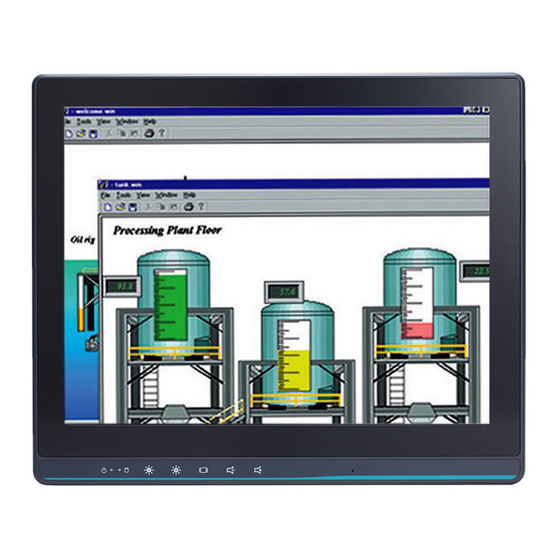
Summary of Contents for AXIOMTEK GOT115-319
- Page 1 GOT115-319 All-in-One 15” XGA TFT Fanless Touch Panel Computer with Intel® Celeron® Processor N3350 onboard or Intel® Pentium® Processor N4200 User’s Manual...
- Page 2 Disclaimers This manual has been carefully checked and believed to contain accurate information. Axiomtek Co., Ltd. assumes no responsibility for any infringements of patents or rights of any third party, and any liability arising from such use. Axiomtek does not warrant or assume any legal liability or responsibility for the accuracy, completeness or usefulness of any information in this document.
-
Page 3: Safety Precautions
Most electronic components are sensitive to static electrical charge. Disconnect all power cords from the GOT115-319 Series before making any installation. Be sure both the system and the external devices are turned OFF. Sudden surge of power could ruin sensitive components. Make sure the GOT115-319 series is properly grounded. -
Page 4: Table Of Contents
Disclaimers ..................... ii Safety Precautions ..................iii Chapter 1 Introduction ..........1 General Description ................1 GOT115-319 Specifications ..............2 1.2.1 Main CPU Board ....................2 1.2.2 I/O System ......................2 1.2.3 System Specifications ..................3 Dimensions ..................4 I/O Outlets .................... 5 Packing List .................. - Page 5 3.3.5 SATA Configuration .................... 30 3.3.6 USB Configuration ..................... 31 Chipset Menu ..................32 3.4.1 North Bridge....................... 33 3.4.2 South Bridge ...................... 34 Security Menu ..................35 Boot Menu ..................36 Save & Exit Menu ................37 Chapter 4 Drivers Installation ......39 System ....................
- Page 6 This page is intentionally left blank.
-
Page 7: Chapter 1 Introduction
Package List General Description GOT115-319 is a fanless and compact-size touch panel computer, equipped with a 15” TFT LCD display and low power consumption processor, Intel® Celeron® Processor N3350 (with 2M cache, up to 2.4 GHz) or Intel® Pentium® Processor N4200 (with 2M Cache, up to 2.5 GHz). -
Page 8: Got115-319 Specifications
Built-in microphone (on the bottom side of the front panel) Storage 1x mSATA 1x MicroSD Card slot 1x 2.5” SATA HDD/SSD Power connector GOT115-319 DC : 9~24 VDC power input with cable for screw type connector to DC source for 9~24V DC Introduction... -
Page 9: System Specifications
GOT115-319 User’s Manual 1.2.3 System Specifications 15” XGA (1024 x 768) LCD with LED backlight Projected capacitive multi-touch or 5 wired resistive touch Fanless heat dissipation design Disk drive housing 1x mSATA 1x MicroSD card slot ... -
Page 10: Dimensions
GOT115-319 User’s Manual Dimensions GOT115-319 outlines and dimensions Introduction... -
Page 11: I/O Outlets
GOT115-319 User’s Manual I/O Outlets Please refer to Figures 1-1 and 1-2 for controls and I/O locations at the bottom of the GOT115-319. Figure 1-1 Front view of the GOT115-319 Figure 1-2 Bottom view and back view of the GOT115-319 Introduction... -
Page 12: Packing List
GOT115-319 User’s Manual Packing List Accessories package of the GOT115-319 should contain the following items: GOT115-319 x 1 DC cable (GOT115-319-DC) M3 Screw for M.2 card slot M2 screw for mSATA card slot Adapter x 1 (Optional) Please contact an Axiomtek distributor immediately if any item is missing. -
Page 13: Hardware And Installation
GOT115-319 User’s Manual Chapter 2 Hardware and Installation The GOT115-319 provides rich I/O ports and flexible expansions for users to meet different demands. This section is describing hardware installation, including the following subsections: Jumper and Connector Settings Port Definitions ... -
Page 14: Jumper Settings
GOT115-319 User’s Manual Diagram 2-2 Solder side of the board 2.1.1 Jumper Settings By making proper jumper settings, users can configure the board SBC87319 to suit the needs of their applications. Table 2-1 shows the default jumper settings for the SBC87319. -
Page 15: Connector Settings
GOT115-319 User’s Manual 2.1.2 Connector Settings The connectors on the CPU board allow the CPU board to connect with other parts of the system. Ensure that all connectors are in place and firmly attached. Table 2-2 lists the function of each connector on the board SBC87319. - Page 16 GOT115-319 User’s Manual Speaker connector: CN4 Pin Description SPKOUT_L+ SPKOUT_L- SPKOUT_R+ SPKOUT_R- USB2.0 connector: CN11 Pin Description USB Power USB2.0 connector: CN15 Pin Description Pin Description USB2_PWR USB2_PWR USB_DN USB_DN USB_DP USB_DP Hardware and Installation...
- Page 17 GOT115-319 User’s Manual DIO connector: CN17 Description Description GPIO1 GPIO2 GPIO3 GPIO4 GPIO5 GPIO6 GPIO7 GPIO8 COM Port connector: COM1 RS232 RS422 RS485 DCD# 485- 485+ DTR# DSR# RTS# CTS# [**] [*]: Signals of COM1 can be RS-232/422/485 by selecting BIOS table.
- Page 18 GOT115-319 User’s Manual COM Port connector: COM2 RS232 DCD# DTR# DSR# RTS# CTS# AT/ATX switch: SW2 Description Disable auto power on (default) Enable auto power on Hardware and Installation...
-
Page 19: Mountings - Panel/Wall/Desktop/Vesa
GOT115-319 User’s Manual Mountings – Panel/Wall/Desktop/VESA There are several ways to mount the GOT115-319: Wall, desktop, VESA and panel mounting. 2.2.1 Panel-Mounting (optional) The GOT115-319 is designed for panel mount application. Step1 Sticks four sealing pads on the edges of the chassis. -
Page 20: Assembling The Wall Mount Bracket
GOT115-319 User’s Manual 2.2.2 Assembling the Wall Mount Bracket The GOT115-319 provides a wall mount bracket (VESA 100 x 100 mm). Screw four screws to fix the kit in the back chassis. Step 1 Find out the screw holes to assemble the wall mount bracket on the back side of the chassis with four screws. -
Page 21: Assembling The Stand
GOT115-319 User’s Manual 2.2.3 Assembling the stand The GOT115-319 supports VESA mount: 100 x 100 mm. Screw four screws to fix the stand kit in the back chassis. Find out the screw holes to assemble the stand kit with four screws, as shown by the red marks in the below picture. -
Page 22: Storage Installation
GOT115-319 User’s Manual Storage Installation 2.3.1 mSATA Installation The GOT115-319 provides a Mini Card slot for users to install mSATA. Please refer to the following instructions for installation: Step 1 Turn off the system, and unplug the power cord. Step 2 Unscrew and remove the back cover. -
Page 23: Microsd Card Installation
The type of screws used for the Mini Card slot is M2. 2.3.2 MicroSD Card Installation The GOT115-319 provides one MicroSD card slot for users to install a MicroSD card. Step 1 Push the MicroSD card into the slot until it has been locked firmly. -
Page 24: Hdd Installation
GOT115-319 User’s Manual 2.3.3 HDD Installation The GOT115-319 support one 2.5” SATA HDD/SSD. Please refer to the following instructions for installation: Step 1 Turn off the system, and unplug the power cord. Step 2 Unscrew and remove the back cover. - Page 25 GOT115-319 User’s Manual Step 4 Attach the HDD/SSD to the bracket: Tighten screws on the rear of the HDD bracket. Then insert SATA cable and screw the HDD bracket to enclosure. Hardware and Installation...
-
Page 26: Dram Installation
GOT115-319 User’s Manual DRAM Installation The GOT115-319 provides one 204-pin DDR3L SODIMM socket that supports system memory up to 8GB. Please follow steps below to install the memory modules: Step 1 Insert the DRAM into the DIMM socket, and then push it down firmly until it is clipped by the socket. -
Page 27: Wireless Card Installation
GOT115-319 User’s Manual M.2 Wireless Card Installation The GOT115-319 supports one M.2 slot for wireless module (option) installation. Please find instructions as follows: Step 1 Open the back cover and locate the M.2 card slot on the main board in the marked area below. -
Page 28: Power Input (Dc Cable)
GOT115-319 User’s Manual Power Input (DC cable) Axiomtek provides a cable for the DC jack connector to connect to a DC source. It adopts 9~24VDC. Please follow the signs on the power connector to connect to a DC power source. -
Page 29: Ami Bios Setup Utility
GOT115-319 User’s Manual Chapter 3 AMI BIOS Setup Utility This section provides users with detailed descriptions about how to set up basic system configuration through the AMI BIOS setup utility. Navigation Keys The BIOS setup/utility uses a key-based navigation system called hot keys. Most of the BIOS setup utility hot keys can be used at any time during the setup navigation process. -
Page 30: Main Menu
GOT115-319 User’s Manual Main Menu Figure 3-1 Main menu System Time/Date Use this option to change the system time and date. Highlight System Time or System Date using the up/ down/ left and right arrow keys (see Figure 3-1). Enter new values through the keyboard. -
Page 31: Advanced Menu
GOT115-319 User’s Manual Advanced Menu Figure 3-2 Advanced menu The Advanced menu allows users to set configurations of the CPU and other system devices. Select any item on the left to go to the sub-menus (as shown in Figure 3-2). -
Page 32: Serial Port Configuration
GOT115-319 User’s Manual 3.3.1 Serial Port Configuration ► Serial Port 1 Configuration (COM1) ► Serial Port 2 Configuration (COM2) Serial port This option is used to enable or disable serial port COM1/COM2. Device Setting This item specifies the base I/O port address and Interrupt Request (IRQ) address of a serial port. -
Page 33: Hardware Monitor
GOT115-319 User’s Manual 3.3.2 Hardware Monitor Figure 3-4 shows a screen reflecting the ‘PC Health Status’ of the hardware in real time. Figure 3-4 Entering ‘Hardware Monitor’ AMI BIOS Setup Utility... -
Page 34: Acpi Settings
GOT115-319 User’s Manual 3.3.3 ACPI Settings This screen is used to select options of the ACPI Configuration, and then change the value of the selected option. A description of the selected item appears on the right side of the screen. -
Page 35: Cpu Configuration
GOT115-319 User’s Manual 3.3.4 CPU Configuration Figure 3-6 shows a page of CPU configuration with the item Intel Virtualization Technology highlighted for [Enabled] or [Disabled]. Figure 3-6 Entering ‘CPU Configuration’ AMI BIOS Setup Utility... -
Page 36: Sata Configuration
GOT115-319 User’s Manual 3.3.5 SATA Configuration This screen allows users to select options for SATA Configuration, and then change the value of the selected option (see Figure 3-7). SATA Controller Highlight Chipset SATA to set up SATA Controller to be [Enable] or [Disable]. -
Page 37: Usb Configuration
GOT115-319 User’s Manual 3.3.6 USB Configuration Please see Figure 3-8 to find out what items can be set up under the page of USB Configuration. Figure 3-8 Entering ‘USB Configuration’ AMI BIOS Setup Utility... -
Page 38: Chipset Menu
GOT115-319 User’s Manual Chipset Menu The Chipset menu gives memory information about the North Bridge and South Bridge (see Figure 3-9). Figure 3-9 Chipset menu AMI BIOS Setup Utility... -
Page 39: North Bridge
GOT115-319 User’s Manual 3.4.1 North Bridge North Bridge memory information is shown in Figure 3-10. Figure 3-10 Entering ‘North Bridge’ AMI BIOS Setup Utility... -
Page 40: South Bridge
GOT115-319 User’s Manual 3.4.2 South Bridge South Bridge TXE information is shown in Figure 3-11. Figure 3-11 Entering ‘South Bridge’ AMI BIOS Setup Utility... -
Page 41: Security Menu
GOT115-319 User’s Manual Security Menu You may set the administrator/user password for the system. Figure 3-12 Security Menu AMI BIOS Setup Utility... -
Page 42: Boot Menu
GOT115-319 User’s Manual Boot Menu The Boot menu allows users to change boot options of the system. Users can highlight any of the items on the left frame of the screen to go to any particular sub menus (as shown in Figure 3-13). -
Page 43: Save & Exit Menu
GOT115-319 User’s Manual Save & Exit Menu Figure 3-14 Save & Exit Menu Save Changes and Exit When users have completed the system configuration changes, select this option to leave Setup and return to Main Menu. Select Save Changes and Exit from the Save & Exit menu and press <Enter>. - Page 44 GOT115-319 User’s Manual Save Changes After completing the system configuration changes, select this option to save changes. Select Save Changes from the Save & Exit menu and press <Enter>. Select Yes to save changes. Discard Changes Select this option to quit Setup without making any permanent changes to the system configurations.
-
Page 45: Chapter 4 Drivers Installation
GOT115-319 User’s Manual Chapter 4 Drivers Installation System The GOT115-319 supports Windows 10 pro and Windows 10 IoT Enterprise. To facilitate the installation of the system driver, please carefully read the instructions in this chapter before installation. 4.1.1 Windows 10 Insert the driver CD and select the folders from step 1 to step 5. - Page 46 GOT115-319 User’s Manual Touch Screen Projected Capacitive Multi-touch Touch Screen Controller Communications USB interface Resolution 4096 x 4096 resolution Power Input Power Consumption Active: <100mA / Idle Mode: 50mA Input Method Finger or Cap.Stylus Calibration Non-Calibration Drivers Installation...
-
Page 47: Appendix A Watchdog Timer & Dio Programming
GOT115-319 User’s Manual Appendix A Watchdog Timer & DIO Programming About Watchdog Timer Software stability is a major issue in most applications. Some embedded systems are not watched by humans for 24 hours. It is usually too slow to wait for someone to reboot when a computer hangs. - Page 48 GOT115-319 User’s Manual Begin Begin Next Next Enable and Initialize Enable and Initialize Watchdog Timer Watchdog Timer Next Next Program “A” Program “A” Next Next Disable Watchdog Reset Watchdog Timer Timer Next Next Watchdog Timer & DIO Programming...
-
Page 49: Wdt Sample Program
GOT115-319 User’s Manual WDT Sample Program Enable WDT 1.Enable configuration: -O 2E 87 -O 2E 87 2. Select Logic device: -O 2E 07 -O 2F 07 3. WDT device enable: -O 2E FA -O 2F 01 4. Set base timer: -O 2E F6 -O 2F 0A Set reset time (Ex.0A:10 Sec/Minute) - Page 50 GOT115-319 User’s Manual Watchdog Timer & DIO Programming...
- Page 51 GOT115-319 User’s Manual Watchdog Timer & DIO Programming...

















Need help?
Do you have a question about the GOT115-319 and is the answer not in the manual?
Questions and answers