Subscribe to Our Youtube Channel
Summary of Contents for Elecrow SQ101
- Page 1 ELECROW 10.1-inch 2K IPS Portable Monitor Model: SQ101 USER MANUAL Customer Support: Should there be any questions, please feel free to let us know and contact us with info@elecrow.com . your purchase order number at...
-
Page 2: Table Of Contents
Rotate the Screen Chapter 03: Screen Setup 3-1. How to Reconfigure OSD (On-Screen Display) Menu 3-2. OSD Function Introduction Chapter 04: Specifications Chapter 05: Troubleshooting Guide and Warranty 5-1. Troubleshooting Guide 5-2. Warranty 5-3. Custormer Support 2019 ELECROW All Rights Reserved. -
Page 3: Chapter 01 Before Using The Product
• 3. Wipe the monitor with a clean, soft and dry cloth. • Do not apply a cleaning agent that contains alcohol, solvent, or surfactant to the monitor • Do not spray water or detergent directly on the product. 2019 ELECROW All Rights Reserved. -
Page 4: Package Contents
• 6. Power on the product and computer. 1-2. Package Contents • 1 x Monitor • 1 x HDMI to HDMI Cable • 1 x Power Supply • 1 x Metal Stand • 1 x User Manual 1-3. Product Description 246.0mm 25.0mm 2019 ELECROW All Rights Reserved. -
Page 5: Port Description
When in the OSD menu, press for down/decrease adjustment. Press to display the setting OSD menu. MENU When in the OSD menu, press to confirm the selection. AUTO When in the OSD menu, press to exit the OSD menu. 2019 ELECROW All Rights Reserved. -
Page 6: Chapter 02: Connecting And Using A Source Device
Note: Some computers have low power USB ports, do not forget to connect to an external power supply of 5V/2A or above. 2-2. Connected to Other Device (with DP Port) DC Power DISPLAY External Power Supply Type A to Type C HDMI to HDMI cable 2019 ELECROW All Rights Reserved. -
Page 7: How To Set Your Pc/Laptop Monitor To Duplicate Or Extend Mode & How To
• 6. Press the AUTO to save the setting and return to the previous menu. If you want to adjust any other functions, repeat steps 2-5. 2019 ELECROW All Rights Reserved. -
Page 8: Osd Function Introduction
2 5 5 - Misc S h a r p n e s s ther Exit E x i t • Sharpness: Controls the details of picture displayed. The adjusting range is from 1 to 5. 2019 ELECROW All Rights Reserved. - Page 9 • Input: Adjust the signal source to “DP” or “HDMI”. • Reset: Selects “Yes” to revert all settings to the factory default mode. • Aspect: Adjusts the aspect ratio to “16:9” or “4:3”. Exit • Exit the OSD menu. 2019 ELECROW All Rights Reserved.
-
Page 10: Chapter 04: Specifications
ADS, Normally Black Transmissive Response Time 16 (Typ.)(Tr+Td) ms Supported Resolutions 2560*1600@60Hz for WQXGA mode Power Source DC 12V (+/-0.6V) or USB 5V Power Consumption Standby <1W, Power on<8W Phys. Dimension (WxHxD) 246*175*25mm Net Weight (Esti.) 410.6g 2019 ELECROW All Rights Reserved. -
Page 11: Chapter 05: Troubleshooting Guide And Warranty
Image is Blurred 5-2. Warranty • ELECROW Monitors carry a one (1) year limited warranty from the purchase date. In order to receive warranty service, proof of purchase of the ELECROW product is required. To obtain warranty service, please contact Customer Support. -
Page 12: Custormer Support
Fire, flood, earthquake or other accidents. 5-3. Customer Support • If you have any questions, customer support is always stand by. info@elecrow.com @elecrow @elecrow 2019 ELECROW All Rights Reserved.
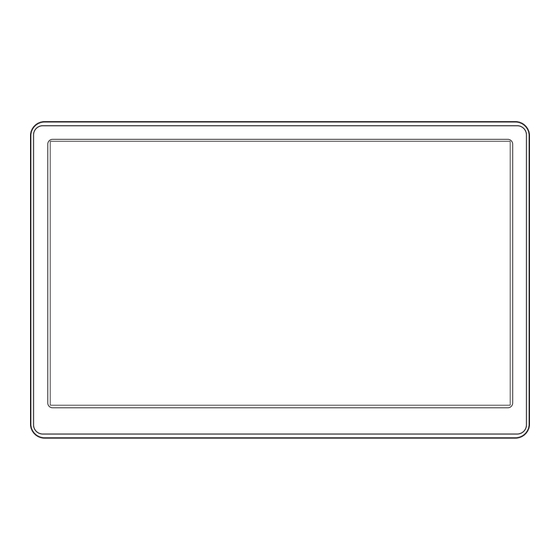
















Need help?
Do you have a question about the SQ101 and is the answer not in the manual?
Questions and answers