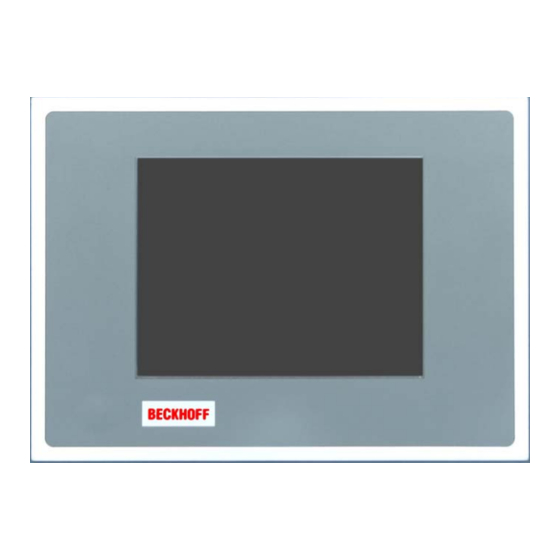
Beckhoff CP62 Series Installation And Operating Instructions Manual
Economy built-in panel pc
Hide thumbs
Also See for CP62 Series:
- Installation and operating instructions manual (26 pages) ,
- Installation and operating instructions manual (27 pages) ,
- Manual (67 pages)
Subscribe to Our Youtube Channel
Summary of Contents for Beckhoff CP62 Series
- Page 1 Installation and Operating instructions for Economy built-in Panel PC CP62x9-xxxx-0020 Version: 1.0 Date: 2019-09-09...
-
Page 3: Table Of Contents
Installation of the PC in the control cabinet Installation in a control cabinet wall Earthing measures Mounting of the Panel PC Power Supply Connection Beckhoff power supply technology Pin assignment of the connector Fitting the cable Material for assembling the connectors Assembling the connectors... - Page 4 Foreword UPS Software Components (optional) Installation on the PC Help files Troubleshooting Fault correction Beckhoff Support & Service Beckhoff branches and partner companies Beckhoff Headquarters Beckhoff Support Beckhoff Service Appendix Assembly dimensions Built-in Panel PC CP6209-000x-0020 Built-in Panel PC CP6219-000x-0020...
-
Page 5: Foreword
Modifications to hardware or software configurations other than those described in the documentation are not permitted, and nullify the liability of Beckhoff Automation GmbH & Co.KG. Delivery conditions In addition, the general delivery conditions of the company Beckhoff Automation GmbH & Co.KG apply. CP62x9-xxxx-0020... -
Page 6: Description Of Safety Symbols
Foreword Description of safety symbols The following safety symbols are used in this operating manual. They are intended to alert the reader to the associated safety instructions. Acute risk of injury!! If you do not adhere the safety advise adjoining this symbol, there is DANGER immediate danger to life and health of individuals! Risk of injury! -
Page 7: Basic Safety Measures
Foreword Basic safety measures Only switch the PC off after Before the Industrial PC is switched off, software that is running must closing the software be properly closed. Otherwise it is possible that data on the storage medium is lost. Please read the section Switching the Industrial PC on and off. -
Page 8: Operator's Obligation To Exercise Diligence
The operator must initiate such inspections in good time. Do not open the housing of the build-in Panel PC For technical support contact Beckhoff Service. Note Procedure in the event of a... -
Page 9: Product Description
Product Description Product Description Appropriate Use The CP62x9-xxxx-0020 build-in Panel PC is designed for industrial application in machine and plant engineering. A steel plate housing with aluminum front contains a TFT display, touch screen (optional) and a keyboard (optional). The Industrial PC is installed in the front of control cabinets. -
Page 10: Access To The Cf-Card And The Battery
Product Description Access to the CF-Card and the Battery Access to the CF-Card and cover cap knurled screw the battery After solving the knurled screw, the cover cap can be removed and allows access to the CF-Card and the battery. battery CF-Card CP62x9-xxxx-0020... -
Page 11: Installation Instructions
4. Please keep the associated paperwork. It contains important information for handling the unit. 5. Check the contents for visible shipping damage. 6. If you notice any shipping damage or inconsistencies between the contents and your order, you should notify Beckhoff Service. CP62x9-xxxx-0020... -
Page 12: Installation Of The Pc In The Control Cabinet
Installation Instructions Installation of the PC in the control cabinet The built-in Panel PC CP62x9-xxxx-0020 is designed for mounting in control cabinets in machine and plant engineering applications. The ambient conditions specified for operation must be observed (see chapter Technical data). -
Page 13: Mounting Of The Panel Pc
Installation Instructions Mounting of the Panel PC Please refer to the chapter Assembly dimensions for Panel PC cutout dimensions. Similar pictures. Mounting of the Panel PC Clamping levers Release clamping levers, Insert the PC into the cutout. Release the clamping levers with a No. -
Page 14: Power Supply Connection
However, over time this reduces the service life of the battery. The new Beckhoff power supply technology approach addresses this problem and now offers the user the option of switching the PC off without the need for using the battery, thereby reducing the load on the battery. -
Page 15: Pin Assignment Of The Connector
Installation Instructions In order to maintain a screen display for the Industrial PC in the event of a power failure, the power supply unit is equipped with a UPS output for connecting a Control Panel. This enables a power failure to be visualized and displayed to the user. -
Page 16: Fitting The Cable
Installation Instructions Fitting the cable Wiring in accordance with Fit the cables for the power supply of the Industrial PC, the connection of wiring diagram the battery pack as well as the connection of the power-switch in accordance with the wiring diagram, using the included material for assembling the connectors. -
Page 17: Connecting Power Supply
Installation Instructions Connecting Power Supply The external wiring consists of the connection of the power supply, the battery pack (optional) and the connection of customized components for shutting down the PC. Cable Cross Sections Note cable cross sections, For the connection of the power supply, wiring with a cable-cross-section avoid voltage drop! of 1.5 mm must be used. -
Page 18: Wiring Diagram
Installation Instructions Wiring diagram Wiring according to the wiring diagram (the circuit of PC_ON and Power- Status is symbolical): Wiring diagram external switch and power supply Connection of the Battery Pack and UPS Output Connection of the Battery Pack and UPS Output only in combination with Note integrated UPS (order option). -
Page 19: Connecting Devices
Connecting devices Power supply plug The power supply plug must be withdrawn! Attention Please read the documentation for the external devices prior to connecting them. During thunderstorms, plug connector must neither be inserted nor removed. When disconnecting a plug connector, always handle it at the plug. Do not pull the cable! Connecting cables The connections are located at the top of the Industrial PC and are... -
Page 20: Operating Instructions
Operating Instructions Operating Instructions Switching the Industrial PC on and off Switch on The Industrial PC does not have its own mains switch. The Industrial PC will start when the equipment is switched on, or when it is connected to the power supply. -
Page 21: Keyboard Codes
Operating Instructions Keyboard codes Type-dependent number of Depending on the precise type, the Control Panel can have fewer keys keys than those described here. Operation The cursor is the blinking character that marks the point at which the next character entered will be displayed. The cursor is also known as the insertion point. - Page 22 Operating Instructions All other keys bring the character printed on them onto the display at the position of the cursor. The meaning of the function keys, F1 to F10, is determined by the software and is displayed at the bottom edge of the display. The function of the special keys above the display is also determined by Einschub Einschub...
-
Page 23: Servicing And Maintenance
Servicing The build-in Panel PC requires no maintenance. Do not open the housing of the build-in Panel PC For technical support contact Beckhoff Service. Note Emergency procedures In case of fire, the Industrial PC should be extinguished with powder or nitrogen. -
Page 24: Ups Software Components (Optional)
The driver software comes with a detailed help function. System The help files can be called up either directly from the configuration register by clicking the Help button, or under via Start > Programs > Beckhoff > UPS software components. CP62x9-xxxx-0020... -
Page 25: Troubleshooting
Nothing happens after the Industrial No power supply to the Industrial Check power supply cable. PC has been switched on Other cause Call Beckhoff Service The Industrial PC does not boot Setup settings are incorrect Check the setup settings fully... -
Page 26: Beckhoff Support & Service
Please contact your Beckhoff branch office or partner company for local support and service on Beckhoff products! The contact addresses for your country can be found in the list of Beckhoff branches and partner companies: www.beckhoff.com You will also find further documentation for Beckhoff components there. -
Page 27: Appendix
Appendix Appendix Assembly dimensions Built-in Panel PC CP6209-000x-0020 Notice mounting orientation The assembly of the unit must take place with the orientation diagrammed Attention here. All dimensions are in mm. installation depth front view rear view with install measure bottom view rear view side view CP62x9-xxxx-0020... -
Page 28: Built-In Panel Pc Cp6219-000X-0020
Appendix Built-in Panel PC CP6219-000x-0020 Notice mounting orientation The assembly of the unit must take place with the orientation diagrammed Attention here. All dimensions are in mm. front view rear view with install measure bottom view side view rear view CP62x9-xxxx-0020... -
Page 29: Built-In Panel Pc Cp6229-000X-0020
Appendix Built-in Panel PC CP6229-000x-0020 Notice mounting orientation The assembly of the unit must take place with the orientation diagrammed Attention here. All dimensions are in mm. front view rear view with install measure bottom view rear view side view CP62x9-xxxx-0020... -
Page 30: Technical Data
Appendix Technical data Dimensions Dimensions (W x H x D): see chapter Assembly dimensions. Operation in areas that are The Industrial PC must not be used where there is a risk of explosion. subject to explosion hazard The following conditions must be observed during operation: Environmental conditions Ambient temperature: 0 to 55°C...














Need help?
Do you have a question about the CP62 Series and is the answer not in the manual?
Questions and answers