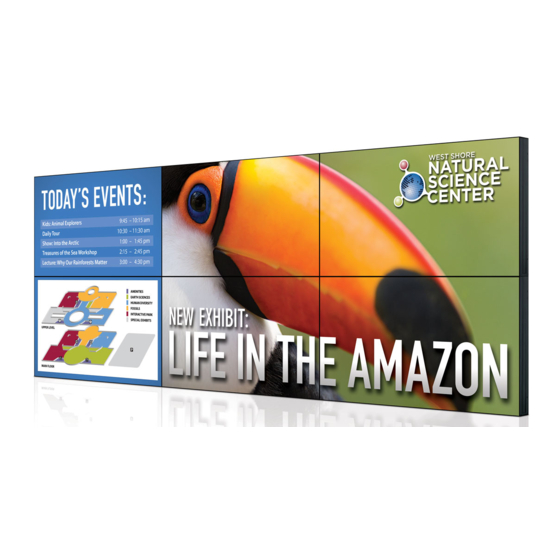
Table of Contents
Advertisement
Quick Links
Advertisement
Table of Contents

Subscribe to Our Youtube Channel
Summary of Contents for Christie FHD462-X
- Page 1 U s e r M a n u a l 020-000769-02 FHD462-X LCD Panel...
- Page 2 The warranty does not apply to any product where the serial number has been removed or obliterated. The warranty also does not apply to any product sold by a reseller to an end user outside of the country where the reseller is located unless (i) Christie has an office in the country where the end user is located or (ii) the required international warranty fee has been paid.
-
Page 3: Table Of Contents
Using the On-Screen Menus ........27 FHD462-X LCD Panel User Manual... - Page 4 Overall Dimensions ..........70 FHD462-X LCD Panel User Manual...
-
Page 5: Package Handling
Notice. Failure to comply with the following may result in property damage. • Due to the delicate nature of the display, we strongly recommend that you use the provided packing materials and secure the package onto a pallet during shipment. FHD462-X LCD Panel User Manual 020-000769-02 Rev. 1 (01-2016) -
Page 6: Unpacking
Use a cloth dampened with water or methyl alcohol to clean the screen surface. We recommend that you keep the protective plastic sheet shipped with the panel to replace it each time the panels are packed and shipped. FHD462-X LCD Panel User Manual 020-000769-02 Rev. 1 (01-2016) -
Page 7: Introduction
Introduction The FHD462-X LCD Panel is a cutting-edge direct-view LCD that, when tiled with multiple units, can create enormous images in multiple configurations. The display combines a simple and slim design with unparalleled image quality with configurable I/O to provide a perfect building block for large- format video walls, which are ideal in digital signage and control-room applications. - Page 8 Video Wall ToolBox Installation CD * Multi-Stream Transport (MST) requires using a video card that supports this feature and Dis- playPort 1.2. Contact your dealer for more details on how to use MST. FHD462-X LCD Panel User Manual 020-000769-02 Rev. 1 (01-2016)
-
Page 9: Controls And Functions
3. STATUS LED Lights orange to indicate that the display is in standby mode; blinks orange if no input signal is present; off if the main power switch is set to off. FHD462-X LCD Panel User Manual 020-000769-02 Rev. 1 (01-2016) - Page 10 MENU/EXIT MENU/EXIT Press this button to access the on-screen display (OSD) controls, or to exit the current menu and return to the previous one. FHD462-X LCD Panel User Manual 020-000769-02 Rev. 1 (01-2016)
-
Page 11: Input Panel
4. RS232 In A female, 9-pin D-sub connector for interfacing with a PC or home theater automation/control system. 5. LAN An RJ-45 connector for connecting to Ethernet via a Cat 5 cable. FHD462-X LCD Panel User Manual 020-000769-02 Rev. 1 (01-2016) - Page 12 For connecting an external audio device, such as a player, audio mixer or microphone. 16. IR Extender Connect the IR Extender cable provided with the display to this input. 17. Audio Out For connecting external, powered speakers or an external audio receiver/amplifier. FHD462-X LCD Panel User Manual 020-000769-02 Rev. 1 (01-2016)
-
Page 13: Remote Control Unit
Controls and Functions Remote Control Unit The illustration below shows the display remote control, and the table that follows describes its functionality. FHD462-X LCD Panel User Manual 020-000769-02 Rev. 1 (01-2016) - Page 14 Turns off the sound BRIGHT Adjusts the brightness CONTRAST Adjusts the contrast AUTO Auto adjustment of VGA source SOURCE Selects each source, in sequence VOLUME- Decreases the sound volume VOLUME+ Increases the sound volume FHD462-X LCD Panel User Manual 020-000769-02 Rev. 1 (01-2016)
-
Page 15: Installation
The remote control may fail to operate if the infrared remote sensor is exposed to bright sunlight or fluorescent lighting. • Ambient conditions may possibly impede the operation of the remote control. If this happens, point the remote control at the display, and repeat the operation. FHD462-X LCD Panel User Manual 020-000769-02 Rev. 1 (01-2016) -
Page 16: Locking And Unlocking The Remote Control
Change the OSD language (optional) Display calibration: adjust the following for each input: • Aspect ratio • Color level • Brightness • Tint • Contrast • Input position • Color temperature and white balance FHD462-X LCD Panel User Manual 020-000769-02 Rev. 1 (01-2016) -
Page 17: Installation Considerations
Handling Guidelines Narrow bezel displays such as the FHD462-X are inherently very fragile devices. To avoid damaging your LCD panel, follow these guidelines when handling or moving the panel. Please note that damage due to improper handling is not covered under warranty. -
Page 18: Ventilation
Proceed as follows to connect the display to your video sources, external controller(s) – if present – and AC power. When connecting your equipment: • Turn off all equipment before making any connections. • Use the correct signal cables for each source. FHD462-X LCD Panel User Manual 020-000769-02 Rev. 1 (01-2016) -
Page 19: Connecting A Control System Or Pc
For more information about using this connection, refer to External Control on page 50. 2 Receive Data (to ctrl. system) 3 Transmit Data (from ctrl. system) 5 Ground to Automation/ Control System or PC FHD462-X LCD Panel User Manual 020-000769-02 Rev. 1 (01-2016) -
Page 20: Ir Extender Connection
1 Transmit Data + to Ethernet Hub, Router or Gateway IR Extender Connection Connect the provided IR extender cable to the IR Extender input as shown below. Remote Control (3.5-mm, mini phono plug) FHD462-X LCD Panel User Manual 020-000769-02 Rev. 1 (01-2016) -
Page 21: Connecting Source Components To The Display
Note: DisplayPort 1.2 input and output support daisy-chaining 4 displays using Multi-Stream Transport (MST). HDMI and DVI-D Source Connections HDMI or DVI-to-HDMI Cable BD/HD-DVD/ (sold separately) DVD/DTV STB DVI-D Cable Audio Cable (Sold Separately) Rear of the PC FHD462-X LCD Panel User Manual 020-000769-02 Rev. 1 (01-2016) -
Page 22: Setting Up A Video Wall
Daisy-chaining video using DisplayPort: To daisy-chain displays using DisplayPort, connect the upstream video source to DisplayPort In and connect the downstream display to DisplayPort Out. A maximum of 16 displays can be daisy-chained using DisplayPort. FHD462-X LCD Panel User Manual 020-000769-02 Rev. 1 (01-2016) - Page 23 To connect a RS-232 controller to a video wall in portrait orientation, it is recommended you connect the controller to the top left or top right display in the wall. From there connect the remaining displays as shown in the example 3x3 matrices below. FHD462-X LCD Panel User Manual 020-000769-02 Rev. 1 (01-2016)
- Page 24 • When operating a video wall in portrait mode, the video source and content should be configured for a 9:16 format, rather than the 16:9 format used for landscape mode. Consult an IT or graphics professional for information on using LCD displays in portrait mode. FHD462-X LCD Panel User Manual 020-000769-02 Rev. 1 (01-2016)
-
Page 25: Operation
2. Select Basic Settings from the Main Menu. 3. Select OSD Language from the Basic Settings Menu. 4. Press to select the desired language and press ENTER. The change takes effect immediately. FHD462-X LCD Panel User Manual 020-000769-02 Rev. 1 (01-2016) -
Page 26: Avoiding Image Retention
38) to automatically turn off the display at preset times of the day. Set IRFM to ON To help prevent image retention, set IRFM (refer to Advanced Settings on page 39) to On. FHD462-X LCD Panel User Manual 020-000769-02 Rev. 1 (01-2016) -
Page 27: Using The On-Screen Menus
128, 129, 130 .. 256 ... 382, 383 Red / Green / Blue Offset -50, -49, -48 ... 0 ... 48, 49, 50 Flesh Tone (Video mode) Off, High, Medium, Low FHD462-X LCD Panel User Manual 020-000769-02 Rev. 1 (01-2016) - Page 28 Power LED On or Off Real Time Clock Current Date and Time Year/Month/Day; Hour:Minutes,Weekday Timer Mode User, Same Settings on All or Same Settings on Work Days (Monday ... Friday) FHD462-X LCD Panel User Manual 020-000769-02 Rev. 1 (01-2016)
- Page 29 Gateway 0.0.0.0 ~ 255.255.255.255 DNS Address 0.0.0.0 ~ 255.255.255.255 Save Network Settings Yes or No Email Alert Load Default Settings Yes or No Refresh Device MAC Factory Reset Yes or No FHD462-X LCD Panel User Manual 020-000769-02 Rev. 1 (01-2016)
-
Page 30: Image Settings
Use the controls in the Image Settings Menu to calibrate each display input to achieve optimum picture quality. Connect your test pattern source to the input that you are calibrating and proceed as follows. Perform the adjustments in the order listed here. FHD462-X LCD Panel User Manual 020-000769-02 Rev. 1 (01-2016) - Page 31 The white areas are a comfortable level of true white. • The image contains only black, gray and white (no color). Contrast On your external test pattern source, select a stepped, gray-bar pattern like the one shown below. FHD462-X LCD Panel User Manual 020-000769-02 Rev. 1 (01-2016)
- Page 32 “sweep” patterns at the top and bottom. Lower the sharpness setting to eliminate them. Saturation On your external test pattern source, select a color bar pattern like the one shown here. FHD462-X LCD Panel User Manual 020-000769-02 Rev. 1 (01-2016)
- Page 33 What are “color points?” A “color point” is an x/y coordinate pair that defines a color’s location on the standard CIE chromaticity graph, shown below. (CIE stands for “Commission Internationale de l’Éclairage” FHD462-X LCD Panel User Manual 020-000769-02 Rev. 1 (01-2016)
- Page 34 30 IRE “window” pattern. If the gray areas contain traces of red, green or blue, decrease the Offset for that color. FHD462-X LCD Panel User Manual 020-000769-02 Rev. 1 (01-2016)
-
Page 35: Display Settings
P-Source button on the remote control unit) to skip over unused inputs, saving time. Select Source Choose Select Source from the Display Settings menu and press to select the video source. FHD462-X LCD Panel User Manual 020-000769-02 Rev. 1 (01-2016) -
Page 36: Audio Settings
Balance To adjust the left/right speaker balance, select Balance from the Audio Settings menu and press to make one channel louder than the other. FHD462-X LCD Panel User Manual 020-000769-02 Rev. 1 (01-2016) -
Page 37: Basic Settings
OSD menu to match that of the display. OSD Language Select OSD Language from the Basic Settings menu and press to select the OSD Language (English, (Simplified Chinese), Français, Deutsch, Italiano, Español, Português, (Russian), (Korean) or (Japanese)). FHD462-X LCD Panel User Manual 020-000769-02 Rev. 1 (01-2016) - Page 38 To set the same power-on and power-off times for every day of the week, set the Timer Mode to All Days. • To set the same power-on and power-off times for Monday through Friday, set the Timer Mode to Work Days. FHD462-X LCD Panel User Manual 020-000769-02 Rev. 1 (01-2016)
-
Page 39: Advanced Settings
This control adjusts the phase of the pixel sampling clock relative to the incoming signal. Adjust the phase when an image still shows shimmer or “noise” after the Clock setting has been optimized. Adjust the Phase after adjusting Clock (see below). FHD462-X LCD Panel User Manual 020-000769-02 Rev. 1 (01-2016) - Page 40 VGA, Digital, RS232: The display wakes up when it receives an active signal from its VGA, HDMI, Display Port or DVI inputs, or receives a valid RS232 command. • Never Sleep: The display never enters power-saving mode. FHD462-X LCD Panel User Manual 020-000769-02 Rev. 1 (01-2016)
- Page 41 Frame: This control enables or disables frame compensation, which joins the edges of adjacent displays in a video wall together in such a way as to compensate for the gap between them. FHD462-X LCD Panel User Manual 020-000769-02 Rev. 1 (01-2016)
- Page 42 2x2 video wall is 3840x2160 at 60 Hz. • When DisplayPort MST is enabled, Video Wall should be set to No in the Multi- Display Control menu. See page 44 for a description of the Video Wall function. FHD462-X LCD Panel User Manual 020-000769-02 Rev. 1 (01-2016)
-
Page 43: Factory Reset
Ethernet Setup from the Advanced Settings menu and press to configure network settings. from the Advanced Settings menu. Caution! Failure to comply with the following could result in minor or moderate injury. • This action is not reversible. Proceed with caution! FHD462-X LCD Panel User Manual 020-000769-02 Rev. 1 (01-2016) -
Page 44: System Status
Using the Picture-in-Picture (PIP) To use PIP, press the PIP button. The PIP window appears inside the main image window. 2. Press the ( Press PIP again to turn PIP off. FHD462-X LCD Panel User Manual 020-000769-02 Rev. 1 (01-2016) - Page 45 Changing the PIP Size or Selecting Side-by-Side PIP Mode Select PIP Mode from the Display Settings menu and press to change the PIP window size or to enable “side-by-side” PIP. FHD462-X LCD Panel User Manual 020-000769-02 Rev. 1 (01-2016)
-
Page 46: Using The Display In Low Light Environments
Caution! Settings the image settings outside their recommended operating range may result in an unsatisfactory image. Image Setting Recommended Range Explanation Backlight 25% or higher Below 25% backlight, the LCD panel may look non-uniform with some content FHD462-X LCD Panel User Manual 020-000769-02 Rev. 1 (01-2016) - Page 47 Lowering backlight has a similar effect as lowering contrast. Color Temperature 5000K or higher Below 5000K color temperature, the LCD panel may look non- uniform with some content. FHD462-X LCD Panel User Manual 020-000769-02 Rev. 1 (01-2016)
-
Page 48: Maintenance And Troubleshooting
Troubleshooting Maintenance The FHD462-X LCD Panel does not require any routine maintenance. There are no user-serviceable or -replaceable parts. Unless you are a qualified, factory-trained technician, do not attempt to repair or replace any system component yourself. You will void the product warranty if you do... - Page 49 Phase (VGA sources) on page 39). Images from A Composite video • Both the Composite and S-Video • Disconnect the S-Video source. source do not display. inputs are connected to sources FHD462-X LCD Panel User Manual 020-000769-02 Rev. 1 (01-2016)
-
Page 50: External Control
[IDT] is the display ID Use hexadecimal values 01 to 19 inclusive to address a single display. Use 00 to broadcast a command to all panels in a video wall. • [TYPE] is the command type: FHD462-X LCD Panel User Manual 020-000769-02 Rev. 1 (01-2016) -
Page 51: Command And Response Examples
S(0) …S(12) = the serial number in ASCII Request LCD panel 07 01 01 47 56 45 08 07 01 00 47 56 45 S(0)…S(5) 08 firmware version. S(0) …S(5) = the firmware version in ASCII FHD462-X LCD Panel User Manual 020-000769-02 Rev. 1 (01-2016) -
Page 52: Serial Command List
Value Reply Content (HEX) (DEC) (DEC) Power Control Off (soft power) 50 4F 57 On (soft power) Input Source 4D 49 4E Digital DVI HDMI 1 HDMI 2 DisplayPort DVI 2 FHD462-X LCD Panel User Manual 020-000769-02 Rev. 1 (01-2016) -
Page 53: Display Adjustment
Note 1: The 25 Reply Bytes are defined: bD1, bD2, bD3, …, bD25 Where: • bD1=High byte of RY*16, bD2=Low byte of RY*16. • bD3=High byte of Rx*10000, bD4=Low byte of Rx*10000. FHD462-X LCD Panel User Manual 020-000769-02 Rev. 1 (01-2016) - Page 54 RY, GY, BY, and WY are the Luminance (cd/m2) of all pixel red, green, blue, and white respectively. (Rx, Ry), (Gx, Gy), (Bx, By), and (Wx, Wy) are the Color Chromaticity of all pixel red, green, blue, and white respectively. FHD462-X LCD Panel User Manual 020-000769-02 Rev. 1 (01-2016)
-
Page 55: Other Controls
53 57 41 Scaling Native 41 53 50 Full Screen Pillar Box Letter Box Zoom In 5A 4F 4D Zoom Out Baud Rate 115200 42 52 41 Adjustment 38400 19200 9600 FHD462-X LCD Panel User Manual 020-000769-02 Rev. 1 (01-2016) - Page 56 HDMI2 Key DISPLAYPORT Key DVI2 Key SOURCE Key P-SOURCE Key PIP Key P-POSITION Key SWAP Key SCALING Key FREEZE Key MUTE Key BRIGHT Key CONTRAST Key AUTO Key VOLUME+ Key VOLUME- Key FHD462-X LCD Panel User Manual 020-000769-02 Rev. 1 (01-2016)
- Page 57 Sleep Selection VGA, Digital, RS232 Never Sleep Audio 0~100 Current Volume 56 4F 4C Value Mute Off 4D 55 54 Mute On Scheme Selection User 53 43 4D Sport Game Cinema Vivid FHD462-X LCD Panel User Manual 020-000769-02 Rev. 1 (01-2016)
- Page 58 In broadcast setting mode, this command is used to auto sort the Monitor ID sequentially. (The Value Byte need to be 0x01.) Note 3: In broadcast setting mode, this command is used to auto arrange the Division X/Y. (The Value Byte need to be 0x11.) FHD462-X LCD Panel User Manual 020-000769-02 Rev. 1 (01-2016)
-
Page 59: Using Video Wall Toolbox
6. Select your video wall size from the Select Displays Matrix: pull-down menu. 7. Press Auto Setup and the Video Wall Toolbox software automatically assigns the proper Monitor IDs to all displays in the video wall. FHD462-X LCD Panel User Manual 020-000769-02 Rev. 1 (01-2016) - Page 60 41). Color Adjustment Screen The Color Adjustment screen, shown below, provides the same image quality controls as the Image Settings OSD menus (refer to Image Settings on page 30). FHD462-X LCD Panel User Manual 020-000769-02 Rev. 1 (01-2016)
- Page 61 External Control Remote Control Screen The Remote Control Screen, shown below, provides the same functionality as the hand-held remote control unit. FHD462-X LCD Panel User Manual 020-000769-02 Rev. 1 (01-2016)
- Page 62 To send a command in ASCII format: 1. Click the ASCII Command radio button. 2. Check Read or Write to select that command type. 3. Use the Monitor ID: pull-down menu to select the command destination. FHD462-X LCD Panel User Manual 020-000769-02 Rev. 1 (01-2016)
- Page 63 7. For Write commands, enter a parameter value to send with the command. 8. Enter 08 in the right-most text box. 9. Click Send. If the command executes successfully, the sent command and the response from the target display appear in the window. FHD462-X LCD Panel User Manual 020-000769-02 Rev. 1 (01-2016)
-
Page 64: Using Discrete Ir Codes
For example, here is the NEC control code for the POWER button on the display remote control unit: Binary 01000000 10101111 00011100 11100011 Function Cust. Code Cust. Code Command Command Byte 1 Byte 2 (Logical Inverse) FHD462-X LCD Panel User Manual 020-000769-02 Rev. 1 (01-2016) -
Page 65: Ir Control Code List
EXIT 40AF 14EB SCALING 40AF 43BC FREEZE 40AF 00FF MUTE 40AF 17E8 BRIGHTNESS 40AF 18E7 s CONTRAST 40AF 1EE1 AUTO 40AF 0FF0 SOURCE 40AF 1BE4 VOLUME - 40AF 1DE2 VOLUME + FHD462-X LCD Panel User Manual 020-000769-02 Rev. 1 (01-2016) -
Page 66: Specifications
Control RS232C, Built-in Keypad, IR Remote Controller Language English, (Simplified Chinese), Français, Deutsch, Italiano, Português, (Russian), Español, (Korean) or (Japanese) Picture Options PIP, PBP (Side-by-Side) Source Auto Detect Key Lock ELECTRICAL FHD462-X LCD Panel User Manual 020-000769-02 Rev. 1 (01-2016) - Page 67 Requires Windows operating system DIMENSIONS Bezel Width 2.3 mm / 0.09 inch (Top/Left) 1.4 mm / 0.06 inch (Bottom/Right) Image to Image 3.7 mm (typical) Specifications are subject to change without notice. FHD462-X LCD Panel User Manual 020-000769-02 Rev. 1 (01-2016)
-
Page 68: Supported Timings
1152x864 67.5 1280x1024 63.981 60.02 79.976 75.025 91.146 85.024 157.5 O = Compliant timing. = Compliant timing for video wall. ● 480i means supported 480i@60Hz (YPbPr). 576i means supported 576i@50Hz (YPbPr). FHD462-X LCD Panel User Manual 020-000769-02 Rev. 1 (01-2016) - Page 69 ● ● 67.5 148.5 ● ● 3840x2160 4K2K 56.25 67.5 O = Compliant timing. = Compliant timing for video wall. ● 480i means supported 480i@60Hz (YPbPr). 576i means supported 576i@50Hz (YPbPr). FHD462-X LCD Panel User Manual 020-000769-02 Rev. 1 (01-2016)
-
Page 70: Overall Dimensions
Specifications Overall Dimensions All dimensions are in millimeters. 1022,0 90,6 1018,1 400,0 8-M8 FHD462-X LCD Panel User Manual 020-000769-02 Rev. 1 (01-2016) - Page 71 Corporate offi ces Worldwide offi ces USA – Cypress Australia Eastern Europe and India Singapore ph: 714-236-8610 ph: +61 (0) 7 3624 4888 Russian Federation ph: +91 (080) 6708 9999 ph: +65 6877-8737 ph: +36 (0) 1 47 48 100 Canada –...












Need help?
Do you have a question about the FHD462-X and is the answer not in the manual?
Questions and answers