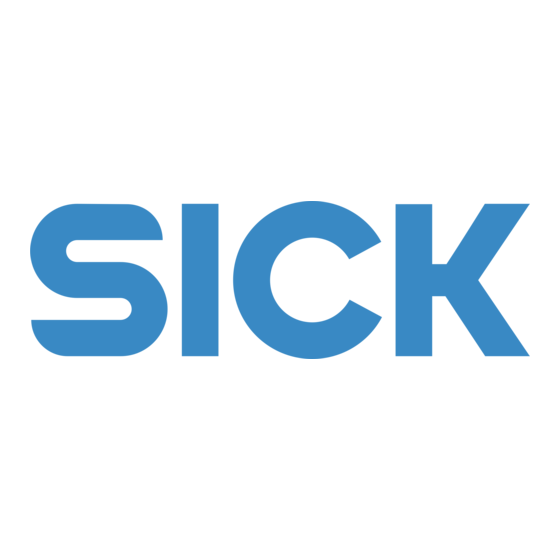
Table of Contents
Advertisement
Quick Links
Advertisement
Table of Contents
Troubleshooting

Summary of Contents for SICK CLP 100
- Page 1 C L P 1 0 0 B a r C o d e R e a d e r...
- Page 2 Microsoft Corporation in the USA and other countries. I-ViewPro™ is a registered trademark of the EnReach Technology, Inc., USA. © SICK AG · Division Auto Ident · Germany · All rights reserved 8 008 912/0000/21-08-2002...
-
Page 3: Table Of Contents
Calculation of the number of scans ................39 10.5 Calculation of the code length of a bar code ............40 10.6 Command language for CLP bar code readers............. 41 8 008 912/0000/21-08-2002 © SICK AG · Division Auto Ident · Germany · All rights reserved... - Page 4 Tab. 5-1: Pin assignment of the connection plug ..............15 Tab. 5-2: Assignment of the wire colors of the cable end............16 Tab. 5-3: Maximum cables lengths between the CLP 100 and the host......16 Tab. 5-4: Communication parameters of the host interface (default setting) ....17 Tab.
-
Page 5: Notes On This Document
Information content This document contains all the information required for the installation, electrical installation and startup of the bar code reader CLP 100 with the default setting in our works. All actions are described step-by-step. Parameterization of the CLP 100 for the application-specific reading configuration is carried out with the CLP Setup user interface. -
Page 6: Intended Use
The CLP 100 transmits the decoded bar code information via its host interface to a host computer for further processing. The user forfeits any warranty claims against SICK AG in case of any other use as well as in case of changes to the device, also during device installation and electrical installation . -
Page 7: Environmental Information
CLP 100 Bar Code Reader Environmental information The CLP 100 is designed so that it harms the environment as little as possible. It does not contain or emit any substances harmful to the environment and is not a source of faults for, for example, coating wetting in paint shops. -
Page 8: Fig. 3-1: Design Of The Clp 100 With Face-End Light Emission
Threaded hole M 3, 5 mm deep " Connection cable § Reading window LED (status display) Fig. 3-2: Design of the CLP 100 with side light emission © SICK AG · Division Auto Ident · Germany · All rights reserved 8 008 912/0000/21-08-2002... -
Page 9: Working Method Of The Device
The procedure for parameterizing the CLP 100 with the software is explained in Section 6.5, Page 21. An LED status display ("Monitor") with two LEDs (red and green) on the rear of the CLP 100 indicates the current operating state of the device. The meaning of the display for the 8 008 912/0000/21-08-2002 ©... -
Page 10: Installation
• 2 screws for fixing the CLP 100 to the installation site Screw diameter: 3 mm, Screw length depends on the wall thickness of the base. Screws may not be screwed more than 2.5 mm into the CLP 100 • Tool • Measuring tape •... -
Page 11: Fig. 4-1: Position Of The Threaded Holes ! At Clp 100
The CLP 100 is fastened by means of two threaded holes (M 3) to the top or bottom of the device (refer to Figure 4-1). The complete housing dimensions are shown in Section 9.2, Page 32. -
Page 12: Tab. 4-1: Permissible Angle Occurring Between The Scan Line And The Bar Code Bars
CLP 100 Bar Code Reader Angle alignment of the CLP 100 The optimum alignment of the CLP 100 is reached at an angle of 90° between the scan line and the bar code bars (refer to Figure 4-3). Possible reading angles which can arise between the scan line and the bar code bars must be taken into consideration (refer to Figure 4-4 and Table 4-1). -
Page 13: Installation And Adjustment Of The Device
Installation and adjustment of the device 4.3.1 Installing the CLP 100 1. Align the CLP 100 so that the angle between the scan line and the bar code bars amounts to 90°. Take any possible reading angle occurring into consideration (refer to Figure 4-4). -
Page 14: Installing The Reading-Pulse Sensor
LED extinguishes if the reading process fails ("No Read"). If the green LED does not light up, the CLP 100 cannot read the bar code. If the green LED flickers, the CLP 100 can only read the bar code badly. If the green LED shows steady light, the CLP 100 is aligned optimally. -
Page 15: Disassembling The Device
4. Dispose of the CLP 100 ecologically friendly (refer to Section 7.3, Page 27). Electrical installation Electrical connections The electrical connection of the CLP 100 is carried out either via a 9-pin D-Sub cable plug or the open cable end. Pin assignment of the connection plug or wire colors of... -
Page 16: Planning The Electrical Installation
5.3.1 Requirements for the host interface The host interface of the CLP 100 is operated as an RS-232 interface. For the pin assignment refer to Table 5-1 or Table 5-2. Table 5-3 shows the recommended maximum cable lengths as a function of the data transmission rate. -
Page 17: Tab. 5-4: Communication Parameters Of The Host Interface (Default Setting)
1. Switch off the PC and the supply voltage of the CLP 100. 2. Connect the desired port "COM x" of the PC to the CLP 100. To this purpose use an RS-232 data connection cable (RxD and TxD transposed). -
Page 18: Tab. 5-5: Characteristic Data Of The "Sensor" Switching Input
Fig. 5-3: Wiring of the "Sensor" switching input ¾ Connect the sensor as described in Figure 5-3. Switching Connecting GND to the input starts the read port of the CLP 100 (low) performance Properties Not electrically separated Electrical values High... -
Page 19: Operation
• Parameterizing of the CLP 100 with the CLP Setup software or with command strings. Default setting Table 6-1 shows an overview of the default setting of our works for the CLP 100. The parameters in the default setting are selected so that the CLP 100 can be used directly for many applications in this configuration. -
Page 20: Quick-Start
Tab. 6-1: Default setting of the parameters of the CLP 100 If the CLP 100 is connected to a PC, the current parameters can be changed by using the CLP Setup software. The parameter set of the default setting is saved in the CLP Setup and in the CLP 100 and can be re-activated at any time. -
Page 21: Operating Modes And Output Of The Read Result
(matchcode). The matchcode function allows the comparison of the read bar codes with a code which is entered at the CLP 100. It is possible to select between complete or partial matching of the codes. - Page 22 Click on in the CLP Setup toolbar. CLP Setup copies the parameter set last saved in the CLP 100 from the CLP 100 into its database and displays its values in the tab cards. If the CLP Setup software does not recognize the loaded parameters during uploading, a warning is emited.
-
Page 23: Fig. 6-2: Terminal Emulator With Input Of A Command String
6.5.3 Selecting reading mode After being switched on the CLP 100 carries out a self-test and then changes over to the reading mode (default setting). Reading mode can be selected as follows if the CLP 100 is in another operating mode: 1. - Page 24 6.5.6 Setting the structure of the read result In its default setting the CLP 100 sends the data contents of the bar code to the host as the read result. In the default setting this data string is STX-/ETX-framed. The structure of the data string can be selected by means of the H...
-
Page 25: Fig. 6-3: Terminal Emulator With Reading Results Of The Clp 100 In Diagnosis Mode
<STX>Data/100/100/100/100<ETX>. A reading with some failed decodings has, for example, the following form: <STX>Data/<SPC>67/<SPC>67/100/100<ETX>. If the CLP 100 has only recognized the start character, it transfers a question mark instead of the data string: <STX>?/<SPC><SPC>0/<SPC><SPC>0/100/100<ETX>. Figure 6-3 shows further examples of reading results in the diagnosis mode: Fig. -
Page 26: Switching Off The Clp 100
Maintenance Maintenance during operation The CLP 100 reading window is made of glass. The reading window (Figure 7-1) must be clean in order to achieve the complete reading performance of the CLP 100. Check the reading window regularly for dirt in particular in case of dirty or humid environments. -
Page 27: Maintenance
3. Recycle the housing. 4. Dispose of electronic modules and connection cable as hazardous waste. 5. Dispose of the glass as recycled glass. At present, SICK AG does not take back devices which have become unusable or irreparable. 8 008 912/0000/21-08-2002... -
Page 28: Troubleshooting
CLP 100 Bar Code Reader Troubleshooting Possible errors and faults 8.1.1 Installation faults • CLP 100 aligned unfavorably to the bar code (for example, reflections). • Reading-pulse sensor positioned incorrectly 8.1.2 Faults during the electrical installation • Interfaces of the CLP 100 wired incorrectly 8.1.3... -
Page 29: Troubleshooting Table
(refer to Figure 4-4, Page 12) Tab. 8-1: Troubleshooting table 8 008 912/0000/21-08-2002 © SICK AG · Division Auto Ident · Germany · All rights reserved... -
Page 30: Sick Support
SICK support The device may be defective if the error cannot be eliminated by means of the above measures. The CLP 100 does not have any components whose functionality can be restored by the user after a failure. Please contact your local SICK office or subsidiary: •... -
Page 31: Technical Data
0 °C ... +40 °C / −20 °C ... +70 °C Temperature (ambient service/storage) Maximum relative humdity 30 ... 85 %, non-condensing Tab. 9-1: Technical specification of the CLP 100 8 008 912/0000/21-08-2002 © SICK AG · Division Auto Ident · Germany · All rights reserved... -
Page 32: Dimensional Drawings
*) Screws may not project more than 2.5 mm into the CLP 100 Fig. 9-2: Dimensions of the CLP 100 with side-end light emission in mm © SICK AG · Division Auto Ident · Germany · All rights reserved 8 008 912/0000/21-08-2002... -
Page 33: Appendix
Installation and handling of the CLP Setup software The scope of delivery of the CLP 100 includes a set of diskettes (3.5") with the CLP Setup software. A PC with the operating system Windows 95™, Windows 98™ or Windows NT™... -
Page 34: Tab. 10-1: Default Settings Of Clp Setup
1. Switch on the PC and start Windows. 2. Select CLP Setup in the start menu. The introductory dialog box is displayed after the identifier for the SICK software. 3. Click on OK. CLP Setup checks whether a bar code reader is connected to the port "COM 1" of the PC and whether the values of the communication parameters between the bar code reader and the PC agree. - Page 35 The CLP 100 is not connected, or the communication parameters of the CLP 100 and the PC do not agree. 1. Connect the PC to the host interface of the CLP 100 as described in Section 5.4.3, Page 17. 2. Click on The A dialog box is displayed.
-
Page 36: Fig. 10-1: User Interface Of The Clp Setup Software
• Saving the modified parameter set in the CLP Setup as the configuration file • Direct access to the CLP 100 by means of a terminal emulator (parameterizing via command strings, selection of the operating mode and triggering of the CLP 100 reading function) •... - Page 37 In the upper horizontal frame it is possible to also click on a tab tard. The parameters are then displayed in the left-hand vertical frame. These can be selected by clicking on them. 8 008 912/0000/21-08-2002 © SICK AG · Division Auto Ident · Germany · All rights reserved...
-
Page 38: Reading Area Diagram
The module width is the narrowest bar of a bar code which is still resolved. Reading Conditions: Test Code: Print Ratio: Print Contrast: 90 % Pitch/Tilt 0° Fig. 10-2: Reading area diagram © SICK AG · Division Auto Ident · Germany · All rights reserved 8 008 912/0000/21-08-2002... -
Page 39: Calculation Of The Number Of Scans
– l ⇒ 63.5 Recommended minimum value n = 5 Fig. 10-4: Calculation example: Number of scans for fencing positioning of the bar code bars 8 008 912/0000/21-08-2002 © SICK AG · Division Auto Ident · Germany · All rights reserved... -
Page 40: Calculation Of The Code Length Of A Bar Code
2) With few exceptions each printed character corresponds to an ASCII character which has to be decoded. In the case of Code 39 extended, Code 128 and EAN 128 the number of characters in the data string of the CLP 100 can exceed the number of characters in the printing image because it consists of several character sets. -
Page 41: Command Language For Clp Bar Code Readers
Table 10-3 lists the commands of the command language for CLP bar code readers. The default settings of the respective parameters are printed in bold. For sending host commandos to the CLP 100 it is nesessary to frame the data string with <STX> and <CR>... - Page 42 Character 1: UPPER CASE Separator 0: NONE 1: & 3: FS 4: GS 5: SP Tab. 10-3: Command language for CLP bar code readers © SICK AG · Division Auto Ident · Germany · All rights reserved 8 008 912/0000/21-08-2002...
- Page 43 5: BAUD RATE/FRAME (2 STOP) Tab. 10-3: Command language for CLP bar code readers Selection of a bar code (example): 2/5 ITF 6-digit without check digit <STX>U0B3N6D0C0<CR> 8 008 912/0000/21-08-2002 © SICK AG · Division Auto Ident · Germany · All rights reserved...
- Page 44 I t a l y Phone +39 02-92 14 20 62 Representatives and agencies in +39 02-92 14 20 67 all major industrial countries. SICK AG · Auto Ident · Nimburger Straße 11 · 79276 Reute · Germany · www.sick.com...
















Need help?
Do you have a question about the CLP 100 and is the answer not in the manual?
Questions and answers