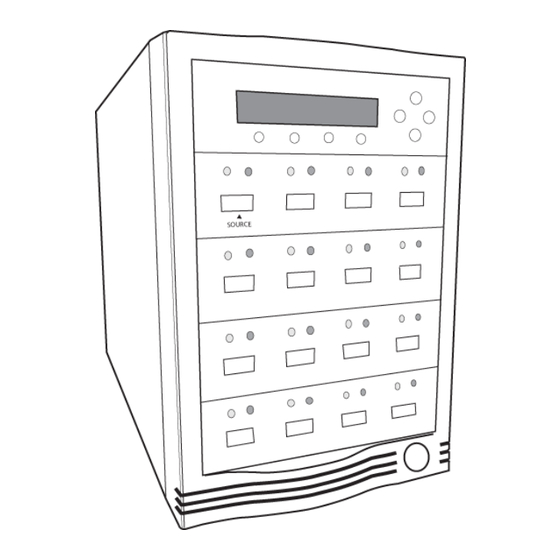
Summary of Contents for Kanguru U2D2-7
- Page 1 KANGURU USB DUPLICATOR USER MANUAL Copyright 2018, All Rights Reserved. Model no. U2D2...
- Page 2 Kanguru Solutions will not be held responsible for any illegal use of this product nor any losses incurred while using this product. The user himself is responsible for the copyright laws, and is fully responsible for any illegal actions taken.
-
Page 3: Table Of Contents
Table of Contents Table of Contents Introduction ..................4 1.1 Technical Specifications ...............5 1.2 Package Contents ................5 Getting to Know Your Kanguru USB Duplicator ........6 2.1 Parts and Functions................6 2.2 Hardware Setup ................7 2.3 Navigating the User Interface ............8 USB Duplicator Operations ..............9 3.1 Synchronous Copy.................9... -
Page 4: Introduction
* Actual data transfer rate performance dependant upon drive Note: The Kanguru USB Duplicator only supports USB drives that are USB-IF compliant. If you are making duplications using USB drives that are not USB-IF compliant, the USB Duplicator may not function properly. -
Page 5: Technical Specifications
• AC Power Cord • User manual • User registration form If any of the above items are missing, please call Kanguru Solutions’ Tech Support department at: (508) 376-4245, extension 2 and replacement parts will be shipped to you ASAP. -
Page 6: Getting To Know Your Kanguru Usb Duplicator
Parts and Functions 2. Getting to Know Your Kanguru USB Duplicator Before you start using your Kanguru USB Duplicator, please take a moment to read this chapter and familiarize yourself with the duplicator. 2.1 Parts and Functions 1. LCD and user interface 2. -
Page 7: Hardware Setup
Targets refer to devices that will be copied to. • It is OK to connect and disconnect Source or Target drives while the Kanguru USB Duplicator is powered on. However, do NOT disconnect drives while the machine is executing an operation. Do not unplug devices while their activity lights are blinking! Please wait until a solid green light or solid red light appears next to the drive before removing it. -
Page 8: Navigating The User Interface
Navigating the User Interface 2.3 Navigating the User Interface Kanguru Solutions designed the user interface with the professional in mind. The interface is fast, responsive, and concise. This means that very few key presses are needed to achieve a desired action. -
Page 9: Usb Duplicator Operations
Synchronous Copy 3. USB Duplicator Operations The main feature of the Kanguru USB Duplicator is the ability to quickly and accurately copy data from a Source to Target devices. There are two copy modes: Brief and Full • Brief Copy - This is the fastest and recommended copy mode. Brief Copy checks the format of the USB device and copies only sectors that contain data. - Page 10 Synchronous Copy 6. During the duplication process you can view the following information displayed on the LCD screen: Amount of data to be copied Percentage Time remaining Completed 7. Once the duplication job has completed the screen will display the following: Total # of duplications Number of successful Number of failed...
-
Page 11: Asynchronous Copy
The Kanguru USB Duplicator’s asynchronous process allows you to add and remove Target USB devices as they are completed, without having to wait for the current job to finish. Kanguru’s asynchronous copy process is unique in that there are no performance sacrifices or capacity limitations. - Page 12 Asynchronous Copy 6. During the asynchronous copy process, you will see the following two screens displayed alternately: Amount of data to be copied The number of USB Percentage devices being copied * Completed This number will increase as more devices are connected and decrease as devices have completed the copy process.
-
Page 13: Device Menu Overview
Device Menu Overview 4. Device Menu Overview 1. Copy The Copy function copies the data from a USB storage device to one or more Target devices in a synchronous operation, meaning that all Target devices are connected when the duplication process begins and the duplication process has to finish before more devices can be inserted. - Page 14 Device Menu Overview 8. Setup Menu 1) Language : Select the language that the duplicator’s menus are displayed in. 2) Read Error Skip : Configure the number of times the system will skip over sectors when it encounters a read error when reading from the Source device. By default, the duplicator will not skip ahead when it encounter any read errors, it will simply result in a duplication job failure.
- Page 15 Navigate to the “Update Firmware” function and then press the ENT button. e. Wait for the new firmware to load and then restart the system when prompted to do so. Warning! Do not update your duplicators unless you have been instructed to do so by a Kanguru Solutions technical support representative.
- Page 16 Device Menu Overview 10. Manage Accounts This menu allows the administrator to perform the following user administrative tasks. This feature is disabled by default. Prior to activating this feature, the duplicator recognizes all users as the only activated user defined as the administrator. The predefined password is “0000”. 1) View User View all existing user accounts.
-
Page 17: Troubleshooting
Troubleshooting 5. Troubleshooting Symptom Possible Cause Recommended Solution There is no display The internal power Check the switch located on the back of the on the LCD or the switch is set to off. duplicator, near the power supply and make sure that unit doesn’t power it is switched to the On position. -
Page 18: Error Codes
Error Codes 6. Error Codes Error Code Error Description & Recommended Solution Message Bad Master Description: The Copy process failed due to a read error which occurred on the Source device. Possible Solution: Check the Source device by running the “Verify Source” function. - Page 19 Description: File The firmware update file is not compatible with your duplicator system, or the firmware update file is corrupted. Possible Solution: Contact Kanguru Solutions’ Technical Support to obtain the correct firmware update file. Unknown flash Description: model The firmware update file is not compatible with your duplicator.
-
Page 20: Notices And Safety
Notices and Safety 7. Notices and Safety Please read the following instructions carefully before operating the machine and refer to them as needed to ensure the continued safe operation of the machine. This product and supplies have been designed and tested to meet strict safety requirements. These include safety agency evaluation and certification, and compliance with electromagnetic regulations and established environmental standards. - Page 21 Notices and Safety Electrical Safety Information • The power receptacle for the machine must meet the requirements stated on the data plate on the rear of the machine. If there is uncertainty that the electrical supply meets the requirements, please consult the local power company or an electrician for advice.
- Page 22 Notices and Safety Emergency Power Off If any of the following conditions occur, turn off the machine immediately and disconnect the power cable(s) from the electrical outlet(s). Contact an authorized Service Representative to correct the problem: • The equipment emits unusual odors or makes unusual noises. • The power cable is damaged or frayed.
-
Page 23: Warranty
Any claims for loss or damage must be made to carrier directly. Claims for shipping errors should be reported to Kanguru Solutions within three (3) working days of receipt of merchandise. Please refer to the RMA Procedure section of this manual if your duplicator needs servicing. -
Page 24: Rma Procedure
For product still within the warranty period, the customer is only responsible for shipping the duplicator to Kanguru Solution’s service Center, and shipping back to the customer is covered by Kanguru Solutions. - Page 26 Kanguru Solutions 1360 Main Street Millis, MA 02054 www.kanguru.com 11.29.18 v1.1 © 2018 Kanguru Solutions Legal terms and conditions available at www.kanguru.com. Please review and agree before use. Thank you.








Need help?
Do you have a question about the U2D2-7 and is the answer not in the manual?
Questions and answers