Summary of Contents for Gatekeeper Systems Fleet Safety, Security and Tracking Solutions G4-304SD1
- Page 1 Fleet Safety, Security and Tracking Solutions G4-304SD1 User Manual & Install Guide Document Ref. No. : DN2882 Version No. : 1.0.1 Document Date : 29 August 2016...
-
Page 2: Table Of Contents
G4-304SD1 User Manual & Install Guide TABLE OF CONTENTS GLOSSARY ............................5 INTRODUCTION ........................... 7 G4-304SD1 ........................7 ELCOME TO ....................7 MPORTANT AFETY AND ANDLING NFORMATION YOUR G4-304SD1 AT A GLANCE ....................9 ................................. 9 AKE A ’ ..............................11 NCLUDED GETTING STARTED ........................ - Page 3 G4-304SD1 User Manual & Install Guide 6.3.4 User Setup ............................... 74 6.3.5 Network ................................76 6.3.6 Application ..............................83 ............................84 URVEILLANCE ETTINGS 6.4.1 Live View ................................. 85 6.4.2 Record ................................91 6.4.3 IPC Setup ............................... 102 ............................105 OLLECTION ETTINGS 6.5.1 General ................................
- Page 4 G4-304SD1 User Manual & Install Guide TABLE OF FIGURES Figure 2-1 Front View of the G4-304SD1.......................... 9 Figure 2-2 Close Up View of the G4-304SD1 Status Indicator Lights ..............9 Figure 2-3 Rear View of the G4-304SD1 ........................10 Figure 3-1 Side View of the Finger Mouse ........................16 Figure 3-2 Connecting the Finger Mouse and LCD Monitor ..................
-
Page 5: Glossary
ICD / ICD2 Interactive Control Display, purpose built touch screen monitors for operating Gatekeeper Systems G4-304SD1s. Input/Output IP Camera An Internet protocol camera, or IP camera, is a type of digital video... - Page 6 G4-304SD1 User Manual & Install Guide On Screen Display – an image superimposed on a screen commonly used to display information such as volume, channel, date/time, device status, etc. It also forms the basis of the menu system display which is used to configure the system settings of the digital video recorder.
-
Page 7: Introduction
1 Introduction 1.1 Welcome to Your New G4-304SD1 Congratulations on the purchase of your new Gatekeeper Systems G4-304SD1. This Mobile Digital Video Recorder offers H.264 compression, the same compression technique as used in Blu-Ray disk players that produces crystal clear, best in class, video imagery. - Page 8 If you attempt to open it, you risk damaging your product, and such damage isn’t covered by the warranty on your G4-304SD1. If at any time there is a question about how to proceed, please contact Gatekeeper Systems immediately at either 1-888-666-4833 or 1-604-864-6187 for assistance. Review all available installation documentation, including technical bulletins.
-
Page 9: Your G4-304Sd1 At A Glance
G4-304SD1 User Manual & Install Guide 2 Your G4-304SD1 at a Glance 2.1 Take a Tour This is the front panel of the G4-304SD1: Figure 2-1 Front View of the G4-304SD1 This panel is only available when the system key has been used to open the front of the housing. A. -
Page 10: Figure 2-3 Rear View Of The G4-304Sd1
G4-304SD1 User Manual & Install Guide Description Illuminated blue indicates the device is powered. Illuminated green indicates that the device is connected. Illuminated red indicates that a sensor has triggered an alarm. Illuminated green indicates that the device is recording. Illuminated orange indicates for hardware error. -
Page 11: Included
G4-304SD1 User Manual & Install Guide 2.2 What’s Included The following items are included as part of your basic product package. G4-304SD1 Digital Video Recorder (G4-304SD1 Assembly) Your new mobile digital video recorder with a state of the art hard disk drive suspension system and smart thermal management technology. - Page 12 There are numerous customisable options and accessories which can tailor the product installation to fit your unique operating environment and requirements. Please contact Gatekeeper Systems for information on optional download kits and other accessories for use with your product. 12 of 149...
-
Page 13: Getting Started
G4-304SD1 User Manual & Install Guide 3 Getting Started 3.1 Learning How to Navigate Your G4-304SD1 comes with a simple graphical user interface from which you can access all the features and functions. You can select from a choice of intuitive interface devices with which to navigate the system. -
Page 14: Using The Ir Remote Control
G4-304SD1 User Manual & Install Guide 3.1.1 Using the IR Remote Control The infra-red remote control, together with the accompanying LCD monitor, allows you to access the DVR functions and menu system. Front View of the IR Remote Control Setup: To access the menu use the Setup button. - Page 15 G4-304SD1 User Manual & Install Guide How to Connect the IR Remote Control and LCD Monitor Connecting the IR Remote Control and LCD Monitor 15 of 149...
-
Page 16: Using The Trackball Mouse
G4-304SD1 User Manual & Install Guide 3.1.2 Using the Trackball Mouse. The trackball mouse, together with the accompanying LCD monitor, provides one way to access the G4- 304SD1 menu and functions using a familiar graphical user interface point-and-click system. Figure 3-1 Side View of the Finger Mouse Right Button: When viewing video streams, pressing this button will toggle between showing ... -
Page 17: Figure 3-2 Connecting The Finger Mouse And Lcd Monitor
G4-304SD1 User Manual & Install Guide How to Connect the Finger Mouse and LCD Monitor Figure 3-2 Connecting the Finger Mouse and LCD Monitor 17 of 149... -
Page 18: Using The Interactive Control Display (Icd2)
G4-304SD1 User Manual & Install Guide 3.1.3 Using the Interactive Control Display (ICD2) The ICD2 is a full featured touch display that makes navigating the device menu system very intuitive. Besides the touch function, this accessory also has a number of buttons which act as hotkeys allowing the user to quickly select and go to different functions. -
Page 19: Figure 3-4 Connecting The Icd2
G4-304SD1 User Manual & Install Guide Exit Key: Pressing this button will move the user back to the previous screen. If viewing video streams, then pressing this button will toggle between showing and hiding the on-screen quick menu (similar to a single tap on the touch screen). Arrow Keys: These buttons can be used to move the cursor or menu highlight to the left and ... -
Page 20: Guide To Common Navigation Actions
G4-304SD1 User Manual & Install Guide 3.2 Guide to Common Navigation Actions The following table provides a summary of commonly used navigation functions. Action IR Remote Finger Mouse ICD2 Navigating through Use the Arrow Keys to Move the on-screen Use your finger to tap the screens. - Page 21 G4-304SD1 User Manual & Install Guide Action IR Remote Finger Mouse ICD2 digit and pressing the clicking the Trigger Keypad on the ICD2 to Enter Key. Button. type the numbers directly, once the numeric field has been Alternatively, you may selected.
- Page 22 G4-304SD1 User Manual & Install Guide Action IR Remote Finger Mouse ICD2 Note that if you are in the midst of video playback, then you need to Exit the playback first before you can jump to the main menu. Jump to a particular While viewing video, Not applicable.
-
Page 23: The G4-304Sd1 Startup Screen Layout
G4-304SD1 User Manual & Install Guide 3.3 The G4-304SD1 Startup Screen Layout Upon startup, the screen of the G4-304SD1 will display the live video streams from the various cameras attached to the G4-304SD1. Users can select and configure how many video channels to be displayed on the screen for monitoring purposes. -
Page 24: Viewing Live Video
G4-304SD1 User Manual & Install Guide 9 Camera On-screen View: This view splits the screen into nine sections (using a 3x3 grid layout), and displays the video streams from cameras simultaneously on the screen. System Information: This displays the system information screen where the user can view various ... - Page 25 G4-304SD1 User Manual & Install Guide 4 Camera On-screen View In 4 Camera (Quad) On-screen View mode, the screen is split into four sections (using a 2x2 grid layout) and video from four cameras is simultaneously shown on the screen. In order to select a specific camera for viewing, you may press any of the keys [1-5] on the ICD2 ...
-
Page 26: Quick View Of System Status Information
G4-304SD1 User Manual & Install Guide Figure 3-7 Example of Video Loss 3.5 Quick View of System Status Information Selecting the System Information button on the on-screen quick menu will display the system information screen where the user can view various device information such as version information, active modules, server status, environment data, and storage size. - Page 27 G4-304SD1 User Manual & Install Guide 1. Version This screen shows a summary of the various device hardware identification numbers, and also the version numbers of the firmware that is running on the device. The information shown is as follows: Device Name ...
- Page 28 G4-304SD1 User Manual & Install Guide 4. Server Status This screen shows the details of the Center Server that the device is setup for connection to (summarising the connection status and type, as well as the connection address and port number).
-
Page 29: Logging Into The System
G4-304SD1 User Manual & Install Guide 3.6 Logging into the System In order to access many of the G4-304SD1’s advanced functions, you will need to be logged in to the system. This is a security measure to ensure that access to sensitive functions and video data is restricted to authorised users. - Page 30 G4-304SD1 User Manual & Install Guide Step 2 Click on the Password field to enter the password. Using the on-screen keyboard which is displayed, key in the password. When done, press the Enter ( ) key on the on-screen keyboard. ...
-
Page 31: Understanding The Main Menu
G4-304SD1 User Manual & Install Guide 3.7 Understanding the Main Menu The Main Menu can be accessed by clicking the Person icon on the far right of the on-screen quick menu. Figure 3-8 Accessing the Main Menu The Main Menu has five options as shown in the following figure. Figure 3-9 Options in the Main Menu REC Search: Search for, view and save recorded video. - Page 32 G4-304SD1 User Manual & Install Guide System Information: View important system information. Log Search: Search for, view and save log files. Setup: View and make changes to the device configuration options. Logout: Logout the current logged-in user. This will return the system to the live video view. ...
-
Page 33: Basic System Quick Start
User Manual & Install Guide 4 Basic System Quick Start Your G4-304SD1 will have already come pre-configured by Gatekeeper Systems with the most common default settings which are applicable to most deployments – and you will only need to verify and adjust the basic settings to get up and running. -
Page 34: Step 3: Logging In And Accessing System Configuration
G4-304SD1 User Manual & Install Guide 4.3 Step 3: Logging In and Accessing System Configuration You may now log into the system and go to the Main Menu where you can access the device Setup and configuration settings. Step 3.1 If you are using a Finger Mouse, click the Right Button, whereas ICD2 users can just tap on the screen. - Page 35 G4-304SD1 User Manual & Install Guide Step 3.3 Click on the Password field to enter the password. Using the on-screen keyboard which is displayed, key in the password. For this initial login, please key in the default password, which is: admin When done, press the Enter ( ...
-
Page 36: Figure 4-2 Setup Menu System For Device Configuration
G4-304SD1 User Manual & Install Guide Alarm – where you will be able to configure recording, snapshot and other actions which the device will perform when an alarm event occurs. For a detailed explanation, please see Section 6.6. Maintenance – where you will be able to perform various maintenance actions, including data ... -
Page 37: Step 4: Setting The Date And Time
G4-304SD1 User Manual & Install Guide 4.4 Step 4: Setting the Date and Time The first step is to ensure that the date and time is set correctly in the device. Navigate to: Main Menu Setup Basic Setup Time Setup ... -
Page 38: Step 5: Setting The Vehicle Identity Information
G4-304SD1 User Manual & Install Guide Mode DEFAULT SETTINGS: Week Start DEFAULT SETTINGS: MAR (month) 2ND (week) SUNDAY (day) 02:00:00 (time) DEFAULT SETTINGS: NOV (month) 1ST (week) SUNDAY (day) 02:00:00 (time) 4.5 Step 5: Setting the Vehicle Identity Information The next step is to set up the identification information for the device, so that it is tied to the vehicle for easy report generation and tracking purposes. -
Page 39: Step 6: Setting Basic Preferences
G4-304SD1 User Manual & Install Guide Driver Info Driver Number If the vehicle will have a specific driver, you may use this field to key in the identification number of the driver (if required). Maximum of: 10 characters Driver Name If desired, you may also key in the name of the vehicle driver here. -
Page 40: Step 7: Setting Up Authorised Users
It is highly recommended that you do not change the password on the default administrator account, as this account will be used by authorised Gatekeeper Systems engineers to troubleshoot your device during support and maintenance. You may change the password for the default normal user account, and also add an additional normal user account if required. -
Page 41: Step 8: Setting Up Recording
G4-304SD1 User Manual & Install Guide 4.8 Step 8: Setting Up Recording This next step is a crucial step, where you will select which cameras to record video from, and also set up the quality and resolution of the recorded video. Navigate to: Main Menu Setup... - Page 42 G4-304SD1 User Manual & Install Guide do not have a connected camera (i.e., no incoming video stream). Likewise, for channel 5 (Digital IP Camera channel), only enable this channel if it actually has a camera connected. Resolution DEFAULT SETTINGS: For channels 1 to 4 (analog camera channels), set the following: ...
-
Page 43: Step 9: Setting U Pip Cameras
G4-304SD1 User Manual & Install Guide Dual Stream Record Storage DEFAULT SETTINGS: Internal SD Record Mode DEFAULT SETTINGS: Mirror Record Mirror CH DEFAULT SETTINGS: For channels 1 to 4 (analog camera channels), set the following: Checkbox - Selected ... -
Page 44: Step 10: Finish
G4-304SD1 User Manual & Install Guide Please follow the steps in Section 6.4.3 to setup the IP Camera in your system. 4.10 Step 10: Finish Your new G4-304SD1 system is now setup and ready to go! Please also review Chapter 5 to learn about viewing and clipping the recorded video. -
Page 45: Viewing Recorded Data
G4-304SD1 User Manual & Install Guide 5 Viewing Recorded Data 5.1 Using the Playback Feature The Playback feature can be accessed from the on-screen quick menu after logging in. It functions as a shortcut which allows the user to immediately access and view recorded video from the start of the current day (beginning 00:00:00H) till the current time of the day. -
Page 46: Figure 5-2 Playback On-Screen Controls
G4-304SD1 User Manual & Install Guide The Video Playback On-Screen Controls If you are using a Finger Mouse, you can toggle the on-screen controls by pressing the Right Button, whereas with the ICD2, you would just tap anywhere on the video. If there is no user input, then the on- screen playback controls will auto-hide after 15 seconds of inactivity. - Page 47 G4-304SD1 User Manual & Install Guide Decrease Volume: Decrease the volume of the audio in the video recording currently being played back. Current Playback Time Control: This shows the current playback time. Selecting it will bring up the time control dialog which allows you to key in a specific time (in hh:mm:ss 24-hour time format) from which to begin the playback.
-
Page 48: Using Rec Search
G4-304SD1 User Manual & Install Guide 5.2 Using REC Search The REC Search feature can be accessed from the Main Menu after logging in. It allows the user to search for and view any recorded video which is stored on the G4-304SD1’s storage SD card. Users can also select and export video clips of specific time periods to an external storage device (such as USB flash drive) for later viewing. -
Page 49: Figure 5-4 Rec Search Camera Channel Controls
G4-304SD1 User Manual & Install Guide Main Menu: Click this icon to return to the Main Menu. Back to Previous Screen: Click this icon to return to the Previous Screen that you were at. Recorded Video Available: A colored bar below the date indicates that recorded video exists for ... -
Page 50: Figure 5-5 Rec Search Time Controls
G4-304SD1 User Manual & Install Guide Main Menu: Click this icon to return to the Main Menu. Back to Previous Screen: Click this icon to return to the Previous Screen that you were at. Video Type: Clicking the ( v ) button displays a drop down menu which allows you to select the ... - Page 51 G4-304SD1 User Manual & Install Guide Main Menu: Click this icon to return to the Main Menu. Back to Previous Screen: Click this icon to return to the Previous Screen that you were at. Time Scale: This is the time bar which shows recorded video availability for the day (from ...
-
Page 52: Figure 5-6 Rec Search Playback Controls
G4-304SD1 User Manual & Install Guide Playback Video: After selecting the playback start time and specifying the camera channels, clicking ( Playback ) will proceed to the playback screen for the recorded video. Export Video: Clicking the ( Export ) button will allow you to export the recorded video as a clip ... - Page 53 G4-304SD1 User Manual & Install Guide Increase Volume: Increase the volume of the audio in the video recording currently being played back. Decrease Volume: Decrease the volume of the audio in the video recording currently being played back. Current Playback Time Control: This shows the current playback time.
- Page 54 Please Note: If you are using the Finger Mouse/LCD combination to navigate you will need to use a Gatekeeper Systems USB Hub to allow two devices to share the one USB port.
- Page 55 You may also click the ( Cancel ) button in order to go back and select a different time period. Gatekeeper Systems USB hub. Note the instructions for the correct order in which to connect devices. 55 of 149...
-
Page 56: Using Log Search
(such as USB flash drive) for later viewing. Please Note: If you are using the Finger Mouse/LCD combination to navigate you will need to use a Gatekeeper Systems USB Hub to allow two devices to share the one USB port. Log Search Step 1: Selecting the Date The first step in the Log Search screen allows you to select a date to view the associated log files. -
Page 57: Figure 5-7 Log Search Date Controls
G4-304SD1 User Manual & Install Guide Figure 5-7 Log Search Date Controls Main Menu: Click this icon to return to the Main Menu. Back to Previous Screen: Click this icon to return to the Previous Screen that you were at. ... -
Page 58: Figure 5-8 Log Time And Type Selection
G4-304SD1 User Manual & Install Guide Figure 5-8 Log Time and Type Selection Main Menu: Click this icon to return to the Main Menu. Back to Previous Screen: Click this icon to return to the Previous Screen that you were at. ... -
Page 59: Figure 5-9 View And Export Log File
G4-304SD1 User Manual & Install Guide If the Alarm log type is selected, the log file can be filtered further by Alarm Type. Show all alarm events. IO Alarm Only show IO alarm events. Panel Alarm Only show panel alarm events. Speed Alarm Only show speed alarm events. -
Page 60: Configuring The G4-304Sd1
G4-304SD1 User Manual & Install Guide 6 Configuring the G4-304SD1 6.1 Quick Reference to Configuration Menu System The following shows a high level map to the various settings in the G4-304SD1 configuration menu system. Please refer to the following sections for a detailed description of each section. 60 of 149... -
Page 61: Navigating The Configuration Menus
G4-304SD1 User Manual & Install Guide 6.2 Navigating the Configuration Menus The configuration menus are presented in a tabular format, where the main sections can be selected from the row of tabs at the top of the screen. The subsections within each main section are arrayed in columnar format, and can be selected from the column of page subsections on the left edge of the screen. - Page 62 If you navigate away from the current page/tab without saving, any changes that you have made to the settings will be discarded. Please note that your configuration settings have been set by Gatekeeper Systems engineers to meet your specific deployment requirements. Do not reset to factory defaults or change the settings unless you fully understand the changes you are making, or as directed by Gatekeeper Systems.
- Page 63 G4-304SD1 User Manual & Install Guide Text Field This is a general field which accepts user input. Clicking the field will display an on-screen full qwerty keyboard for the user to key in the text (both alphabetical and numbers). However, if the field will only accept numeric values, clicking on the field will display an on-screen keypad for the user to key in numeric values.
-
Page 64: Basic Settings
G4-304SD1 User Manual & Install Guide Drop List This is a controlled input field which only accepts selections from a predefined list of items. This kind of field can be identified by a ( v ) button to the right of the field. Clicking this button will display a list of items which can be scrolled and selected. -
Page 65: Regist Info
G4-304SD1 User Manual & Install Guide Figure 6-2 Basic Setup Tab in the Device Configuration Options 6.3.1 Regist Info Navigate to: Main Menu Setup Basic Setup Regist Info This subsection enables you to view and set the various identification codes to be associated with the device, as well as the vehicle it will be installed in, and the associated vehicle driver. - Page 66 G4-304SD1 User Manual & Install Guide Vehicle Info Vehicle Num Alphanumeric text field for setting the vehicle number. This is typically the identification code used by the fleet operator to identify a particular vehicle in the fleet. You may input up to a maximum of: 10 characters ...
-
Page 67: Time Setup
G4-304SD1 User Manual & Install Guide You may input up to a maximum of: 10 characters DEFAULT SETTINGS: Please refer to Gatekeeper Project Team, in consultation with customer/school district, for the value to set. Driver Name Alphanumeric text field for setting the name of the driver. - Page 68 G4-304SD1 User Manual & Install Guide DEFAULT SETTINGS: 24 Hours Time Zone Drop list which allows you to choose the time zone that the device will be operating in. DEFAULT SETTINGS: (GMT-08:00) PACIFIC TIME (US & CANADA) If this is not your time zone, please change this setting as appropriate to the actual time zone that your fleet will be operating in.
- Page 69 G4-304SD1 User Manual & Install Guide Center Server Checkbox – specifies if the device will synchronize the date and time periodically with the Center Server. If this option is selected, you will also need to use the associated drop list to specify which Center Server will be used for the time synchronization.
- Page 70 G4-304SD1 User Manual & Install Guide One Hour (system will offset the time by an hour when daylight savings is active) Two Hours (system will offset the time by two hours when daylight savings is active) DEFAULT SETTINGS: One Hour ...
-
Page 71: Startup
G4-304SD1 User Manual & Install Guide This is a set of fields which allow you to choose the ending point of the period for which the device will adjust for daylight savings time. If the device is adjusting for daylight savings by Week, you will need to specify the following: Drop list to choose the end month ... - Page 72 G4-304SD1 User Manual & Install Guide However, the device will only turn off when BOTH ignition is off AND scheduled time ends. DEFAULT SETTINGS: Ignition Ignition Delay Numeric text field for setting the additional time period that the device will continue running after the vehicle ignition is off.
- Page 73 G4-304SD1 User Manual & Install Guide device will turn off to protect the battery from being discharged. DEFAULT SETTINGS: Checkbox – Unselected Battery Voltage Numeric text field to set the battery low voltage Protect threshold. If Low Volt Protect is selected, the device will turn off when battery voltage is detected consistently...
-
Page 74: User Setup
G4-304SD1 User Manual & Install Guide 6.3.4 User Setup Navigate to: Main Menu Setup Basic Setup User Setup This subsection enables you to add and edit users, as well as change the passwords required to log into the system. - Page 75 G4-304SD1 User Manual & Install Guide Button which displays the add user screen. On the add user screen, the following fields will allow you to key in the user details: Alphanumeric text field to key in the user name. Alphanumeric text field to key in the ...
-
Page 76: Network
G4-304SD1 User Manual & Install Guide 6.3.5 Network Navigate to: Main Menu Setup Basic Setup Network This subsection enables you to view and set up all the network configuration options for the device communications. These include settings for the local network, web port settings, WiFi, communications module, and center server settings. - Page 77 G4-304SD1 User Manual & Install Guide Auto Get DNS Checkbox – if selected, the device will attempt to obtain the DNS settings automatically. DEFAULT SETTINGS: Checkbox – Unselected Use Following DNS Checkbox – if selected, the device will use the manually configured DNS settings.
- Page 78 G4-304SD1 User Manual & Install Guide ESSID Alphanumeric text field to enter the name of the WiFi network. DEFAULT SETTINGS: Disabled/not applicable. Encryption Drop list to select the encryption setting of the WiFi network: None DEFAULT SETTINGS: Disabled/not applicable.
- Page 79 G4-304SD1 User Manual & Install Guide Gateway Numeric text field allowing you to key in the IP address of the gateway for the device. DEFAULT SETTINGS: Disabled/not applicable. NOTE: THE FOLLOWING SECTION (COMM) IS ONLY APPLICABLE FOR G4-304SD1S EQUIPPED WITH THE INTERNAL CELLULAR MODULE.
- Page 80 G4-304SD1 User Manual & Install Guide DEFAULT SETTINGS: Disabled/not applicable. User Name Alphanumeric text field allowing you to configure the user name. DEFAULT SETTINGS: Disabled/not applicable. Password Alphanumeric text field allowing you to configure the password. DEFAULT SETTINGS: Disabled/not applicable. Number Numeric text field allowing you to configure the dial-up number.
- Page 81 G4-304SD1 User Manual & Install Guide DEFAULT SETTINGS: Disabled/not applicable. Number2 Reserved numeric text field. DEFAULT SETTINGS: Disabled/not applicable. Number3 Reserved numeric text field. DEFAULT SETTINGS: Disabled/not applicable. NOTE: THE FOLLOWING SECTION (SERVER) IS ONLY APPLICABLE WHEN THE DEVICE IS BEING CONFIGURED AS PART OF A GATEKEEPER WIRELESS DEPLOYMENT.
- Page 82 G4-304SD1 User Manual & Install Guide DEFAULT SETTINGS: Checkbox – Selected Protocol Type Drop list to select the protocol type option for the selected center server: Notes: Currently, this is the only option available. DEFAULT SETTINGS: Enable Network Drop list to select the network mode used to communicate with the selected center server: Local...
-
Page 83: Application
G4-304SD1 User Manual & Install Guide DEFAULT SETTINGS: 174.1.68.160 Media Port Numeric text field to configure the port values used by the media server for the following protocol types: DEFAULT SETTINGS: TCP – 8081 UDP – 6111 ... -
Page 84: Surveillance Settings
G4-304SD1 User Manual & Install Guide User Name Alphanumeric text field for setting the user name to access the FTP server. DEFAULT SETTINGS: Disabled/not applicable. Password Alphanumeric text field for setting the user password to access the FTP server. DEFAULT SETTINGS: Disabled/not applicable. -
Page 85: Live View
G4-304SD1 User Manual & Install Guide 6.4.1 Live View Navigate to: Main Menu Setup Surveillance Live View This subsection enables you to configure the settings for the live view of the video coming from the cameras. These settings only affect the video being viewed on the LCD monitor or the ICD2 – they do not affect the recorded video. - Page 86 G4-304SD1 User Manual & Install Guide Image Setup Menu: The entire image setup menu is floating over the video from the live camera. You may click and drag the entire image setup menu up and down in order to look at different parts of the image.
- Page 87 G4-304SD1 User Manual & Install Guide limitations of your display monitor. This is especially useful if you find that parts of the display are off-screen. DEFAULT SETTINGS: Please adjust the margins if necessary to ensure the entire screen fits comfortably within your installed display monitor. Startup Drop box for selecting the type of live video displayed by default after Screen...
- Page 88 G4-304SD1 User Manual & Install Guide You are allowed to select more display channels than there are cameras available. However, the selected display channels which do not have cameras will be displayed in the live view as a black box. DEFAULT SETTINGS: Checkbox –...
- Page 89 G4-304SD1 User Manual & Install Guide : Single camera on the screen : Four cameras on the screen in 2x2 (quad) grid layout Channel: The drop lists are shown on-screen accordingly to the grid layout mode selected. You can easily choose each individual camera channel to be displayed in the selected grid segment visually.
- Page 90 G4-304SD1 User Manual & Install Guide Alarm Checkbox – if selected, any alarms will be displayed as an overlay text on top of the live video view on the LCD monitor or ICD2. DEFAULT SETTINGS: Checkbox – Selected Device ID Checkbox –...
-
Page 91: Record
G4-304SD1 User Manual & Install Guide 6.4.2 Record Navigate to: Main Menu Setup Surveillance Record This subsection enables you to configure the settings related to the video being recorded from the various cameras. General System This drop list enables you to select what system format the video will be recorded in: ... - Page 92 G4-304SD1 User Manual & Install Guide DEFAULT SETTINGS: 7 days Pre-Recording Checkbox – if selected will enable the pre- recording feature, so that when alarms/events occur, video data leading up to the incident is available as well. Selecting this checkbox will enable a drop list where you can specify the duration of video to pre-record.
- Page 93 G4-304SD1 User Manual & Install Guide Channel 3 – set name as – CH3 Channel 4 – set name as – CH4 Channel 5 – set name as – CH5 Enable Checkbox – if selected, enables this channel for inclusion into the main stream recording.
- Page 94 G4-304SD1 User Manual & Install Guide Quality Drop list allowing you to select the encoding quality (on a scale of 1 to 8 – where 1 is best). DEFAULT SETTINGS: For all channels (1 to 5), set the following: 1 (Best) ...
- Page 95 G4-304SD1 User Manual & Install Guide have selected the day to copy to, click on the ( Copy ) button to make the copy. DEFAULT SETTINGS: For all channels (1 to 5), set the following: Power Up Audio Checkbox – if selected, then audio will be included in the recording.
- Page 96 Please contact your Gatekeeper Systems sales representative for more details. DEFAULT SETTINGS: Internal SD ...
- Page 97 G4-304SD1 User Manual & Install Guide Sub Record – record a copy of the video from selected channels to the specified secondary storage, at a separately configured (usually lower) resolution and quality. Mirror Record – record a copy of the ...
- Page 98 G4-304SD1 User Manual & Install Guide unselected, there would be no audio recorded for this channel. Resolution – drop list to select the resolution to record this channel at. Available resolution options are QCIF (176x120), (352x240), (704x240) and D1 (704x480). Frame Rate –...
- Page 99 G4-304SD1 User Manual & Install Guide For channel 5 (IP camera channel), set the following: Checkbox - Unselected Date/Time Checkbox – if selected, the date and time will be displayed as an overlay text on top of the recorded video. DEFAULT SETTINGS: Checkbox –...
- Page 100 G4-304SD1 User Manual & Install Guide Checkbox – if selected, the GPS coordinates will be displayed as an overlay text on top of the recorded video. DEFAULT SETTINGS: Checkbox – Selected Device ID Checkbox – if selected, the device ID will be displayed as an overlay text on top of the recorded video.
- Page 101 G4-304SD1 User Manual & Install Guide Text Data Overlay: The selected data is displayed as a text overlay on top of the video. Moving the Text Data: The position of the text data can be easily customised by moving it to ...
-
Page 102: Ipc Setup
G4-304SD1 User Manual & Install Guide 6.4.3 IPC Setup Navigate to: Main Menu Setup Surveillance IPC Setup This subsection enables you to easily search for and configure the Digital IP camera connected to the G4-304SD1. Selecting and Setting Up An IP Camera Figure 6-4 4 IP Camera Setup Screen Camera Channels: The available camera channels are listed on the screen along with their ... -
Page 103: Figure 6-5 4 Ip Camera Settings Configuration Screen
G4-304SD1 User Manual & Install Guide Search for Camera: Click on the ( ) icon to search for an available IP camera to bind to the associated channel. This will display the IP camera search screen where you can select the desired camera for this channel. - Page 104 G4-304SD1 User Manual & Install Guide Click the ( OK ) button to save the settings for this camera. At any time, you may also click the ( Cancel ) button to return to the previous screen. Revert to Defaults: Clicking the ( Default ) button will revert all the settings to their defaults. ...
-
Page 105: Collection Settings
G4-304SD1 User Manual & Install Guide 6.5 Collection Settings Navigate to: Main Menu Setup Collection This section allows the user to configure all the settings related to data collection. This includes event logging from sensor input as well as alarms. The user can also configure the options for automated snapshots from the cameras based on specified triggers. - Page 106 G4-304SD1 User Manual & Install Guide Notes: For quick configuration, the copy function allows you to easily copy the settings of the current sensor to another sensor. Sensor Name Alphanumeric text field for setting a friendly name to easily identify the sensor. You may input up to a maximum of: 8 characters ...
- Page 107 G4-304SD1 User Manual & Install Guide Sensor Number: 5 Sensor Name – LEFTTURN OSD Name – LT Sensor Number: 6 Sensor Name – RIGHTTRN OSD Name – RT Sensor Number: 7 Sensor Name – EXTRA1 OSD Name –...
- Page 108 If the measurement unit is set to Pulse, you will also need to select the calibration mode and perform a manual calibration. Pulse mode is currently unsupported, and Gatekeeper Systems recommends the use of Satellite for this setting. DEFAULT SETTINGS: Satellite ...
-
Page 109: Snap Setting
G4-304SD1 User Manual & Install Guide 6.5.2 Snap Setting Navigate to: Main Menu Setup Collection Snap Setting This subsection enables you to view and edit the triggers and settings for capturing snapshots. Make sure to check mark the Time Snap option so as to be able to setup options. Time Snap Time Snap Checkbox –... - Page 110 G4-304SD1 User Manual & Install Guide Quality – this drop list enables you to select the quality of the snapshot on a scale of 1 to 8 (where 1 is best). Upload Type – checkboxes which allow you to select whether the snapshots are to be uploaded to FTP and/or Server.
- Page 111 G4-304SD1 User Manual & Install Guide Resolution – this drop list enables you to select the resolution for the snapshots. Available options are (CIF, WCIF, HD1, WHD1, D1, WD1, 720P). Quality – this drop list enables you to select the quality of the snapshot on a scale of 1 to 8 (where 1 is best).
- Page 112 G4-304SD1 User Manual & Install Guide Resolution – this drop list enables you to select the resolution for the snapshots. Available options are (CIF, WCIF, HD1, WHD1, D1, WD1, 720P). Quality – this drop list enables you to select the quality of the snapshot on a scale of 1 to 8 (where 1 is best).
-
Page 113: Alarm Settings
G4-304SD1 User Manual & Install Guide Alarm Settings Navigate to: Main Menu Setup Alarm All settings related to alarm events are contained in this section. The user can configure the settings for the various alarms such as speed, panel, IO, ACC, as well as video loss events. Figure 6-7 Alarm Tab in the Device Configuration Options 6.5.3 Base Navigate to:... - Page 114 G4-304SD1 User Manual & Install Guide Event Alarm DEFAULT SETTINGS: Disabled/not applicable. Trigger Click the ( Setup ) button under Trigger to display the Trigger setup screen. DEFAULT SETTINGS: Disabled/not applicable. Early Difference: Numeric field to key in a value for when the vehicle goes over a specified ...
- Page 115 G4-304SD1 User Manual & Install Guide camera channels to be included in the display and recording. Post Recording – drop list which allows you to select the duration for which video will continue to be recorded when the alarm is triggered. Lock –...
- Page 116 G4-304SD1 User Manual & Install Guide take snap shots using the selected cameras. DEFAULT SETTINGS: Disabled/not applicable. Panel Alarm Panic Checkbox – if selected, enables the device to monitor for Driver Alert Button presses. In case of the panic button on the panel being pressed, this alarm will be triggered.
- Page 117 G4-304SD1 User Manual & Install Guide Linkage Click the ( Setup ) button under Linkage to go to the Linkage setup screen. This sets up the video display, recording and snapshot options associated with this alarm. The Linkage setup screen enables you to configure the following options: Channel –...
- Page 118 G4-304SD1 User Manual & Install Guide available grid segments, then those segments associated with an actual camera will be displayed as a black box PB Alarm Duration – numeric text field to set the duration of the video playback (in seconds) when the alarm occurs.
- Page 119 G4-304SD1 User Manual & Install Guide For all IO lines, set to: Alarm Trigger Click the ( Setup ) button under Trigger to display the Trigger setup screen for the associated IO input line. This will display a drop list which allows you to select the trigger for this IO input line: Low (0V) ...
- Page 120 G4-304SD1 User Manual & Install Guide Alarm Upload – checkbox, if selected will enable the device to upload the alarm to the center server. Linkage Screen – drop list to select the options to display the video from the selected cameras on-screen when the alarm occurs.
-
Page 121: Driver Alert Button: Setup
Driver Alert button was pressed. Linkage is currently unsupported by Gatekeeper Systems. If the Driver Alert button has been pressed during the vehicle’s route this alert will be easy to find using Gatekeeper Systems G4 Viewer Plus when playing back the video on a PC. Serial Port Settings. - Page 122 G4-304SD1 User Manual & Install Guide Trigger Click the ( Setup ) button under Trigger to display the Trigger setup screen for the videoloss detection. This will display a screen with a list of checkboxes allowing select combination of camera channels for which the device will monitor for video loss events.
-
Page 123: Advanced
G4-304SD1 User Manual & Install Guide If Single (1x1) or Quad (2x2) display is selected, the ( Setup ) button allows you to select the layout of the channels to be displayed on-screen. The drop lists are shown on-screen accordingly to the grid layout mode selected. - Page 124 G4-304SD1 User Manual & Install Guide Checkbox – Unselected Trigger Click the ( Setup ) button under Trigger to display the Trigger setup screen to setup the ACC threshold values: X – numeric text field to set the threshold value for the G forces along the x-axis.
- Page 125 G4-304SD1 User Manual & Install Guide selected cameras on-screen when the alarm occurs. None : Not displayed. Single : Display 1 camera. Quad : Display 4 cameras. If Single (1x1) or Quad (2x2) display is selected, the ( Setup ) button allows you to select the layout of the channels to be displayed on-screen.
-
Page 126: Maintenance Settings
This subsection enables you to import and export configuration files for easy configuration of multiple G4-304SD1s. Please Note: If you are using the Finger Mouse/LCD combination to navigate you will need to use a Gatekeeper Systems USB Hub to allow two devices to share the one USB port. Config Config File Export Click the ( Export ) button to export the entire device configuration settings to a file. -
Page 127: Filedata
This subsection enables you to export the device data files for viewing and archival. Please Note: If you are using the Finger Mouse/LCD combination to navigate you will need to use a Gatekeeper Systems USB Hub to allow two devices to share the one USB port. Data Export... -
Page 128: Upgrade
This subsection enables you to upgrade the firmware for selected system components. Please Note: If you are using the Finger Mouse/LCD combination to navigate you will need to use a Gatekeeper Systems USB Hub to allow two devices to share the one USB port. Upgrade... -
Page 129: Reset
G4-304SD1 User Manual & Install Guide Free/Total This shows the total storage capacity of the device, and the remaining free space on it. Format Click the ( Format ) button format the associated storage device. All data on that storage device will be erased. 6.6.5 Reset Navigate to: Main Menu... -
Page 130: Special Topics
G4-304SD1 User Manual & Install Guide 7 Special Topics 7.1 Setting Up An IP Camera In contrast to setting up analog cameras, which just involves wiring up the camera to the appropriate channel input on the device, there is an extra step required for an IP Camera. After being connected physically, the IP Camera need to be configured in the system with the appropriate settings and IP address before it will work. -
Page 131: Configuring Substream Recording Quality
G4-304SD1 User Manual & Install Guide Step Your new IP Camera’s IP address will now be added to the list on the channel which 7.1.1.2 you had previously selected when you performed the search. Ensure that the Enable checkbox next to the channel is selected. ... -
Page 132: Figure 7-1 Setting Up For Substream Recording
G4-304SD1 User Manual & Install Guide Figure 7-1 Setting Up for Substream Recording Click the ( Setup ) button to set up the recording options for the substream. Figure 7-2 Substream Recording Settings This substream recording settings configuration needs to be done for each individual camera channel separately. - Page 133 G4-304SD1 User Manual & Install Guide Choose Channel – drop list to select the particular channel to configure. When a channel is selected, the corresponding recording settings for that channel will be displayed for viewing and editing. Enable Channel – checkbox, if selected, would enable the substream recording on this channel. ...
-
Page 134: Using A New Sd Card
G4-304SD1 User Manual & Install Guide 7.3 Using a New SD Card The G4-304SD1 uses a propriety filesystem format to store data to the SD Card. As such, any new SD Card would need to be formatted in the device itself prior to use. When there is a need to review the video recorded on the SD card, ensure that the G4-304SD1 is powered down prior to removing the SD card else data corruption will occur. -
Page 135: Sequential Recording (Requires Two Sd Cards)
G4-304SD1 User Manual & Install Guide 7.4 Sequential Recording (Requires Two SD Cards). G4-304SD1 DVR supports recording video to two SD cards sequentially. The G4- 304SD1 can be configured to write video to the first SD card and when full, to continue recording on the second SD card. -
Page 136: Upgrading Device Firmware
Please Note: If you are using the Finger Mouse/LCD combination to navigate you will need to use a Gatekeeper Systems USB Hub to allow two devices to share the one USB port. Please follow the insertion process noted on the Gatekeeper Systems USB hub. -
Page 137: Maintenance And Troubleshooting
Check cables on the back of the G4-304SD1 to ensure they have not vibrated loose. Make sure that the cables do not show signs of wear, cracks, etc. If so, contact your Gatekeeper Systems sales representative to arrange for replacements. -
Page 138: Hardware Installation
G4-304SD1 User Manual & Install Guide 9 Hardware Installation 9.1 Quick Reference Guide for Installation 138 of 149... - Page 139 G4-304SD1 User Manual & Install Guide Installation Guidelines Please note the following: The device must be secured to an interior surface of the vehicle using the Tek Screws provided. Wire the device into the vehicle according to the Quick Reference Guide and the appropriate ...
-
Page 140: Instructions For Mounting The System
as directed by install sheet. Failure to use provided Split Loom and Grommets will void the warranty. Gatekeeper Systems provides Tek Screws with which to mount the G4-304SD1 – these have been tested and are approved for mounting. - Page 141 G4-304SD1 User Manual & Install Guide (A) (Black) Connect to the negative terminal of the battery, -12V. Typically, grounds are established in the fuse panel, and installers would need to connect there. IGNITION (B) (Yellow) Connect to the vehicle ignition, +12V, signal required to activate the device.
-
Page 142: Detailed Cabling Diagrams
G4-304SD1 User Manual & Install Guide 9.3 Detailed Cabling Diagrams 9.3.1 Fuse Connections Figure 9-1 G4-304SD1 Fuse Connections 9.3.2 Cabling Diagrams Please refer to the following pages with detailed cabling diagrams for the different installation configurations of the G4-304SD1. 1. Cabling Diagram with Analog Cameras Only 2. -
Page 143: Figure 9-3: Basic Analog + Ip
G4-304SD1 User Manual & Install Guide Figure 9-3: Basic Analog + IP 143 of 149... -
Page 144: Figure 9-4: G4-304Sd1 Wiring With Wireless
G4-304SD1 User Manual & Install Guide Figure 9-4: G4-304SD1 Wiring with Wireless. 144 of 149... -
Page 145: Camera Mounting And Connections
Coil and tie off excess harness in a safe place. DO NOT disassemble the Camera Ball unless directed to, and under the supervision of an authorised Gatekeeper Systems support technician. Camera Body Parts A : Rubber Gasket B : Base Plate... - Page 146 To aim the Camera Ball (C), video from the camera can be viewed by connecting a portable LCD/Monitor with an RCA connection to the front of the G4-304SD1, or, by use of the ICD2 accessory available from Gatekeeper Systems. Step 8 Re-position Camera Collar (D) prior to tightening down the Retainer Ring (E) so ...
- Page 147 G4-304SD1 User Manual & Install Guide Suggested Camera Mounting Locations Check For: Ceiling mount recommended. Do not obstruct walkways. Avoid contact with abrasive metal to prevent short circuits. Wire Routing: Camera harness to be connected through opening in base.
-
Page 148: Customer Limited Warranty
10 Customer Limited Warranty GATEKEEPER SYSTEMS INC. (Company) warrants that any product Gatekeeper Systems’ is not responsible for lost or missing video. manufactured or supplied by Gatekeeper Systems and found in the reasonable judgment of Gatekeeper Systems to be defective in... -
Page 149: Contact Information
G4-304SD1 User Manual & Install Guide 11 Contact Information. CONTACT INFORMATION GSI – Canada 301-31127 Wheel Avenue Abbotsford, BC V2T 6H1 Canada GSI – USA 446 Harrison Street Sumas, WA 98295 SALES & TECHNICAL SUPPORT North America: Tel: 1.604.864.6187 Fax: 1.604.864.8472 Toll Free: 1.888.666.4833 149 of 149...
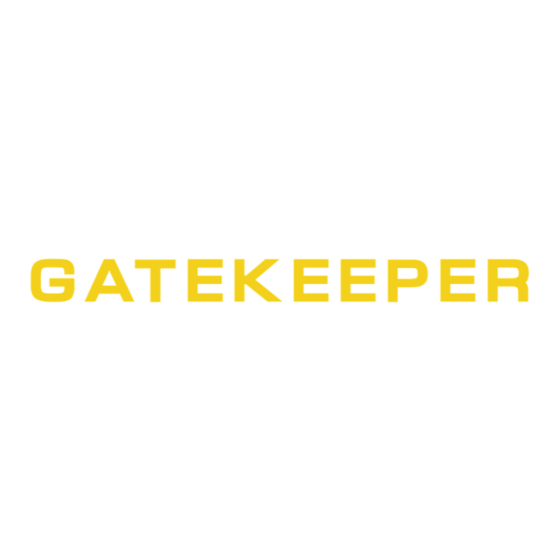




Need help?
Do you have a question about the Fleet Safety, Security and Tracking Solutions G4-304SD1 and is the answer not in the manual?
Questions and answers