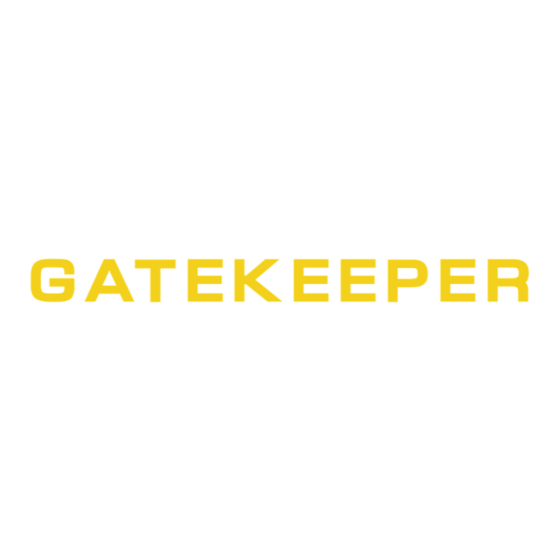
Summary of Contents for Gatekeeper Systems 508-HD
- Page 1 Safety, Security, Peace of Mind 508HD USER GUIDE AND MANUAL DN2747_508HD_UserGuideManual...
-
Page 2: Table Of Contents
SD Download Kit Plus B ............................................. 9 System Overview................................................10 Front View..................................................10 Rear View..................................................11 Accessing Video on 508-HD COMRAD™ (Hard Disk Drive)..............................11 Mounting the System..............................................12 Installation / Environmental Requirements....................................12 Power Connector (CAB0000359) ........................................12 Sensors ................................................... - Page 3 OPTIONS 1..................................................22 OPTIONS 2..................................................23 OSD OVERLAY ................................................23 CAMERA SETTINGS ..............................................24 RECORD SETTING..............................................24 SUB STREAM ................................................24 SCHEDULE ..................................................25 OTHER SETTING ................................................. 25 NETWORK ..................................................26 LOCAL ....................................................26 SERVER ................................................... 26 WIFI ....................................................
- Page 4 Blurring an Image..............................................47 APPENDIX ................................................... 49 Camera Mounting and Connections........................................ 49 Camera Installation..............................................49 Suggested Camera Locations..........................................51 508-HD Quick Install Guide........................................... 52 Quick Configuration Guide............................................. 52 Warranty..................................................... 53 Contact Information............................................... 54...
-
Page 5: Table Of Figures
TABLE OF FIGURES. FIGURE 1: 508-HD FRONT VIEW..........................10 FIGURE 2: 508-HD REAR VIEW..........................11 FIGURE 3: 508-HD COMRAD™ REAR VIEW ........................ 11 FIGURE 4: SENSOR CONNECTION EXAMPLE ....................... 13 FIGURE 5: SENSOR SETUP............................13 FIGURE 6: REMOTE CONTROL........................... 15 FIGURE 7: REC SEARCH. -
Page 6: Introduction
The 508-HD records to a removable Hard Disk Drive, The COMRAD™. Utilizing state of the art surface mount components the 508-HD is built to withstand the shock and vibration of vehicle operation. In order to play back the recorded video the 508-HD utilizes custom video viewing software, “G4 Viewer”, which is a very easy to use application which allows users to quickly find the... -
Page 7: Important Safeguards And Warnings
508-HD system. If this firmware is applied to any other Gatekeeper Systems DVR warranty will be void. The 508-HD has an operating temperature range of -40° C to +65° C. It is good practice to ensure that the 508-HD is mounted in an area in which acceptable temperature ranges are experienced. -
Page 8: Package Checklist
Package Checklist. 508-HD Digital Video Recorder. Dual Headed USB Cable Power Cable: P/N: CAB000359 Sensor Cable: P/N: CAB000323 Ignition Line Fuse Power Line Fuse CAB000358 Fastening Screws CAB000310 Camera Adapter Cable. CAB000362 4 PIN VIDEO OUT CABLE... -
Page 9: Download Kits
Download Kits Gatekeeper Systems offers additional Download Kits which enhance the usability of the . These download kits 508-HD have been designed to assist in the management; configuration and maintenance of the 508-HD SD Download Kit Part Number = G4HDDLK Contains: ... -
Page 10: System Overview
System Overview. Front View. Figure 1: 508-HD Front View. 1. Hard Drive (COMRAD™) retention screws. 2. SD Card Cover. Ensure SD card is in correct orientation for insertion. 3. USB Cover. An external USB stick can be used for 4. LED Status Indicators. -
Page 11: Rear View
Do not format the COMRAD™ HDD using Microsoft Windows. To access video already recorded on the 508-HD COMRAD™ (hard disk drive) using a USB connection the COMRAD™ must first be removed from the 508-HD, ensure that the system has powered down fully prior to removing the COMRAD™. -
Page 12: Mounting The System
Mounting the System. Installation / Environmental Requirements. The 508-HD has an operating temperature range of -40° C to +65° C. It is good practice to ensure that the 508-HD is mounted in an area in which acceptable temperature ranges are experienced. -
Page 13: Sensors
Sensors The 508-HD allows for up to six sensor inputs, all of which are user configurable, with Sensor 1, 2 and 3 being pre-configured in the DVR, see table below. The wire from these Six sensor connections are approximately Five meters long. -
Page 14: Gps
Driver Alert Button. A Driver Alert Panel is available as an optional accessory for the 508-HD. The Driver Alert Panel must be installed using the provide Tek screws. The Driver Alert allows for the driver of the vehicle to press the button and mark the recorded video with an Alert. -
Page 15: Using The Remote Control
Using the Remote Control. Use the ARROW keys to move between selections, input fields and icons. Press ENTER to select. And EXIT to return. Next and previous is also used to increase or decrease volume when at live or search screens. Use the numbers to input Values during system setup, Screen, or switch through the channels in live and playback. -
Page 16: System Configuration
When Record Search has been selected a secondary window will appear with several options, Figure 7. 1. SOURCE: This can be set to HDD or, if fitted, SD. By default the 508-HD will search the internal HDD 2. TYPE: Options here are for recorded files. Options are ALL or Alarm. -
Page 17: Event Files
VL (Video Loss) and Over Speed. Both of these events have been selected in this screen as can be seen by the X listed under the SEL column. With a USB drive connected to the front of the 508-HD Export can now be selected using the remote control. -
Page 18: System Settings
System Settings. Under System Settings there are Five sub menu each with their own sub-menu system. DATE TIME. There are multiple options which the user can select within Date/Time. DATE FORMAT. Once highlighted press the ENTER key on the remote control. Date Format has to be manually entered. Once highlighted, press the ENTER key on the remote control and enter the date in the expected format. -
Page 19: General
Todays date is 01/02/2013 then ONLY event files dated 01/02/2013 will be automatically downloaded to the external USB drive. Once a USB drive has been connected to the front of the 508-HD press the F1 button on the remote control to initiate auto-download. -
Page 20: Format
4. Go to the recorder on the vehicle. Connect a portable monitor (or ICD Assembly) to the GSI 508-HD system. Turn the bus ignition on. This should power the unit on automatically. -
Page 21: Config
EXPORT: Exports the current configuration. Use a USB drive connected to the front of the 508-HD to download Export the configuration too. The configuration file name will be saved as MDVRCFG.CFG This file name MUST not be changed or any 508-HDwhich you attempt to Import this configuration too will not see the file. -
Page 22: Record
The 508-HD will begin recording at the time specified in the Timer Record menu based on the schedule Event: When an Event has been triggered the 508-HD will record. To set an Event to record go to System Settings Event to set triggers. Default: General Normal Rec Rate Options: Normal or I Frame. -
Page 23: Options 2
ON or OFF, except for position which has a TOP or BOTTOM option. LIVEVIEW controls what will be visible when the output of the 508-HD is viewed either via the ICD accessory, or, the RCA output connection on the front of the Digital Video Recorder. -
Page 24: Camera Settings
CAMERA SETTINGS Camera Setting options controls what will be displayed on the On Screen Display and/or what will be recorded. The Enable value can either be ON or OFF. If CH1, 2, 3 through to 8 value is set to ON the text entered into the NAME field will display on the OSD. -
Page 25: Schedule
Reserved for future development. NORMAL: The 508-HD will record as normal. ALARM: The 508-HD will record Events ONLY during the time specified in the schedule. SCHEDULE 2 00:00-00:00 This defines the schedule for a second cycle on the same day if required. -
Page 26: Network
LOCAL Local settings are used to allow the 508-HD to have network connectivity either through an external wi-fi module, or, direct connection to a network switch/hub. Please consult with your I.T. department for all required information relating to IP; DNS Server, etc. if connecting the 508-HD directly to a network 1. - Page 27 PC/Server to the 508-HD, or, when using an external Wi-Fi radio. Mobile Net Allows connection to the 508-HD via 2G/3G cellular networks. Wi-Fi Net Select this value when the 508-HD is going to use the internal Wi-Fi module for communications. MESSAGE SERVER OPTIONS Domain Name If a fully qualified domain name is available, this option can be utilized.
-
Page 28: Wifi
Please note: This function is currently reserved for future development. If a mobile network is to be configured, the 508-HD will require the installation of a SIM card, this must be done at time of purchase of the 508-HD from Gatekeeper Systems as disassembly of the 508-HD in the field will void the warranty. -
Page 29: Event
EVENT SENSOR Sensor setup consists of two pages of options which are user definable. S1; S2 and S3 are pre-defined and factory defaults are set for BRK (Brakes); WRN (Warning Lights) and STPARM (Stop Arm). S7 and S8 are currently unassigned and reserved for future development. The OSD setting is limited to two characters. -
Page 30: Speed
There are numerous options available for setting within the Speed option. Some of these options are only available after other selections have been made. Please Note: An approved GPS antenna is required for the 508-HD to receive satellite signals for speed. -
Page 31: Temperature
With Video Loss enabled, if there is a problem with the video feed from the camera the 508-HD will detect this. With VL Enabled and Alarm set to ON when there is Video Loss detected the OSD will display an Alarm warning. -
Page 32: Peripheral
PERIPHERAL RESERVED FOR FUTURE DEVELOPMENT. EXT. COM COM1 and COM2 are reserved for RS232 connections and are currently not supported. COM3. This relates to 485-3 (Driver Alert Button) on CAB000323. SMART BATTERY. RESERVED FOR FUTURE DEVELOPMENT. -
Page 33: System Information
SYSTEM INFORMATION. There are Five sub-menu’s listed under the System Information Menu. System; Dial Status; History; Modules; Battery Info. SYSTEM In the System sub menu the System Info dialog box will display relevant information in regards to the firmware version currently installed on the 508- HDD/SD information will also be displayed and this will show the total size of the HDD and the amount of disk space remaining. -
Page 34: Modules
History dialog box Page Three display’s the Highest and Lowest Temperature as registered by the vehicle since the last time this value was cleared. To Clear a value use the remote control to highlight the word Clear to the Right of the relevant section and then press Enter on the remote control. MODULES Modules displays system status information in regards to additional hardware, I.E. -
Page 35: Overview
Administrator rights. For more information on this, please speak with your Information Technology contact. This section will describe how to install Gatekeeper Systems Inc. G4 Viewer. Please read before beginning the install. To begin the installation of the G4 viewer from gatekeeper Systems Inc. - Page 36 In the window which appears next make sure that “Don’t create a Start Menu Folder” is not checked. Click Next. Select “Create a Desktop Icon” and click Next. A window stating Ready To Install will appear, click on Install. An Install Progress window will appear. Once Setup has completed the Completing The G4 Viewer Setup Wizard will appear.
-
Page 37: Using G4 Viewer
Using G4 Viewer. Opening Screen. When G4 Viewer is first launched, the opening screen will display these four initial icons. 1. File List. Allows the video files to be selected in chronological order. 2. Event List. Display available events for playback. Events displayed are Time / Type / Name, e.g. - Page 38 The Search will now begin and results will be displayed in the results window. In this example Sensor2 had 3 Events during the specified time period, denoted by (3). Click on the Plus sign to the left of the Result and the window will expand showing information regarding what happened at that time.
-
Page 39: G4 Calendar Interface
Figure 23: G4 Calendar Interface. Displays the current version of G4 Viewer and the Current System Date and Time. HDD: Becomes active when an HDD from a 508-HD is detected in the system. Once a HDD has been inserted, click on the “refresh icon”... -
Page 40: Hdd
If this information is correct click the OK button. Device. Device lists all the 508-HD’s which have been configured to utilize Gatekeeper Systems Inc. MeteorMax Wireless System. This setup and configuration is covered in more depth in a separate document. -
Page 41: Calendar Or Playback Interface
Calendar or Playback Interface. Calendar/Playback Interface selector (item 10 in Figure 23) is used to select either 1 Search Interface, or, 2 Switch to Playback Interface. If Search Interface is selected the Video Playback window will close and be replaced with a Calendar with dates with video files available highlighted. -
Page 42: System Settings
System Settings. Under System Settings the default directory for Snapshots can be set. 1. Allows a password to be set. Please note if this password is forgotten, future changes cannot be made without uninstalling G4 viewer and cleaning the registry. 2. - Page 43 3. Select the Start Point and Click and Drag it to the required Start point before the required clip. Next select the End Point and Click and Drag this to the end of the required clip. Start Point End Point 4.
-
Page 44: Exporting A Clip
Exporting a Clip. When a clip is exported a standalone .exe file is created. This allows the clip to be distributed without the need to install G4 Viewer. To Export a clip follow Steps 1, 2, 3, 4 in “Saving a Clip”. In place of Clip in Step 5 of “Saving a Clip”... -
Page 45: G4 Playback Interface
HDD: Becomes active when an COMRAD™ from a 508-HD is detected by the system. Please Note: When using a COMRAD™ HDD from a 508-HD in a Microsoft Windows based system, you will be prompted to format the COMRAD™, Click CANCEL. If you choose to format the COMRAD™ ALL VIDEO will be deleted from the COMRAD™. -
Page 46: Playing Back A Video File
If an individual Event is selected (2) the playback video will jump to that position and the Event list window will highlight the current Event selection. The Event number, as set up in the 508-HD configuration, will also be displayed, (3). -
Page 47: Sensor / Alarm Playback 2
Sensor / Alarm Playback 2. In playback Mode it is also possible to have the Time Bar just display Sensor markers rather than All Channels. If Sensor is selected the Time Bar will display Markers for when a Sensor was activated. Use the Zoom in tool to expand the Time Bar making it easier to select an individual Sensor Marker. -
Page 48: Figure 32: Defining A Blur
The Mosaic Setting window is divided into a 20 X 20 grid. Using the cursor click and drag to “Screen-Off” any areas you do not want to be visible in the final playback video. Once you have defined the areas click OK to save the options. Figure 32: Defining a Blur. -
Page 49: Appendix
All camera harnesses must be carefully routed to the 508-HD unit to avoid pinching or piercing the shielded camera cable. All cables running through holes in sheet metal (ceiling, bulkhead etc.) must be protected with grommets. - Page 50 7. To aim the Camera Ball (C), video from the camera can be viewed by connecting a portable LCD/Monitor with an RCA connection to the front of the 508-HD, or, by use of the ICD accessory available from Gatekeeper Systems.
-
Page 51: Suggested Camera Locations
Suggested Camera Locations. Check For: Ceiling mount recommended. Do not obstruct walkways. Avoid contact with abrasive metal to prevent short circuits. Three Camera Configuration Wire Routing: Camera harness to be connected through opening in base. Use existing wire paths wherever possible, radio, speakers, etc. ... -
Page 52: 508-Hd Quick Install Guide
Quick Configuration Guide. The 508-HD firmware must be configured before using the DVR. Connect a monitor to the Video Out port on the front of the 508- HD. Press the Setup key on the IR Remote Control. Enter the following login information when prompted:... -
Page 53: Warranty
Company product or adversely affect its operation, performance or durability. This warranty shall cover the following periods and equipment: Gatekeeper Systems reserves the right to change or improve the design of Gatekeeper System any Company product without assuming any obligation to modify any product Interior Cameras - 5 years previously manufactured. -
Page 54: Contact Information
Contact Information. GSI – Canada 301-31127 Wheel Avenue Abbotsford, BC V2T 6H1 Canada GSI – USA 446 Harrison Street Sumas, WA 98295 Sales & Technical Support North America: Tel: 1.604.864.6187 Fax: 1.604.864.8472 Toll Free: 1.888.666.4833...




Need help?
Do you have a question about the 508-HD and is the answer not in the manual?
Questions and answers