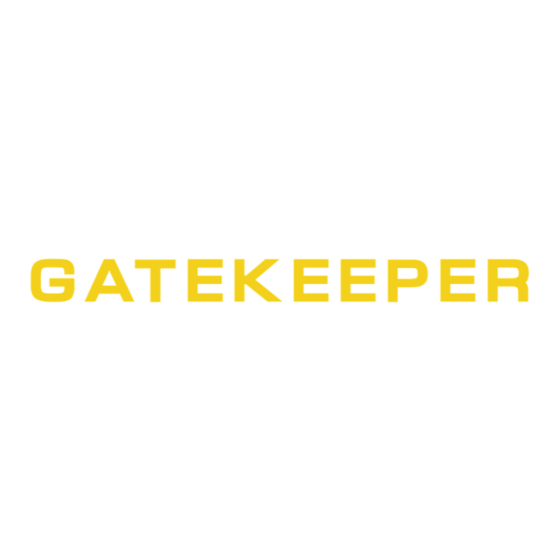
Subscribe to Our Youtube Channel
Summary of Contents for Gatekeeper Systems 504HD
- Page 1 Safety, Security, Peace of Mind 504HD USER GUIDE AND MANUAL DN2731_504HD_UserGuideManual...
-
Page 2: Table Of Contents
Table of Contents. TABLE OF FIGURES................................................5 Introduction ................................................... 6 Glossary ....................................................6 Important Safeguards and Warnings........................................7 Package Checklist................................................8 Download Kits ..................................................9 SD Download Kit ................................................9 SD Download Kit Plus A ............................................. 9 SD Download Kit Plus B ............................................. - Page 3 OPTIONS 1..................................................22 OPTIONS 2..................................................23 OSD OVERLAY ................................................23 CAMERA SETTINGS ..............................................24 RECORD SETTING..............................................24 SUB STREAM ................................................24 SCHEDULE ..................................................24 OTHER SETTING ................................................. 25 NETWORK ..................................................26 LOCAL ....................................................26 SERVER ................................................... 26 WIFI ....................................................
- Page 4 Directory..................................................40 Device....................................................40 Time Bar..................................................41 Calendar or Playback Interface.......................................... 41 Playback Details................................................41 Playback Controls..............................................41 System Settings................................................42 Saving a Clip.................................................. 42 Exporting a Clip................................................44 Export to an AVI File..............................................44 G4 Playback Interface.
-
Page 5: Table Of Figures
TABLE OF FIGURES. FIGURE 1: 504-HD FRONT VIEW..........................10 FIGURE 2: 504-HD REAR VIEW..........................11 FIGURE 3: 504-HD COMRAD™ REAR VIEW ........................ 11 FIGURE 4: SENSOR CONNECTION EXAMPLE ....................... 13 FIGURE 5: SENSOR SETUP............................13 FIGURE 6: REMOTE CONTROL........................... 15 FIGURE 7: REC SEARCH. -
Page 6: Introduction
Introduction Congratulations on the purchase of the Gatekeeper Systems 504-HD DVR. This Digital Video Recorder offers H.264 compression, the same compression technique as used in Blue Ray disk players, which produces crystal clear, best in class, video imagery. The 504-HD records to a removable Hard Disk Drive, The COMRAD™. Utilizing state of the art surface mount components the 504-HD is built to withstand the shock and vibration of vehicle operation. -
Page 7: Important Safeguards And Warnings
Do not format the COMRAD™ HDD using Microsoft Windows. If at any time there is a question about how to proceed, contact Gatekeeper Systems Inc. at 1 -888-666-4833 or 604-864- 6187 immediately for directions. Review all installation documentation, including technical bulletins. Additional Resources;... -
Page 8: Package Checklist
Package Checklist. 504-HD Digital Video Recorder. Power Cable: P/N: CAB000307 Sensor Cable: P/N: CAB000323 Ignition Line Fuse Power Line Fuse Fastening Screws Dual Headed USB Cable CAB000310 Camera Adapter Cable. -
Page 9: Download Kits
Download Kits Gatekeeper Systems offers additional Download Kits which enhance the usability of the . These download kits 504-HD have been designed to assist in the management; configuration and maintenance of the 504-HD SD Download Kit Part Number = G4HDDLK Contains: ... -
Page 10: System Overview
When illuminated HDD Heater is active. Illuminated when power present Illuminated when recording. VLOSS Flashes if Video Loss has occurred. Signifies the 504HD has received an Alarm input. A Physical Hardware error. 5. IR Receiver. For receiving signals from the Remote 6. -
Page 11: Rear View
Camera connections. 4. DB26 connector for Sensor connections. USB Connector. Reserved for future development. 6. LAN connection. Panel. Used as connection for Gatekeeper Systems 8. Power Connection. accessory; ICD. Accessing Video on 504-HD COMRAD™ (Hard Disk Drive). Do not format the COMRAD™ HDD using Microsoft Windows. -
Page 12: Mounting The System
9. Ensure that ALL provided Split Looms are used around exposed cables. Grommets are to be used as directed by install sheet. Failure to use provided Split Looms and Grommets will void the warranty. 10. Gatekeeper Systems provides Tek Screws with which to mount the 504-HD, these have been tested and are approved for mounting. -
Page 13: Sensors
Sensors The 504-HD allows for up to six sensor inputs, all of which are user configurable, with Sensor 1, 2 and 3 being pre-configured in the DVR, see table below. The wire from these Six sensor connections are approximately Five meters long. CAB000323 Sensor Wire and Color Sensor... -
Page 14: Gps
The 504-HD can be outfitted with an optional GPS module. For optimum results it is recommended that the GPS module be exterior mounted utilizing the magnetic base with the cable protected by a suitable grommet. If it is not possible/practical to have the GPS module exterior mounted, the GPS module must be mounted internally with a direct line of sight vertically skyward. -
Page 15: Using The Remote Control
Using the Remote Control. Use the ARROW keys to move between selections, input fields and icons. Press ENTER to select. And EXIT to return. Next and previous is also used to increase or decrease volume when at live or search screens. Use the numbers to input Values during system setup, Screen, or switch through the channels in live and playback. -
Page 16: System Configuration
When Record Search has been selected a secondary window will appear with several options, Figure 7. 1. SOURCE: This can be set to HDD or, if fitted, SD. By default the 504HD will search the internal HDD 2. TYPE: Options here are for recorded files. Options are ALL or Alarm. -
Page 17: Event Files
EXPORT: Exports the selected file to an external USB drive. Once selected a progress dialog window will appear. UNLOCK: Unlocks the selected video file, this allows the 504HD to over-write previously write protected file(s). EVENT FILES. Video files which have had an Alarm Action or Event associated can be exported to an external USB drive by using the Event Files menu option under Recorded Video. -
Page 18: System Settings
System Settings. Under System Settings there are Five sub menu each with their own sub-menu system. DATE TIME. There are multiple options which the user can select within Date/Time. DATE FORMAT. Once highlighted press the ENTER key on the remote control. Date Format has to be manually entered. Once highlighted, press the ENTER key on the remote control and enter the date in the expected format. -
Page 19: General
Unit S/N: This is the serial number of the 504-HD and is read from an encrypted chip. This value cannot be edited. UNIT ID: User defined Identifier of the 504HD system. Numeric values only. Company Name: The name of company, Press the arrow key on the remote control and highlight this Option and then input the name of the company. -
Page 20: Format
System Settings > Upgrade and check the “Current Version”. USER SECURITY Sets the security level for various users. The Password Must be Eight characters/digits. Please Note: If the Administrator password is Forgotten/Lost retrieval requires a call to Gatekeeper Systems technical support for reset. User ID: Factory default is 0. -
Page 21: Config
Imports a previously saved configuration from another 504-HD. Use a USB drive connected to the front of the 504-HD for the Importing of the configuration file. Config dialog window displays options regarding the configuration files of the 504HD. Figure 10: Config Screen SYSTEM LOG Within System Log there are two options;... -
Page 22: Record
RECORD There are Two pages of options within the Record Options menu. Figure 11: Record Settings. OPTIONS 1. Video Type Options: NTSC or PAL Default: NTSC Record Mode Options: General; Timer or Event. General: The 504-HD will begin recording upon power up. Timer: The 504-HD will begin recording at the time specified in the Timer Record menu based on the schedule... -
Page 23: Options 2
OPTIONS 2. METADATA CAPTURE Reserved for future development MIRROR SD CARD POSITION Options: External/Internal EXTERNAL Reserved for future development INTERNAL Reserved for future development MIRROR REC. TO SD CARD Options: OFF/MAIN/SUB No Backup created MAIN Backs up video files to Internal SD card. Backs up video files to Internal SD card. -
Page 24: Camera Settings
CAMERA SETTINGS Camera Setting options controls what will be displayed on the On Screen Display and/or what will be recorded. The Enable value can either be ON or OFF. If the CH1, 2, 3 or 4 value is set to ON the text entered into the NAME field will display on the OSD. -
Page 25: Other Setting
DVD player is connected via an RCA connector to either of the AV Out connectors (front and rear) on the 504HD for initial setup and configuration. CP3 is an internal name for the ICD which is an accessory available from Gatekeeper Systems, also used for initial setup and configuration. -
Page 26: Network
Local settings are used to allow the 504-HD to have network connectivity either through an external wi-fi module, or, direct connection to a network switch/hub. The IP Information listed is a default setting for use with an approved Gatekeeper Systems Inc. - Page 27 PORT This should be left at its default value. MEDIA SERVER OPTIONS Domain Name If a fully qualified domain name is available, this option can be utilized. Enter the FQDN in the text entry box below this option. Static IP If a dedicated IP address can be assigned this option can be selected.
-
Page 28: Wifi
If a mobile network is to be configured, the 504-HD will require the installation of a SIM card, this must be done at time of purchase of the 504-HD from Gatekeeper Systems as disassembly of the 504-HD in the field will void the warranty. -
Page 29: Event
EVENT SENSOR Sensor setup consists of two pages of options which are user definable. S1; S2 and S3 are pre-defined and factory defaults are set for BRK (Brakes); WRN (Warning Lights) and STPARM (Stop Arm). S7 and S8 are currently unassigned and reserved for future development. -
Page 30: Speed
SPEED There are numerous options available for setting within the Speed option. Some of these options are only available after other selections have been made. Please Note: An approved GPS antenna is required for the 504-HD to receive satellite signals for speed. -
Page 31: Temperature
TEMPERATURE. If Temperature is enabled in the configuration of the 504-HD and the ALARM setting has been set to ON, the output can be viewed as part of the Device Status within G4 viewer, or, by selecting Event Files within the Recorded Video menu option. -
Page 32: Peripheral
PERIPHERAL RESERVED FOR FUTURE DEVELOPMENT. EXT. COM COM1 and COM2 are reserved for RS232 connections and are currently not supported. COM3. This relates to 485-3 (Driver Alert Button) on CAB000323. SMART BATTERY. Smart battery is a new generation of UPS (Uninterruptable Power Supply) and can send status information to the 504-HD. -
Page 33: System Information
In the System sub menu the System Info dialog box will display relevant information in regards to the firmware version currently installed on the 504HD. HDD/SD information will also be displayed and this will show the total size of the HDD and the amount of disk space remaining. -
Page 34: Modules
History dialog box Three display’s the Highest and Lowest Temperature as registered by the vehicle since the last time this value was cleared. To Clear a value use the remote control to highlight the word Clear to the Right of the relevant section and then press Enter on the remote control. MODULES Modules displays system status information in regards to additional hardware, I.E. -
Page 35: Overview
Administrator rights. For more information on this, please speak with your School District’s Information Technology contact. This section will describe how to install Gatekeeper Systems Inc. G4 Viewer. Please read before beginning the install. To begin the installation of the G4 viewer from gatekeeper Systems Inc. - Page 36 In the window which appears next make sure that “Don’t create a Start Menu Folder” is not checked. Click Next. Select “Create a Desktop Icon” and click Next. A window stating Ready To Install will appear, click on Install. An Install Progress window will appear. Once Setup has completed the Completing The G4 Viewer Setup Wizard will appear.
-
Page 37: Using G4 Viewer
Using G4 Viewer. Opening Screen. When G4 Viewer is first launched, the opening screen will display these four initial icons. 1. File List. Allows the video files to be selected in chronological order. 2. Event List. Display available events for playback. Events displayed are Time / Type / Name, e.g. - Page 38 The Search will now begin and results will be displayed in the results window. In this example Sensor2 had 3 Events during the specified time period, denoted by (3). Click on the Plus sign to the left of the Result and the window will expand showing information regarding what happened at that time.
-
Page 39: G4 Calendar Interface
Directory: Storage area for video clips. Location will automatically populate once a clip has been made (see item 6). Device: Used in conjunction with Gatekeeper Systems Wireless solution. Calendar: Displays the date(s) for which recorded video is available. GREEN Fill is for all video. RED Fill is for video activated by alarm. -
Page 40: Hdd
If this information is correct click the OK button. Device. Device lists all the 504-HD’s which have been configured to utilize Gatekeeper Systems Inc. MeteorMax Wireless System. This setup and configuration is covered in more depth in a separate document. -
Page 41: Time Bar
Time Bar. The Time Bar (item 9 in Figure 23) displays the current day’s video files in chronological order. If there is a break in the time line this denotes that there is no video available for playback during that time frame. In the example on the right, there are only two video files for the vehicle’s morning run, these are shown as GREEN in the Time Bar. -
Page 42: System Settings
System Settings. Under System Settings the default directory for Snapshots can be set. 1. Allows a password to be set. Please note if this password is forgotten, future changes cannot be made without uninstalling G4 viewer and cleaning the registry. 2. - Page 43 3. Select the Start Point and Click and Drag it to the required Start point before the required clip. Next select the End Point and Click and Drag this to the end of the required clip. Start Point End Point 4.
-
Page 44: Exporting A Clip
Exporting a Clip. When a clip is exported a standalone .exe file is created. This allows the clip to be distributed without the need to install G4 Viewer. To Export a clip follow Steps 1, 2, 3, 4 in “Saving a Clip”. In place of Clip in Step 5 of “Saving a Clip”... -
Page 45: G4 Playback Interface
Directory: Storage area for video clips. Location will automatically populate once a clip has been made. Device: Used in conjunction with Gatekeeper Systems Wireless solution. Video playback window. Double click on channel to make it full screen, double click a second time to go back to quad- view. -
Page 46: Playing Back A Video File
Playing Back a Video File. To playback a video file, open G4 in Calendar View and from the HDD or Directory listing double-click on an available vehicle ID. This will bring up all dates for that vehicle for which there are available video’s. -
Page 47: Sensor / Alarm Playback 2
Sensor / Alarm Playback 2. In playback Mode it is also possible to have the Time Bar just display Sensor markers rather than All Channels. If Sensor is selected the Time Bar will display Markers for when a Sensor was activated. Use the Zoom in tool to expand the Time Bar making it easier to select an individual Sensor Marker. -
Page 48: Figure 32: Defining A Blur
The Mosaic Setting window is divided into a 20 X 20 grid. Using the cursor click and drag to “Screen-Off” any areas you do not want to be visible in the final playback video. Once you have defined the areas click OK to save the options. Figure 32: Defining a Blur. -
Page 49: Appendix
Always use grommets when running the harness through sheet metal holes. Avoid excessively tight bends especially around metal surfaces.. Coil and tie off excess harness in a safe place. DO NOT disassemble the Camera Ball unless directed to, and under the direction of, a Gatekeeper Systems support technician... - Page 50 LCD/Monitor with an RCA connection to the front of the 504-HD, or, by use of the ICD accessory available from Gatekeeper Systems. 8. Re-position Camera Collar (D) prior to tightening down the Retainer Ring (E) so that it does not interfere with line of sight of the camera and IR LED’s in the Camera Ball (C).
-
Page 51: Suggested Camera Locations
Suggested Camera Locations. Check For: Ceiling mount recommended. Do not obstruct walkways. Avoid contact with abrasive metal to prevent short circuits. Three Camera Configuration Wire Routing: Camera harness to be connected through opening in base. Use existing wire paths wherever possible, radio, speakers, etc. ... -
Page 52: Video Alignment Cable: Cab000157
Video Alignment Cable: CAB000157 The following information explains the correct use of the Video Alignment Cable CAB000157. With this cable an installer can temporarily view video on a monitor while they are physically close to the camera in order to facilitate the aiming of the camera. -
Page 53: 504-Hd Quick Install Guide
An installed, fully functional, powered up 504-HD is required when using CAB000157 Video Alignment Cable. If you look at the Video Alignment Cable you will see that there are three cables coming from one end of the Video Alignment Cable and a single cable coming from the other end. - Page 54 Start the vehicle and wait for the 504-HD to boot up, approximately one minute. Confirm live camera video is visible on small monitor (small Red R in each camera image – indicates the DVR is recording). Confirm DVR is recording by observing the LED’s as per the following table: Color Status...
-
Page 55: Warranty
Gatekeeper Systems to be defective in material or workmanship will be altered or modified so as to change its intended use. Gatekeeper Systems’ is not repaired or replaced by Gatekeeper Systems without charge for parts and labor. -
Page 56: Contact Information
Contact Information. GSI – Canada 301-31127 Wheel Avenue Abbotsford, BC V2T 6H1 Canada GSI – USA 446 Harrison Street Sumas, WA 98295 Sales & Technical Support North America: Tel: 1.604.864.6187 Fax: 1.604.864.8472 Toll Free: 1.888.666.4833 E&OE...




Need help?
Do you have a question about the 504HD and is the answer not in the manual?
Questions and answers