Summary of Contents for Gree CE53-24/F(C)
- Page 1 Owner's Manual Original Instructions Commercial Air Conditioners Multi-VRF Centralized Controller Model: CE53-24/F(C)
- Page 2 (5) The final right to interpret for this instruction manual belongs to Gree Electric Appliances Inc. of Zhuhai.
-
Page 3: Table Of Contents
Contents 1 SAFETY NOTICES (PLEASE BE SURE TO ABIDE) ....... 1 2 USER NOTICE ..................1 3 INSTALLATION ..................2 3.1 I .............. 3 NSTALLATION EQUIREMENTS 3.2 W ................. 4 IRING NSTRUCTIONS 3.3 W ................. 8 IRING NSTRUCTIONS 3.4 R ................. -
Page 4: Safety Notices (Please Be Sure To Abide)
Multi-VRF Centralized Controller 1 Safety Notices (Please be sure to abide) Warning: If not abide strictly, it may cause severe damage to the unit or the people. Note: If not abide strictly, it may cause slight or medium damage to the unit or the people. -
Page 5: Installation
Multi-VRF Centralized Controller 3 INSTALLATION Fig.3.1 Parts of Centralized Controller ① ② ③ ④ Self-tapping screw ST4.2 × Rear cover Rubber Name Touch screen 9.5 MC (used to secure the of controller band rear cover of controller) ⑤ ⑥ ⑦ ⑧... -
Page 6: Installation Requirements
Multi-VRF Centralized Controller Fig.3.3 Dimension of Electric Box Cover 3.1 Installation Requirements (1) Communication cord of the centralized controller must be selected according to the table below. Never use the cable that is not in compliance with instructions of this manual. Cord Cord size Total length... -
Page 7: Wiring Instructions
Multi-VRF Centralized Controller 3.2 Wiring Instructions (1) Wiring Ports Port G1, G2 F1, F2 A2, B2 A3, B3 L, N print 【reserved Power 【reserved port】 【reserved port】 Meaning port】 comm. port port (2) Power Supply The smart centralized controller shall use independent power supply. The range of input voltage: 100~240 VAC;... - Page 8 Multi-VRF Centralized Controller Fig.3.5 Centralized Controller Connected with Outdoor Network Method 3: Connect with heat recollection mode converter Network Fig. 3.6 Centralized Controller Connected with Heat Recollection Mode Converter Network Wiring Instructions:...
- Page 9 Multi-VRF Centralized Controller ① The smart centralized controller is applicable to multi VRF units, connectable with network of indoor units or the network of outdoor units or mode converter network. One centralized controller can control up to 16 sets of outdoor system and up to 32 sets of indoor unit. ②...
- Page 10 Multi-VRF Centralized Controller Address DIP1 DIP2 DIP3 DIP4 DIP5 5) The centralized control address DIP switch (SA2_Addr- CC) cannot be the same between different refrigerating systems. Otherwise, address conflicts may occur and the unit cannot run properly. 6) If the address conflict occurs, it will popup the address conflict page. Note:There are three ways to solve address conflict.
-
Page 11: Wiring Instructions
Multi-VRF Centralized Controller 3.3 Wiring Instructions Fig.3.7 Installation Diagram Fig.3.8 Diagram of Wooden or Plastic Plug Fig. 3.9 Installation Holes of the Electric Box Rear Cover Fig.3.7 is a simple installation procedure of centralized controller. Please pay... -
Page 12: Removal Procedure
Multi-VRF Centralized Controller attention to the following matters: (1) Before installation, first cut off the power supply of indoor unit. The power must be cut off during the whole installation process. (2) During the installation, be careful not to damage to touch screen. (3) Before installation, please make the following preparations: 1) In case that the centralized controller is installed on wall, dig a hole that is the size of 180mm×107mm×62mm and peg 4 wooden or plastic plugs... -
Page 13: Display And Working Instructions
Multi-VRF Centralized Controller 4 DISPLAY AND WORKING INSTRUCTIONS Fig.4.1 Main Page 4.1 Main Page Display and Buttons Name Instructions Time zone The present date, week and time e-Control button Press this button to enter e-Control page Setting button Press this button to enter setting page Unit button Press this button to enter IDU page or Water/Floor page ... -
Page 14: General Buttons
Multi-VRF Centralized Controller 4.2 General Buttons Display Name Meaning Display Name Meaning Press this button to cancel the Press this button to return to Return Cancel current setting and return to the the previous page previous page Press this button to save the Press this button to add group Save current setting and return to... - Page 15 Multi-VRF Centralized Controller Dark indicates on/selected. Sleep function is on. Pressing the orange sleep button can turn off the sleep function. (3) Sliding Sliding left/right or up/down can turn over the page. For example the home page list of indoor units, schedule, etc. (4) Sliding bar Press and hold the sliding bar to drag up/down or left/right and to adjust the value.
-
Page 16: Functions Description
Multi-VRF Centralized Controller 5 FUNCTIONS DESCRIPTION 5.1 All ON/OFF On the home page, press the “Indoor Unit“ button to enter IDU home page, swith to “ALL IDU” option, press the “GroupOFF” button to turn off all indoor units. Also press the “GroupON” button to turn on all indoor units. Then indoor units will work according to memory. - Page 17 Multi-VRF Centralized Controller Name Instructions Display in separate page the list of indoor units that are IDU display controlled by the centralized controller. Sliding left or right can turn over the page. Press the button to enter the page of indoor unit control. ...
- Page 18 Multi-VRF Centralized Controller Fig.5.2 Page of Single IDU Control (1) General Control Parameters 1) On/off Press the on/off button to turn unit on or off. When unit is turned off, mode, temperature,fan speed and swing can’t be set. 2) Mode setting Press the Mode buttons to set unit’s operation mode.
- Page 19 Multi-VRF Centralized Controller button can display the “indoor temp” and “outdoor temp”. Pressing the Note:For Bedroom IDU, Press the up or down buttons to adjust temperature. Each time pressing the button will increase/decrease the temperature by 0.5. 4) Humidity setting Press temperature and humidity switching button to switch to the humidity setting interface.
-
Page 20: Water/Floor Control
Multi-VRF Centralized Controller Fig.5.3 Advance Page 1) Functions of Sleep, Quiet, E-Heater, Absence and Rapid can only be effective when unit is turned on. 2) When sleep function is on, quiet function will be turned on subsequently. Sleep function will not be effective under auto, fan or floor heating mode. 3) Absence function can only be turned on in heating mode. - Page 21 Multi-VRF Centralized Controller displaced according to the above instructions; 5.3.1 Water Control Parameter Fig. 5.4 Page of Water heating Control (1)On/Off Press the on/off button to trun unit on or off. When the unit is off, it cannot set the mode, temperature and preset function, while it can set the sterilization function.
- Page 22 Multi-VRF Centralized Controller water tank or hot water generator will start up in this period, and will decide the on and off of water tank or hot water generator according to the temperature difference between actual water temperature and the setting water temperature. If it is not within this period, the water tank or hot water generator will close down the unit.
- Page 23 Multi-VRF Centralized Controller required set time. Press the button to enter the sterilize page,when the high temperature sterilization is set to be “once”, then the sterilization will be valid for once; when the high temperature sterilization is set to be “circular”, the sterilization will be circularly valid, then it can set the circulated days and presetting sterilization time.
-
Page 24: Fresh Air Control
Multi-VRF Centralized Controller It displays the current water yielding temperature as default. The temperature value will turn to the setting temperature and can be adjusted by pressing buttons; the temperature value will increase or decrease by every pressing the button for once. The temperature value will be continuously increased or decreased by long pressing the button.After 5 seconds without any action, the temperature value will turn back to the current water yielding temperature. - Page 25 Multi-VRF Centralized Controller Fig. 5.6 Page of Fresh Air Control Name Instruction Display indoor PM2.5, CO and humidity. “- -” will be Parameter displayed when air box is not connected ① display zone of Upper and lower limits of PM2.5, CO and humidity air box display keep the same as those in Section 6.2.5...
-
Page 26: E-Control Function
Multi-VRF Centralized Controller Note: The fresh air unit which is connected with air box will display PM2.5, CO indoor humidity and air quality class; when air box is not connected, PM2.5, CO and indoor humidity will display “- -”. Air quality class will be concealed. (2)... -
Page 27: Group Control
Multi-VRF Centralized Controller Note: e-Control can be turned on repeatedly. When it is turned on, centralized controller will send out one control order according to the mode setting. Edit e-Control Press to edit the mode parameters. Settings of mode parameters are the same as single unit control. After setting is done, press to save the setting. - Page 28 Multi-VRF Centralized Controller Fig.5.8 Group Page Name Instructions Display in separate page the list of groups that are ① Group display controlled by the centralized controller. Sliding up or down can turn over the page. ② Group names Display the names of every group. ③...
-
Page 29: Schedule Management
Multi-VRF Centralized Controller (3) IDU sort Press the button to enter the IDU sort page. Select one indoor unit, press the left of right button at the buttom of the screen to switch the display of the indoor units. (4) Add group Press the button to add new groups. - Page 30 Multi-VRF Centralized Controller Press to enter the page of schedule editing. Fig.5.10 Page of Schedule Editing Press to save the schedule setting. 1) Setting method of schedule control parameters is the same with that of the single indoor unit control. 2) Add equipment Press the “Add Unit”...
-
Page 31: Local Setting
Multi-VRF Centralized Controller exception. The calendar will pop in, user can select the date to activate or cancel exception. Press to save the selected date. Notes: When schedule exception has been set, air conditioner will not execute the control order on the exception date set by the schedule. User may add several exception dates. - Page 32 Multi-VRF Centralized Controller Local setting includes: (1) Sound, temperature unit, time format, mutual exclusion Press the button to select one kind of setting. (2) Language Press the button can select system language, such as English,Simplified Chinese or Traditional Chinese. (3) Time setting Set the date and time of the centralized controller system, can also set the VRF unit time if needed.
-
Page 33: Engineering Setting
Multi-VRF Centralized Controller 1) When switching between indoor network and outdoor network, or reset unit IP, restore the ex-factory setting for centralized controller. 2) After debugging for the centralized controller is finished, connect in to the network. If connect the centralized controller to the network during debugging process, it needs to restore the defaulted ex-factory setting. -
Page 34: Operation Notice
Multi-VRF Centralized Controller set. (1)Name: can input number or letter (it should not be over 10 letters) (2)Icon: press to select the preset icon. (3)Engineering No.: it can be set to be 1-255. (4)Press button to successfully save the setting. Then the indoor unit list in the home page will display the new name and icon of indoor units. -
Page 35: All On/Off
Multi-VRF Centralized Controller Name Instruction Room selection Click it to enter room control interface zone Time display zone Display current system date, week and time Room set humidity It is displayed when room smart switch is turned icon on, which indicates room set humidity Room set It is displayed when room smart switch is turned temperature icon... - Page 36 Multi-VRF Centralized Controller Fig. 6.2 Display Diagram of Room Control Interface Name Instruction Curve view Display the air state curve of the room in 24 hours Click this button to turn on or turn off energy-saving Energy-saving strategy Bright icon means energy-saving strategy is turned strategy button on;...
- Page 37 Multi-VRF Centralized Controller Display timer information of this room Click Edit button to enter parameter setting interface and then you can set the timer function of smart Parameter switch in this room Click Edit button to enter parameter setting interface setting zone and then you can set the temperature, humidity, fresh air fan speed and air conditioner fan speed in...
- Page 38 Multi-VRF Centralized Controller valid after the detection. That is, when the status of fresh air unit is changed by other ways, it will not be controlled by the energy-saving strategy any more. ② The fresh air unit which is not connected with air box or the fresh air unit with auto mode invalid are not controlled by smart switch and energy-saving strategy.
- Page 39 Multi-VRF Centralized Controller can set target temperature of the room. 4) Humidity setting Click “Humidity setting” button to enter humidity setting page. You can set target humidity of the room. Note: Humidity setting is only available for the indoor unit with humidity adjustment function.
- Page 40 Multi-VRF Centralized Controller number and icon settings. Click “Adding” button to add device or delete device in this room. Note: When Adding devices , it only allows to add air condition units and fresh air units which are connected with air box. 6.2.5 Air State Curve Fig.6.5 Page of Air State Cure Click curve view button to enter air state curve interface.
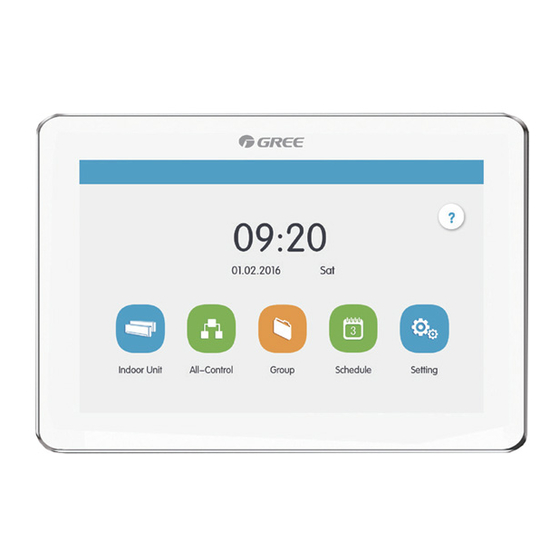
















Need help?
Do you have a question about the CE53-24/F(C) and is the answer not in the manual?
Questions and answers