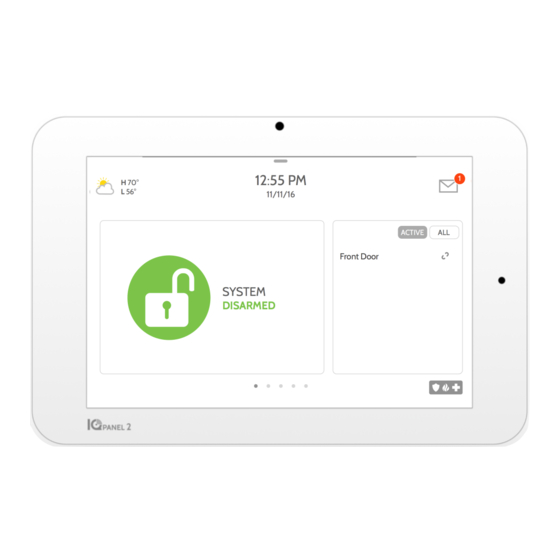
QOLSYS IQ PANEL 2 Quick Manual
Hide thumbs
Also See for IQ PANEL 2:
- Installation manual (122 pages) ,
- Installation manual (58 pages) ,
- Installation manual (26 pages)
Advertisement
IQ PANEL 2 QUICK GUIDE
1
WALL MOUNT
Press the buttons on the
bottom to release the back
plate from the panel face
OPTIONAL MOUNTING: TABLE STAND (INCLUDED IN BOX)
Remove the back plate
2
Connect power supply
WARNING! Use 5.5v Power Supply ONLY
5
ACCESS ADVANCED SETTINGS
Swipe down to access settings tray
Settings
Advanced
(default installer
password is 1111)
Security Signaling Residential Fire Alarm & Security
Equipment, UL Listed
Conforms to ANSI/UL Standards
Conforms to ANSI/UL Std. S985. 1023. & 1635
Certified to ULC Sub. C1023 & ULC Std. S545
Doc#: IQP2-QG-12-16
Rev Date: 12/08/16
Qolsys Inc. proprietary. Reproduction without permission is not permitted.
Secure the back plate to the wall,
then loop the hang strap over the
strain relief hook (1) Run the
antenna through the hole (2)
Plug in the power supply (1)
and then clip the wire to the
retainer clip (2) then into the
strain relief hook (3)
3
Press and hold the power
button on the right side of
the panel for 3 seconds to
power up
6
RUN A
CELL TEST
7
CONNECT
WI-FI
8
CHECK FOR
UPDATES
9
INSTALL
DEVICES
Plug in the power supply
(1) and then clip the wire
to the retainer clip (2)
Replace the back cover
4
10
ADD SECURITY SENSORS
System
Tests
Cell Test
Security
Sensors
CHOOSE
YOUR
NETWORK
Wi-Fi
11
UPGRADE
ADD Z-WAVE DEVICES
USING
NETWORK
Upgrade
Check for
Software
updates
Z-Wave
Devices
Installation Devices
Place the panel onto the top of the
back plate (1) and hinge downward
until it snaps in place. Take care as
you route the antenna into the wall (2)
Connect the table stand to
the holes on the upper back.
CREATE
ACCOUNT
Tamper or
Auto Learn
Customize
trip sensor
Sensor
as desired*
*If pairing devices with encryption, be sure to
select "S-Line" as the "Source" of the signals
PAIR
Add
Touch
Customize
Device
"PAIR" (both
as desired
on panel and
on the device)
techsupport@qolsys.com
TRY THE
MOBILE
TECH APP
Add New
Touch
"Add New"
Add New
Touch
"Add New"
(855) 476-5797
Advertisement
Table of Contents

Summary of Contents for QOLSYS IQ PANEL 2
- Page 1 DEVICES Conforms to ANSI/UL Std. S985. 1023. & 1635 on the device) Installation Devices Certified to ULC Sub. C1023 & ULC Std. S545 Doc#: IQP2-QG-12-16 Rev Date: 12/08/16 techsupport@qolsys.com (855) 476-5797 Qolsys Inc. proprietary. Reproduction without permission is not permitted.
- Page 2 Agreement, and, in such event, “you” and “your” will refer to that company or other legal entity. If you do not accept all the terms of this Agreement, then Qolsys is unwilling to license the Software to you, and you are not authorized to use the Software.











Need help?
Do you have a question about the IQ PANEL 2 and is the answer not in the manual?
Questions and answers