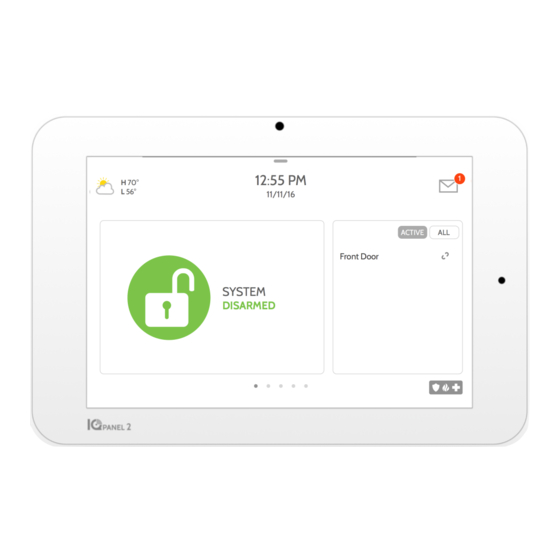
QOLSYS IQ PANEL 2 Installation Manual
7” touchscreen built with an android operating system
Hide thumbs
Also See for IQ PANEL 2:
- Installation manual (58 pages) ,
- Installation manual (26 pages) ,
- Quick manual (2 pages)
Summary of Contents for QOLSYS IQ PANEL 2
- Page 1 Qolsys IQ Panel 2 INSTALLATION MANUAL Software Version 2.0 The Qolsys IQ Panel 2 is a 7” touchscreen built with an Android operating system, providing full security and smart home functionality in an easy to use interface.
- Page 2 Features accessible to users and installers alike are outlined in the IQ Panel 2 User Guide. The information contained is confidential and proprietary, and is solely owned by Qolsys Inc. Any reproduction, modification or distribution without permission is strictly prohibited.
-
Page 3: Table Of Contents
55- Wi-Fi Devices 79- Image Sensor Config 14- Home Screen Overview 56- Associated Wi-Fi Clients 80- Z-Wave Test TROUBLESHOOTING 15- Message Center 57- Qolsys Access Point 81- Rediscover Network 108- About 16- Settings Tray 82- Neighbor Info 111- Power Down Z-WAVE DEVICES... -
Page 4: Panel Overview
Warning: For Canadian installations this Product and all sensors associated with it (collectively, the “System”) should be tested once a week. The test shall be performed also with primary DC power de-energized. For recommended smoke detectors maintenance instructions refer to user manual associated with compatible Qolsys model QS5110-P840 smoke detector. -
Page 5: 5- Exterior Front
PANEL OVERVIEW EXTERIOR FRONT Panel Camera User Interface LED Status Light Page Indicator Microphones QOLSYS CONFIDENTIAL AND PROPRIETARY PAGE OF... -
Page 6: 6- Exterior Back
Optional locking Mounting holes screws for table single, double or mount triple “gang” box compatible Siren Micro SD Card Slot Cooling Vents Speaker Speaker Optional locking Microphone Microphone Rear Access Cover screw for wall mount QOLSYS CONFIDENTIAL AND PROPRIETARY PAGE OF... - Page 7 Battery* Tamper Switch *CAUTION The battery should NEVER be disconnected without following proper power-down procedures (page 105) Failure to comply may result in data corruption, panel failure, and a void of the manufacturer's warranty QOLSYS CONFIDENTIAL AND PROPRIETARY PAGE OF...
-
Page 8: Installing The Panel
INSTALLING THE PANEL... -
Page 9: 9- Wall Mount Option
Swing the panel downwards to the RF antenna in the wall will appropriate hardware close while feeding the antenna and greatly reduce RF sensor range. ensuring it’ s level. power wire in the wall. QOLSYS CONFIDENTIAL AND PROPRIETARY PAGE OF... -
Page 10: 10- Table Stand Option
“click” from each side. Route the cable under the cover “snaps” into place. hook next to the battery. Route the cable through the strain relief opening. QOLSYS CONFIDENTIAL AND PROPRIETARY PAGE... -
Page 11: 11- Wiring Diagram
5.0 - 5.5vDC IN 4.7k NOTE: Use only UL/ cUL listed SENSOR 1 external siren in UL/cUL listed CLOSED LOOP installations. Rating:12vDC/ CIRCUIT SENSOR 2 300mA EXT SIREN 4.7k EXT SIREN: Maximum Voltage: 12vDC Maximum Current: 300mA QOLSYS CONFIDENTIAL AND PROPRIETARY PAGE OF... -
Page 12: 12- Powering The Panel
If using the provided cable, the “striped” wire is (+) seconds to power up. IMPORTANT IF USING CUSTOM LENGTH WIRE: Use 18AWG wire no longer than 25ft to ensure sufficient power is received at the panel. QOLSYS CONFIDENTIAL AND PROPRIETARY PAGE... -
Page 13: User Interface
USER INTERFACE... -
Page 14: 14- Home Screen Overview
The home screen is divided into three sections. The header shows the date & time, today’ s weather, message center and the Settings tray. The Primary interface shows arming options and sensor status. The footer shows panic options and additional pages. Header & Settings Tray Primary User Interface Page Indication and Emergency QOLSYS CONFIDENTIAL AND PROPRIETARY PAGE... -
Page 15: 15- Message Center
This is where you will find the Security Provider’ s Contact Information This is where you will find Video Tutorials to help with common questions This is where you will find messages from the Security Provider, Panel Alerts and Alarm Notifications. QOLSYS CONFIDENTIAL AND PROPRIETARY PAGE... -
Page 16: 16- Settings Tray
To access the Settings tray swipe down on the bar at the top of the screen. The Settings tray has quick access to system, battery, wi-fi, bluetooth & cellular status as Swipe down for access well as volume control, brightness and other quick settings. QOLSYS CONFIDENTIAL AND PROPRIETARY PAGE... - Page 17 PROGRAMMING...
-
Page 18: 18- Advanced Settings
“Advanced Settings”. Enter your dealer, installer or master code. The code used to enter Advanced Settings determines the level of access. SETTINGS ADVANCED SETTINGS INSTALLER MENU (1111) DEALER MENU (2222) ENTER CODE (1111, 2222) QOLSYS CONFIDENTIAL AND PROPRIETARY PAGE... - Page 19 PROGRAMMING INSTALLATION FIND IT Swipe down for access SETTINGS ADVANCED SETTINGS ENTER CODE (1111, 2222) INSTALLATION QOLSYS CONFIDENTIAL AND PROPRIETARY PAGE...
-
Page 20: 20- Installer/Dealer Settings
PROGRAMMING INSTALLER/DEALER SETTINGS FIND IT Installer/Dealer Settings Change panel settings like supervisory times, power and cell loss timeout and Swipe down SIA settings. for access Setting Default Description SETTINGS Account Number blank Security provider account number (up to 10 characters) An energy-saving function when running on battery power ADVANCED SETTINGS Power Management... - Page 21 When enabled the system will sound a local alarm. “Jam Detection” must be active for this Jam Detection Local Alarm* Note: Not Disabled to function properly. evaluated by UL/cUL RF Jam Sensitvity Level* Normal Choose between HIGH and NORMAL sensitivity levels. QOLSYS CONFIDENTIAL AND PROPRIETARY PAGE...
- Page 22 Deletes all Z-Wave devices programmed in the panel at once. This does not clear the Delete All Z-Wave Devices device. Restores panel to factory settings Master Reset* Restores the panel to factory settings using the last known good software image Reset Panel With Last Back-up Image* QOLSYS CONFIDENTIAL AND PROPRIETARY PAGE...
-
Page 23: 23- System Logs
Error: Record all errors and fatal issues Warn: Record warnings, errors, and fatal issues Info: Record all generic, non-customer related information Debug: Record diagnostic messages, Info, Warnings, Errors, and Fatal issues Verbose: Record all non-customer identifying information QOLSYS CONFIDENTIAL AND PROPRIETARY PAGE... -
Page 24: 24- Siren And Alarms
When SIA Limits disabled: :0 to :254 seconds Determine how long before siren stops sounding during an alarm Siren Timeout 4 min event (4 minutes to 8 minutes). For UL/cUL the minimum bell time out shall be set to 5min. QOLSYS CONFIDENTIAL AND PROPRIETARY PAGE... - Page 25 Auxiliary Panic Enabled Allows Auxiliary Panic to be enabled or disabled Allow Master Code To Access Siren and Disabled Allow the master code to access these features and settings. Note: not allowed for UL/cUL. Alarms QOLSYS CONFIDENTIAL AND PROPRIETARY PAGE...
-
Page 26: 26- Security And Arming
If panel is armed “Away” but a delay door is not opened, the panel Auto Stay Enabled assumes you are still home and changes arming to “Stay” mode Arm Stay No Delay Enabled Arm stay immediately with no countdown timer QOLSYS CONFIDENTIAL AND PROPRIETARY PAGE... - Page 27 A second separate exit delay that can be used on a sensor needing more time when Long Exit Delay 120 Secs tripped (45-254secs). With SIA limits disabled the minimum time can be set to 5 secs. Door/Window group 12 follows the “Long Exit Delay”. QOLSYS CONFIDENTIAL AND PROPRIETARY PAGE...
-
Page 28: 28- Camera Settings
Whenever Advanced Settings are accessed the panel will take and store Setting Photos Disabled a photo. Allow Master Code to Disabled Allow the master code to access these features and settings Access Image Settings Note: Supplementary feature not evaluated by UL/cUL QOLSYS CONFIDENTIAL AND PROPRIETARY PAGE... - Page 29 Indicates whether the panel should emit tones/beeps. Sensors, Panel and Activity Monitoring Sensors can all be toggled independently. (unchecking box disables feature) All Trouble Toggles all sensor and panel trouble beeps on or off Beeps QOLSYS CONFIDENTIAL AND PROPRIETARY PAGE...
- Page 30 Panel will sound a trouble alert if a fire safety device is tampered, failed or has a low battery. Trouble Beeps Touch Sounds When touching an option the screen will make a sound. This is enabled by default QOLSYS CONFIDENTIAL AND PROPRIETARY PAGE...
- Page 31 ADVANCED SETTINGS information for that selected device. ENTER CODE (1111, 2222) Product Info Z-WAVE DEVICE LIST Protocol Info Application Info Supported Command Class *This page only available through the Dealer Code. QOLSYS CONFIDENTIAL AND PROPRIETARY PAGE...
- Page 32 PROGRAMMING DEVICES FIND IT Swipe down for access SETTINGS ADVANCED SETTINGS ENTER CODE (1111, 2222) INSTALLATION DEVICES *Z-Wave Devices Unsupported icon only available through the Dealer Code. QOLSYS CONFIDENTIAL AND PROPRIETARY PAGE...
- Page 33 Note: image sensors functionality has not been investigated by UL/cUL. This is a supplementary feature that does not interfere with mandatory life safety and security protection operation of the alarm system control unit. QOLSYS CONFIDENTIAL AND PROPRIETARY PAGE...
-
Page 34: Security Sensors
NOTE: Panel only supports D/W leads, PIR or Glassbreaks for the HW inputs. When enrolling an “S-Line” sensor, the panel will auto detect that it’ s encrypted and change the “Security RF” field to S-Line. QOLSYS CONFIDENTIAL AND PROPRIETARY PAGE... -
Page 35: 33- Security Sensors
Family Room 5. Choose Chime Type from list 6. Indicate Sensor Group from list 7. Indicate whether you want Voice Prompts on or off 8. Click “Add New” to save the information and complete the process. QOLSYS CONFIDENTIAL AND PROPRIETARY PAGE... - Page 36 When adding or editing security devices you can choose from the following sensor types: Door/Window Motion Glass Break Key Fob Keypad Auxiliary Pendant Smoke Detector Motion CO Detector Hardwire Translator Family Room Wireless Translator Heat Water Shock Sensor Freeze Tilt Image Sensor Door Bell Smoke-M Door/Window-M Occupancy Sensor QOLSYS CONFIDENTIAL AND PROPRIETARY PAGE...
- Page 37 SECURITY SENSORS SENSOR NAME When you select the sensor name field you can choose Motion from a variety of preset sensor names by scrolling up Family Room and down or create a custom description. QOLSYS CONFIDENTIAL AND PROPRIETARY PAGE...
- Page 38 Motion appear. Type in the desired name (up to 24 characters, alphanumeric only, no special characters) and click “Done. ” The name will appear in the field next to “Sensor Name. ” QOLSYS CONFIDENTIAL AND PROPRIETARY PAGE...
-
Page 39: 39- Chime Type
SECURITY SENSORS CHIME TYPE Because of the dynamic nature of the way the IQ Panel 2 pairs Motion and understands each individual sensor, you can program each Family Room sensor to have a unique chime or even turn chiming off for that individual sensor. - Page 40 Motion Touch the “Sensor Group” drop Family Room down to change. A full list of Sensor Groups and descriptions can be found under “Sensor Groups” QOLSYS CONFIDENTIAL AND PROPRIETARY PAGE...
-
Page 41: 40- Sensor Groups
An interior sensor that triggers an alarm instantly while armed to both Instant Interior Door stay and away. Does not trip if an entry/exit sensor is tripped first. Away Instant- Follower Interior door that triggers alarm instantly when system is armed to away Delay mode only QOLSYS CONFIDENTIAL AND PROPRIETARY PAGE... - Page 42 “Activity Monitoring” is active, regardless of panel status. This sensor reports to the central station and triggers an alarm when Delayed Reporting Safety "Activity Monitoring" is active, regardless of panel status. This sensor has Sensor an entry delay. QOLSYS CONFIDENTIAL AND PROPRIETARY PAGE...
- Page 43 Does not trip if an entry/exit sensor is tripped first. This sensor does not report or trigger an alarm. This is a chime only sensor Safety Motion when “Activity Monitoring” is active, regardless of panel status. Used for medicine cabinets, storage, activity tracking, etc. QOLSYS CONFIDENTIAL AND PROPRIETARY PAGE...
- Page 44 SENSOR GROUPS GLASS BREAK GROUP NAME SUPERVISED SCENARIO Glass Break Active in both “Stay” and “Away” mode Glass Break -Away Active in “Away” mode only Only KEY FOB GROUP NAME SUPERVISED SCENARIO Mobile Intrusion Worn or carried, the button(s) is/are programmed to trigger a police panic Worn as a wrist watch or pendant, the button(s) is/are programmed to trigger an Mobile Auxiliary Auxiliary panic.
- Page 45 Mobile Intrusion Keypad can be mobile and is programmed to trigger a police panic Installed in a fixed location such as under a desk, the button(s) is/are Fixed Silent programmed to trigger a silent police panic QOLSYS CONFIDENTIAL AND PROPRIETARY PAGE...
- Page 46 Installed in a fixed location such as night stand, the button(s) is/are programmed Fixed Auxiliary to trigger an auxiliary panic Safety Auxiliary Used for local alerts like a nurse call button. Will not report an alarm to the Pendant Central Station. QOLSYS CONFIDENTIAL AND PROPRIETARY PAGE...
- Page 47 SENSOR GROUPS SMOKE DETECTOR/HEAT GROUP NAME SUPERVISED SCENARIO Smoke-Heat Triggers an alarm when sensor detects smoke/rapid rise in heat. CO DETECTOR GROUP NAME SUPERVISED SCENARIO Triggers an alarm when sensor detects Carbon Monoxide. QOLSYS CONFIDENTIAL AND PROPRIETARY PAGE...
- Page 48 NAME SUPERVISED SCENARIO Triggers an alarm when sensor is tampered in “Stay” or “Away” Takeover mode WIRELESS TRANSLATOR GROUP NAME SUPERVISED SCENARIO Triggers an alarm when sensor is tampered in “Stay” or “Away” Translator mode QOLSYS CONFIDENTIAL AND PROPRIETARY PAGE...
- Page 49 SENSOR GROUPS WATER GROUP NAME SUPERVISED SCENARIO Triggers an alarm when sensor detects presence of water. Water Sensor UL NOTE: flood sensor functionality has not been evaluated by UL/ cUL. Please note: When selecting “Water” you will see two additional options under “Sensor Sub-Type” For IQ TempH20 (QS5500-PO1) &...
- Page 50 This sensor does not report or trigger an alarm. This is a chime only sensor when “Activity Monitoring” is active, regardless of panel Garage Tilt- Safety Tilt status. Great for detached garage/shops.UL NOTE: Functionality in conjunction with garage door openers has not been evaluated by UL/ cUL. QOLSYS CONFIDENTIAL AND PROPRIETARY PAGE...
- Page 51 Great to automate lights, cameras and notifications etc. SMOKE-M GROUP NAME SUPERVISED SCENARIO Triggers an alarm when sensor detects smoke or a rapid rise of heat. Smoke-Heat Use ONLY with Qolsys multi-sensor smoke (QS5110-840). QOLSYS CONFIDENTIAL AND PROPRIETARY PAGE...
- Page 52 An interior sensor that triggers an alarm instantly while armed to both Instant Interior Door stay and away. Does not trip if an entry/exit sensor is tripped first. Away Instant- Follower Interior door that triggers alarm instantly when system is armed to away Delay mode only QOLSYS CONFIDENTIAL AND PROPRIETARY PAGE...
- Page 53 "Activity Monitoring" is active, regardless of panel status. This sensor has Sensor an entry delay. OCCUPANCY SENSOR GROUP NAME SUPERVISED SCENARIO This sensor group is to be used for monitoring activity in the home. This Occupancy Sensor group does not report. QOLSYS CONFIDENTIAL AND PROPRIETARY PAGE...
-
Page 54: 54- Voice Prompts
“Off. ” Touch the drop down menu to change. Choose individually which sensors should have voice prompts ON or OFF *NOTE: “Activity Monitoring Sensors” will also audibly report when they have been closed. QOLSYS CONFIDENTIAL AND PROPRIETARY PAGE... - Page 55 ADVANCED SETTINGS ENTER CODE (1111, 2222) Qolsys Access Point INSTALLATION Configure the IQ Panel 2’ s built in router. Enable/Disable the router, broadcast or hide the SSID and change the SSID’ s password etc… DEVICES WI-FI DEVICES QOLSYS CONFIDENTIAL AND PROPRIETARY...
-
Page 56: Wi-Fi Devices
Select “Actions” to then remove a device that has been associated with the panel. You must remove saved network information from the device otherwise it will re- connect to the panel. QOLSYS CONFIDENTIAL AND PROPRIETARY PAGE... -
Page 57: 57- Qolsys Access Point
WI-FI DEVICES QOLSYS ACCESS POINT Wi-Fi Access Point: Enable or Disable the Qolsys Access Point SSID: Change the SSID Name. This is the name that other devices will use to connect to. Change Password: Change the password of the SSID AP Mode: Broadcast or Hide the built-in router’... - Page 58 Add Device Remove All Devices Association Pair new devices Delete all Z-Wave devices from Manually change Z- the IQ Panel 2’ s memory Wave associations Edit Device for specific devices. Make changes to existing devices Z-Wave Settings Set As SIS...
-
Page 59: Z-Wave Devices
Z-WAVE DEVICES ADD DEVICE FIND IT 2. Touch “Pair” 1. Select “Add Device” Swipe down for access 3. Press the “Pair” or “Learn” button on the device when the message appears. (see individual device documentation for instructions on button location) SETTINGS 4. -
Page 60: 60- Clear Device
Z-WAVE DEVICES CLEAR DEVICE Clears Z-Wave device from a network, whether it was enrolled with another controller previously or the IQ Panel 2. Panel returns to Z-Wave Device menu when complete Touch Panel will start sending a Press “Clear Device”... -
Page 61: 61- Delete Failed Device
“Clear” a Z-Wave device. Only allows a Node ID to be deleted if it has failed and is no longer communicating. Check the boxes next to the device(s) you want to delete Touch “Delete Failed Device From Panel” Touch “Delete” QOLSYS CONFIDENTIAL AND PROPRIETARY PAGE... -
Page 62: 62- Remove All Devices
Touching “Remove All Devices” brings a confirmation pop-up asking you to confirm your decision to This function will remove all Z-Wave devices from the network. Are you sure remove all devices. you want to continue ? QOLSYS CONFIDENTIAL AND PROPRIETARY PAGE... - Page 63 Z-WAVE SETTINGS FIND IT Z-Wave Settings allow an installer to set a maximum number of Z-Wave devices allowed Swipe down on the IQ Panel 2 in all categories and control other Z-Wave settings. for access Device Default Maximum Number Supported...
- Page 64 Z-WAVE DEVICES Z-WAVE SETTINGS Z-Wave Settings allow an installer to set a maximum number of Z-Wave devices allowed on the IQ Panel 2 in all categories and control other Z-Wave settings. Setting Default Description Allow Master Code Z-Wave Disabled Allow Master User Code to access Z-Wave Settings...
- Page 65 The panel will show each device requesting to be added. Select “Quit” to end the “always listening” enroll mode. The panel will then add the devices and prompt you to select OK to exit. QOLSYS CONFIDENTIAL AND PROPRIETARY PAGE...
- Page 66 1. Select the Z-Wave device you would like to associate with another by touching “View” 2. Select “Edit” 3. “Check” the boxes next to each device that you would like to associate with. Then select “Save” QOLSYS CONFIDENTIAL AND PROPRIETARY PAGE...
- Page 67 ENTER CODE (1111, 2222) Make changes to existing Toggle Bluetooth on/off, adjust Bluetooth devices. Bluetooth disarm settings and INSTALLATION change Bluetooth disarm Delete Device timeout (1,5,10,20 & 30mins). DEVICES Delete a paired Bluetooth device BLUETOOTH DEVICES QOLSYS CONFIDENTIAL AND PROPRIETARY PAGE...
-
Page 68: Bluetooth Devices
4. Touch “Pair” on the panel and then on your phone. 5. Your mobile device will now show under the “Paired Devices” list on the panel. NOTE: Your phone will show the IQ Panel as “Not Connected”. This is normal QOLSYS CONFIDENTIAL AND PROPRIETARY PAGE... -
Page 69: 67- Bluetooth Devices
BLUETOOTH DEVICES EDIT DEVICE 1. Select the pencil next to the device you would like to edit. 2. Select whether or not you would like to allow a device to disarm the panel when in proximity. QOLSYS CONFIDENTIAL AND PROPRIETARY PAGE... -
Page 70: 70- Delete Device
BLUETOOTH DEVICES DELETE DEVICE 1. Select the check box next to the device you would like to delete. 2. Select “Delete” at the bottom of the page. 3. Select “OK” to confirm and delete the device. QOLSYS CONFIDENTIAL AND PROPRIETARY PAGE... -
Page 71: 71- Remove All Devices
BLUETOOTH DEVICES REMOVE ALL DEVICES To delete and remove all enrolled Bluetooth devices at once, select “Remove All Devices”. Next select “OK” to confirm you would like to delete. QOLSYS CONFIDENTIAL AND PROPRIETARY PAGE... - Page 72 BLUETOOTH DISARM TIMEOUT: Change the time in which the panel must wait after it’ s been armed to away before it allows a bluetooth device to disarm it. 1, 5, 10, 20 ,30 min disarm timeout QOLSYS CONFIDENTIAL AND PROPRIETARY PAGE...
-
Page 73: System Tests
SYSTEM TESTS... - Page 74 Test the panel’ s connection to the cellular network and A larm.com Panel Glass Break Test Test the panel’ s microphones Image Sensor Config to ensure proper sensitivity Test the panel’ s connection to for built in Glass Break. Image Sensors QOLSYS CONFIDENTIAL AND PROPRIETARY PAGE...
- Page 75 Verifies the Wi-Fi path is Runs through a complete test connecting to Alarm.com of the panel’ s running processes. SETTINGS Daughter Cards Test ADVANCED SETTINGS Tests the integrity of the installed daughter cards. ENTER CODE (1111, 2222) SYSTEM TESTS QOLSYS CONFIDENTIAL AND PROPRIETARY PAGE...
- Page 76 SYSTEM TESTS WI-FI TEST FIND IT Wi-Fi Test The Wi-Fi test checks the IQ Panel 2’ s connection to your network. Before Swipe down for access running this test, be sure to connect the panel to the network. See “customization” section for directions on connecting to Wi-Fi.
- Page 77 Good SENSOR TEST Minimum Note: For UL/cUL , perform a No Signal No RF packets received placement test first for all wireless initiating devices. The acceptable result shall be “Excellent". QOLSYS CONFIDENTIAL AND PROPRIETARY PAGE...
- Page 78 Test the panel’ s built-in cellular radio connection. You must first activate the for access radio through alarm.com prior to this test. SETTINGS To begin the test press “Start” and watch for the results on the screen. ADVANCED SETTINGS ENTER CODE (1111, 2222) SYSTEM TESTS CELLULAR TEST QOLSYS CONFIDENTIAL AND PROPRIETARY PAGE...
- Page 79 Select the desired Image Sensor by SYSTEM TESTS PIR Test checks the motion sensor touching “View” next to it’ s name IMAGE SENSOR CONFIG Installer Peek In tests the camera (Results appear through the Alarm.com apps ) Touch “Sensor Tests” QOLSYS CONFIDENTIAL AND PROPRIETARY PAGE...
- Page 80 To perform a Z-Wave Test, touch the “Run” button. A successful test will result in a “Pass” and a time stamp. SETTINGS ADVANCED SETTINGS ENTER CODE (1111, 2222) SYSTEM TESTS Z-WAVE TESTS Z-WAVE TEST Note: If a test fails, relocate device, change batteries and/or rediscover network. QOLSYS CONFIDENTIAL AND PROPRIETARY PAGE...
- Page 81 ENTER CODE (1111, 2222) “Rediscover”. A result including a time stamp SYSTEM TESTS will appear under “Status”. Z-WAVE TESTS REDISCOVER NETWORK Note: If a test fails, relocate device, change batteries and/or rediscover network. QOLSYS CONFIDENTIAL AND PROPRIETARY PAGE...
- Page 82 Z-Wave device. SETTINGS Touch “View” next to any device and a pop- ADVANCED SETTINGS up will appear listing it’ s “Neighbor Nodes” ENTER CODE (1111, 2222) SYSTEM TESTS Z-WAVE TESTS NEIGHBOR INFO QOLSYS CONFIDENTIAL AND PROPRIETARY PAGE...
- Page 83 View a numerical representation of the Z-Wave network. View failed and for access acknowledged commands as a whole or from an individual device. SETTINGS ADVANCED SETTINGS ENTER CODE (1111, 2222) SYSTEM TESTS Z-WAVE TESTS COUNTERS QOLSYS CONFIDENTIAL AND PROPRIETARY PAGE...
- Page 84 Reset All Resets all counters back to 0 as to better diagnose the network Shows individual device details such as passed and failed commands. Here you can also reset an individual device’ s Details counter QOLSYS CONFIDENTIAL AND PROPRIETARY PAGE...
- Page 85 View the network's or an individual device’ s last Z-WAVE DIAGNOSTICS known working route. Use the Key chart to decipher which devices are repeating nodes, have a strong or weaker signal or perhaps need to be moved to another location. QOLSYS CONFIDENTIAL AND PROPRIETARY PAGE...
- Page 86 SYSTEM TESTS WI-FI DEVICES TEST FIND IT Wi-Fi Devices Swipe down Held for future use for access SETTINGS ADVANCED SETTINGS ENTER CODE (1111, 2222) SYSTEM TESTS WI-FI DEVICES TEST QOLSYS CONFIDENTIAL AND PROPRIETARY PAGE...
- Page 87 ENTER CODE (1111, 2222) test has been detected and Microphones are SYSTEM TESTS listening. PANEL GLASS BREAK Circle will turn GREEN TEST when the panel hears the proper glass break frequency being detected. QOLSYS CONFIDENTIAL AND PROPRIETARY PAGE...
- Page 88 DUAL PATH TEST connection to Alarm.com. *Note: The IQ Panel 2 must be connected to a wi-fi network to enable Dual Path IQ Panel 2 is compatible with the following UL/ULC listed monitoring station receivers: SG-System I/II/III/IV/5. NOTE: Wi-Fi is for supplemental use only for UL/cUL...
- Page 89 Select “Run” on an ADVANCED SETTINGS individual available card to start the test. After ENTER CODE (1111, 2222) which the panel will show a result of a “Pass” or “Fail”. SYSTEM TESTS DAUGHTER CARDS TEST QOLSYS CONFIDENTIAL AND PROPRIETARY PAGE...
- Page 90 Select “Run” to perform ADVANCED SETTINGS an individual test or “Run All” to perform a ENTER CODE (1111, 2222) test of all processes. SYSTEM TESTS ✓ Running all tests at once PANEL TEST will sound the siren. QOLSYS CONFIDENTIAL AND PROPRIETARY PAGE...
-
Page 91: Customization
CUSTOMIZATION CUSTOMIZATION... - Page 92 CUSTOMIZATION USER MANAGEMENT FIND IT The IQ Panel 2 can hold up to 242 user codes. Only Dealers, Installers and Swipe down Master users can access this app and once created you can edit all for access information but user type (Installer, Master, User, Guest)
- Page 93 Dealer Contact fields allow up to 25 characters, Tag Line 2 allows up to 50. SETTINGS Example: ADVANCED SETTINGS ABC Security ENTER CODE (2222) Automation & Security Atlanta’s Preferred DEALER CONTACT 798-123-4567 jondoe@abcsecurity.com ABCSecurity.com *This page available only through the Dealer Code QOLSYS CONFIDENTIAL AND PROPRIETARY PAGE...
- Page 94 ENTER CODE (1111, 2222) Then touch “Wi-Fi” INSTALLATION Enable Wi-Fi if not already active WI-FI Available networks appear in a list. Touch the desired network and use the keyboard to type the password (if required) QOLSYS CONFIDENTIAL AND PROPRIETARY PAGE...
- Page 95 4 day forecast Alarm.com services. (Will not display or update weather connected to wifi only) LOCATION Weather reporting is based on location as indicated by the zip code entered into Alarm.com when the account is created. QOLSYS CONFIDENTIAL AND PROPRIETARY PAGE...
- Page 96 CUSTOMIZATION PHOTO FRAME FIND IT PHOTO FRAME The IQ Panel 2 can be set to display digital photos when not in use. This Swipe down feature, called “Photo Frame”, can be changed or turned off through “Photo for access Frame Settings”.
- Page 97 “Wi-Fi” photo sets using your panel’ s WiFi connection SETTINGS: Change the Photo Frame’ s “Display Type” from Off to On or enable a “Weather Clock” screen saver. Change transitions, adjust display time, set automatic on/off times and more QOLSYS CONFIDENTIAL AND PROPRIETARY PAGE...
- Page 98 LCD at night) Automatically 6:00 AM Determines the time when the display “wakes up" after sleeping. (Use this turn on display feature to turn the LCD back on in the morning) QOLSYS CONFIDENTIAL AND PROPRIETARY PAGE...
- Page 99 “Unmount” - No larger than 5MB each - No more than 20 images Card will slide all the way in. - Saved in folder entitled “Photos” To remove, push gently and card will spring out. QOLSYS CONFIDENTIAL AND PROPRIETARY PAGE...
- Page 100 Load Help Videos INSTALLATION Touch “Add” or “Replace” LOAD HELP VIDEOS (Make sure the SD card has been inserted). Select videos individually or all at once to either replace existing videos or add to them. QOLSYS CONFIDENTIAL AND PROPRIETARY PAGE...
-
Page 101: Maintenance
MAINTENANCE... - Page 102 Allow the panel to update it’ s software as new versions become available. Automatic Upgrade Note: For UL/cUL, automatic upgrade is not allowed. Determines interval the IQ Panel 2 will look for software updates. Automatic Upgrade Interval (Default 24 hrs)
- Page 103 ADVANCED SETTINGS 3- Touch "Upgrade Software" 4- Touch "Upgrade Using Network" The IQ Panel 2 will check for the latest software ENTER CODE (1111, 2222) update. If your panel is up to date you will see a message confirming that you have the most recent software version.
- Page 104 4- Drag all files to your SD card. Delete ANY other files, and safely remove the SD card from your computer 5- Slide your SD card into the slot on the upper right side of the IQ Panel 2. SETTINGS 6- From the drop down menu Touch “Settings”...
- Page 105 Make sure the “Automatic Updates” button is checked. Change update interval by selecting “Automatic Upgrade Interval” ENTER CODE (1111, 2222) UPGRADE SOFTWARE Note: For UL/cUL the automatic software update QUESTIONS? Contact us at techsupport@qolsys.com feature shall not be enabled. QOLSYS CONFIDENTIAL AND PROPRIETARY PAGE...
- Page 106 Plug the battery connector back into the board. CAUTION: Do NOT use a screwdriver or anything sharp that could puncture the battery. Do NOT pull on the battery cable to try and remove battery. QOLSYS CONFIDENTIAL AND PROPRIETARY PAGE...
-
Page 107: Troubleshooting
TROUBLESHOOTING... - Page 108 TROUBLESHOOTING ABOUT FIND IT Swipe down for access SETTINGS ADVANCED SETTINGS ENTER CODE (1111, 2222) ABOUT QOLSYS CONFIDENTIAL AND PROPRIETARY PAGE...
- Page 109 Software Version: Current Software Version LInux Version: Software Build Number: Android Version: Hardware Version: System Serial #: Manufacturer: Qolsys Inc. San Jose, CA RF PIC Version: Hardware PCA Serial #: EEPROM Format Version: Part #: Image Sensor Version: System Configuration:...
- Page 110 Total Space: Total space shown in GB Videos: Breakdown of space used for videos Internal Storage Available Space: Space available for media Logs: Space used for storing panel logs Photos: Breakdown of space used for photos QOLSYS CONFIDENTIAL AND PROPRIETARY PAGE...
- Page 111 4. Wait for panel LED to turn off steps in the proper sequence may result in 5. Disconnect the power data corruption and/or panel failure. ENTER CODE (1111, 2222) POWER DOWN QUESTIONS? Contact us at techsupport@qolsys.com QOLSYS CONFIDENTIAL AND PROPRIETARY PAGE...
- Page 112 4. Wait for the panel to restart SETTINGS ADVANCED SETTINGS IMPORTANT: Failure to follow these steps properly may ENTER CODE (1111, 2222) result in data corruption and/or panel failure. PANEL REBOOT QUESTIONS? Contact us at techsupport@qolsys.com QOLSYS CONFIDENTIAL AND PROPRIETARY PAGE...
- Page 113 TROUBLESHOOTING HARD REBOOT x 30 sec IMPORTANT: Performing a hard reset may result in data corruption and/or panel failure. Only use this when absolutely necessary. QUESTIONS? Contact us at techsupport@qolsys.com QOLSYS CONFIDENTIAL AND PROPRIETARY PAGE...
- Page 114 Battery Checks panel battery health 2) If test continues to fail, replace the battery. 1) Reboot the panel and run the test again. LED Green/Red Check panel LED operation 2) Master reset and repeat test QOLSYS CONFIDENTIAL AND PROPRIETARY PAGE...
- Page 115 2) Connect to a Wifi Network Checks that the panel can receive Upgrade Service 1) Verify internet and Wi-Fi connections. updates from the Qolsys servers 1) Reboot the panel and repeat test. Z-Wave Check panel's Z-Wave module operation 2) Master reset and repeat test Check that the panel’...
- Page 116 If your panel cannot load a help video you will receive an error message. Please ensure that your video(s) meet the requirements: Acceptable File types: .m4v Total storage space: 200MB NOTE: videos look best in aspect ratio 1280x800 QOLSYS CONFIDENTIAL AND PROPRIETARY PAGE...
- Page 117 LEGAL IMPORTANT Important warning and information can be found on the interior and exterior of the panel’ s mounting plate. QOLSYS CONFIDENTIAL AND PROPRIETARY PAGE...
- Page 118 Cet appareil numérique de la classe [B] respecte toutes les exigences du Réglement sur le matériel brouilleur du Canada. IMPORTANT! Changes or modifications not expressly approved by Qolsys Inc. could void the user’ s authority to operate the equipment. CAUTION! This equipment complies with radiation exposure limits set forth for uncontrolled environment. The antenna(s) used for this transmitters must be installed to provide a separation distance of at least 20 cm from all persons and must not be collocated or operating in conjunction with any other antenna or transmitter.
- Page 119 —Increase the separation between the equipment and receiver. —Connect the equipment into an outlet on a circuit different from that to which the receiver is connected. —Consult the dealer or an experienced radio/TV technician for help QOLSYS CONFIDENTIAL AND PROPRIETARY PAGE...
-
Page 120: Specifications
SPECIFICATIONS Items Parameters IQ Panel 2 Platform Android OS Android 5.1 LCD Display Size 7” LCD Resolution 1280 x 800 Brightness 300 cd/m2 24bit Touchscreen Type Capacitive glass multi-touch User Codes Up to 242 Role based (Dealer, Installer, Master, User, Guest, Duress) - Page 121 SPECIFICATIONS Items Parameters IQ Panel 2 Camera Front Camera 5MP fixed focus Microphone Microphone Stereo microphones x 2 Siren Piezo SPL minimum 85dB for UL985 Tamper Tamper Switch Reporting tamper release button Battery Type Litium Polymer 3200mAh Buttons Standby Right side button used for sleep/wake, hard reboot, and clean screen cancel...
- Page 122 Conforms to UL Std. S985, 1023. & 1635 Document#: IQP2-IM-11-16 Certified to ULC Sub C1023 & ULC Std S545 Revision Date: 11/29/2016 Qolsys Inc. proprietary. Software version: 2.0 Reproduction without permission is not permitted.




Need help?
Do you have a question about the IQ PANEL 2 and is the answer not in the manual?
Questions and answers