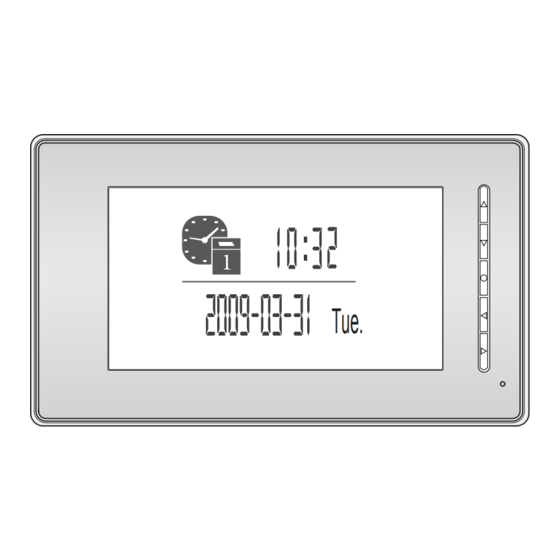
Table of Contents
Advertisement
Quick Links
Advertisement
Table of Contents

Summary of Contents for XtendLan DPM-473AD
- Page 1 Video Intercom System DPM-473AD User manual Tue.
- Page 2 PRECAUTIONS ● ● Read●this●manual●through●before●using●the●product. ● ● Slots●or●openings●in●the●back●of●the●monitor,●are●provided●for●ventilation● and●to●ensure●reliable●operation●of●the●video●monitor●or●equipment●and● to●protect●if●from●overheating.●These●openings●must●not●be●blocked●or● covered.●The●monitor●●should●never●be●placed●near●or●over●a●radiator●or● heat●register●and●should●not●be●placed●in●a●built-in●installation●such●as●a● bookcase●unless●proper●ventilation●is●provided. ● ● All●parts●should●be●protected●from●violence●vibration.●And●not●allow●be● impacting,●knocking●and●dropping. ● ● For●clean●the●LCD●screen,●using●hands●or●wet●cloth●is●forbidden. ● ● Please● do● the● cleanness● with● soft● cotton● cloth,● please● do● not● use● the● organic● or● chemical● clean● impregnate.● If● necessary,● please● use● pure● water●or●dilute●soap●water●to●clean●the●dust.
-
Page 3: Table Of Contents
CONTENT 1.●Parts●and●Functions ●- - - - - - - - - - - - - - - - - - - - - - - - - - - - - -1 2.●Monitor●Mounting●- - - - - - - - - - - - - - - - - - - - - - - - - - - - - - - -1 3.●System●Connection-●-●-●-●-●-●-●-●-●-●-●-●-●-●-●-●-●-●-●-●-●-●-●-●-●-●-●-●-●-●-2 4.●Multi●Monitors●Connection●- - - - - - - - - - - - - - - - - - - - - - - - - -3 5.●Multi●Door●Camera●Connection ●- - - - - - - - - - - - - - - - - - - - - -4... -
Page 4: Parts And Functions
1. Parts and Functions LCD screen UNLOCK(▲) button MONITOR(▼) button INTERCOM(●) button TALK/PLAY(◄) button MENU(►) button Microphone Speaker Audio Handset Slave Monitor Power Input JS-AP JS-VP DC-IN LK VD JS-OS2 JS-OS1 First Camera Second Camera 2. Monitor Mounting 1. Use the screws to fix the Mounting Bracket on the wall.(fitting accesories includes a Bracket (Two 4X25 screws are needed for fastening the Mounting Bracket), Special 4 core cables to connect with Monitor) 2. Wire the system correctly(see the later connection chapter) then hang the Monitor on the... -
Page 5: System Connection
3. System Connection Terminal●Discriptions: ● 1R Power positive. +12V present when Door Station calling or being monitored ● 2W Power negative (GND) ● 3Y Image signal (Video signal) ● 4B Talk and control signal (Audio signal) It’s recommended to use RVVP 4x0.3mm2 Shielded Cable. And when distance is over 30m, we suggest to use additional co-axle cable SYV- 75-3 (RG-59) connect 3Y and 2W pin. AC ~ 4B 2W +12 1R 2W 3Y 4B DC- DC+ 3 2 1 Note 4 JS/AP JS/VP 1R 2W 3Y 4B CN101 Note 1 JS-OS2 JS-OS1 1R 2W 3Y 4B 1R 2W 3Y 4B... -
Page 6: Multi Monitors Connection
4. Multi Monitors Connection JS/AP JS/VP CN101 JS-OS2 JS-OS1 GX-3P JS/AP JS/VP CN101 JS/AP JS/VP CN101 JS-OS2 JS-OS1 JS-OS2 JS-OS1 JS/AP JS/VP CN101 JS-OS2 JS-OS1 - 3 -... -
Page 7: Multi Door Camera Connection
5. Multi Door Camera Connection JS/AP JS/VP CN101 JS-OS2 JS-OS1 JS/AP JS/VP CN101 JS-OS2 JS-OS1 JS/AP JS/VP CN101 JS-OS2 JS-OS1 - 4 -... -
Page 8: Monitor Operation Introduction
6. Monitor Operation Introduction In this Monitor, all the icons on the screen has a corresponding button, and each button has a corresponding LED indicator; the LED indicator also has a state-sencitive feature for easy operation. setup When the screen showing the menus, press monitor the corresponding buttons to enter the sub intercom menu. play exit Ooutdoor Tone -- 01 When the screen showing the item which Intercom Tone -- 05 have variable setting values, press the Monitor Time -- 2min corresponding buttons to increase the value Advanced Set... in sequence. Exit When the screen showing operation icons, press the corresponding buttons to execute the operation. -
Page 9: Talk/Unlock Operation
7. Talk/Unlock Operation 1. When visitor presses the Call Button on the Outdoor Station, the monitor rings, at the same time, the screen displays the visitor image. A 10 second video will be recorded automatically .after the Call Button pressed. 1. Unlock icon/button 4. Talk icon/button. 2. Exit icon/button 5. Setting icon/button. 3. Record icon/button 2. Press TALK/PLAY ◄ Button, you can talk with the visitor for 90 seconds. During talking state, press the TALK/PLAY ◄ Button again to end the conversation. If nobody answers the phone, the screen will be turned off automatically after 30 seconds. If the system connects two or more Monitors, when any Monitor starts to talk, the other Monitors will be automatically shut off. 3. During the conversation, press UNLOCK ▲ Button to unlock the door. 4. During the conversation, press INTERCOM ● Button to record the current video(10 seconds). - 6 -... -
Page 10: Ring Tone Setting
8. Ring Tone Setting 9. Monitor Time Setting 15●pieces●ring●tone●can●be●selected.●When● Monitor● Time● is● the● maximum● monitoring● ► Button ▼ the●Monitor●is●in●standy,●press●● ,●a● time● when● the● MONITOR● Button● is● full●screen●calendar●will●be●showed. pressed● in● standby,● after● which● the● screen● will●be●closed●automatically. ► When● the● Monitor● is● in● standy,● press● ● Button ●to●open●the●screen. -
Page 11: Time Setting
11. Screen Setting 10. Time Setting ► When●the●Monitor●is●in●monitoring●or●talking,● When● the● Monitor● is● in● standby,● press● ► Button Press● ● to● open● the● screen● setting● Button ► Button ● to● open● the● screen,● press● ● menu. again● to● enter● the● main● menu.●Then● press● ▲Button ◄... -
Page 12: Built-In Memory And Sd Card
12. Built-in Memory and SD Card This●Monitor●has●been●equipped●with●a●buit-in●memory●(about●118●MB,●50●ASF●videos)●together●with● a●SD●card●reader.●Maximum●2●GB●SD●card●can●be●supported.●When●a●new●SD●card●was●inserted● to●the●Monitor,●the●SD●card●will●be●formated●to●FAT32●file●system●and●2●file●folder(named●DCIM●and● PHOTO)●will●be●created. SD card ● ● This● Monitor● can● play● back● JPEG● photos● and●ASF● videos.●The● recorded● videos● will● be● saved●in●the●SD-->●DCIM-->100MEDIA●file●folder. ● ● Photo●frame●function,●each●photo●playing●will●last●5●seconds,●it●will●be●stopped●in●one●hour. More●pictures●in●the●SD●card,●longer●time●for●triggering●the●fuction,●less●than●1000pcs●is● recommend.●Note●that●the●Monitor●can●only●play●back●the●photos●in●the●SD-->PHOTO●file● folder. ● ● Only●the●JPEG●photos●took●by●a●digital●camera●can●be●played●back●in●this●monitor,●JPEG● picture●processed●by●other●software●might●not●be●supported. ● ● Please●do●not●play●back●pictures●with●the●file●size●over●30MB. ●... - Page 13 setup When● the● Monitor● is● in● standby● or● the● Main● monitor ◄ Buttton menu● is● open,● press● ● to● enter● PLAY intercom menu. play exit 1. Play back photos 2. Play back videos 3. Copy videos from built-in memory to SD card (SD-->DCIM-->101MEDIA folder) 4. Memory information 5. Exit When●playing●videos,●there●is●no●sound●at●first,● press●the●TALK/PLAY●Button●to●play●the●sound. 1. Play back last photo/video 2. Play back next photo/video 3. Delete currrent photo/video 4. Enter screen setting Menu 5. Exit...
-
Page 14: 1/2●Camera●Setting
13. 1/2 Camera Setting 14. Restore to Default When●2●Door●Cameras●are●installed,●the●1/2 The● restore● to● default● function● allows● the● Camera●mode●should●be●set●to●2.●Default●is● user●to●recover●the●settings●to●factory●setting.● set●to●1●for●only●one●Camera. Note●that●the●restore●to●default●operation●will● not●change●the●time●setting●and●the●files●on● ► When● the● Monitor● is● in● standby,● press● the●buit-in●momery●or●SD●card. Button ► ● to● open● the● time● screen,● press● ► Button When●... -
Page 15: Intercom Function
15. Intercom Function When multi Monitors are installed, intercom function is available. Intercom call can be started by any Monitor. When a intercom call has been started, all other Monitors will ring at the same time, if one called Monitor answers the call, other called Monitor will stop ringing. The intercom conversation time is limited to 90 seconds. Note that the intercom conversation will be interrupted by Door Camera call. Redial TALK EXIT EXIT When the Monitor is in standby, press Press ◄ Button to answer the call. ● Button to start intercom call. Press ►Button to reject the call. Press ● Button again to redial. Press ►Button to cancel the call. 16. Specifications ● ● Power●supply●for●indoor●monitor:●● ●● DC●16V●(supplied●by●Adaptor) ● ● Power●supply●for●Door●Camera:● ● DC●12V●500mA ● ● Power●consumption:● ● Standby●0.5W;●Working●status●15W ● ● Monitor●screen:● ● 7●Inch●color●TFT-LCD ● ● Display●Resolutions:● ●... - Page 16 The●design●and●specifications●can●be●changed●without●notice●to●the●user.● Right●to●interpret●and●copyright●of●this●manual●are●preserved. ST-ENG-6910SD-V1 091S208...











Need help?
Do you have a question about the DPM-473AD and is the answer not in the manual?
Questions and answers