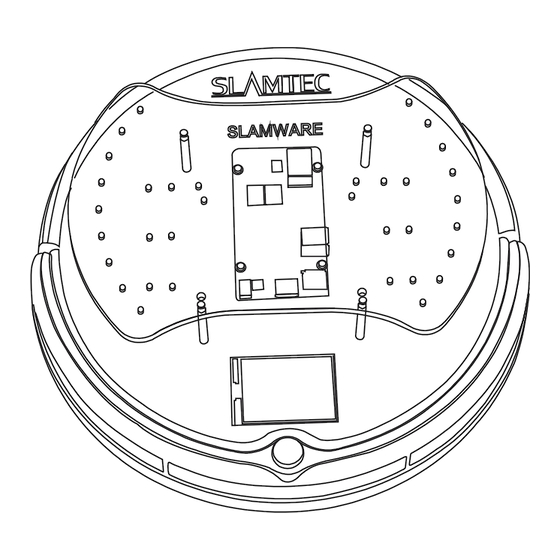
Advertisement
Quick Links
Advertisement

Summary of Contents for Slamtec Slamware SDP
- Page 1 Slamtec Slamware SDP User Manual 2015-12-30 Rev. 1.1...
-
Page 2: Table Of Contents
2. Quick start ....................4 Connect to PC via Wifi .................. 4 Update the Slamware SDP................6 3. Deep Dive ....................10 4. Q&A ......................11 5. Revision History ..................12 1 / 12 Copyright © 2009~2016 Shanghai Slamtec Co., Ltd. -
Page 3: Introduction
The Slamtec Slamware SDP is a general purpose robotics development platform with built-in function of simultaneous localization and mapping. The construction of Slamware SDP is based on the RoboPeak RPLIDAR sensor and the Slamware software technology. The platform can arm your robot with auto-mapping and localization capabilities and you don’t need to worry about any details of the SLAM... - Page 4 802.11n Wi-Fi connection both in AP/Station mode(which means we can connect the Slamware SDP to our existed wireless network for development) 3 / 12 Copyright © 2009~2016 Shanghai Slamtec Co., Ltd.
-
Page 5: Quick Start
192.168.11.x. Station Mode We can set the Slamware SDP into Station Mode and connect it to LAN(Local Area Network). The following section introduces detailed steps. Step 1: connect to the AP of SLAMWARE Core via computer Step 2: input http://192.168.11.1... - Page 6 1.1 Slamtec Slamware SDP User Manual Step 4: choose Configurate WiFi in the left panel Step 5: input WIFI configuration as shown in the following figure and click Connect 5 / 12 Copyright © 2009~2016 Shanghai Slamtec Co., Ltd.
-
Page 7: Update The Slamware Sdp
Note:AP mode is still functional when in Station mode. Update the Slamware SDP Slamtec will provide a regular update for the Slamware SDP firmware. We can manage the Slamware SDP firmware easily via the backend admin of SDP . Download the Slamware SDP firmware We can download the update package of Slamware SDP from the address below: http://www.slamtec.com/zh-CN/slamware/index/24... - Page 8 Step 4 Choose the firmware file and start updating A.The following is the Upgrade Firmware page Figure 2 New Firmware upload page B. Click Choose File to choose the Firmware. 7 / 12 Copyright © 2009~2016 Shanghai Slamtec Co., Ltd.
- Page 9 C. The following status shows the firmware starts updating. Figure 4 Firmware update status page Step 5: Finish the update When the update finished, the page will show as below: Figure 5 Firmware update finished page 8 / 12 Copyright © 2009~2016 Shanghai Slamtec Co., Ltd.
- Page 10 Slamtec Slamware SDP User Manual The update will last for 5-10 minutes and the Slamware SDP will restart after the update finished. Please ensure the Slamware SDP is fully charged for update. After the Slamware SDP restarting, the machine will buzz lowly several times. Please wait until the Idle show up on the screen to indicate the system relaunching successfully.
-
Page 11: Deep Dive
1.1 Slamtec Slamware SDP User Manual 3. Deep Dive Please check the SDK instruction documents. (API) 10 / 12 Copyright © 2009~2016 Shanghai Slamtec Co., Ltd. -
Page 12: Q&A
If the above are fine, we can restart the SDP to see the outcome. If the issue still persists, the Slamware SDP may be broken down. We can contact the dealer for free repair if the product is under warranty or ask for out-of-warranty repair if the product is man-made damaged or past warranty. -
Page 13: Revision History
2016-.3-31 Added: station mode, connect SLAMWARE Core to outside WIFI network 2016-04-01 Deleted: Chapter Application scenario 2016-04-15 Updated the answers in Q&A 2016-04-19 Updated the image in the cover 12 / 12 Copyright © 2009~2016 Shanghai Slamtec Co., Ltd.






Need help?
Do you have a question about the Slamware SDP and is the answer not in the manual?
Questions and answers