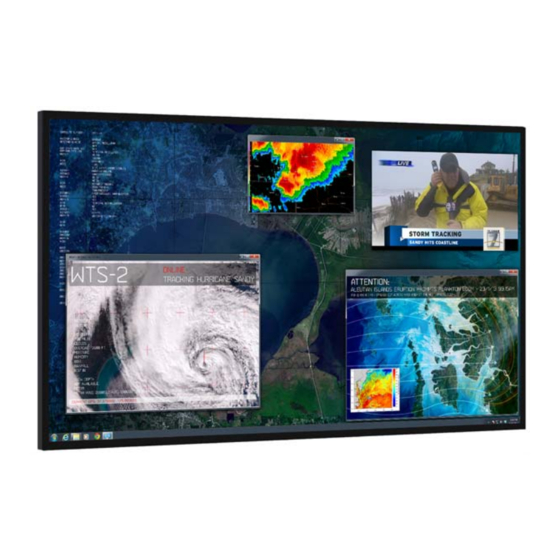
Table of Contents
Advertisement
Quick Links
Advertisement
Table of Contents

Summary of Contents for Planar ultrares
- Page 1 Planar UltraRes™ User Manual...
- Page 2 Planar employees. When you purchase a Planar product, you get more than a display, you get the service and support you need to maximize your investment. To find the latest warranty and service information regarding your Planar product, please visit http://www.planarcontrolroom.com/support...
-
Page 3: Table Of Contents
Installing a Planar UltraRes Display ........ - Page 4 Installing the UltraRes Control Software ........
- Page 5 Planar UltraRes Remote Monitoring Software ........
- Page 6 84” UltraRes Touch - Front, Top and Bottom Views ....... .
- Page 7 Accessing Planar’s Technical Support Website ........
-
Page 8: Introduction
Introduction Planar UltraRes 4K professional display is a family of 84” and 98” Ultra HD displays that produce resolution and picture quality not before seen in large format LCD displays. Designed specifically for resolution-rich commercial applications, Planar UltraRes displays offer the image quality, connectivity, industrial design and configuration options required in leading control rooms, collaboration rooms and digital branding installations. -
Page 9: Important Safety Instructions
Refer all servicing to qualified service personnel. Servicing is required when any of the Planar UltraRes products have been damaged in any way, such as the AC power cord or plug is damaged, liquid has been spilled or objects have fallen into a product, the products have been exposed to rain or moisture, do not operate normally or have been dropped. - Page 10 The polarizer is a thin sheet of film laminated to the outside layer of glass on the LCD screen. Take care when handling items near the screen. Planar UltraRes User Manual...
- Page 11 European Disposal Information...
-
Page 12: Recommended Usage
Caution: For optimal performance, we suggest turning off the power on the Planar 84” UltraRes MX for 4 hours per day and 12 hours per day for the Planar 84” UltraRes LX and Planar 98” UltraRes. Planar UltraRes User Manual... -
Page 13: Normal Use Thermal Guidelines
Using the Display in Flat or Tilted Orientation The Planar UltraRes is not recommended for use in flat orientation for tabletop, floor, or ceiling installations. LCD panels of this size are at risk of panel deflection, which can cause cosmetic sagging, brightness uniformity issues, a shortened life span, and malfunction of optional touch sensors. -
Page 14: Basic Concept Of Planar Ultrares Display
Basic Concept of Planar UltraRes Display Basic Concept of Planar UltraRes Display The Planar UltraRes display uses four internal outputs that feed into the display as one image. You can use any combination of HDMI/DVI or DisplayPort. There are four main modes of operation for the UltraRes Display: •... -
Page 15: Using The Remote Control
Using the Remote Control Using the Remote Control The UltraRes remote control can be used for a variety of functions, including turning the display on and off and assigning individual inputs. Select individual inputs Turn display on/off Select single or multiple... -
Page 16: Powering On/Off Planar Ultrares Displays
Powering On/Off Planar UltraRes Displays Powering On/Off Planar UltraRes Displays There are several different ways to turn on or off the Planar UltraRes Display: • Using the On/Off buttons on the remote control. See "Using the Remote Control" on page 15 for more information. -
Page 17: Planar Ultrares In Standby Mode
Powering On/Off Planar UltraRes Displays Planar UltraRes in Standby Mode If you are unsure about whether or not the display is on but in standby mode, look for the small Standby LED. If it is off, you will not see the LED. If it is on but in Standby mode, you will see a blue LED. -
Page 18: Input Setup
Input Setup Input Setup You can set up your Planar UltraRes display using multiple or single inputs. Both are explained below. You can select multiple or single input mode using the remote control, the UltraRes Control tool or by using RS232 commands. For more information see "Setting up for Multiple Input Sources"... -
Page 19: Installing A Planar Ultrares Display
• A mechanical lift device Plan Your Installation You should have a detailed plan of how the Planar UltraRes display is to be configured. The plan should include calculations for the following: • Floor/wall load. Make sure the floor/wall is strong enough to support the weight of the Planar UltraRes. -
Page 20: Supported Graphics Cards
Supported Graphics Cards Supported Graphics Cards UltraRes supports a variety of graphics cards from leading manufacturers, such as NVIDIA and AMD. In general, you should be looking for graphics cards that have the following features: • Can output 3840 x 2160 at 24 Hz or 30 Hz over a single DisplayPort or HDMI connection. -
Page 21: Setting Up Amd Graphics Cards For 3D Content
Right click on the desktop and select Catalyst Control Center. Select AMD FirePro, then select 3D Application Settings. Check the Enable Quad Buffer Stereo box. Select Auto-Stereo (Horizontal Interleaved) from the selection box Click Apply. Open the 3D application and perform application-specific 3D setup. Planar UltraRes User Manual... -
Page 22: Setting Up Nvidia Graphics Cards For 3D Content
Stereo – Display mode = Horizontal interlaced stereo display b Stereo – Enable = On Repeat steps 4 and 5 for each 3D-enabled application that you wish to use. Click Apply. Open the 3D application and perform application-specific 3D setup. Planar UltraRes User Manual... -
Page 23: Recommended Pcs
Recommended PCs Recommended PCs In order to use 4K video, it is crucial that you have a high-powered PC. We also recommend using a single 4K output whenever possible. Doing so eliminates the requirement of multi-output synchronization. Planar UltraRes User Manual... -
Page 24: Unpacking And Checking Accessories
If ordered, this will be inside a (optional) separate box inside the LCD box. Note: If you do not use Planar’s mounts, you need to ensure the mounts that you purchase can adequately support the display. Mounting Used to line up where the template wall mounts will be installed. - Page 25 Used to mount the kickstand Panhead bracket. screws (84” only) Lift block Used as attachment points assembly for lift assist machines. (98” only) M8 x 35 Used to mount the lift blocks. Panhead screws (98” only) Planar UltraRes User Manual...
-
Page 26: Accessory Kit
Contains the User Manual and setup software. Passive USB Used to set up display cable software. Remote control Used to power the display on/off, select multiple or single inputs. Note: Batteries are included but not installed. Planar UltraRes User Manual... - Page 27 Unpacking and Checking Accessories Number Part Description Picture Included Carrying Strap For lifting and carrying the display using two people 3D glasses For viewing 3D content (98” only) Planar UltraRes User Manual...
-
Page 28: Installing The Displays
• The UltraRes must be installed on a flat surface. • If you ordered the optional wall mounts, use the supplied UltraRes mounting template for the center point of the display, as well as for top and bottom bracket installation. -
Page 29: Installing An Ultrares Display On A Wall
Installing an UltraRes Display on a Wall Installing an UltraRes Display on a Wall Caution: For whatever structure is used to mount the display, be sure that it is sufficiently engineered to handle the weight of the display. Also be sure to purchase the correct hardware needed to support the display mounted to that structure. - Page 30 Installing an UltraRes Display on a Wall Center notch alignment Use the provided template to determine the center points of the wall mounts. The “V” notches are labeled “L” for a landscape display or “P” for a portrait display. Use the appropriate “V” notch to align with the horizontal line drawn in the previous step.
- Page 31 Installing an UltraRes Display on a Wall In the hole marked “Top” on the template, mark the center of the hole on the wall. Be sure the vertical line runs through the center of the hole and that the template is plumb. You may wish to screw the template in place to make the next steps easier.
- Page 32 Installing an UltraRes Display on a Wall If you have screwed the template in place, remove each screw and the template. Line up the middle hole of the top wall mount with the screw hole drilled from the template. Note: This picture shows mounts for a landscape installation.
- Page 33 Installing an UltraRes Display on a Wall (84” only) Install the kickstand bracket to the back of the display using four M4 x 8 Panhead screws. Landscape holes for kickstand bracket installation Portrait kickstand installed on display Planar UltraRes User Manual...
- Page 34 Installing an UltraRes Display on a Wall Using three physically capable people, carefully hang the back of the display onto the top wall mount bracket using the square brackets on the back of the display. Planar UltraRes User Manual...
- Page 35 Installing an UltraRes Display on a Wall Caution: Be sure these are securely hung, as the top of the wall mount will hold all of the weight of the display. As an alternative for the 98" model, you can use the lift blocks along with a lift assist mechanism to lift the panel into place.
-
Page 36: Using The Lift Blocks (98" Only)
Installing an UltraRes Display on a Wall Using the Lift Blocks (98” only) Attach the lift blocks to the back of the panel using the provided M8 x 35 pan head screws. Securely attach your lift mechanism to the eyehooks: a Spreader bar attachment: A spreader bar allows for a small lift profile and less stress on the panel and eyehooks than a single point attachment. - Page 37 Installing an UltraRes Display on a Wall b Single point attachment: The angle between the top of the panel and the support lines should not be less than 45 degrees. This means that the attachment point must be at least 485 mm (19.1 in) above the top of the panel.
-
Page 38: Using The Kickstand Bracket
Installing an UltraRes Display on a Wall Using the Kickstand Bracket The kickstand bracket is used for service mode, without having to remove the display from the wall. Use the following instructions to put the display in service mode. Loosen the captive locking screws on both sides of the bottom mount, and let the brackets hang down freely. -
Page 39: Connections
Connecting AC Power Using the supplied AC power cord, connect one end to a grounded outlet and the other to the AC power input next to the I/O panel the bottom of the UltraRes display. Connecting the Wired IR Module In order for the remote control to work, you need to connect the wired IR module to the display, also on the bottom of the I/O panel. -
Page 40: Connecting Sources
For non-4K signals, the image is upscaled to 4K. • PC with 4K @ 24/25/30Hz output • 4K Blu-ray player such as a Sony BDP-S790 Select the input source using either the remote control or UltraRes Control Software from the computer. Planar UltraRes User Manual... - Page 41 Connecting Sources Selecting a single source with the remote Press the button that has the 4K source connected Select Single Planar UltraRes User Manual...
-
Page 42: Setting Up For Multiple Input Sources
Note: For a more complete description of the Control Software, how to install it and how to use it, see "Installing the UltraRes Control Software" on page 61 and "Using the UltraRes Control Software" on page 65. Setting up for Multiple Input Sources Multiple input sources can be managed efficiently with UltraRes MediaPlex. - Page 43 Press the buttons for each source that you want to display. For example, to display HDMI 1, DisplayPort 2, HDMI 3, and DisplayPort 4, press the HDMI 1, DP 2, HDMI 3, and DP 4 buttons. Planar UltraRes User Manual...
- Page 44 Connecting Sources Selecting multiple sources with UltraRes Control Software When you use the UltraRes Control software to set up multiple sources, there are three different settings per input channel. Make sure you have selected the Multiple radio button in the lower left corner.
- Page 45 Select the first source from either group Note: You can’t use both input connectors at the same time on one input. Not both at the same time Do the same for each of the other input sources. Planar UltraRes User Manual...
-
Page 46: Setting Up For 4K Support
Setting up for 4K Support Setting up the EDID information The Planar UltraRes defaults to an EDID that indicates it is 1080p/60Hz display. Many graphics cards can’t handle 4K timing, so you must setup the EDIDs to indicate 4K timing. You must do this for each of the sources. - Page 47 For all others, use 4K @ 30Hz. On the Desktop of your computer, right click and choose “Screen Resolution. ” In the dropdown list of displays, find and click “Planar UltraRes. ” Under “Multiple Displays, ” choose “Extend desktop to this display. ”...
- Page 48 Connecting Sources After this is done, click Keep Changes Planar UltraRes User Manual...
- Page 49 Apply. • If it is not in the list, then you have to set it up as a custom resolution. This is often required for NVIDIA graphics cards, though newer drivers have fixed this problem. Planar UltraRes User Manual...
-
Page 50: Graphics Card Setup
"AMD Graphics Card Setup for Quadrant Outputs" on page 51 NVIDIA see "NVIDIA Graphics Card Setup see "NVIDIA Graphics Card Setup for Single Output" on page 53 for Quadrant Output" on page 59 Planar UltraRes User Manual... -
Page 51: Amd Graphics Card Setup For Quadrant Outputs
AMD Graphics Card Setup for Quadrant Outputs Right click on the desktop and select Catalyst Control Center Select , then select AMD Eyefinity Multi-Display Create Eyefinity Display Group Planar UltraRes User Manual... - Page 52 Each quadrant will be shown separately in blue. Select each quadrant in the CCC window to indicate its location. CCC will arrange the quadrants to show one unified display. Click . AMD graphics card setup is complete. Done Planar UltraRes User Manual...
-
Page 53: Nvidia Graphics Card Setup For Single Output
311.15 or later. We recommend using the latest version, 340.66 as of 12 September 2014, because newer versions make 4K output easier to set up. If you do not have a version beyond 311, do these steps: On the desktop, right click and select NVIDIA Control Panel. Planar UltraRes User Manual... - Page 54 Select on the left. Change Resolution Select Planar UltraRes in the list of displays. Planar Systems Inc. Note: If using 4K @ 60Hz 4:2:0, under Resolution, select 3840 x 2160 in the PC list and click Apply. Note that the Refresh rate box shows 60Hz. You can then skip steps 4-9.
- Page 55 NVIDIA Graphics Card Setup for Single Output Click the button at the bottom. Customize Check Enable resolutions not exposed by the display Click Create Custom Resolution Set the parameters as shown in the table: Planar UltraRes User Manual...
- Page 56 Active pixels H= 3840, V= 2160 Front porch H= 1276, V= 8 H= 176, V= 8 Sync width H= 88, V= 10 Total pixels H= 5500, V= 2250 H= 4400, V= 2250 Polarity H= +, V= + Planar UltraRes User Manual...
- Page 57 • Refresh rate: 60 Hz • Standard: CVT Reduced Blanking or Automatic Click the button. Test Click to save your new timing. The new timing will show in the Customize list. Click Click to confirm the change. Planar UltraRes User Manual...
- Page 58 NVIDIA Graphics Card Setup for Single Output Close the NVIDIA Control Panel window. Planar UltraRes User Manual...
-
Page 59: Nvidia Graphics Card Setup For Quadrant Output
NVIDIA Graphics Card Setup for Quadrant Output Right click on the desktop and select NVIDIA Control Panel Select and check Set up Premium Mosaic Enable Premium Mosaic Planar UltraRes User Manual... - Page 60 NVIDIA Graphics Card Setup for Quadrant Output Check the box for all four of the displays shown. Under , select 2x2. Configuration Arrange the display numbers to match the diagram shown above. Click Apply Planar UltraRes User Manual...
-
Page 61: Installing The Ultrares Control Software
Installing the UltraRes Control Software The UltraRes Control software is used as your primary tool for display setup. Use the following instructions to install the UltraRes Control software. Save the program to your computer’s hard drive. UltraRes Control.msi Double click the file to open the installer program. - Page 62 • If you want other users to have access to the UltraRes Control software, select the Everyone radio button. • If you want to be the only user who can access the UltraRes Control software, select the Just me radio button.
- Page 63 Click Next to continue. As the installation is occurring, you will see the status bar for up to a couple of minutes. Planar UltraRes User Manual...
-
Page 64: Installing Usb Drivers
When you install the UltraRes Control software, it will automatically install the necessary USB drivers needed for communication between your computer and to the UltraRes display. You only need to complete a few steps to finish the installation process. Plug one end of the USB cable into your computer and the other into the UltraRes display. -
Page 65: Using The Ultrares Control Software
Using the UltraRes Control Software When you first open the UltraRes Control software, you will see a window similar to the following. Notice that until you connect the inputs to the display, the “Status” at the top of the window will show “Disconnected. ”... - Page 66 • If an input is detected, the following window appears with information already filled in. Model name Serial number • If no input is auto-detected, you will see a window similar to the following. Notice all fields are grayed out and cannot be changed. Planar UltraRes User Manual...
-
Page 67: Setting Up Sources
Setting Up Sources This information is covered earlier in the manual. Please see "Setting up for Single Input Sources" on page 40 or "Setting up for Multiple Input Sources" on page 42 for setup information. Planar UltraRes User Manual... -
Page 68: Auto Power Off Timer
• Fast Startup - Keeps AC power supplies running and takes a little less time to power up. If you intend to continually use networking capabilities, select this option. required Note: Fast Startup mode is if you are using the network connection. Planar UltraRes User Manual... -
Page 69: Splash Screen
Splash Screen. ETTINGS Choose to display the splash screen for five seconds, or ANDSCAPE ORTRAIT The splash screen is only displayed when the Planar UltraRes is powering up. Planar UltraRes User Manual... -
Page 70: Order Of Adjustment
The darkest Gray chip should be just visible above this background. Contrast Adjust Contrast so the two whitest chips are separately visible and the two darkest chips are separately visible. You should now be able to see the separation of all the chips. Planar UltraRes User Manual... -
Page 71: Color Temperature
(smaller number) to compensate. This improves contrast while maintaining good details for blacks. Conversely, if the image is washed out and unnatural, with excessive detail in black areas, increase the setting. Planar UltraRes User Manual... -
Page 72: Edid Type
HDMI 3D Frame Packing When checked, all HDMI EDIDs will indicate support for 3D frame packing formats, which are commonly used by 3D Blu-ray players. Note that side-by-side and top-and- bottom 3D formats are not supported. Planar UltraRes User Manual... -
Page 73: Color Space
HDMI, RGB, and component connections. In most cases, the Auto setting determines the correct color space to use. If it does not, you can force the Planar UltraRes to use a specific color space. -
Page 74: Offset
30 IRE “window” pattern. If the gray areas contain traces of red, green, or blue, decrease the Offset for that color. Do the Gain adjustment first, then the Offset. Planar UltraRes User Manual... -
Page 75: Changing Backlight Intensity
Turning Local Dimming On or Off Local Dimming allows the LED edge lighting to adjust dynamically depending on the content of the source. Turning this feature on shows darker black levels, which in turn has a higher contrast ratio. Planar UltraRes User Manual... -
Page 76: Changing Frame Delay
With some quadrant sources, the top and bottom halves of display can show frame tearing, at a delay of one frame per second. If you see frame tearing, use the Top Half Bottom Half Frame Delay sliders to compensate. Frame Display Planar UltraRes User Manual... -
Page 77: Upgrading Firmware
Upgrading Firmware Upgrading Firmware Upgrading firmware can only be done through the UltraRes Control software using a USB connection. Select the menu bar and then PGRADE IRMWARE Planar UltraRes User Manual... - Page 78 The upgrade process status bar will show where you are in the upgrade process as it proceeds. When the upgrade is complete, you will see a message box similar to the following example. Planar UltraRes User Manual...
-
Page 79: Error Log
Error Log Error Log To see the last 50 errors that have occurred, select the Error Log tab in the UltraRes Control software, as shown below. For a complete list of the error codes, see "Error Codes in the UltraRes Control Software" on page 142. -
Page 80: Network Settings
Network Settings DHCP Network Setup Turn on the display. Open the UltraRes Control tool and connect to the display. Select the Info tab. The IP address is shown towards the bottom of the tab. One of the following will occur: •... - Page 81 If the IP address shows anything else, then DHCP succeeded. To confirm the connection, open a Windows command prompt and use the “ping” command with the IP address shown in UltraRes Control. Note: If you cannot confirm a connection, check with your Network Administrator for more information.
-
Page 82: Static Ip Network Setup
Assuming the operating system is Windows 7, you can follow these instructions to configure the PC network interface. On the PC, select Start, Control Panel and choose the View by dropdown in the top right corner of the window. Choose large icons or small icons. Planar UltraRes User Manual... - Page 83 Open Network and Sharing Center. Click Change adapter settings in the left side pane. Right-click on the local area connection that corresponds to the network interface that is connected to the UltraRes and then select Properties. Planar UltraRes User Manual...
- Page 84 Static IP Network Setup Select Internet Protocol Version 4 (TCP/IPv4) and then click the Properties button. Planar UltraRes User Manual...
- Page 85 . Click OK to dismiss the IPv4 Properties Default gateway window. Then click Close to dismiss the Local Area Connection Properties window. To confirm the connection, open a Windows command prompt and enter ping 192.168.12.12, as shown below. Planar UltraRes User Manual...
-
Page 86: Planar Ultrares Remote Monitoring Software
Planar UltraRes Remote Monitoring Software Planar UltraRes Remote Monitoring is a software tool that displays information about the display via a web browser. It is used primarily for monitoring, reporting and some control (for example, manually powering the displays on and off ). -
Page 87: Remote Monitoring Custom Commands
Remote Monitoring Custom Commands Remote Monitoring Custom Commands The Custom Commands page enables you to execute custom serial commands. You define these commands on the Custom Commands Setup page. Planar UltraRes User Manual... -
Page 88: Remote Monitoring Unit Status
The Unit Status page shows a list of the different system settings for the display, including power, signal format and which sources are connected with which inputs. It also shows all current firmware information, the display ID and the serial number of the specific display. Planar UltraRes User Manual... -
Page 89: Remote Monitoring Display Control
Remote Monitoring Display Control Remote Monitoring Display Control The Display Control page contains three sub-pages: Power On/Off, Source Setup and Advanced Setup. These are described in the following pages. Planar UltraRes User Manual... -
Page 90: Remote Monitoring Power On/Off
Remote Monitoring Power On/Off Power On/Off buttons control the LED power, not the AC power. You cannot control AC power through Planar UltraRes Remote Monitoring. This section has four options for which you can schedule an automatic power on/off. The options are: •... -
Page 91: Remote Monitoring Source Setup
The Source Setup page allows you to perform the same tasks that you can using the Remote Monitoring software: • Select single or multiple input mode • Select an input source for each input in single input mode • Select different options for inputs in multiple input mode Planar UltraRes User Manual... -
Page 92: Remote Monitoring Advanced Setup
The Advanced Setup page allows you to perform many of the same tasks that you can on the UltraRes Monitoring software program. This includes selecting the power mode that works best for your display, either low power or fast startup. You can also select many display settings such as backlight intensity, frame delay, color space definitions and RGB settings. -
Page 93: Remote Monitoring Custom Commands Setup
Custom Commands page. Remote Monitoring Admin Setup The Admin Setup page contains four sub-pages: Network Setup, Date and Time, Access Control and Software Setup. These are described in the following pages. Planar UltraRes User Manual... -
Page 94: Remote Monitoring Network Setup
DHCP. For more information about setting up DHCP, see "DHCP Network Setup" on page 80. The Hostname box will display Planar as the default. Change this name to something more appropriate for this particular server. The hostname is limited to 16 characters: alphanumeric, dash, or underscore only. -
Page 95: Remote Monitoring Date And Time
If you don’t have a preferred NTP server, then pool.ntp.org is a good choice for most installations. Carefully read the instructions in the Local Time Zone section. Fill in the text box and click Set time zone. Planar UltraRes User Manual... -
Page 96: Remote Monitoring Access Control
Eastern time zone as of 2007. Remote Monitoring Access Control The Access Control page allows you to set parameters needed to access the web, the Remote Monitoring network and RS232 commands. It also allows you to select the correct baud rate. Planar UltraRes User Manual... -
Page 97: Remote Monitoring Software Setup (Upgrading Network Firmware)
Planar logo in the top right corner of the page. Click Choose File to locate the latest UltraRes software that you downloaded from Planar’s website. -
Page 98: Remote Monitoring Reboot
If you want to disable this polling, select the Disable polling for alert conditions checkbox. When you are finished, click Change Advanced Settings. Remote Monitoring Reboot Click Reboot now to reboot your system. The reboot takes about 90 seconds. Planar UltraRes User Manual... -
Page 99: External Control
External Control In addition to using the UltraRes remote control and display, there are other methods of controlling the UltraRes externally: • Using a serial (RS232) link to send ASCII commands and to receive responses to those commands. • Using discrete infrared (IR) codes to program a third-party remote control. -
Page 100: Rs232 Communication
You can also set up multiple inputs using RS232 commands. As is typical with using RS232 commands, you can pull up a basic program such as Tera Term to send commands. Below is a short example. Planar UltraRes User Manual... -
Page 101: Setting Up Single Inputs Using Rs232 Commands
Setting Up Single Inputs Using RS232 Commands You can set up single inputs using RS232 commands. As is typical with using RS232 commands, you can pull up a basic program such as Tera Term to send commands. Below is a short example. Planar UltraRes User Manual... -
Page 102: Rs232 Commands
• ‘?’ = “Get” operand • ‘=’ = “Set” operand • ‘+’ = “Increment” operand (not supported on UltraRes) • ‘-‘ = “Decrement” operand (not supported on UltraRes) • “z” is the value to set for this parameter. It can have one of two formats: •... -
Page 103: Rs232 Response Format
(for get commands) for this parameter. It can have one of two formats: • Integer value: Any positive or negative number (example: 100) • String value: Any string surrounded by double quotes (example: “This is a string”) • “[CR]” is the ASCII carriage return key (0x0D). Planar UltraRes User Manual... -
Page 104: Rs232 Command/Response Examples
Increment brightness from 24 to 25 Command: (BRT+) [CR] Response: (0;BRT=25) [CR] Example: Invalid command code Command: (ZZZ=0) [CR] Response: (1;ZZZ=0) [CR] Example: Invalid parameter (string instead of int) Command: (CON="Some string") [CR] Response: (9;CON="Some string") [CR] Planar UltraRes User Manual... -
Page 105: Supported Ultrares Rs232 Commands
Supported UltraRes RS232 Commands Supported UltraRes RS232 Commands The following section lists the commands that are currently support on the UltraRes display. Setting Notes Auto Power 0 = Off Off Enable 1 = On Auto Power Value is in minutes... - Page 106 Supported UltraRes RS232 Commands Setting Notes Display Green Offset Display Red Gain Display Red Offset 0 = 4K 30Hz Preferred EDID 1 = 1080p Preferred EDID EDID Type 2 = 960x2160 Preferred EDID 3 = 1920x2160 Preferred EDID 4 = 4K 60Hz Preferred EDID...
- Page 107 Supported UltraRes RS232 Commands Setting Notes Information Boot Version 0 = REC601 Information Current 1 = REC709 Color Space 2 = RGB 3 = RGB Video Information FPGA 1 Version Information FPGA 2 Version Information FPGA 3 Version Information FPGA 4...
- Page 108 Supported UltraRes RS232 Commands Setting Notes Information Serial Number Information Value returned is in Celsius Temperature Sensor 1 = On 2 = Off 3 = Menu 4 = Enter 5 = Up 6 = Down 7 = Left 8 = Right...
- Page 109 Supported UltraRes RS232 Commands Setting Notes 0 = Based on Input Source Multiple Input 4 1 = DisplayPort 4 2 = HDMI 4 Multiple Input Preset Value = preset number Apply Multiple Input Preset Value = preset number Save 0 = Off...
-
Page 110: Snmp Monitoring
SNMP Monitoring SNMP Monitoring The current settings and status of UltraRes units can be remotely monitored using SNMP (Simple Network Management Protocol), if the SNMP option is enabled through the web browser settings. The MIB (Management Information Base) used for all Planar display products is available by electronic distribution in the file PLANAR- DISPLAY-MIB.txt. -
Page 111: Sending Rs232 Commands Via Udp
• “285057523F290D” in the Send box is hex for “(PWR?)” Note: Most UDP terminal programs won’t automatically send the [CR] at the end of the command, so the hex command is used to do this manually. Planar UltraRes User Manual... -
Page 112: Using Discrete Ir Codes
• The carrier frequency is 38 kHz, with the modulated pulses having a 33% duty cycle. • Commands are sent at a maximum rate of 9 Hz. For example, below is the NEC control code for the ON button of the UltraRes remote control (assuming the default address is used). 00000110... -
Page 113: Supported Ultrares Ir Commands
Using Discrete IR Codes Supported UltraRes IR Commands Remote Control Address Data NEC Data From Remote Button Name 1785 0x06F901FE HDMI 1 1785 0x06F902FD DisplayPort 1 1785 0x06F903FC HDMI 2 1785 0x06F906F9 DisplayPort 2 1785 0x06F907F8 1785 0x06F909F6 HDMI 3... -
Page 114: Touchscreen Setup
PC. Note: USB and Power connection to the touchscreen. Touchscreen MultiTouch Driver Installation With the PC on, plug in the USB memory stick to the USB drive. Locate and open the USB drive. Planar UltraRes User Manual... -
Page 115: Touchscreen (Pqlabs) Multitouch Platform Content
Native Touch, Enable Mouse/Keyboard Simulation, and Launch When Windows Starts Up. • Flexible Scan Rate is at a default setting. Uninstalling the MultiTouch Driver On the PC, select the Start menu, All Programs and then PQLabs Software. Planar UltraRes User Manual... - Page 116 Uninstalling the MultiTouch Driver Click on the MultiTouch Driver. Select the Uninstall option. Planar UltraRes User Manual...
-
Page 117: Specifications
Landscape (LX, MX) or Portrait (MX version only) Orientation - 98” Landscape Aspect ratio - 84” 16:9 (landscape) 9:16 (portrait) 16:9 (landscape) Aspect ratio - 98” LED life Minimum (half brightness) 30,000 Typical (half brightness) 50,000 Planar UltraRes User Manual... - Page 118 0.150, 0.060 White (x,y) 0.279, 0.292 98” Red (x,y) 0.654, 0.333 Green (x,y) 0.307, 0.602 Blue (x,y) 0.151, 0.063 White (x,y) 0.281, 0.288 Native color temperature 10,000K Number of colors 1 billion Native resolution 3840 x 2160 Planar UltraRes User Manual...
-
Page 119: Environmental Specifications
550W x 3.42 BTU = 1881 BTU/hr max. 465W x 3.42 BTU = 1590 BTU/hr typ. 98” - Normal operation 600W 520W typ. 600W x 3.42 BTU = 2052 BTU/hr max. 520W x 3.42 BTU = 1778 BTU/hr typ. Planar UltraRes User Manual... -
Page 120: Signal Compatibility
Signal Compatibility Signal Compatibility The UltraRes display supports the following video modes. Signal Type Resolution References 640x480 31.469 25.175 VESA DMT, CEA-861-E Format 1 CEA-861-E, VIC 16, with horizontal parameters 960x2160 148.5 halved and vertical parameters doubled ... - Page 121 67.500 297.000 SMPTE ST 2036-1:2009, HDMI 1.4b VIC 3 3840x2160 30 3840x2160 56.250 297.000 SMPTE ST 2036-1:2009, CEA-861-F Format 96 (4:2:0) 3840x2160 67.500 297.000 SMPTE ST 2036-1:2009, CEA-861-F Format 97 (4:2:0) Planar UltraRes User Manual...
- Page 122 Signal Compatibility Planar UltraRes User Manual...
-
Page 123: Ultrares Dimensions
UltraRes Dimensions 84” Display Dimensions - Front, Side and Top Views [dimension in inches] dimension in mm Planar UltraRes User Manual... -
Page 124: 84" Display Dimensions - Rear View
84” Display Dimensions - Rear View 84” Display Dimensions - Rear View Planar UltraRes User Manual... -
Page 125: 84" Rear View - Wall Mount Hangers And Service Panel Locations
84” Display Dimensions - Rear View 84” Rear View - Wall Mount Hangers and Service Panel Locations Planar UltraRes User Manual... -
Page 126: 84" Landscape Wall Mounts - Front And Bottom Views
84” Landscape Wall Mounts - Front and Bottom Views 84” Landscape Wall Mounts - Front and Bottom Views Note: Shown from the bottom of the panel. Planar UltraRes User Manual... -
Page 127: 84" Landscape Wall Mounts - Sides Views
84” Landscape Wall Mounts - Sides Views 84” Landscape Wall Mounts - Sides Views Planar UltraRes User Manual... -
Page 128: 84" Portrait Wall Mounts - Front View
84” Portrait Wall Mounts - Front View 84” Portrait Wall Mounts - Front View Note: Shown from the bottom of the panel. Planar UltraRes User Manual... -
Page 129: 84" Portrait Wall Mounts - Sides Views
84” Portrait Wall Mounts - Sides Views 84” Portrait Wall Mounts - Sides Views Planar UltraRes User Manual... -
Page 130: 84" Ultrares Touch - Front, Top And Bottom Views
84” UltraRes Touch - Front, Top and Bottom Views 84” UltraRes Touch - Front, Top and Bottom Views Planar UltraRes User Manual... -
Page 131: 84" Ultrares Touch - Side Views
84” UltraRes Touch - Side Views 84” UltraRes Touch - Side Views Planar UltraRes User Manual... -
Page 132: 84" Ultrares Touch - Rear View
84” UltraRes Touch - Rear View 84” UltraRes Touch - Rear View Planar UltraRes User Manual... -
Page 133: 98" Display Dimensions - Front, Side And Top Views
98” Display Dimensions - Front, Side and Top Views 98” Display Dimensions - Front, Side and Top Views [dimension in inches] dimension in mm Planar UltraRes User Manual... -
Page 134: 98" Display Dimensions - Rear View
98” Display Dimensions - Rear View 98” Display Dimensions - Rear View Planar UltraRes User Manual... -
Page 135: 98" Rear View - Wall Mount Hangers And Service Panel Locations
98” Display Dimensions - Rear View 98” Rear View - Wall Mount Hangers and Service Panel Locations Planar UltraRes User Manual... -
Page 136: 98" Landscape Wall Mounts - Front And Bottom Views
98” Landscape Wall Mounts - Front and Bottom Views 98” Landscape Wall Mounts - Front and Bottom Views Note: Shown from the bottom of the panel. Planar UltraRes User Manual... -
Page 137: 98" Landscape Wall Mounts - Sides Views
98” Landscape Wall Mounts - Sides Views 98” Landscape Wall Mounts - Sides Views Planar UltraRes User Manual... -
Page 138: 98" Ultrares Touch - Front, Top And Bottom Views
98” UltraRes Touch - Front, Top and Bottom Views 98” UltraRes Touch - Front, Top and Bottom Views Planar UltraRes User Manual... -
Page 139: 98" Ultrares Touch - Side Views
98” UltraRes Touch - Side Views 98” UltraRes Touch - Side Views Planar UltraRes User Manual... -
Page 140: 98" Ultrares Touch - Rear View
98” UltraRes Touch - Rear View 98” UltraRes Touch - Rear View Planar UltraRes User Manual... -
Page 141: Troubleshooting During Installation
If you are not able to solve your issue in this section, please contact Planar’s Technical Support team for assistance. UltraRes LED Codes The LED on the UltraRes display will show different things, depending on the state of the display. System State... -
Page 142: Error Codes In The Ultrares Control Software
Error Codes in the UltraRes Control Software Error Codes in the UltraRes Control Software To see the last 50 errors that have occurred, select the Error Log tab in the UltraRes Control software, as shown below. For a complete list of the error codes that may appear in the error log, see the table below. - Page 143 Error Codes in the UltraRes Control Software Error Code Meaning Display Behavior and Solution DC Power Supply One of the DC-DC converters on The display will not start up if this Failure the main board of the display has occurs.
-
Page 144: Symptoms, Possible Causes And Solutions
Your graphics card may not support a 4K output. Solution Make sure that your graphics card can support a 4K output. See "Supported Graphics Cards" on page 20 for a list of the current graphics cards that Planar supports for the UltraRes display. Solution Confirm that you are using a DisplayPort output. -
Page 145: Symptom: Can't Get Pc To Output 4K @ 60Hz
The connector overmold is too large, which can cause the pins not to contact properly on some cards. Solution If using DisplayPort, make sure the connector overmold isn’t too large. Overmold Overmold is is too wide within specification Planar UltraRes User Manual... -
Page 146: Symptom: My Scheduled Network Power On/Off Settings Aren't Working
Symptom: My Scheduled Network Power On/Off Settings Aren’t Working Possible Cause The Standby Mode setting in the UltraRes Control software may not be set to Fast Startup. If the Standby Mode is not set to Fast Startup, the LAN module power will be disabled in standby. -
Page 147: Accessing Planar's Technical Support Website
Once you enter your login and password, you can access downloadable utility software, new firmware, user manuals, and service manuals. Downloading Additional Documentation and Firmware Some of the other documents for the UltraRes 4K professional display, which are or will be available on www.planar.com. Downloading Utility Software Go to http://partners.planarcontrolroom.com. -
Page 148: Regulatory Information
Industry Canada (ICES-003): This Class A digital apparatus complies with Canadian ICES-003. Cet appareil numérique de la classe A est conforme à la norme NMB-003 du Canada. Any changes or modifications to the display not expressly approved by Planar could void the user's authority to operate this equipment. - Page 149 148 connecting 4K from MacBooks, 44 RS232 cable, 100 4k not working, 145 UltraRes control software, 67 connecting, IR sensor, 39 contrast control, 70 control, external, 99 controlling display via remote monitoring, 89 access control in remote monitoring, 96...
- Page 150 SNMP, 110 space requirements, 19 mounting template for LCD mounts, 24 UltraRes control software, 61 multiple inputs USB drivers for UltraRes control, 64 setting up via RS232 commands, 100 IR codes, using, 112 supported formats, 18 IR commands MultiTouch...
- Page 151 128, 129 brightness, 118 power touch, setting up, 114 off auto timer via UltraRes control, 68 service plans, ii off display via UltraRes control, 16 setting up on/off for remote monitoring, 90 baud rate, 96...
- Page 152 LCD module, 117 PQLabs, 115 touchscreen setup, 114 touchscreen, driver installation, 114 troubleshooting, 141 during installation, 141 error codes in UltraRes control software, 142 symptoms, 144 UltraRes control connection status, 67 error codes, 79 installing software, 61 installing USB drivers, 64...









Need help?
Do you have a question about the ultrares and is the answer not in the manual?
Questions and answers